Overview
A step by step guide for setting up a a VPS/Dedicated private server for Life is Feudal:Your Own
Basics & Server selection
What you will need:
- A windows server (at this time Linux is not supported)
- Windows 7+
- Ability to remotely connect to the server
- Knowledge of XML/SQL and basic editing
- Some patience
Server configuration
You will need to do these steps in this order:
(UNLESS NOTED THIS ALL TAKES PLACE ON REMOTE PC NOT YOUR LOCAL PC)
– During Installation make note of the database password you create
– Do not change the process from MYSQL to anything else
– Be sure to select UTF-8 as the format
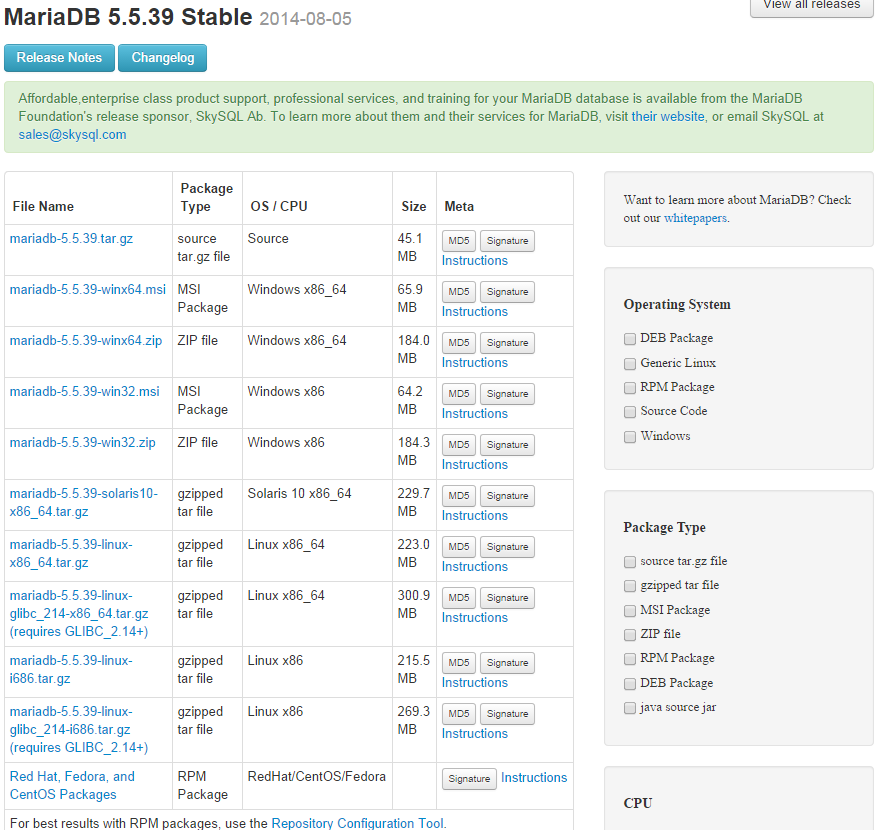
Change server = “127.0.0.1” to “localhost”
Change Password = “THE PASSWORD YOU MADE WHEN INSTALLING MARIADB”
MOVE the file to the directory above:
(root)Program Files (x86)SteamSteamAppsCommonLife Is Feudal Your Own Dedicated Server



[/tr]
1. Copy the block of text from LIFDS my.ini
2. Go to Start ->All Programs -> MariaDB 5.5
3. Find and Open my.ini (see image)
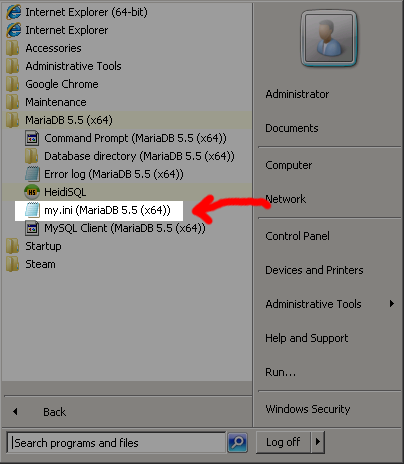
1. Paste the LIFDS my.ini text into the MariaDB my.ini file.
2. Remove any redundancies
3. Save it where it is (do not save somewhere else)
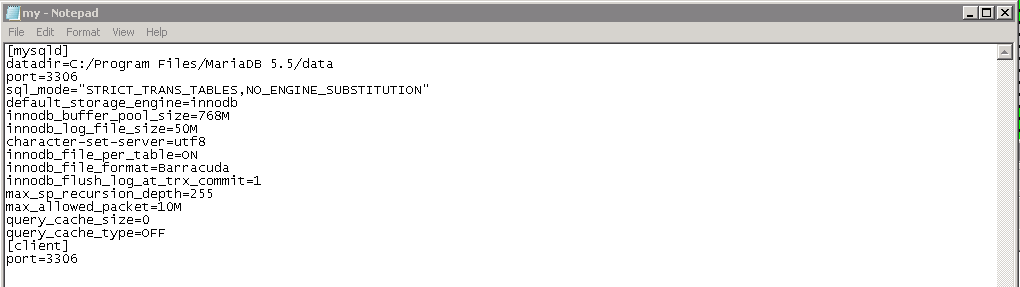
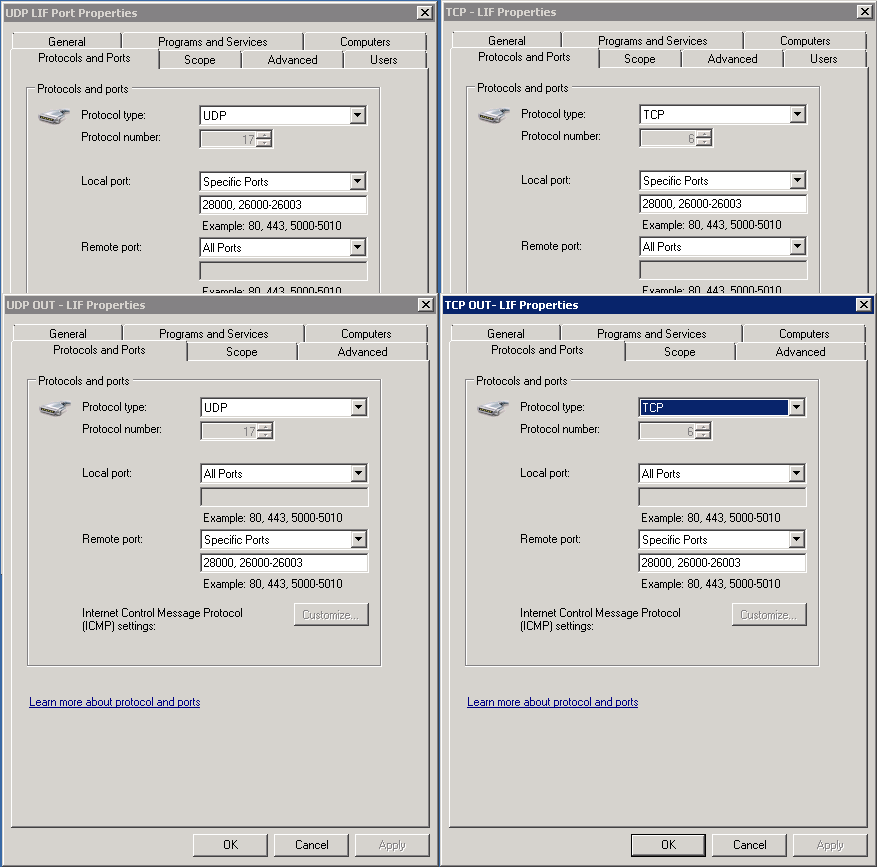
“C:Program Files (x86)SteamSteamAppscommonLife is Feudal Your Own Dedicated Serverddctd_cm_yo_server.exe” -world 1
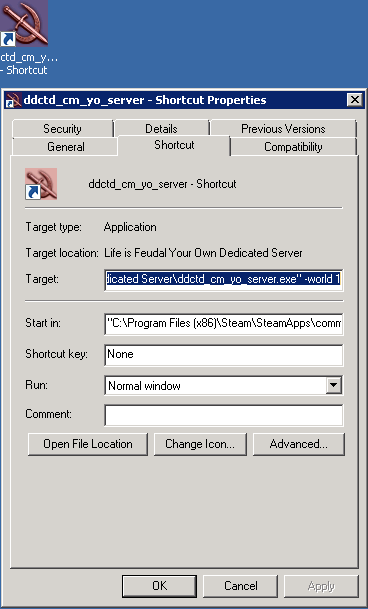
If you followed these instructions it should run without much of a problem. If it does not please check all of the steps.
Server will connect to the database and there will be red text mixed in with green and yellow. If it is mostly red and crashes then check settings. If it is mostly green/white then it will be fine. You should let it run at least 5-10 minutes the first time before the name shows up on the steam list.


[/table]
Closing thoughts
I want to thank Bobkik for all of his help the other day with getting started with this game. The initial documentation provided, while correct is lacking in detail that most users will need. I hope this guide will help you get a server up and running.
Total time smashing head against wall: 18 hours.
Head Smashers that I could not have figured this out without:
Clifford_AKA_Miku
Nehpets
and Mega thanks to:
STS_Desert whom spent over 8 hours on his own with no success.
Thank you all!
Please comment if one of the steps is wrong or I missed something and I will fix the guide.
Remember this is 1 day after release and a better guide may come in the future from the dev team. If not I hope this serves you all well!
If you want to watch me playing this game I stream daily on my twitch channel:
[link]

