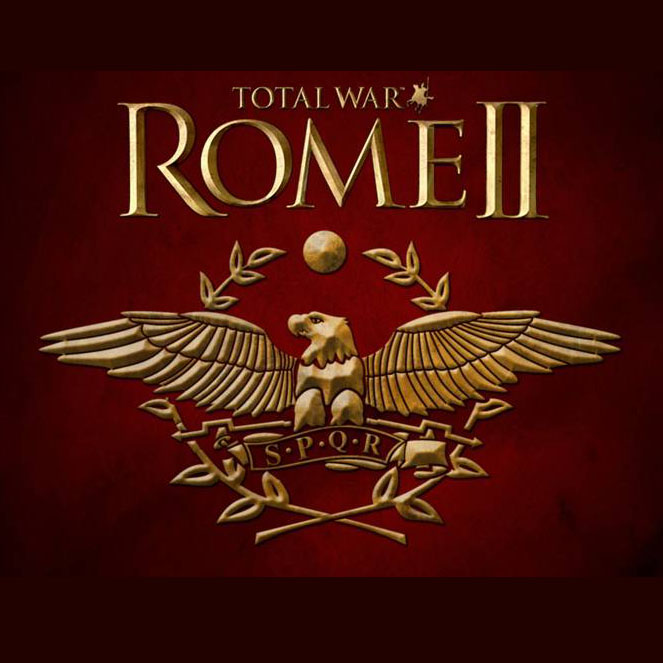Overview
How to activate a mod for Total War: ROME II – Emperor Edition on the Mac Steam version.
Step-by-step guide
- Download your chosen Mod (currently subscribing to a Mod through the Steam Workshop does not work). Search the mod on Skymods [catalogue.smods.ru].
- Place the Mod’s .pack file in your Total War: ROME II – Emperor Edition Data folder (e.g this_mod_works.pack):
To access this folder from your Mac desktop press the Go tab and select “Go to Folder…” and type:
~/library/Application Support/Steam/SteamApps/Common/Total War Rome II/Data - Modify your user.script.txt file to activate the mod:
This can be found in your Creative Assembly scripts folder and accessed by pressing the Go Tab and selecting “Go to Folder…”, then typing:
~/library/The Creative Assembly/Rome2/scripts - Inside this folder you should find your user.script.txt file, if one is not available then create a new text file using TextEdit and save it in this folder with the name user.script.txt.
- Once inside the text file, simple type mod “Name of mod.pack;” for example: this_mod_works.pack;
- Save the user.script.txt file and launch Total War: Rome II Emperor Edition game through steam.
- As long as you have downloaded a mod that is compatible with the version of Total War: Rome II Emperor you are running, the mod should be available in game.
This guide was made available by CA_Whelan on November 2017