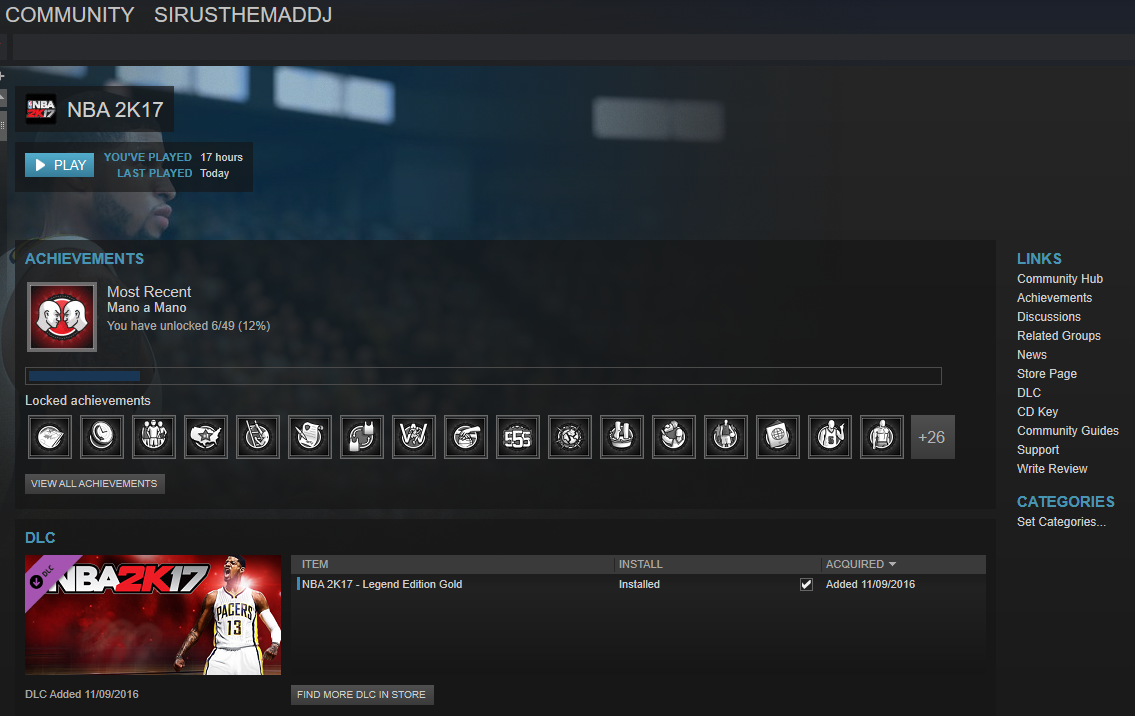Overview
After seeing an embarrassing about of people asking this in the forums, I think it’s time to make this. If only to throw at people later…If you pre-ordered the game, or bought the special editions after release, you’ll notice that the game doesn’t automatically give you the items and unlocks straight away.Don’t panic. They’re out there, we just need to do a little bit of legwork to get hold of them.So. Let’s talk Locker Codes.
“Why is Steam telling me this code for?! The game hasn’t asked for one?”
When you first load up the game, Steam pops up a notice about the “CD Key”. It’ll also should you five groups of five characters, which I’ve blocked out in this screen shot to avoid confusion.
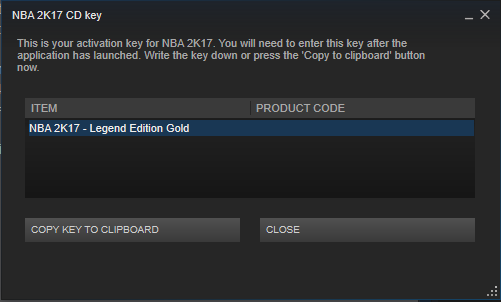
Keep this handy if you can, as this is the 25 digit code you’ll need to get hold of the items included as part of the pre-order. There’s also an option to “not ask” or display this box again for the game, and not checking that option will cause the game to display the key.
But, what if you closed it? Not a problem, you can still get the code from both the Steam client, or from in game via the overlay.
Here’s how to get it back.
From the client, go to your Library tab at the top, then find or search for 2k17. Once you click on the game in the list, it’ll show something like this.
Then, click on “CD Key”, and it’ll bring that window back.
If you prefer to use the overlay, it’s just a case of bringing it up pressing the combination of keys that you’ve chosen. Then all you need to do is hit “CD Key”, and that will bring up the same message as before. It’s hiding in the top right, as I’ve marked here.

So, now that you have this magic key, we just need somewhere to shove it, right?
“What’s a locker code, and what do they do?”
This code, and any “cd keys” like it are called “Locker Codes”. Only, this one is your personal code to unlock any pre-order or special edition items you’re entitled to.
There’s a lot more to locker codes than just this, however, but for now, let’s just get your stuff sorted out first, eh?
Let’s fire up 2k. From the main menu, let’s go into “Options/Features”,

This’ll bring up a menu with everything you can edit with the game, from the video, audio and gameplay settings to MyPlayer appearance editing and even building your own custom shoes, rosters and personalising the songs playing in the background.
All good stuff to poke around with, but for now, go all the way to the right, and select “Locker Codes”
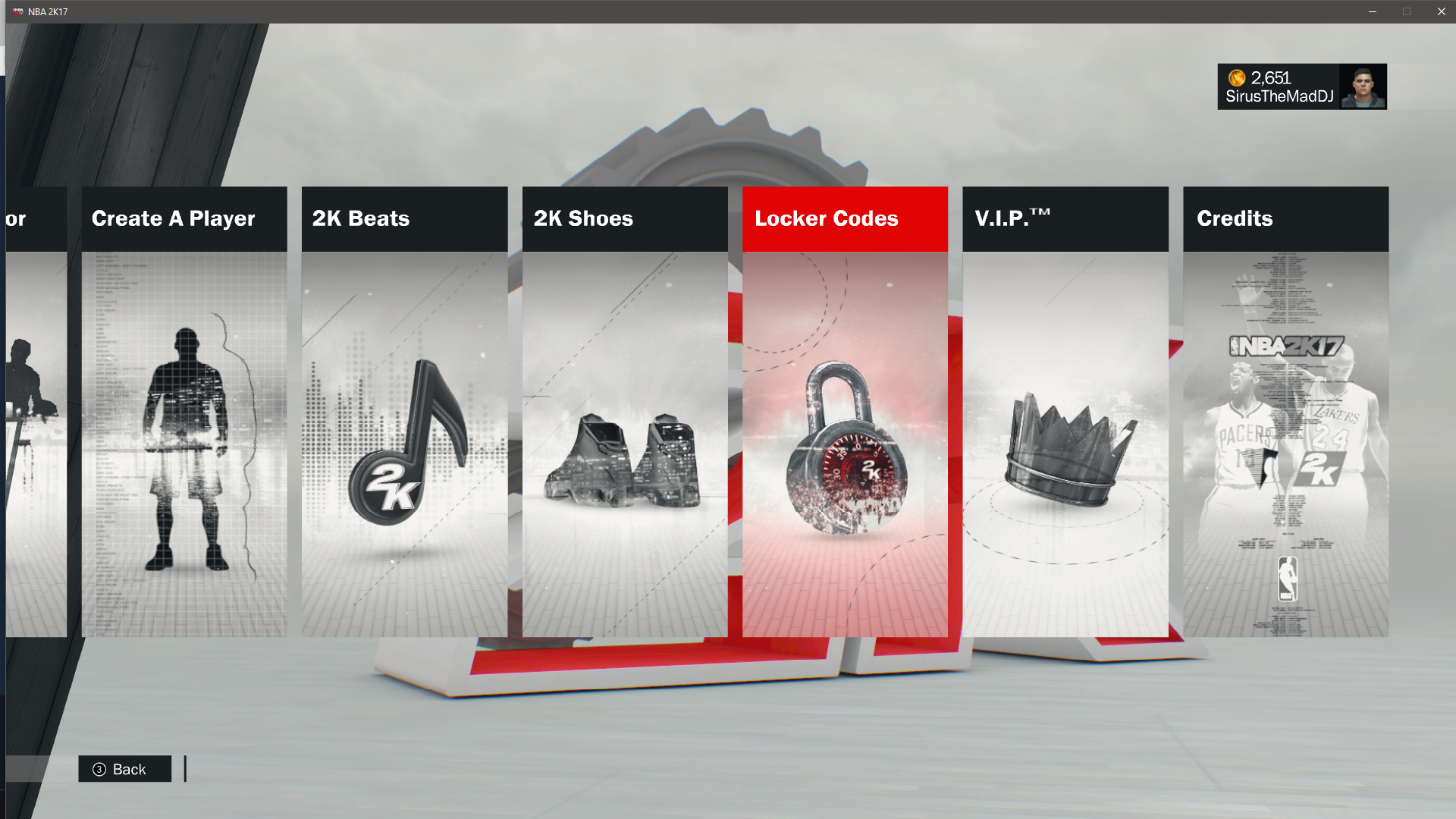
And this brings up a window where you can slap that code in we found in the previous section.

Now, this is the tricky bit, as 2K won’t accept you copying and pasting the code in. Enter the code in carefully, and remember to include the dashes as well.
Even if you think you have it “100% perfect”, double check it as you’re typing it in AND when you’re done. It might seem easy, but countless people, as well as me, miss out digits, misread what the characters are, and so on. I completely missed the third group when I was doing this myself, for example.
However, as you can probably see, there’s a few things to watch out for. The first is what I entered into the box. Capital “o” and zero are extremely similar in most fonts, and Steam and 2k
are no different. If you enter the code in, and it says it’s invalid, the very first thing I recommend is to paste the code into somewhere different, like Notepad, Word or even Google’s search bar if you’re using the overlay. Just to cut out any confusion.
Also, keep in mind that unless told otherwise, the code is all upper case and this does matter. Turning your caps lock on will also prevent making the mistake of missing one letter, or to avoid confusing lower case “L” and upper case ” i ” as well.
If you’re still having issues, another trick would be to force 2k into windowed mode by hitting Alt+Enter on the keyboard. This will allow you to move the game window around so that you can get both the code and the window to enter it close enough to check what you’re entering as you’re entering it, as well as saving some time from re-opening the overlay or tabbing in and out. Like this, for example

You’ll need to do this before entering the Locker code screen however, as hitting Enter will “send” the code before you entered it.
If you got it correct, the game will show a display telling you that you now have the items. The VC will be added straight away, the 92 Dream team is selectable from any quick game modes, and the clothing items will be in your MyPlayer Inventory with the jerseys as MyPark Tops.
But what else can we do with these Locker codes?
Some extra goodies.
So, now we know how they work, what else is there to the Locker Codes?
Some promotional offers, such as “Ruffles” from Walmart apparently from the 10th of September to the 2nd of October, will have codes with them. Buying two bags of these are supposed to get you 5,000VC apparently, but I can’t confirm that as I’m British and sod travelling State side for 5kVC d=D.
Aside from VC, there’s also the chance said codes could unlock MyTeam cards, balls, and clothing for your MyPlayer.
Codes also could be handed out over Twitter, other websites or even as part of 2KTV, so keep a look out for them. Also it’s worth reminding that 2KTV does give out VC and random items by answering the questions that display as part of the show, or by voting in the polls, so always check it out if your Internet and the Servers will let you.
Almost all of these codes are time limited, so if you see one, throw it in and see what, if anything pops out.
So. Hopefully this guide will solve all of your missing pre-order or special edition items problems. Remember, take entering the code slowly, and if there’s any doubt, take a screenshot of the code in your “CD Key” menu like I did and file a support ticket to 2k’s support site, which you can get to by clicking here[support.2k.com]
Good luck out there!