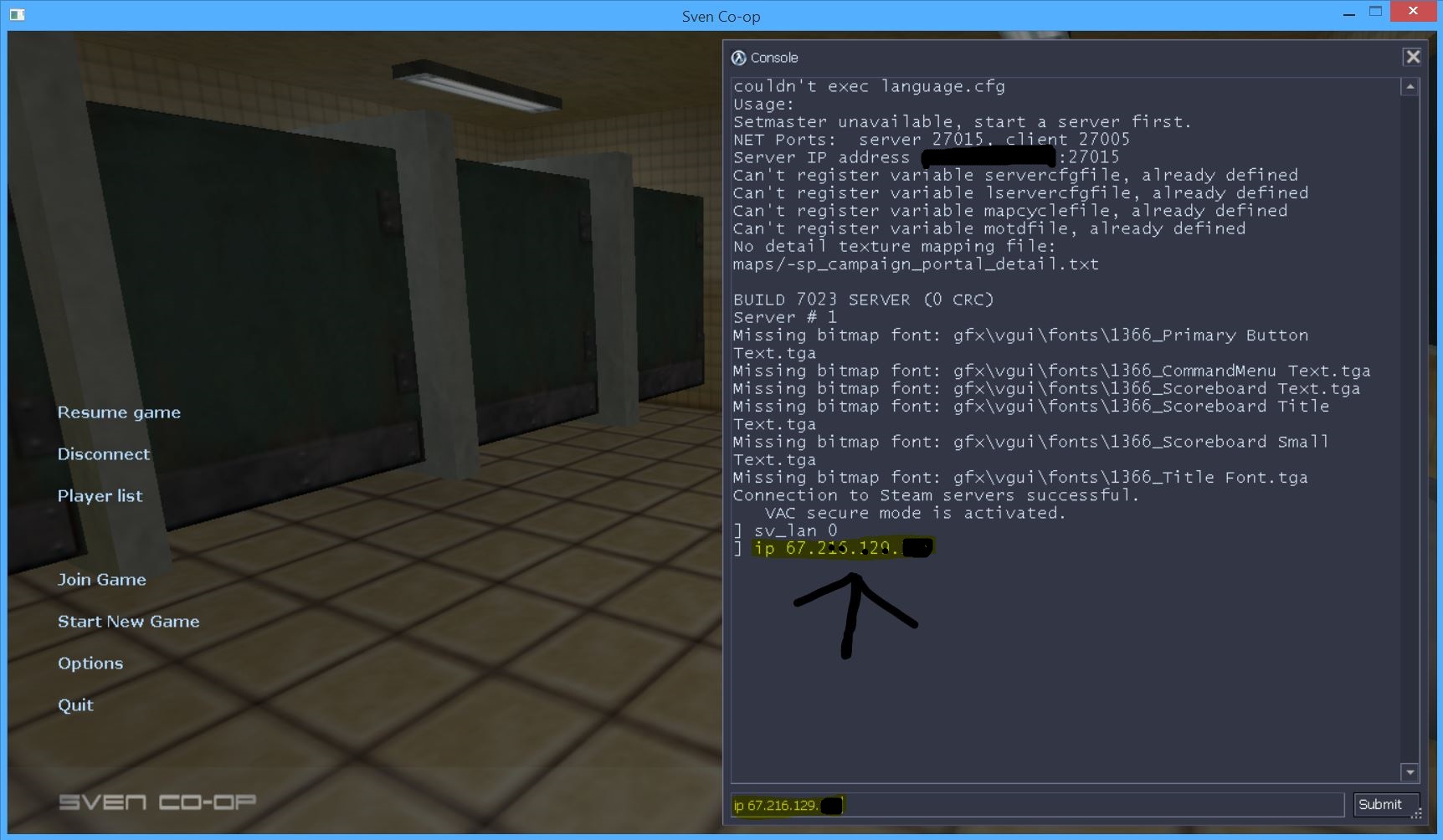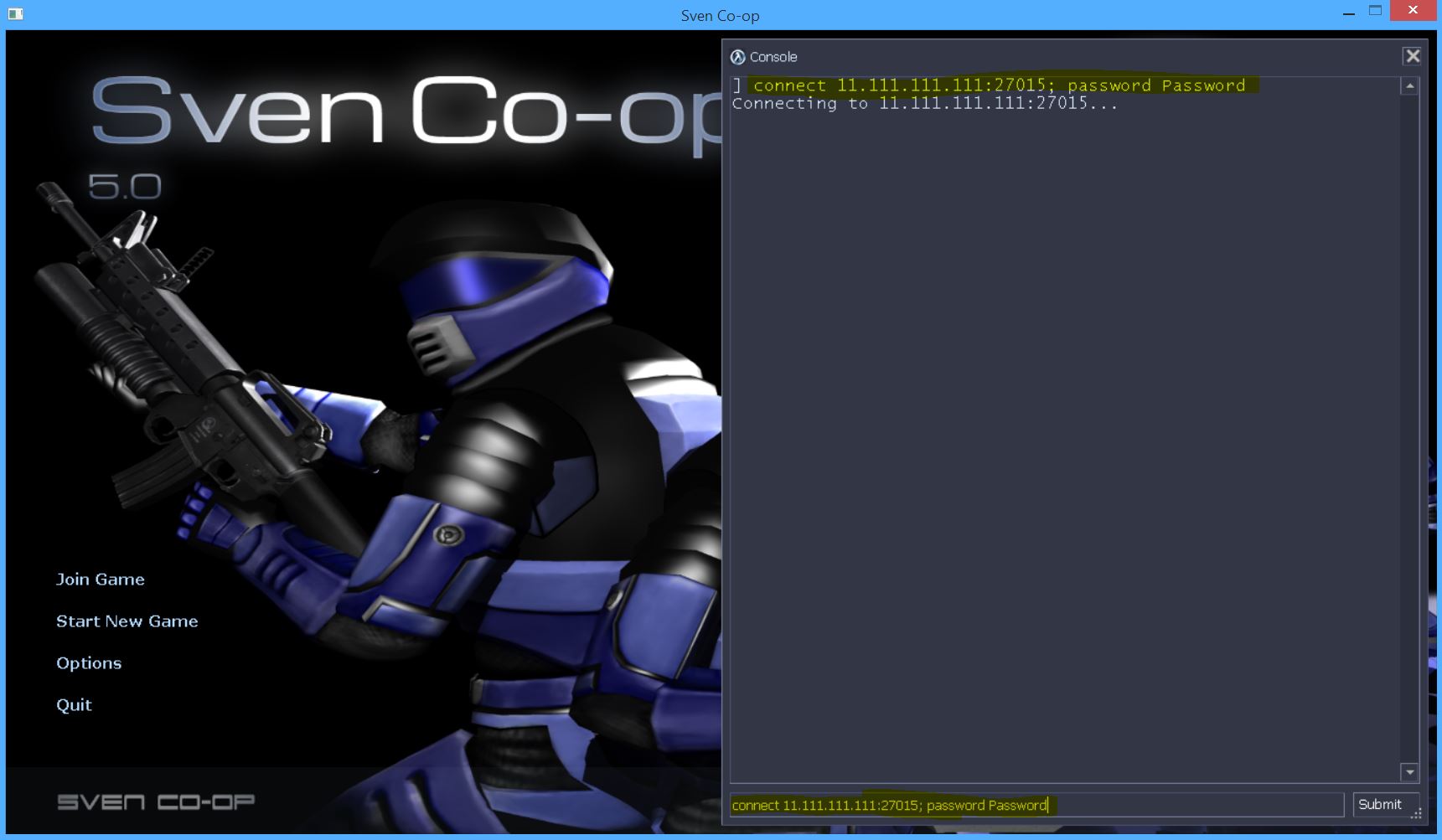Overview
EDIT: Since it’s not apparent enough, this guide is a bit outdated. It might work for a few, others no. Try this at your own discretion.This guide will show you how to make a listen server without third-party programs.
Introduction
So you want to make a server for you and your friends huh? Well, most people use programs like Tunngle or Hamachi to connect. However, me and other people find those a pain to use. Its actually very easy to make a listen server, despite what people say. The only issue is, people’s router’s vary. You can simply google what router with “portfoward” after it and you should be able to find out where the specific points of interest lie within your router’s page.
UPDATE
Before you start, DISABLE HAMACHI IF YOU HAVE IT! It could show the wrong IPv4 address and gateway in the CMD if you don’t.
UPDATE 2: UPDATE HARDER
Please make sure you have the right IPv4 address. There may be more than 1 in the console for some of you. This is why I tell you to disable Hamachi, as it will have its own IPv4 address in the console. Same can be for the Default Gateway. PLEASE CHECK AND MAKE SURE THEY ARE CORRECT!
UPDATE LIFE 3
Some people might not see the very end of this guide, so I’ll put it here. Thanks to Homosapien and others, we have found that the reason you might not be able to do this is one of the following reasons:
1. Your ISP has given you and others a single NATted IP address. To make this simple: you cannot port forward. You will have to ask your ISP for a static IP address. I’m also looking into other solutions, as this is the only way so far.
2. You have a faulty router. Yes, this has been an actual case. Check with your ISP.
3. You don’t have a static IP address. Watch the video provided by Libuska[RO] to find out how to get a static IP address.
I will provide another update if needed sooner or later.
UPDATE 4: MODERN UPDATEFARE
I just want those to know why I haven’t answered you back yet. I’ve been dealing with some personal issues and it’s leaving me in a very untalkative mood. It would be a lot better as of now to leave a comment. I’ll get around to those quicker, and if you still need to add me, I’ll will get around to it eventually.
UPDATE 5: PORSCHE UPDATED
I’ll start answering more questions now. As always, leaving a comment is the best way for me to get back to you quick, and tell me if I spelled something wrong or it isn’t grammatically correct. Be sure to rate and favorite the guide if it helped you!
Portforwarding
Scary word huh? This is where most people will quit, claiming it is too hard and complex. It’s not. First things first, go to your router’s page. With my router, i type my local IP into the searchbar and hit enter. If you need to find your local IP, simple open up the Command Prompt and type in “ipconfig” (without “”). Now scroll down if need be and look for the line “Default Gateway”.



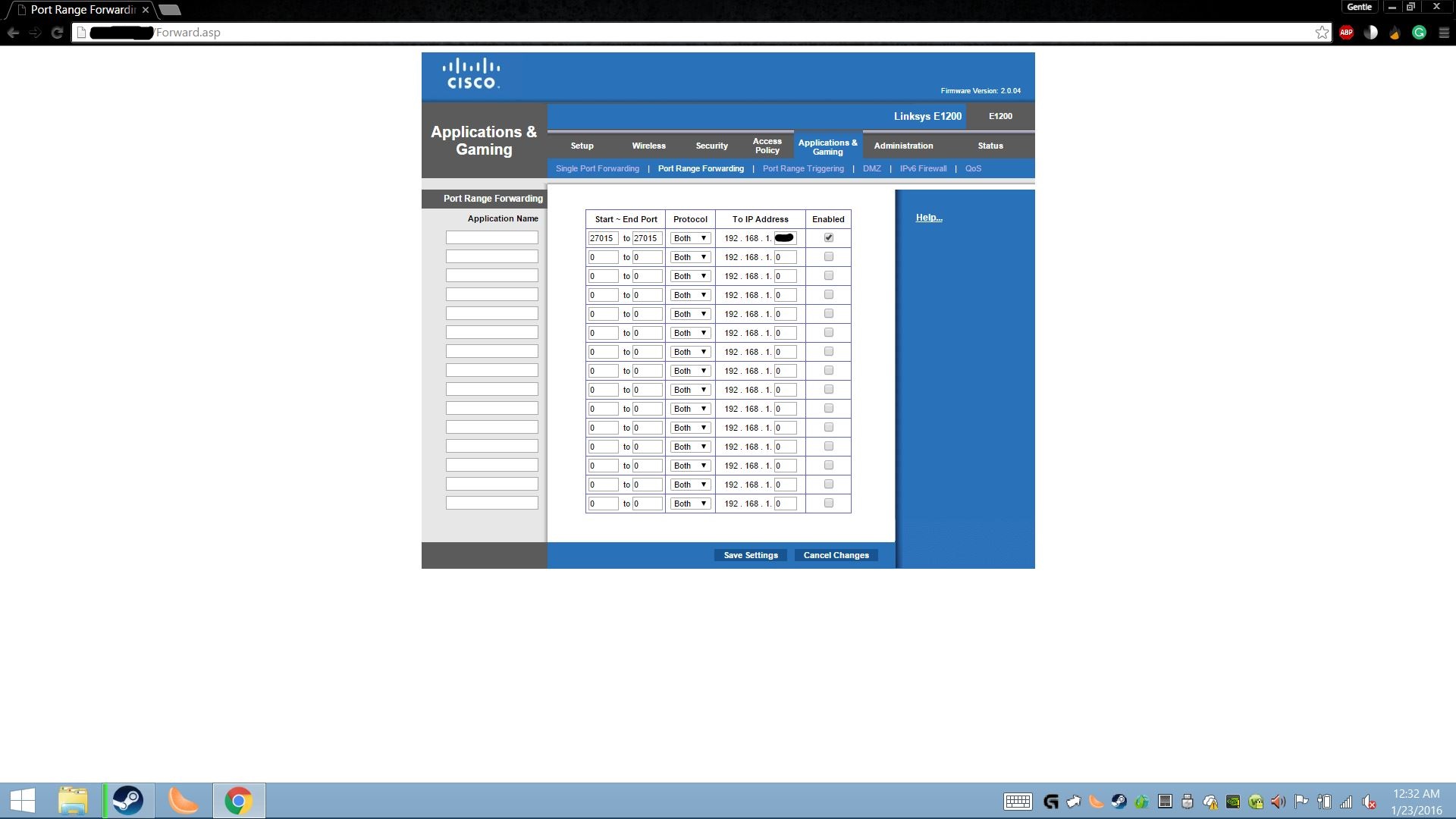
That’s it! You have successfully portforwarded. Now everything else is mostly in-game. Hard part over.
Finding External IP Address
This is the IP address people will be connecting to. This is very easy to find. Go to Google and type in the searchbar whatsmyip. It should popup in google. If not, click on the whatsmyip.org link (should be first link from search).
REMEMBER OR WRITE DOWN THIS NUMBER!!! It is crucial later on.
In-Game Setup
Now for the ingame part. Click Start New Game and choose a map. In the next screen MAKE SURE LAN game is NOT checked. If you want this private, make a password too.
To make sure we aren’t running a lan game, type “sv_lan 0” (without quotes) into the console and hit enter.
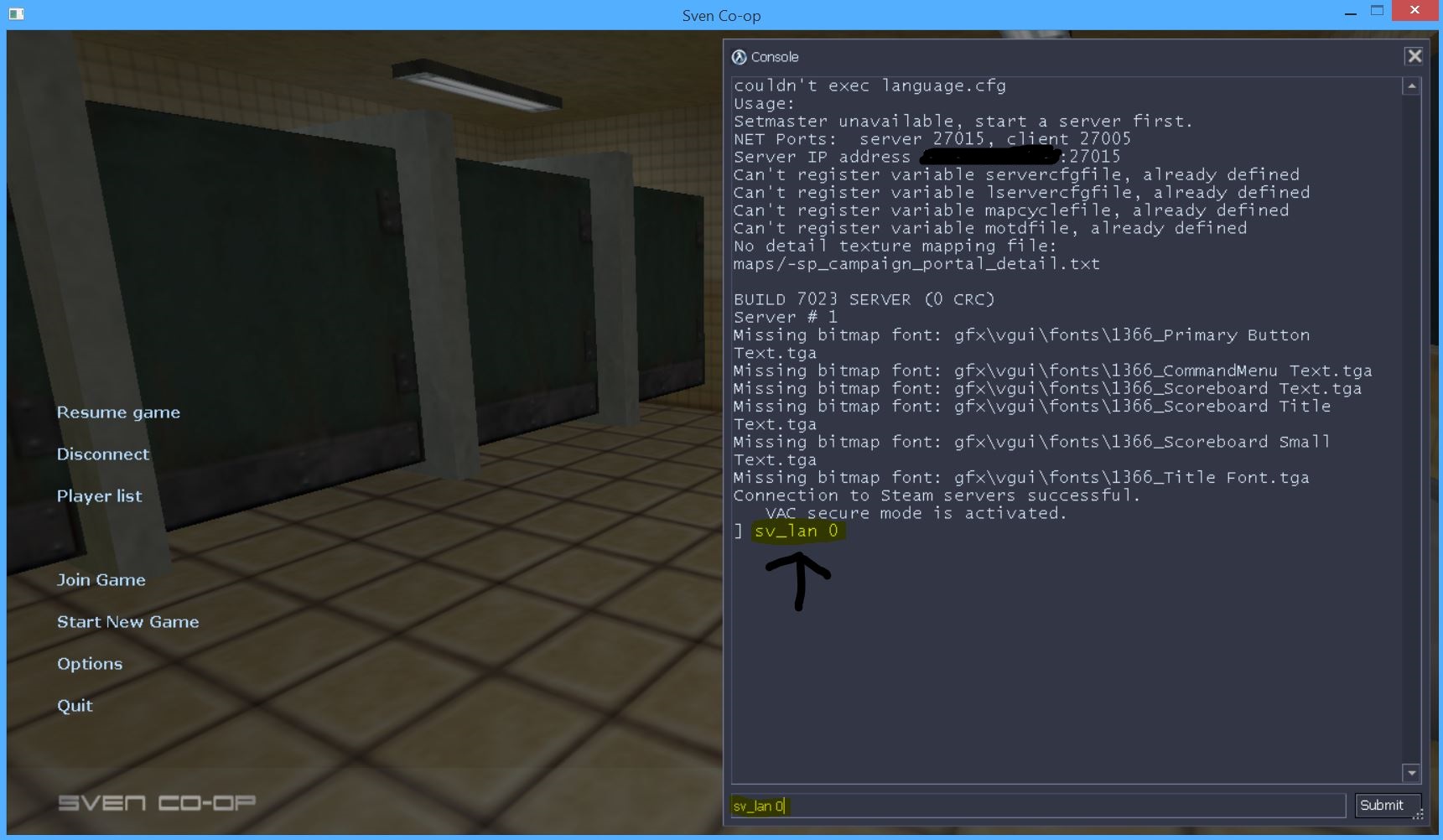
Homosapien has told me that you should not have to put in your public IP address into the console. If you wish to use your public IP, you can still follow the steps below and it should work fine. If not, you can use IP displayed in the console to connect. You should still heartbeat though. Heartbeat is good. Cheers!
Remember that public IP address you copied down? Time to use it. In console, type in “ip [your_ip_here]”, obviously with [your_ip_here] replaced with your public IP. Hit enter once that is put in.
Now type in “heartbeat” to update. No pic needed right?
You should be done. That’s right, that’s all you needed to do! Now for connecting.
Connecting to Listen Server
From my experience, if you simply invite them, it will not work. No, they need to connect from the console. Here is how
Have them open their game (while your listen server is up obviously) and type in this command.
connect [your_ip_here]:27015; password YourPassword
[your_ip_here] is your IP and YourPassword is your password.You NEED to have password if your server has a password, otherwise it will give an error message. Make sure they add the :27015 extension too(EDIT: try without the extension if they cannot connect, people told me it doesn’t work if they include the extension). If they do it correctly, they should be able to join your game.
If the command is done correctly, a message box should appear saying that it is establishing a connection to the server.
Alternatively, follow this to check yourself, which may or may not work according to people (Thanks Homosapien!)
Originally posted by Homosapien:By the way, you can easily query you own server with ‘add server’ under the favorites tab of the servers browser.
Just enter, in your case,
58.165.229.0:27015
and hit ‘find servers at this address’ and it should come up for you if you set it up correctly 🙂
(NOTE: If it says retrying connection, it is most likely an issue with your port. Make sure it is exactly 27015, Both (UDP/TCP), and enabled to the right IP.)
Conclusion
And there ya go! That’s all ya need to do to start a listen server. Pretty simple if you know how to read, follow directions, and have some common sense. However, if it still fails to work, MESSAGE ME ON STEAM! I’m usually on, and I will help you as much as I can. Please don’t add me saying “its too hard!!” or “its not working!”. Tell me what error you are getting, it helps me help you. Also, tell me if there are any spelling errors or the sorts, I’m pretty bad at this whole writing thing.
Enjoy!
Video by Libuska[RO]
Libuska[RO] was nice enough to make a video showing the steps for those who like watching a video better than reading. He does, at the beginning, make his IP static, which some people may or may not have to do. I don’t have to, but he does. If you don’t know if you need to make it static or not, go ahead and use the program provided and make it static.
Common Problems
IPv4 Address
It seems like some people don’t use the Command Prompt to grab their IPv4 address, and in turn it shows up wrong. Please use the CMD to get all the IP addresses you need, EXCEPT for the public IP. For that one, simply google “whatsmyip” without the “.
Router Portforwarding Options
I know certain router’s options are different than what is shown. If yours asks for a WAN Start and End IP Address, LEAVE IT BLANK! Otherwise, it will not work. The WAN ports should still be 27015, and LAN Ports should be 27015.
For routers asking for Service and Internal Ports, put 27015 for both of them. Protocol should be set to ALL. Leave Common Service Port blank.
Could not establish connection to Steam servers.
I’m not sure what causes this issue. It seems to right itself either with a game restart or Steam restart Try with a game restart, and then a Steam restart if that doesn’t work.
I’ve done everything right, I’m sure, but it still will not work!
I am aware that some of you have done everything perfectly and still cannot get it to work. One possible reason is that you share an IP address with others that use your ISP. The only way to get around this is to contact your ISP and ask them for your own static IP address.
Another reason is very unlikely, but you might have a faulty router. One person came to me who did everything right, contacted his ISP, and they informed him that indeed his router couldn’t port because it was faulty. They sent him a new one, and it then worked. It shouldn’t cost you any money to replace, as its faulty hardware and should be covered. I said shouldn’t, not will not.