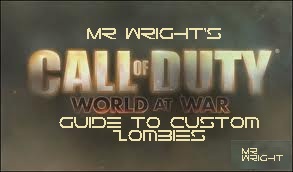Overview
I have been collecting Custom Zombie maps for some time and when i come across players that do not own the maps i have i seem to have to spam them with links to the maps i want to play so i have decided to create this guide to help new Custom Zombie players get maps without vigorously searching the internet for map links
Welcome
Welcome one and all to my first guide to downloading Custom Zombie maps for Call of duty: World at War
I hope that you enjoy this guide and get downloading as many maps as i have.
LETS GET KILLING TOGETHER
Set Up Guide
First of all you will need to Buy a copy of Call of Duty: World at War
(preferably from steam store to avoid having to download and install additional patches)
Now once you have installed it to you will want to navigate to this folder,
Windows XP: C:Usersyour usernameApplication DataLocalActivisionCoDWaWmods
Windows Vista, 7, 8, 8.1 & 10 : C:Usersyour usernameAppDataLocalActivisionCoDWaWmods
This is where you want to install ALL your Custom Zombie maps
When you have finished downloading your desired maps you can run them in game
Note: If you have CoD: WaW running while you are installing a map to that folder you might have to restart the game
Maps
Its a LONG list i know so i’m sure ppl have at least some of these and if not here are links to help you guy (& girls) out
Maps Continued
Realism Map Packs Fix
I noticed that when you play Realism on Cooperative and then scroll down the Cooperative maps list, you get to some custom maps that don’t work, well i found a fix for that.
Click Here[www.zombiemodding.com] to go to the link for the maps
When you have downloaded all 9 .zip files you will need to extract them INTO the realism folder which is located here
C:Users<Users Name Here>AppDataLocalActivisioncodwawmodszombie_realism_v2.2
Remember – when searching for this folder you will have to make sure your folder options are set as so
“Show Hidden Files”
otherwise you will not be able to find AppData folder
OK, well i hope that has helped you out and get leveling up
UGX
[link]
log in and download the
Install it and then run it
(i would advise putting the downloaded application in an easy to access location i.e desktop)
Open the app. If you get some sort of warning from your anti-virus, ignore it. We don’t know why programs like Norton pick it up as a virus but it’s most likely due to the fact that it hasn’t been scanned by Norton themselves, and because it has the ability to connect to the internet.
Once you open the app, on the left side you will see a list of available UGX maps that you do not already have the latest version of. If you would like to see all available maps, regardless of what version you have, press the Show all Maps button in the bottom left corner of the app.
Once you select a map to download from the left column, press the Download Map button on the right side of the screen. A loading bar will indicate the download’s progress and show the download speed in kb/s.
After a map finishes downloading, you need not do anything more. The UGX Map Manager will automatically install the map’s files for you.
To launch a map or mod, click Tools from the menu bar of the application and click the map from the list that appears under Launch Maps.
Features:
- Allows you to download + install UGX Maps in a one-click step
- Shows a screenshot and full description of the map, as well as a link to the forum topic for the map
- Automatically updates UGX Maps to their latest versions in a one-click step
- Downloads files directly from the UGX site, meaning download links will never expire
- Can download multiple maps at a time
- Allows you to easily launch any installed WaW map (UGX and all others) from a convenient list
- The program also will automatically update itself in a one-click step
NOW you can start downloading your maps,
Maps seem to download quite fast and also they disappear from the list once you have downloaded them to help you know what you have downloaded and what you haven’t