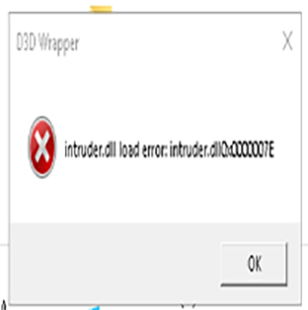Overview
Trying to fix this myself had me running in circles on the net, so let’s make this easier for people… Are you trying to launch the game, but instead you keep getting a D3D error window that says “Intruder.dll load error intruder.dll0x0000007E” or something of that same nature? This guide should hopefully fix your issue.
__________________________________

If you are getting this error, then this guide is for you.
Fix
- 1. Go to your Steam Library and find Vermintide 2.
- 2. Right click on it and select properties.
- 3. In the properties pane that opens, click the local files tab at the top.
- 4. Within the local files tab, click “Browse Local Files”.
- 5. When the folder opens, go inside of the folder called “launcher”.
- 6. Inside of the launcher folder, right click and create a new folder, name it Disabled.
- 7. Still inside of the launcher folder, you will see a file named “d3d9.dll”, cut / move this file into the disabled folder we just created.
- 8. Now launch the game. The launcher should open successfully now, and you should be able to play.
- 9. If after doing all this the game still will not launch because of an Intruder.dll load error, try to move the d3d9.dll we put inside the disabled folder, back into the main launcher folder again like it was when you found it, and then move “d3d11.dll” into the disabled folder, like you did initially when working with d3d9.dll in step 7.
Have fun.