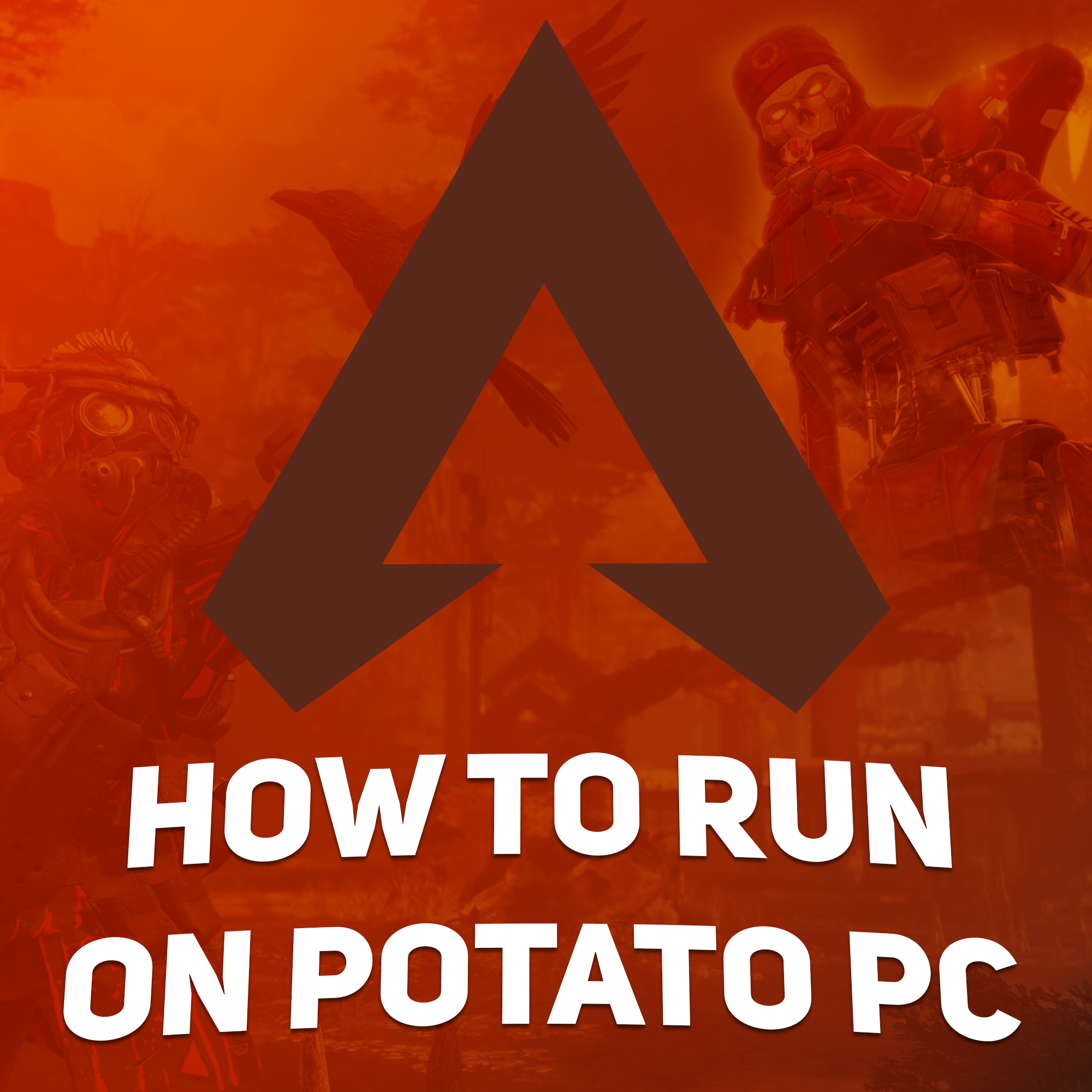Overview
I found settings that will help you launch Apex and even play into it.All settings work and help to improve performance and increase FPS in the game
Optimizing Windows

I think if you already wanted to play apex or other demanding games before, then you have already tried to optimize Windows, but if you have not done so, then it is better to watch this video.
________________________________________________________________
Launch Options

These are the launch options that I’m using:
+exec autoexec -refresh 75 -dev -console -preload -threads 4 -forcenovsync -fullscreen -high
________________________________________________________________
+exec autoexec | This is used to load a custom config that we’ll use later.
-refresh XX| This forces the refresh rate to whatever you set “XX” to.
-dev | No impact on performance, this enable the console in certain Source Engine games but I haven’t been able to find a benfit from enabling this yet.
-console | Same as -dev
-preload | Preloads various game assets at the start of the game, this can increase performance (this may cause stuttering on certain systems.)
-threads XX| Although Apex Legends uses all threads it can by default, you can force a specific thread count with this.
-forcenovsync | Disables VSync
-fullscreen | Forces fullscreen, for some reason I couldn’t get my game to go into fullscreen.
-high | Attempts to set the game’s priority to “high” for Windows resources, we’ll use a different tweak later on, wich will 100% force this.
________________________________________________________________
Autoexec

To create a file “autoexec.cfg” you need to go to the following path:
________________________________________________________________
Origin:
- Origin GamesApexcfg
________________________________________________________________
Steam:
- SteamLibrarysteamappscommonApex Legendscfg
________________________________________________________________
I will create “autoexec.cfg” on the example of Steam
________________________________________________________________
When you entered the cfg folder, right-click with the mouse, and create a text document and call it “autoexec.cfg”
Open the file with a text editor like Notepad++ and paste this in there:
- static_shadow 1
- static_shadow_res 0
- mat_disable_bloom 1
- mat_specular 0
- mat_bumpmap 0
- r_dynamic 0
- mat_letterbox_aspect_goal 1.33
- mat_letterbox_aspect_threshold 1.33
________________________________________________________________
Video config

We go along the following path: C:UsersUSERSaved GamesRespawnApexlocal
________________________________________________________________
Find the file: “videoconfig”
________________________________________________________________
Copy and paste everything that is under the link into this file: [link]
Nvidia Inspector

Download the Nvidia Inspector program ( I think you know how to use a search engine:) )
________________________________________________________________
We go into the program and click on the button that is circled in red
________________________________________________________________

________________________________________________________________
Next, in the “profiles” tab, look for the Apex Legends profile and then set it like mine
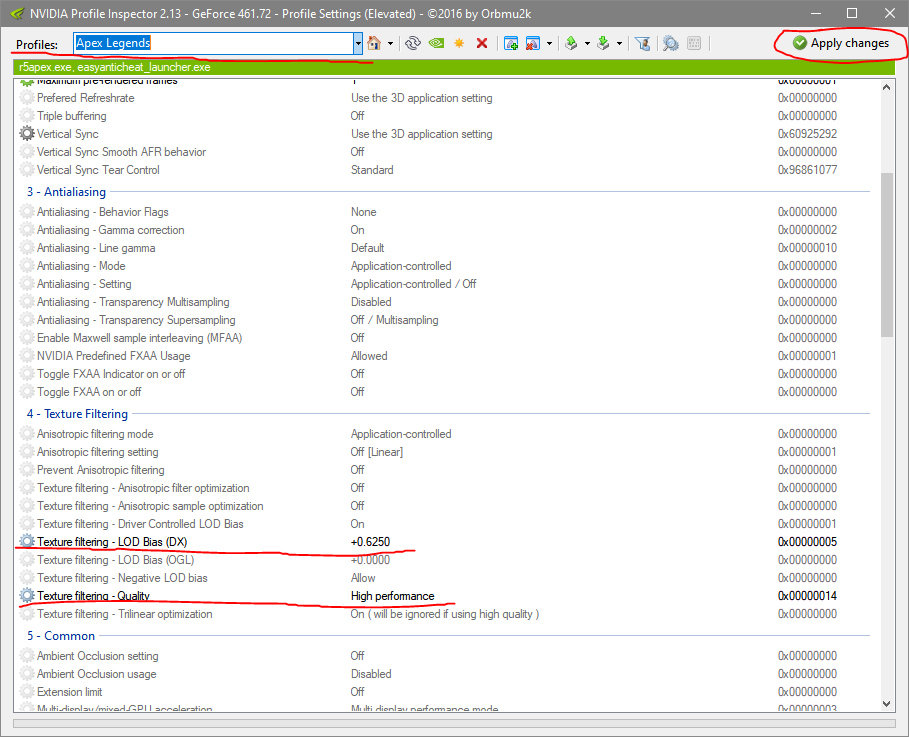
Originally posted by Meizo:The higher the LOD Bias value (+3 max), the worse the texture.
Graphics settings

We put these settings:
________________________________________________________________
- Display mode: Full Screen
- Aspect Ratio: 4:3
- Resolution: 1024×768
- V-Sync: You can turn this off
- Anti-Aliasing: This one boils down to personal preference, but the most optimized choice is to make sure it’s turned off
- Texture Streaming Budget: You want to go lower on the spectrum, especially if you’re already experiencing graphical problems. For those with a higher quality graphics card, you can keep it closer to the medium setting
- Texture Filtering: Bilinear
- Ambient Occlusion Quality: Disabled
- Sun Shadow Coverage: Low
- Sun Shadow Detail: Low
- Spot Shadow Detail: Off
- Volumetric Lighting: Disabled
- Dynamic Spot Shadows: Disabled
- Model Detail: Low
- Effects Detail: Low
- Impact Marks: Low
- Ragdoll: Low
________________________________________________________________
Conclusion

As a result, you will be able to play Apex Legends, but …
your game will look something like this xd
________________________________________________________________

Whether is it playable or not is up to you 🙂
Additions
In addition, you can watch the video as I could have missed a lot here 🙂
…

More guides:
[link]