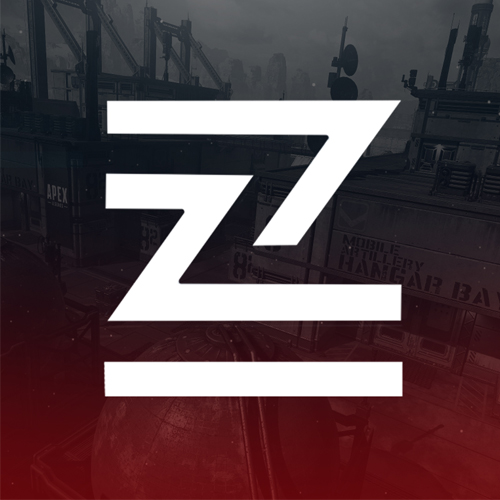Overview
I see a lot of technical issues popping and want to centralize them in one post for easy troubleshooting. I’ll be updating this post frequently so most information you’ll find here will not be out-dated. If an issue has been patched, the issue will be moved to the archived issues.
General Information
Heya,
I’m a passionate apex player that love troubleshooting.
I made around a year ago a guide on the EA forums (AnswersHQ) that hit recently 100.000 views.
Now, i see steam players also go to the AnswerHQ forums but i still want to reach more players with this guide.
If you think this guide was useful or have any other suggestions, please let me know.
Having an issue that’s not talked about in the guide, please create a post in Technical issues with an Dxdiag file so i have more information about your system.
My original complete guide can be found here:
[AnswersHQ] Zeel’s in-depth Troubleshooting Guide
DXGI Engine Error
Some players are crashing with a DXGI engine error.
This issue should be fixed by downloading the latest 442.50 drivers.
These can be installed using Geforce Experience[www.nvidia.com] or downloading the drivers manually using this link[www.nvidia.com].
1) Clean install of GPU driver
Try a clean driver install using Display Driver Uninstaller[www.guru3d.com].
If you are not familiar with DDU, I recommend checking out this guide.[www.wagnardsoft.com]
2) Make sure everything is up-to-date
If you still having these crashes, something else might be interfering with your system.
First, make sure your Windows / BIOS are up-to-date as an outdated OS/BIOS could not play nice with the latest drivers.
3) Clean booting
the second thing you can do is doing a clean boot, this will only start windows with fewer services and programs running in the background.
Make sure you don’t start any GPU tweaking software while clean booting
4) Microsoft Safety Scanner
It might sound simple but scanning for viruses and malware. If you don’t have an antivirus installed, you can download the free Microsoft Security Essentials from the location below
Microsoft Safety Scanner[docs.microsoft.com]
5) Verifying system files
Sometimes these crashes happen due to corrupt files. Here has Microsoft a handy tool to repair any corrupted files.
Press your Windows key, type CMD.
Then right-click the command prompt icon and run as administrator.
Now type here: DISM /Online /Cleanup-Image /CheckHealth
This can could take a couple of minutes to start and maybe around 30 minutes to complete.
When that is done, try to run the sfc /scannow.
When you see Verification 100% complete, type exit and reboot.
For a more detailed guide see: Use the System File Checker tool to repair missing or corrupted system files [support.microsoft.com]
Untrusted Systemfile
This problem happens when the game loaded a system dynamic-link library file that failed an integrity check.
The error is most of the time solved with repairing those files using the command prompt.
Recommended troubleshooting:
Press your windows key, type CMD.
Then right click the command prompt icon and run as administrator.
Now type here: DISM /Online /Cleanup-Image /CheckHealth
This can could take a couple minutes to start and maybe around 30 minutes to complete.
When that is done, try to run the sfc /scannow.
When you see Verification 100% complete, type exit and reboot.
Now try to launch Apex Legends again.
If this did not solve this issue.
It could be that your computer is infected with a virus.
therefor scan with an antivirus tool recommended: Malwarebytes[www.malwarebytes.com]
If you finished this scan now launch Ccleaner [www.ccleaner.com]and run a Registry Cleaner.
Make sure you do the recommended steps and save the Registry, just to be sure.
When this is done, reboot your system and Launch Apex Legends
Apex Freezing and showing 100% CPU usage
Apex Freezing and showing 100% CPU usage in Task Manager.
Players are experiencing Apex Legends freezing and noticing Apex Legends is utilizing 100% of the CPU.
This issue looks only to be related so certain CPUs (I5-I7-I9) and some Ryzen Processors.
Recommended Workaround:
Launch Apex Legends and alt-tab out to the game.
Open task manager, find Apex Legends, right-click and select Go to details.
Select r5Apex.exe and right-click and click set Affinity, uncheck <all processors> and check only 4 cores or less.
If you still experiencing this issue, try to set usable cores to 4 or less.
This issue was fixed by a patch, this workaround might work for new issues
Engine Error – Profile.cfg
Engine Error – Profile.cfg
An error that is popping up after the December 3rd update is the Profile.cfg error.
what causes this issue is not clear but can easily be fixed with the steps below.
Recommended troubleshooting:
Navigate to the shown folder (the path is C:/Users/<YOUR USER>/Saved Games/ ), and rename/delete the mentioned file.
After that, start the game.
The file should get recreated, and the issue should be resolved. If it does not get fixed, try repairing the game. If the above does not work, delete the mentioned files again, restart your PC and run Origin/Steam as administrator.