Overview
This guide will show you, how to setup a Dedicated Server with SteamCMD.INFO: Please make sure, to have opened your Ports!TCP/UDP: 27015-27050German Tutorial:http://steamcommunity.com/sharedfiles/filedetails/?id=394849912I also created a tool, that automates the installation process. You can find this tool here:https://steamcommunity.com/groups/ServerTool
Download
1) First of all download this file and unzip it in a folder:
[link]
Login in
2) Run the file.
3) Log in by using the anonymous login:
Downloading the files
4) After SteamCMD has successfully conected you need to create a folder called “css” in the same directory as SteamCMD.
5) Afterwards you must enter:
This is important, because we then know in which directory we are able to find our files.
6) Now start the download with:
It might take some while, depending on your internet connection.
After the download has finished you can close SteamCMD by typing
into it.
Start the server
7) The best option is to create a .bat file in your “css” folder (e.g. start.bat):
Info: “-secure” means that your server is VAC secured, otherwise use “-insecure” to disable VAC.
Maxplayers logically means how many players can join the server.
You can also change the port with “-port 27015”
Map defines with which map the server starts.
Download the config
8) It is time to conifgurate your server. For this purpose I created a pre made cfg, which can be downloaded over this link:
[link]
Backup Link:
[link]
9) Now you only need to put it into:
Remember, that it needs to have this name: “server.cfg”
10) Thats it. Have fun!
Note:
Please keep in mind that you need to open your ports so that other players can connect or you simply use a VPN-Tool like Hamachi.
Configurate Sourcemod/Add Admins
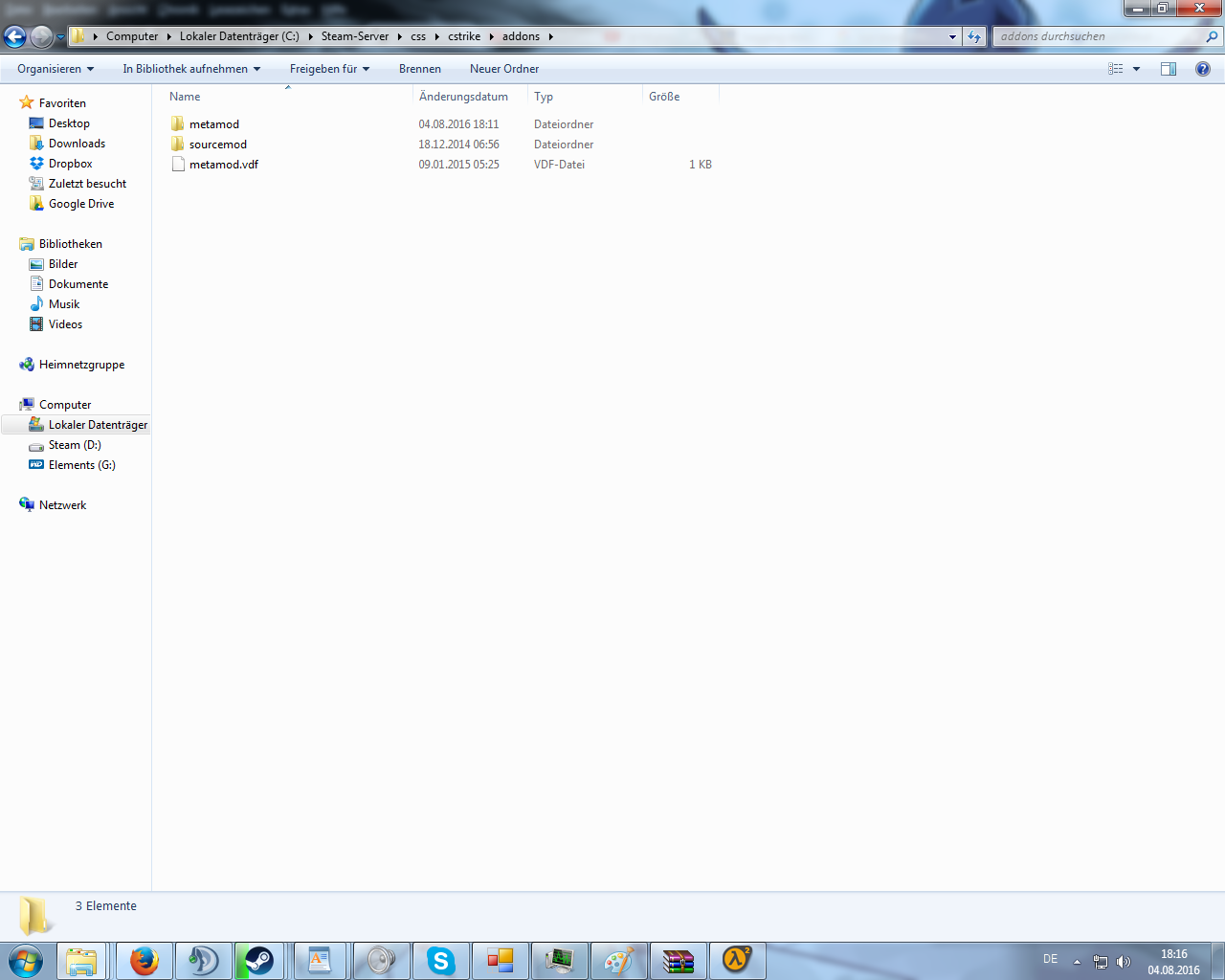
You have to unzip the files in the following folder:
By now there should be an “addons” folder.
Now you need Sourcemod, you can get this here.[www.sourcemod.net]
You can also get the Plugins from there later.
Also extract that in this folder:

[link]
To configurate an admin, go to:
and open the
As you can see, you just have to add something like this:
You can see the flags in the
file.
If you have configurate it, write in the chat “!admin” or in the console “sm_admin” to open the menu.
And that´s it! Have fun! ^_^
Frequently Asked Questions
I can not see my server / No one can connect to my server
Please make sure, that you have opened all the required ports in your router. If the everything is set correctly, but the problem still occurs, please contact your internet provider.
Or look for your router model here:
[link]
Is there another way instead of opening the ports?
Yes, you can also host your server through a VPN network like “Hamachi”. Of course only the people in the VPN network will be able to join the server then.
If forwarding your ports doesn´t work, please contact your ISP, i won´t be able to help you.
How can i change my server port?
Just edit the bat file with “-port 27015”
The SteamCMD download failed! What should I do now?
Mostly you just need to retry the download, then the problem should be fixed.
How do I update my server?
Just open the SteamCMD and login again, then retry the Step “Downloading the files” it will be checked which files need to be updated.
Server Creation Tool
To automate these steps to setup/upgrade a server, i created a tool, the group can be founde here:
[link]
The tool itself is hosted on Github, which can be found here:
[link]
I hope, that will help you in the future!

![Counter-Strike: Source Dedicated Server (SteamCMD) [English/Englisch] [Windows] for Counter-Strike: Source](https://steamsolo.com/wp-content/uploads/2021/07/counter-strike-source-dedicated-server-steamcmd-english-englisch-windows-counter-strike-source.jpg)