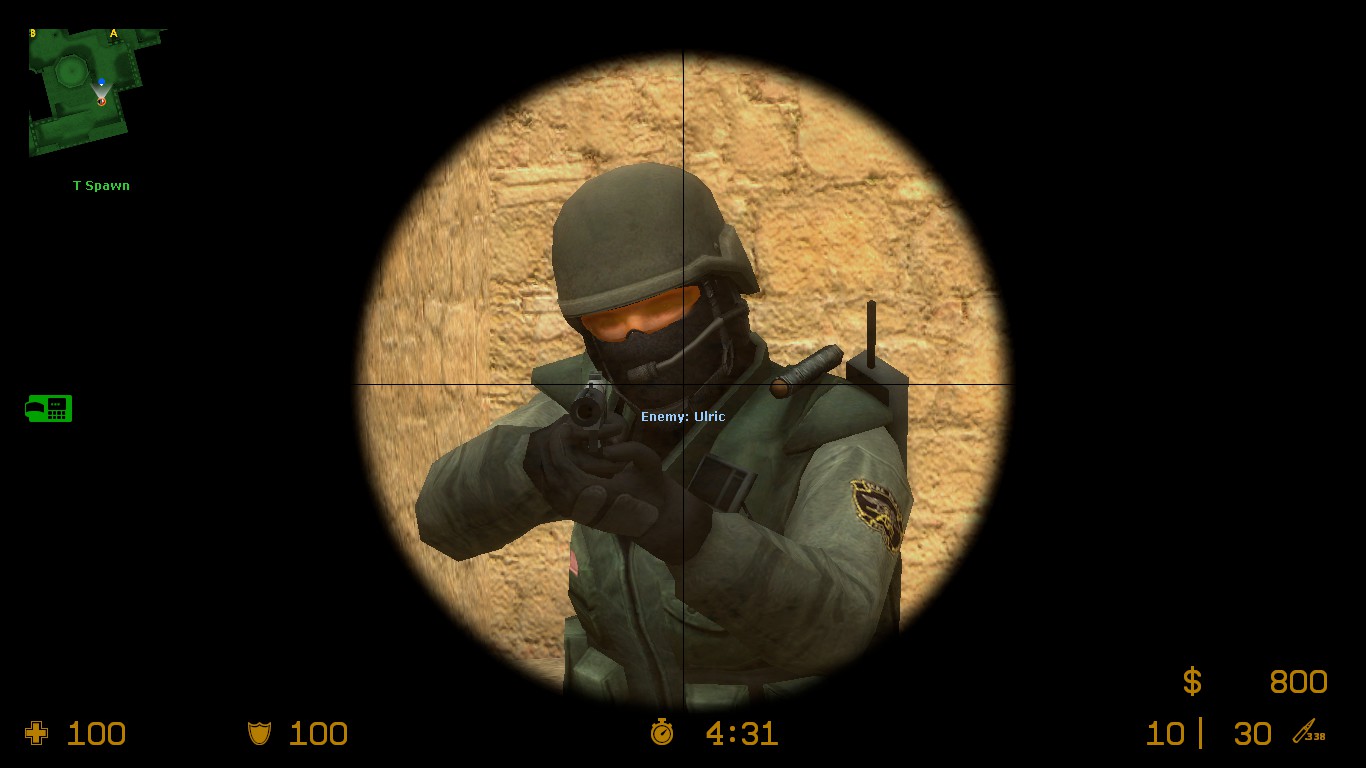Overview
No more bad grammar, welcome to a refined version of my old guide, which is still garbage!This will help you skyrocket your fps in CSS (I’m not responsible for your computer exploding)!
Step 1 – All you need
For this guide, all you will need is:
Counter-Strike: Source (duh);
The autoexec file[www.dropbox.com];
A calculator!
And also SLAM THAT LIKE BUTTON!!!
Step 2 – Installing the CFG
After you download it, all you need to do is navigate to the root folder of your CSS.
Usually the location is:
“C:Program Files(x86)SteamsteamappscommonCounter-Strike Source”
Then navigate to:
“cstrikecfg”
Drop the file there.
REMEMBER, you might want to change the net settings depending on your region, according to a bit of digging around, the best net settings for USA are:
rate “786432”
cl_cmdrate “128”
cl_updaterate “128”
cl_interp “0”
cl_interp_ratio “1”
The default net settings from the cfg are the best for South America.
And that’s it, now you will have minecraft graphics for the exchange of more FPS (and hopefully a better ping, which isn’t the main objective from this guide)!
Before:

Before:
After:
Note that my computer is an absolute piece of ♥♥♥♥, you should get much more FPS for using this config than me!
Step 3 – Launch Options
Here is the basic formula of the line you’re going to use:
-dxlevel 81 -w WIDTH -h HEIGHT -full -novid -heapsize [YOUR NUMBER] -high -nod3d9ex
-dxlevel 81 – sets the game to run in directx 8.1 (8.0 makes the water go black, at least in TF2) REMOVE AFTER LAUNCHING FOR THE FIRST TIME!!!
-w WIDTH -h HEIGHT – set the resolution, it’s recommended to use your native resolution (i.g. -w 1920 -h 1080)
-full – sets the game to run at fullscreen
-novid – skips the valve intro when the game is launched
-heapsize – take your ram value (2gb, 4gb, 8gb, etc.), multiply by 1024, multiply by 1024 again and divide by 2. Use the result as your number (i.g. -heapsize 2097152 for 4gb ram)
-high – sets the game to run at high priority
-nod3d9ex – disables windows aero while ingame

Cleaning your CS
Luken, you ♥♥♥♥♥♥♥♥♥♥♥♥♥ piece of ♥♥♥♥ gangbanging ♥♥♥♥♥♥♥♥♥♥, you just ruined my CS!! I’ll kill you!
Hey, calm down, if you’re this guy, i have the perfect solution for you.
First, go to you cfg folder and delete the “autoexec.cfg” file.
Then go to your launch options and replace everything with:
-novid -default -autoconfig +host_writeconfig +mat_savechanges +quit
Launch the game once, then after it closes remove this from your launch options.
Done! You’re game is clean again.
Ending
If you found this guide useful by any means, SMAAASH THAT LIKE BUTTON!!
And don’t come with “i stuck my ♥♥♥♥ in a toaster” because the instructions are very clear… i guess.
Thank you for reading and have a nice day, remember, i’m not responsible for any damages to your computer, if it blows up, it’s your fault.
If for some reason you want to donate me an item, there is a trade link in my profile. (Who the ♥♥♥♥ would want to donate to a fat ♥♥♥♥♥ who sits in his computer all day? I don’t know…)