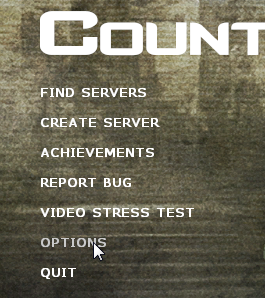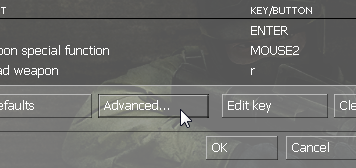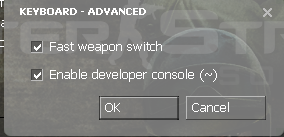Overview
This guide describes the two easiest methods to enabling the developer console as well as giving information about what the developer console is used for.This is also the first guide posted in the CS:S section, so STFU!
Introduction
This is the first guide posted in this section, forgive me if it’s sloppy. Mk?
Some people have been playing Counter-Strike: Source and don’t know what a console is. The Developer Console is where you can execute multiple commands within the game to preform various tasks or give yourself an advantage if the server owner allows you to do so.
Requirements
What you will need is all of the following:
- A Source Engine game (CS:S,HL2,TF2,etc…)
- A brain
- A keyboard
- A monitor
Instructions
There are two methods to enable the develoepr console. Obviously one’s a bit easier than the other, but I’ll go over both.
First option:
- Start CS:S (Or your source engine game of choice)
- Click Options in the main menu screen. (See image 1 (Left image))
- From there, click Advanced (See image 2 (Right top))
- Tick the checkbox next to Enable Developer Console (~) (See image 3 (Right bottom))
- Click “OK” on all of the screens.
- Press the “~” key and the developer console should appear!
Second option:
NOTE: IF YOU DO NOT HAVE THE TILDE (~) KEY, USE THIS OPTION, THEN BIND A KEY TO toggleconsole. THIS WILL SAVE YOU A LOT OF TROUBLE!
- Go to your game library
- Right click on Counter-Strike: Source (Or your source engine game of choice)
- Click Properties
- Click Advanced
- Type -console
- Start your game and the developer console should appear automatically!
Enjoy!