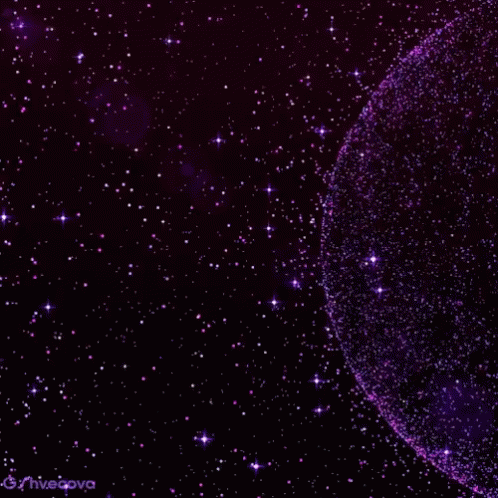Overview
Что же делать, при такой ошибке?”An issue with your computer is blocking the VAC system. You cannot play on secure servers” Первый способ нам дает support steam: (Скажу сразу, редко кому помогают все эти варианты решения проблемы, листайте тему в конец) Восстановите службу Steam Возможно, проблема связана со сбоем в работе службы Steam. Пожалуйста, попробуйте сделать следующее:Выйдите из Steam.Выберите «Пуск» > «Выполнить» (или сочетание клавиш Windows + R)Введите следующую команду:”C:\Program Files (x86)\Steam\bin\SteamService.exe” /repair (Если вы установили Steam в другое место, замените C:\Program Files (x86)\Steam на верный путь в вашей системе.)Эта команда требует привилегий администратора и может выполняться несколько минут.Запустите Steam и проверьте, разрешилась ли проблема. Включите проверку целостности ядра Система проверки целостности ядра должна быть включена, чтобы играть на серверах, защищенных VAC. Чтобы включить эту систему, следуйте инструкциям, предоставленным ниже:Выйдите из Steam.Нажмите кнопку «Пуск» > «Все программы» > «Стандартные»Нажмите правой кнопкой мыши на «Командную строку» и выберите «Запустить от имени администратора». – Примечание: Если у вас установлена ОС Windows 8, вам необходимо нажать клавиши Windows и X одновременно, затем выбрать «Командная строка (администратор)»В командной строке введите следующие команды, нажимая «Ввод» после каждой из них:bcdedit /deletevalue nointegritychecks bcdedit /deletevalue loadoptions Перезапустите компьютер.Запустите Steam и проверьте, разрешилась ли проблема. Отключите отладку на уровне ядра Система отладки на уровне ядра должна быть отключена, чтобы подключиться к защищенным серверам. Чтобы отключить эту систему, следуйте инструкциям ниже:Выйдите из Steam.Нажмите кнопку «Пуск» > «Все программы» > «Стандартные»Нажмите правой кнопкой мыши на «Командную строку» и выберите «Запустить от имени администратора»- Примечание: Если у вас установлена ОС Windows 8, вам необходимо нажать клавиши Windows и X одновременно, затем выбрать «Командная строка (администратор)»В командной строке введите следующую команду и нажмите «Ввод»:bcdedit /debug off Перезапустите компьютер.Запустите Steam и проверьте, разрешилась ли проблема. Включите систему предотвращения выполнения данных (DEP) Система предотвращения выполнения данных (DEP) должна быть включена, чтобы подключиться к защищенным серверам. Чтобы восстановить стандартные настройки DEP, пожалуйста, следуйте инструкциям ниже:Выйдите из Steam.Нажмите кнопку «Пуск» > «Все программы» > «Стандартные»Нажмите правой кнопкой мыши на «Командную строку» и выберите «Запустить от имени администратора»- Примечание: Если у вас установлена ОС Windows 8, вам необходимо нажать клавиши Windows и X одновременно, затем выбрать «Командная строка (администратор)»В командной строке введите следующую команду и нажмите «Ввод»:bcdedit /deletevalue nx Перезапустите компьютер.Запустите Steam и проверьте, разрешилась ли проблема. Перезапустите компьютер Если проблема возникает при подключении ко всем серверам, вы можете попробовать устранить ее, выйдя из Steam и перезапустив компьютер. Конфликтующее программное обеспечение: Проблема может быть вызвана сторонними приложениями, влияющими на вашу игру или Steam. Пожалуйста, перезагрузите компьютер, а затем запустите Steam и вашу игру, не запуская никаких сторонних приложенийспособо второй : Выходим со steam (полностью его отключаем)Заходим в папку Steam (C:Program Files(х86)Steam) (Путь может быть другой, в зависимости от того, куда вы установили steam)Переименовываем папки config и userdata, например в config1 и userdata1 соответственноУдаляем файл ClientRegistry.blobЗаходим в Steam, вводим логин и парольПоздравляю, теперь вы можете снова играть!
Eng version
What to do with this error?
“An issue with your computer is blocking the VAC system. You cannot play on secure servers”
The first method gives us support steam: (I have to Say, rarely anyone help all these solutions to the problem, scroll the theme in the end)
Repair the Steam service
Perhaps the problem is related to the failure of a Steam service. Please try the following:
Exit Steam.
Click start > Run (or Windows key + R)
Type the following command:
“C:\Program Files (x86)\Steam\bin\SteamService.exe” /repair
(If you have installed Steam to another path, please replace C:\Program Files (x86)Steam with the correct path on your system.)
This command requires administrator privileges and may take a few minutes.
Start Steam and test the issue again.
Enable kernel integrity
The system checks the integrity of the kernel must be enabled to play on VAC secured servers. To enable this system, follow the instructions provided below:
Exit Steam.
Click start > All programs > Accessories
Right-click on “Command prompt” and select “Run as administrator”.
– Note: If you are running Windows 8 you need to press Windows key + X and select “Command prompt (admin)”
At the command prompt, type the following commands, pressing Enter after each one:
bcdedit /deletevalue nointegritychecks
bcdedit /deletevalue loadoptions
Then restart the computer.
Start Steam and test the issue again.
Disable debugging in the kernel
System-level debugging of the kernel needs to be disabled to connect to protected servers. To disable this system, follow the instructions below:
Exit Steam.
Click start > All programs > Accessories
Right-click on “Command prompt” and select “Run as administrator”
– Note: If you are running Windows 8 you need to press Windows key + X and select “Command prompt (admin)”
In the command prompt, type the following command and press Enter:
bcdedit /debug off
Then restart the computer.
Start Steam and test the issue again.
Turn the system on data execution prevention (DEP)
System data execution prevention (DEP) must be enabled to play on VAC secured servers. To restore DEP settings to default please follow the instructions below:
Exit Steam.
Click start > All programs > Accessories
Right-click on “Command prompt” and select “Run as administrator”
– Note: If you are running Windows 8 you need to press Windows key + X and select “Command prompt (admin)”
In the command prompt, type the following command and press Enter:
bcdedit /deletevalue nx
Then restart the computer.
Start Steam and test the issue again.
Restart the computer
If the problem occurs when connecting to all servers, you can try to fix it by exiting Steam and restarting your computer.
Conflicting software:
The problem may be caused by third party software interfering with your game or Steam. Please restart the computer and then start Steam and the game without running any third party apps
second way : Go to steam (completely optional)
Go to Steam folder (C:Program Files(x86)Steam) (Path may be different, depending on where you installed steam)
Rename the folder config and userdata, for example in config1 and userdata1 respectively
Delete the file ClientRegistry.blob
Go to Steam, enter the login name and password
Congratulations, you can now play again!