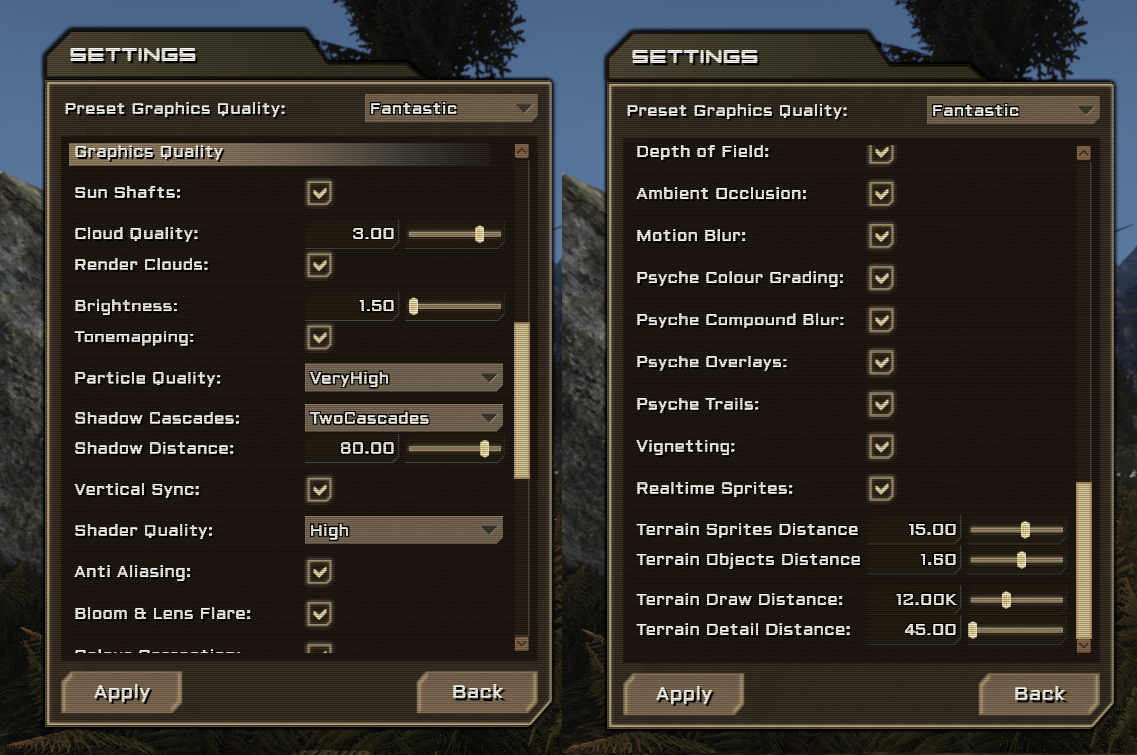Overview
Game running too slow? Looks a bit rough? Here’s some tips to boost the frames without giving up the sheen.
Responsiveness vs Image Quality
If you’ve played games for long enough, you know that beauty isn’t just in the shiny screenshots, but how the game feels and how smooth it runs. This guide stands to help you increase your enjoyment of Starforge by helping you run your game smoother, while still retaining some quality in your visuals. A lot of work has been done recently to help lower the bar for running the game, while still having look decent. Ultimately the idea is to give as much freedom to gamers to change their settings to their liking.
Settings Screen
Graphics Settings is at the bottom of the settings screen from the in-game escape menu.
There’s a heck-ton of little things you can change to modify your visuals, but hopefully I can break-down exactly what does what. Lets split all the options into two distinct categories:
Helps your game look more detailed and intricate
- Terrain Draw Distance – Terrain is seen farther out
- Terrain Detail Distance – Terrain is more detailed farther out
- Terrain Sprites Distance – Trees are seen farther out
- Terrain Objects Distance – Trees are full detail farther out
- Shadow Distance – How far out the shadows are seen
- Shadow Cascades – How detailed the shadows are
- Cloud Quality / Render Clouds – How detailed the clouds are / Whether they’re visible
- Shader Quality – How real surfaces look, how accurately they’re lit
- Realtime Sprites – Some of the distant trees are more accurately drawn
Shiny additions that help the details go down smoother
- Vertical Sync – Locks your framerate down to 60 or 30, removes screen tearing
- Anti Aliasing – Blurs out jaggies at the edges of objects
- Ambient Occlusion – Dark shadows at creases, in enclosed areas
- Motion Blur – The blurring you get when whipping the camera around
- Tonemapping – Simulates your eyes adjusting to the dark
- Sun Shafts – Those god rays you get when looking at the sun through the trees
- Bloom and Lens Flare – That shiny glow around brighter objects
- Depth of Field – Blurs out the scene a tiensy-weinsy bit in the distance
- Vignetting – Edges of the screen are slightly darkened
- Psyche … – A collection of effects that happens when you get hurt
Settings Styles
There’s a lot of stuff to fiddle with in the options, so here’s a bunch of different styles of visuals you can try for different preferences and computer setups:
Set your settings to Fastest, hit apply, then turn off tonemapping and color correction. If you’re really hurting for more frames, turn down your shader quality to low and crank down all your terrain distance settings. Save the terrain draw distance for last, if really necessary.
Set your settings to Fastest, hit apply, and add a couple select effects you really enjoy. Motion blur and antialiasing help make the game feel a lot smoother, while ambient occlusion helps the world looks more solid and deep. If you like things to be shiny be sure to add some bloom and sun shafts. These effects add up, so choose wisely!
Set your settings to Fastest, hit apply, then crank up terrain sprites distance, terrain objects distance, and terrain draw distance. It should still run fairly decently and you’ll be able to see mountains and forests miles away.
Set your settings to Good, hit apply, then take out some visual effects you find irrelevant or distracting. Motion blur, depth of field and sun shafts are pretty, but expensive, so consider these ones first. I’m more hesitant to remove the ambient occlusion or anti-aliasing, which are also very expensive but makes the game look so nice. Try toggling out all the other stuff before you get rid of ambient occlusion or anti-aliasing.
Set your settings to Fantastic, hit apply, then crank the distance like in Extreme Distance. Bask in the glow of your visuals and the warmth of your graphics card.
Extra Tips
Q. My framerate is locked at 30 fps!
A. You might be able to get it up to 40 or 50 by disabling vertical sync
Q. I cranked down my settings and it’s still slow!
A. Try logging out of your server and rejoining, that clears up some vestigial triangles you won’t see anyway