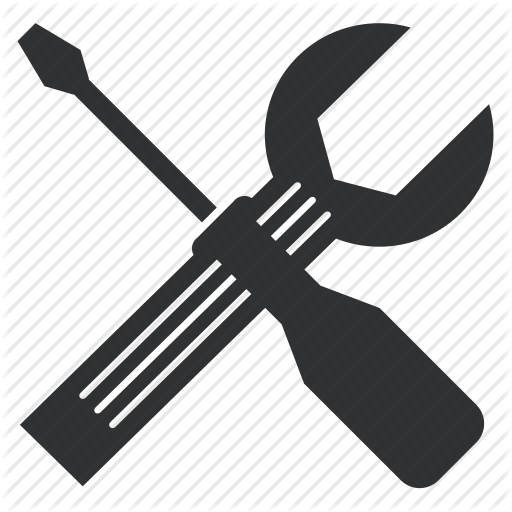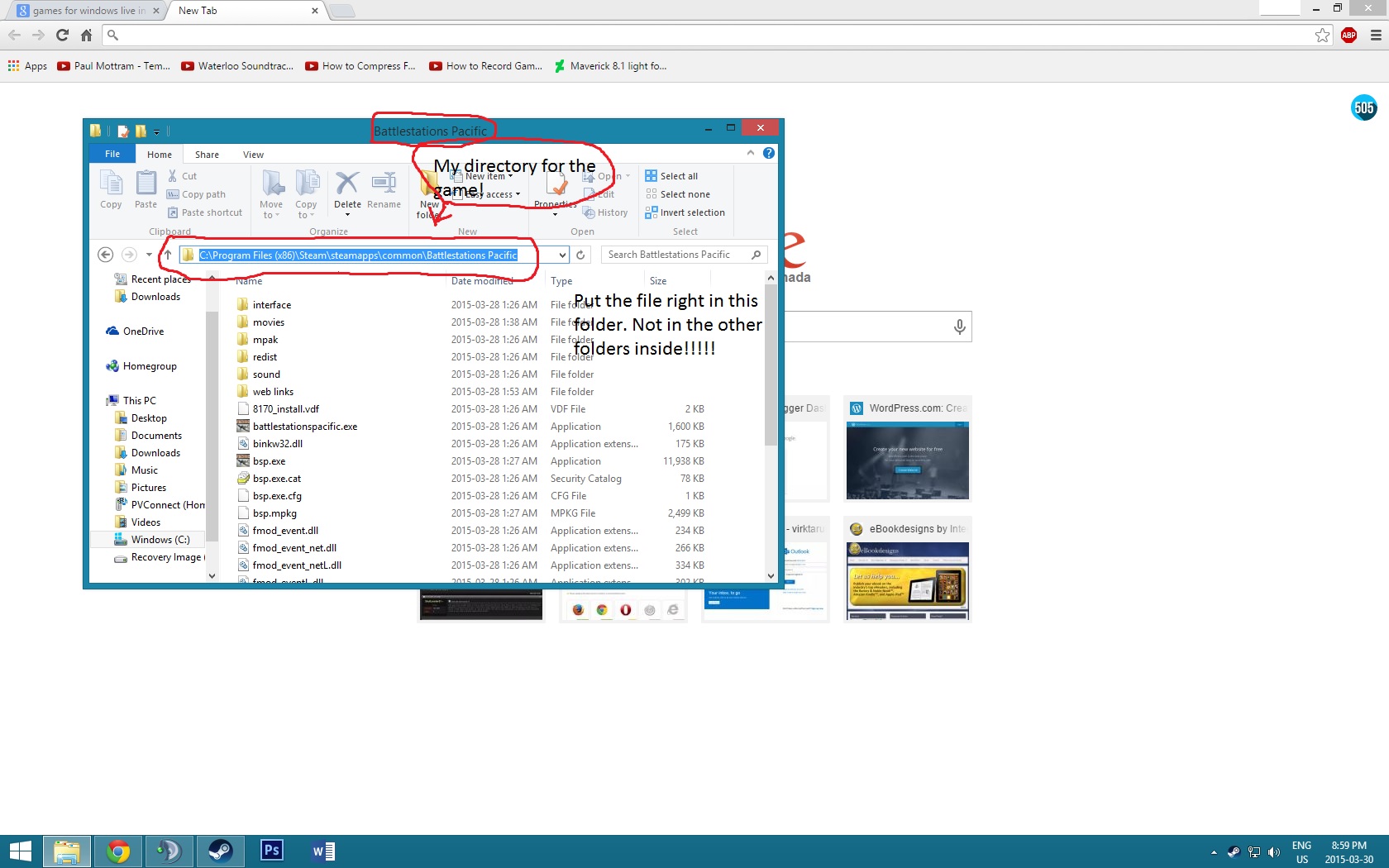Overview
Welcome to this guide on how to fix Battlestations: Pacific. This game is great and I really want more people to play it so today I thought I would make a guide on how to fix it. Credit goes to JapanEmperor for making the guide on the forums.
Continuing Support for Battlestations: Pacific
I will be supporting you guys in the comments below! Post your comments and I will try my best to help you!
What Is Battlestations: Pacific?
So you bought this game maybe on sale or just found it randomly and liked the screenshots of it. Well let me explain this game to you.
Battlestations: Pacific is the sequel to the game Battlestations: Midway. The game is based in World War II as you fight either as the japanese or americans to victory. There are 2 campaign lines. The Japanese Campaign and the American Campaign. You control ships, subs and planes as you fight your enemy to the death! Here is a gameplay video of the game by PhlyDaily:
That is basically Battlestations: Pacific.
What OS’ Does This Fix Work On?
I can confirm that this can work on Windows 7, and 8. Windows 10 I am unsure of as I haven’t tried myself yet and must do at a later time unless someone would like to test for me by doing the following fixes.
First Step To Fixing The Problem
The first thing you need to do is download “Games For Windows Live” which is dead now but it is still downloadable. You need the latest version which can be found at here by: Clicking Here![go.microsoft.com].
When you download it make sure to uninstall any version of Games for Windows Live you might have. When you have done that you can go on to installing the new version you just downloaded from the Microsoft Website. This is the first step so if it does work by doing this only then you can go ahead and start having fun with the game. If your not then please continue reading.
Second Step To Fixing The Problem
Your second step is to get a file called Xlive.dll. You can get this file at: Here![www.dll-files.com]. Once you downloaded the manual version of it then go ahead and drag and drop the file into your Battlestations: Pacific folder in wherever your steam is installed. For example mine is C:Program Files(x86)SteamsteamappscommonBattlestations Pacific. You can also right click the game in your steam library and click on the local files tab and click browse local files. Drag and drop the Xlive.dll file into your Battlestations: Pacific. Not in the folders of the game. Just in the game folder.
The Third Step On How To Fix Your Game
So now it’s your last bet before the horror comes. Ok now you need to fix it with one last step. Here it is. The last fix for the game which may be a bit lengthy: [link] (yes i know it says bioshock 2 but the fix here on the website is for games for windows live) after doing all these steps on the website. If you do them all your game might work.
The Last Step
Your last step is to reinstall the game itself. It might sound painful but it works. Try it and you won’t regret it!
Ending
Thanks for viewing this guide. I really hope you enjoyed it and hope you enjoy playing some Battlestations: Pacific and have fun! Make sure to come do multiplayer sometimes too! It’s always fun! Just add me and we can arrange events.