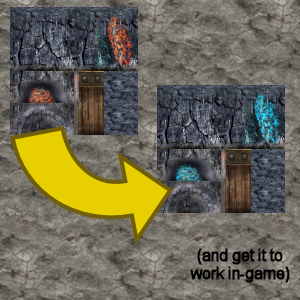Overview
A guide on how to edit the game’s very easy to get to textures, sounds, and even some of the game’s text!
Getting to the files and figuring out what to edit
First off, finding the files you want to edit. Say you want to give the dungeons a new look. To find the textures, and actually all the game’s files, go to C:Program Files (x86)SteamsteamappscommonFATE. There, you’ll see several folders with names in all caps. That’s where the game files are. The folder with the dungeon textures is “TILETEXTURES”. In there are some dungeon wall textures (arranged kinda like the edit example in the branding image) and floor textures, which are just a flattish texture. We won’t be touching the “alpha” files quite yet (the black and white ones).
Now, the thing with the way Fate makes a dungeon floor is that it uses a “base” floor texture and slaps two other textures in “blotches” using those alpha files. It uses the same three ground textures for each dungeon type. If you want to only edit one type, you’ll make slight changes to other types because of these blotches, but all floors of the same type will have the edits. So, if you only want to edit one type, you’ll need to edit the wall texture and three ground textures.
Several textures have an associated black and white “alpha” file which with either be named “texturealpha” or “texturea”. Icons always have this file, as none of them are square. You usually aren’t going to touch this file unless you want to change the shape or transparency of the texture.
Now, you can edit a hell of a lot of stuff. Even the menus. You can’t change where you click to do this or that, so if you go for the menus, keep the arrangement the same.
The “FONT” folder has a couple of image files for the game’s font. Clever editing should let you change it to something else. Don’t forget to edit the alpha file to match!
All the sounds are in the “SOUNDS” folder, and the music is in the approriately named folder. Have fun. Just make sure to format them right. I’ll have that guide up soon.
Remember when I mentioned text editing? There’s a few files that you can fiddle with to change some of the game’s text. Under “MONSTERS” there’s a file called monsters.dat that defines the monsters — Their names, stats, what models they use, what sounds they use, etc. From here, you can do anything from renaming to adding semi-custom monsters of your own, since the file has entries to define each one. The NPCs are here too, at the bottom of the file. You can edit their names and even the line you see when you talk to them (if they have a line).
There’s a similar file in the “ITEMS” folder called “items.dat” that lets you do the same thing. Rename items or add your own artifacts!
In the “TIPS” folder, there’s a file with all the game’s tips in it.
The quests file (in the corresponding folder) hasx the text for all the possible quest types.
The “NAMES” folder has prefix, suffix, and title files for generating boss and unique item names. The “PLAYERNAMES” folder has similar files for when you generate a name. Still haven’t found the file with the different renown level names. I know it has to exist somewhere…
Alright, now they you know where the files are, time to get editing.
Edtitng the files!
So, you’ve found the file you want to mess with. Now, on to the editing.
Before you even touch a single texture, back it up, preferrably the whole folder it’s in. I personally have all of them backed up to a folder just for them. This is so you can return your game to normal.
Edit them however the hell you want. Just keep it as a .png, keep the size trhe same, and respect the arrangement of the texture’s “pieces” (like with monsters and items), unless you WANT it to look broken.
Remember, if you’re editing the menus, keeping the arrangement the same is a must. You can’t edit the click regions (or whetever the hell they’re supposed to be called).
If you edit an icon and you’ve changed its shape, edit the aplha file to match it. White is opaque, black is transparent, grays are semitransparent. Same deal with particles, although some, like the fire particles, don’t seem to have or need an alpha file. Since they’re animated, the frames are all on one file. Respect this when editing those particles to make it animate smoothly.
I wouldn’t touch the alpha files for the dungeon floors. I mean, you could, but you would probably break the look of the areas with a different floor texture. They define “mini-tiles” of floor texture.
The monsters.dat and items.dat files each contain entries that define each monster and item in the game. From here, you can rename and do other things to the monsters. Their entries define the name, the stats, what its base level is, what dungeon levels it spawns in, the items it can carry (I personally don’t recommend doing this with monsters that can’t normally wield weapons due to animations breaking, though for all I know the game gives bosses weapons and gear whether it can normally wield them or not and just has it use the monster’s normal attack animation), if it can cast spells and which spells it can cast, and even on-hit effects, like poison. If you do add a custon monster, I recomment copying another monster’s entry and basing the new monster on it. Study the entry format carefully. I believe it is possible to make a “reskin” monster by making a new texture for it and having the game use that using a special line that overrides the normal texture. Items can be edited in a similar way, and adding custom artifacts should be way easier. Heck, some clever texture editing and you could probably add a reskin of the bunny helmet that’s Max’s Severed Head from TF2, complete with the name!
If you want to edit boss names, just go to the prefix, suffix and title files mentioned above and go nuts. Just put each one on a separate line. Deleting the existing ones is fine as long as there’s something there.
For tips, just make sure to add <TIP>: before the tip on a new line, before the contextual tips. I wouldn’t touch those except for tweaking their text, to be honest, but the normal ones that appear on the loading screen are fair game. Add, edit, and delete them all you want. b on either side of a section of text highlights it in purple (remeber, that’s a BACKslash, the key above your Enter key.).
While writing this, I did find out how to edit renown levels, but it’s tricky. The file is in the “LANG” folder. You have to root around in the .dll file using Notepad for your chosen language and scroll near the bottom, where you’ll see the normal text in the game with spaces in between the letters. In this file are the item aspects as well (and pretty much all the text), and if you’re willing to take the chance you can edit the text here, but be VERY careful with those spaces, as they do not seem to be normal spaces according to Notepad++. You might want to copy one, juuust in case. And be careful with the characters in between the text entries, and any strange characters in this section, really. Backing up this one is a MUST if you want to edit it.
Making the edit work
Now that you’ve edited whatever the hell you wanted to edit, you need to do a little more than save the edited file. The game has a special cache folder that’s a bit hidden. It’s at C:ProgramDataWildTangentFateSteam, and it’s a hidden folder. Just copy that into Windows Explorer and go to the Cache folder. Notice anything familiar? This is where the textures are cached. Find the .DDS file that corresponds to the texture you just edited and delete it. The game will always use these files after the first boot for the textures, but it will remake them if they aren’t present from the existing texture files. Deleting a texture’s .DDS file after changing it forces it to make a new .DDS file for the texture using the new texture, making the change go through.
Note that sounds and text don’t require this. If you’re just going for that, there’s no need to look for a .DDS file for it.
To return your game to normal, just swap out the texture files for the normal ones you backed up (hopefully) and delete the same cache files again. You might want to back up the edited ones too if you want them back. Again, no need to go into this folder for text or sounds, just swap them back and you’re good.
This game may be over 10 years old now, but hopefully I’ve helped someone who wants to have a little fun with this old gem of a game. I’m making a rather large horrible yet wonderful edit that I call Fate: Hell Edition. Here’s a couple of screenshots of this abomination showing dungeon types with tile floors, though I’ve only finished the dungeon textures:
Only the tile floors are rainbow, as well as another of the ground textures. The plan is to turn most of the world pink with some other bright colors in there. This all started from me mentioning the oddity of lightning elemtnals being bright pink, to which my friend replied, “Turn the whole dungeon bright pink.” A bit of discussion later and I now have a list of edits that include replacing every monster sound with Pikachu sounds, turning EVERY weapon tie-dye, turning hit sounds to a squeaky toy and crits to MLG airhorns, turning lightning elementals into missing textures complete with a name to match, renaming spiders to “KILL IT WITH FIRE”, and other ridiculous stuff along those lines.