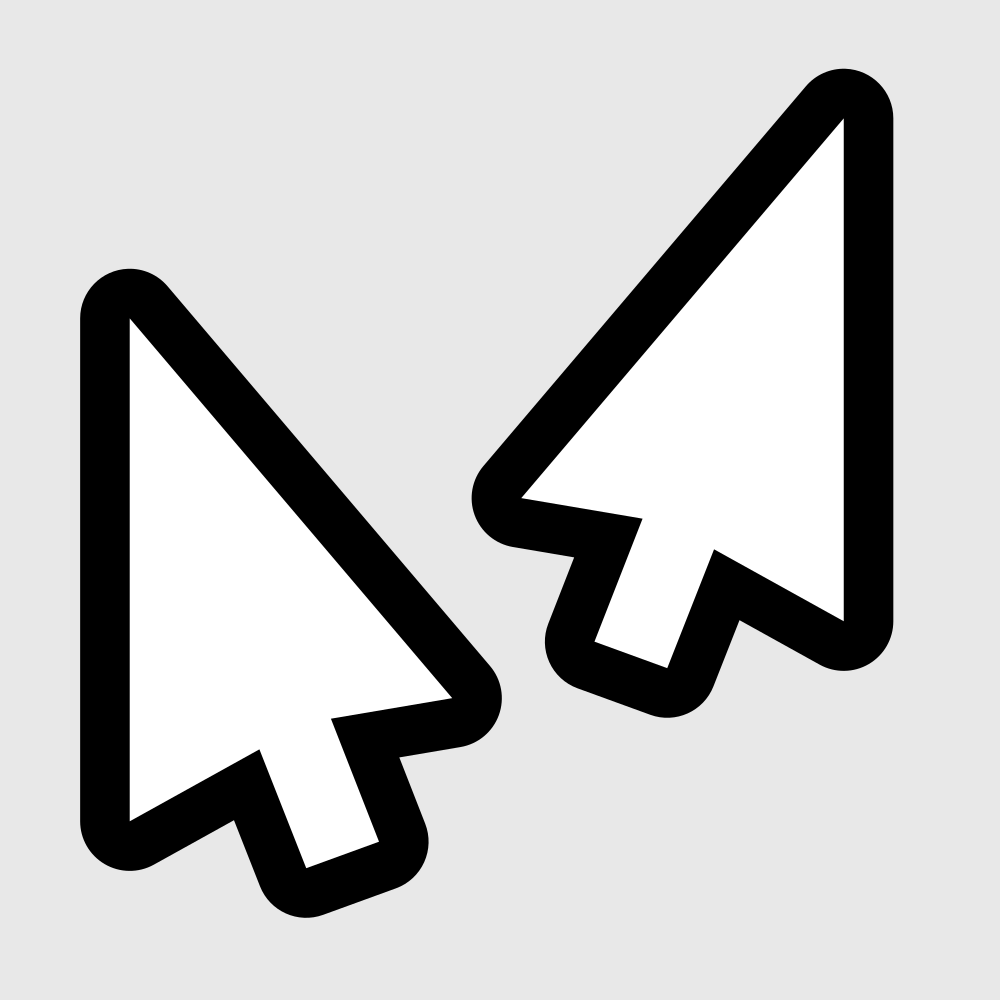Overview
Tutorial on how to setup split screen with multiple keyboards and mice
Nuclear Throne Setup
The original tutorial can be found here[universalsplitscreen.github.io].
- Download and install Nuclear Throne Together[yellowafterlife.itch.io].
- Run NuclearThroneTogether.exe as many times as you need.
- Go to Settings -> Game and set Cursor to Default.
- Go to Co-op. Set Use Steam to No. Click Host Game. Remember the port on this page (default is 5394), and click Host.
- On the other instance, make sure Cursor is also set to Default. Go to Co-op. Set Use Steam to No. Click Join Game. Set IP/URL to 127.0.0.1 and port to the port (default 5394). Click Join.
- Repeat for all instances. On the host instance, click Start.
Split screen setup
- Download Universal Split Screen from the website[universalsplitscreen.github.io]. Extract the zip and run UniversalSplitScreen.exe
- In options, load the NuclearThrone preset.
- Go back to the Current window tab. Alt+tab into the first instance. Set the mouse and keyboard. Repeat for the other instances.
- Click Start split screen. You should now be able to play. Press End to stop.