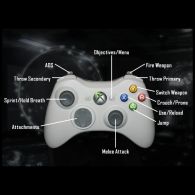Overview
AntiMicro is a program that converts gamepad inputs to keyboard and/or mouse inputs.It also has auto-start and auto-profile features, so once set up, it can be forgotten.Check the Wiki for more: https://github.com/AntiMicro/antimicro/wikiIncluded in this guide is a profile for Xbox 360 controller based on Call of Duty Black Ops 2 default controller layout (button layout picture is from the game).
1: Download and install AntiMicro
Go to [link] and download the latest version of the program.
(the .msi version comes with an installer, the .zip without)
Unpack or install.
2: Start Antimicro
AntiMicro must be run as administrator.
This is done by:
1. Right-clicking the antimicro.exe file and choosing the option in the drop-down list that appears
..or it can set to always run as administrator by:
2. Right-clicking the antimicro.exe file and in the drop-down list that appears, choose properties. In the next box, select the compatibility tab, then check the box next to the run as administrator option there.
(if you forget to run as administrator, AntiMicro will conveniently display a button at the bottom of the window reminding you. Click it and the program will re-launch in administrator mode)
NOTE:
If AntiMicro will not auto-start in Windows 10 when the antimicro.exe is set to run in administrator mode like described above, it’s blocked by Windows, so you need to make a .bat file and set that to auto-start Antimicro instead.
To make such a .bat file, just create a new text file (right-click -> new in popup menu) in the Windows Startup folder (C:UsersMyUserNameAppDataRoamingMicrosoftWindowsStart MenuProgramsStartup), name it antimicro.bat, then open it up in a text editor like Notepad (right-click -> Edit), and write a start command there, like this: start “C:Program Files (x86)AntiMicroantimicro.exe” (you may have a different path).
3: Set up or load an AntiMicro profile for Call of Duty 4 Modern Warfare
You can easily set up your own button and controls configuration in AntiMicro, but here is anyway a ready made profile based on Call of Duty Black Ops 2 native controller default button layout: [link]
(use right trigger button (RT) in game menus)
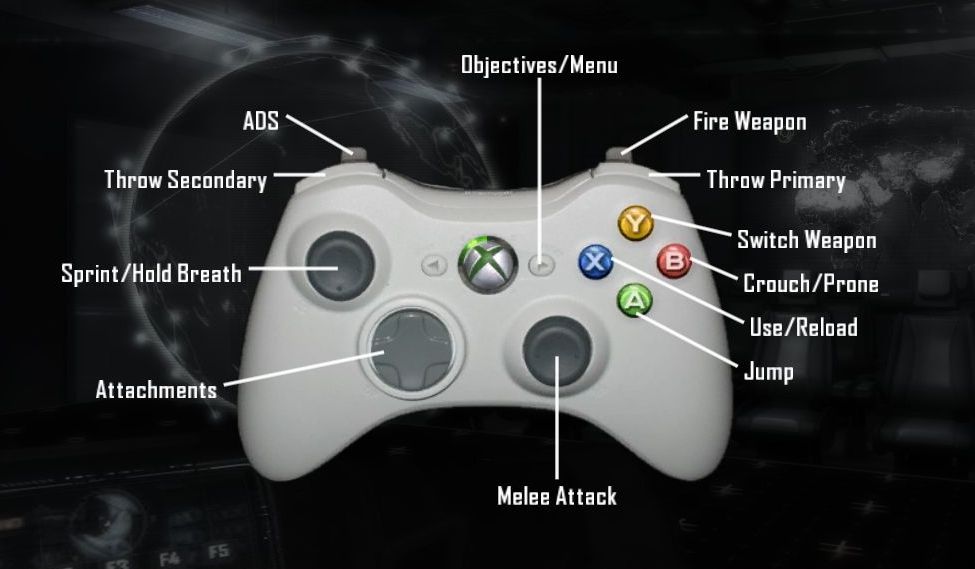
AntiMicro profiles can be saved and loaded anywhere on your hard drive, but for safekeeping you may want to create a ‘profiles’ folder wherever AntiMicro is installed and save the profile there. In any case, once you’ve loaded it up once, it will appear in your recent profiles list at the top-left corner of the AntiMicro window for easy access in the future.
You can also have AntiMicro load the profile automatically every time the game is started by connecting the profile to the game here: Options -> Settings -> Auto Profile.
See the Wiki for more: [link]