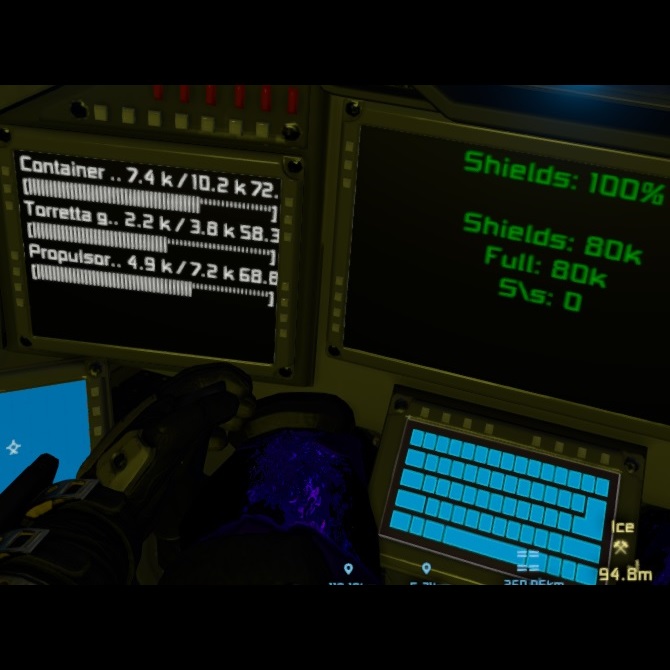Overview
This is a simple guide to make these 2 amazing scripts works together in cockpits
Guide:
link to (THYA) Shield HUD Script
link to Automatic LCDs 2
1: if you have modified some lcd in the cockpit, reset it all to default (even Custom Data, empty it, or save the data in a text file to use it afterward).
2: rename your cockpit adding this tags to the name:
[LCD] [Shield LCD]
3: save and exit the menù, then WAIT till don’t appear a scrolling text on the central monitor.
4: after that, edit the cockpit custom data, REMOVE ALL THE TEXT, then add this:
Now you MUST edit the following:
-Set the numbers in the strings “Shield Surface 0” and “@1 AutoLCD”, where:
0 it’s the central display,
1 it’s the left display,
2 it’s the right display, and so on
-Set to “true” (whitout quotes) one of the “Show THYA” options, the one you want to be displayed for the energy shields.
-Set the value for AutoLCD, i’ve used “damage“, you can chose the others from the script like “oxygen“, etc (full guide for AutoLCD).
Important: don’t try to put first “@1 AutoLCD” then [Shield Configuration], because you have to restart from the point 4.
This is an example, just what i’m currently using (when you set to true an option, the others can be deleted, just for a more clear screen):
My example image:

.
.
PS: If you are using a script that don’t let you chose the screen, and it’s always using (only) the center lcd, or do you just want an empty center screen, use this example:
Whit this, you have the center lcd FREE for another script, or a simple default game script that shows you gravity 🙂
Obviously you can use more screens for shield and autolcd, just read their guides (and remember, the FIRST must be shield script, the SECOND can be autolcd script).