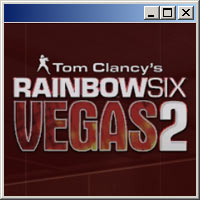Overview
Yes, look no further, you can finally play this game windowed.
Introduction
Part of the solution presented within this guide was adapted from a forum post by this user.
If you are interested in a partial fix for adjusting the field of view, please read my other guide.
Download DxWnd
You will be using a program called DxWnd that will allow you to run the game in a window and set the appropriate compatibility options.
On Dxwnd’s project page[sourceforge.net], download the latest build by clicking on the large green button or simply through this link[sourceforge.net].
Extract the archive and run dxwnd.exe.
Configure DxWnd
Click Edit near the top, then Add from the menu, and make the following changes:
-
Name
Give your profile any name, typically “Rainbow Six Vegas 2.”
-
Path
Click on the “…” button and browse to your game executable:
…SteamSteamAppscommonRainbow Six Vegas 2BinariesR6Vegas2_Game.exe -
Window initial position & size
Enter your width and height into the W and H fields to match your in-game resolution.
-
Desktop center
Switch to this so the game doesn’t start up in the top left corner of your desktop.
-
Force cursor clipping
Enable this so your cursor never falls out of the game window. Required for mouse look and shooting to work correctly.
-
DirectX Version Hook
Switch from Automatic to DirectX9 for any of this to work correctly.
Click OK to create your profile.
Start the game
Leave DxWnd running in the background and start the game through your Steam library as usual.

Issues
Run the game normally through your Steam library instead of running it directly from DxWnd.
Try not to interrupt the start up videos by clicking or mashing keys. Be patient and wait until you reach the main screen.
Bringing up the Steam Overlay (shift+tab by default) and closing it again will lock your cursor back to the game window.