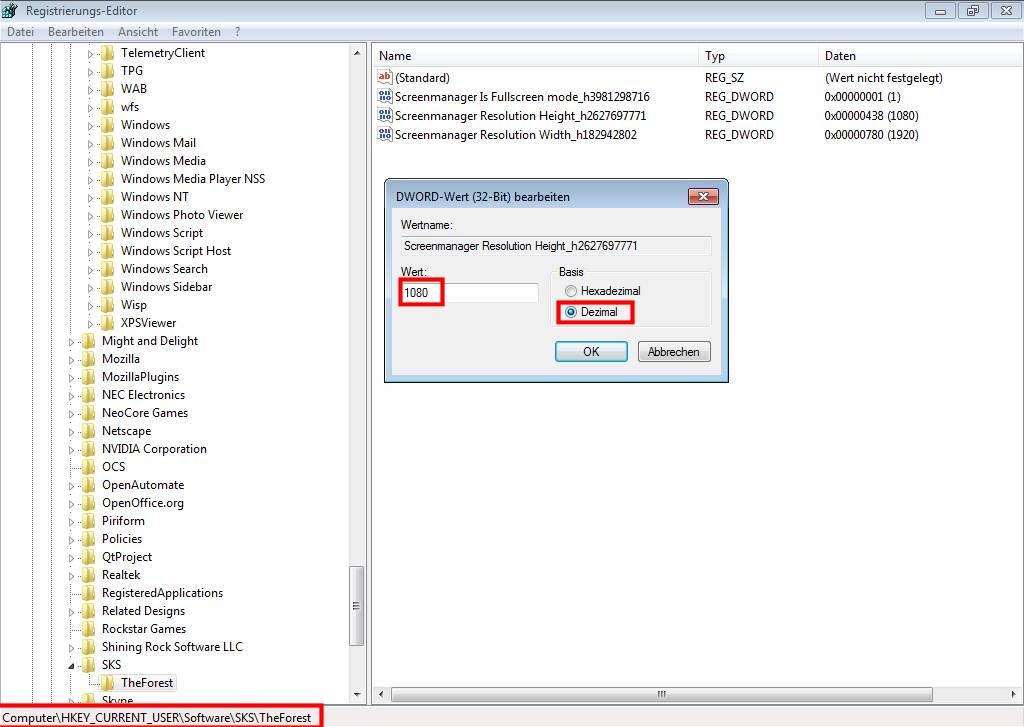Overview
Hello all,if you get a black screen/out of range shortly after you’ve launched the game (probably only hearing the game’s menu music after seeing the menue for a split second) then your screen doesn’t support the default resolution of the game which is 1920*1080 (16:9). I had the same problem as I have an old screen which is using a way lower resolution and 4:3 format. Because there is no .ini file, I did check the registry and found a workaround for anyone using Windows7 x64.
Intro
Hello everyone,
if you get a black screen/out of range shortly after you’ve launched the game (probably only hearing the game’s menu music after seeing the menue for a second), then your screen doesn’t support the default resolution of the game which is 1920*1080 (16:9).
I had the same problem, as I have an old screen which is using a way lower resolution and 4:3 format. Because there is no .ini file, I did check the registry and found a way to “fix” the problem under Windows7 x64.
Workaround
- Closw The Forest and also close Steam.
- Click on the start button (Windows logo on the lower left corner of your screen)
- Look for “regedit” (without the quotes ofc)
- R-click on the regedit application and “run as administrator”.
You will see a new window, which is Windows’ registry. Please do not change any other value(s) as described.
- Click on “Computer” but not one of the sub-directories that start with “HKEY”.
- Press CTRL and F at the same time (STRG and F on German keyboard) to open search.
- Enter “forest” on the blank (search) line and hit enter
- Either press F3 after each search result until the entry “SKS” with the sub-directory named “TheForest” is shown on the left side of the registry window, or look for the entry by hand: Computer > HKEY_Current_User > Software > SKS > TheForest.
- Do a left click on the “TheForest” entry and you should see three entries on the right side of the registry window: “Screenmanager Is Fullscreen mode…”, “Screen Manager Resolution Height…” and “Screen Manager Resolution Width…”.
- Double-click the “Fullscreen mode” entry and a new window pops up. Change the basis from hexa-decimal to decimal, then change the value from 1 to 0 and click “ok”.
- Then do a double-click on the “Screenmanager Resolution Heigth” entry. Change the basis from hexa-decimal to decimal here, too. You should notice that the value gets changed automatically when you do that. Now set the (decimal) value from 1080 to your current screen value or a value your screen officially support like 720 or 900 (for 16:9 format) or 768 or 1024 (4:3 format).
Click “ok”. - Last but not least double-click the “Screenmanager Resolution Width” entry and change hexa-decimal to decimal for a last time. The value should switch to 1980 (default entry of game). Change it to a screen resolution value that is supported by your screen and fits the other entry like 1280, if height is 720 (1280*720 is half-hd, 16:9) or 1600 if the resolution height is 900, or 1024 if width is 768 (1024*768 is 4:3 format), and 1280 if your resolution height is 1024 (1280*1024, 4:3).
Finally, click “ok” and close the registry. - Launch Steam and start “The Forest”.
Because of the altered registry values the game should now use the resolution you’ve entered in the registry and is supported by your screen. It will also be run in windowed mode.
Important notes
Please note that wrong resolution values can cause a black screen, so I’d suggest you to use your default desktop resolution.
Go to the game’s options when the game finally runs and you should be able to set the quality for shadow, filter etc. but do not check the “fullscreen” option or change the resolution again, especially if you are using 4:3 format resolutions, as the game supports a minimum resolution of 1280*720 (which is 16:9 format) only.
So, some of you may have to live with some “cut off edges” until the developers release a proper update.
In case your screen offers an “auto adjustment” option, try it out with the new settings. With some luck it may adapt the new resolution and you’ll be able to play even in fullscreen mode. Because of the game’s 16:9 format it may look a bit distorted, but still better than a black screen. 🙂
If you have an older 16:9 screen that just does not support full hd, you may be able to change it to a lower resolution that is supported by the game and your screen (e.g. 1680*1050), using this method.
Good luck.