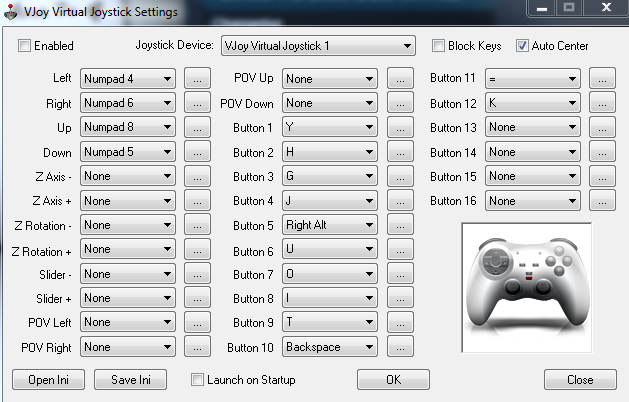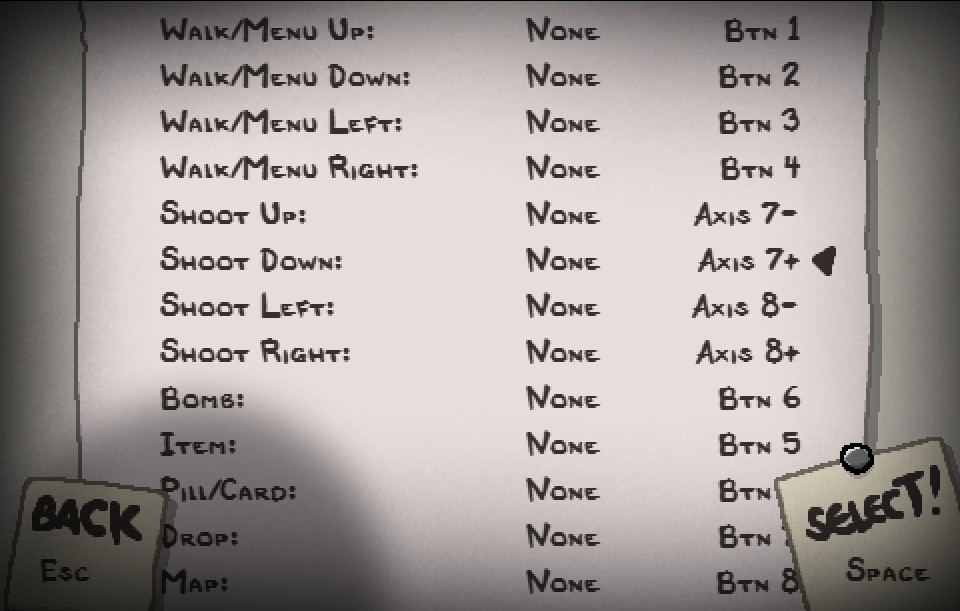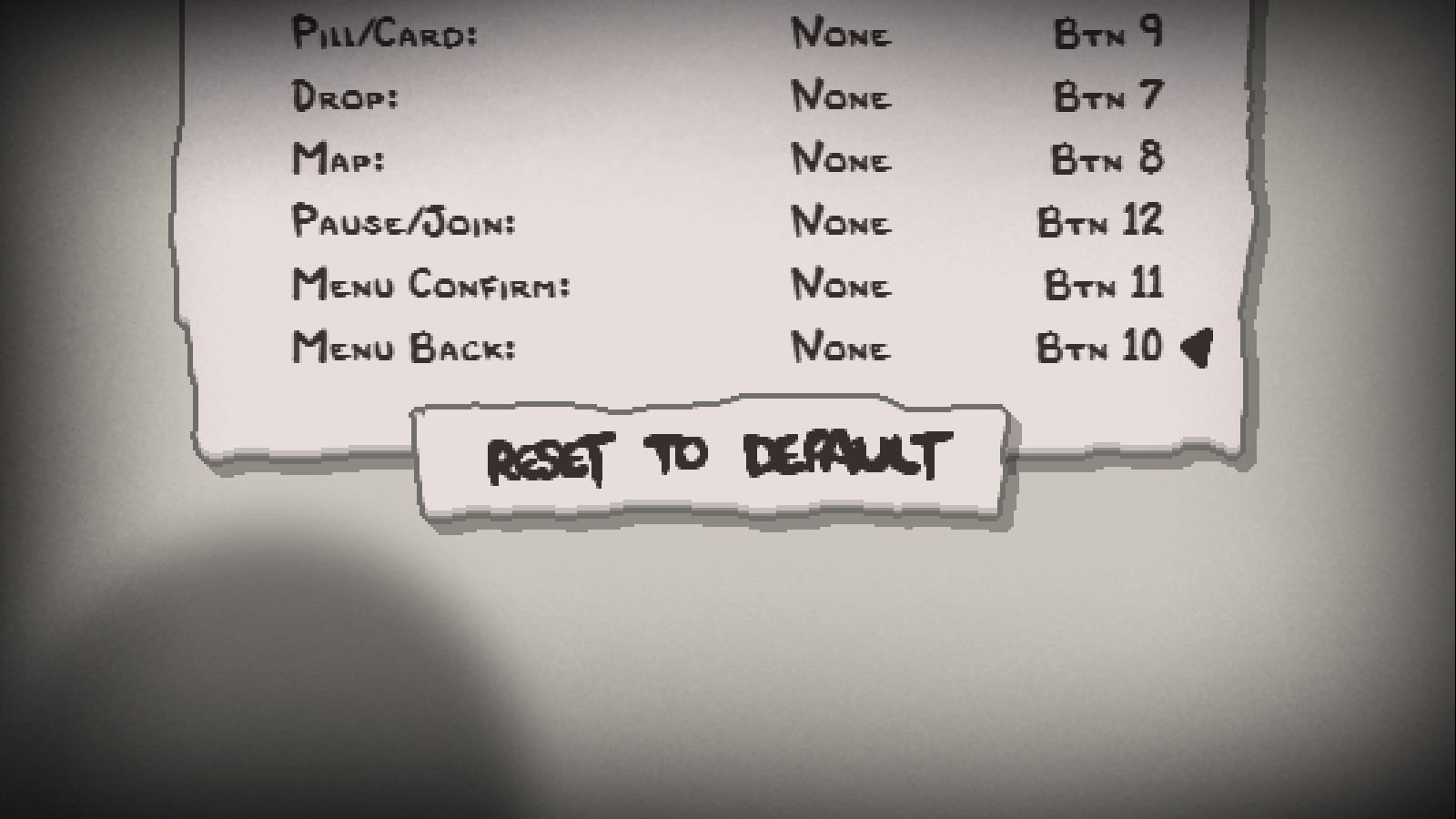Overview
This guide assumes you are using an xbox 360 controllerHow to play co-op with your friends
PLAYING THE GAME WITH MORE THAN ONE PERSON
NOTE: SOME CONTENT LISTED HERE ISN’T THE SAME ANYMORE. THIS WAS WRITTEN IN 2014, THE GAME IN 2021 HAS CHANGED HOW MULTIPLAYER WORKS AND RIGHT NOW I AM TOO LAZY TO UPDATE IT. BUT SOME INFORMATION MIGHT STILL BE RELEVANT.
Playing coop consumes your rightmost heart container, be it half a heart or a full one
Be it an evil heart or a soul heart. If you are in a point of the game where a single hit will make you take a full heart of damage, the second player will take 2 heart containers instead.
Step 1 – Plug in controller
Step 2 – Open Isaac
Step 3 – Start playing Isaac with keyboard
Step 4 – Push start on controller
Options allows keybinding so have a look at that
Controller takes control of player 2
Step 1 – Plug in controller
Step 2 – Open Isaac
Step 3 – Start playing Isaac with controller
Step 4 – Push Enter on Keyboard
Step 1 – Plug in controller
Step 2 – Plug in other controller
Step 3 – Open Isaac
Step 4 – Start playing Isaac with controller
Step 5 – Push Start on second controller
Ok so Windows / OSX has no innate support for 2 keyboards so you cannot play with 2 “Keyboards”. So what we will do instead is emulate another controller instead.
[I do not take responsibility nor do I endorse this method, This was the only working solution I came up with, I am not affiliated with the application in any way and all rights are owned by Headsoft]
[link]
At the bottom of the page there is a download link for the application, and on that page is instructions on how to use it
VJoy Virtual Joystick Driver v1.2 (Includes key to joy application) is the download you wish to select. I don’t own this repository. I’m not the reason why you can’t download this, and I’m not going to be able to find every new download link this application has every time one link gets taken down. Use your head and search for it yourself, you know how to use a search engine. “VJoy Virtual Joystick” Search that. You’ll find something that likely looks like my screenshots. I’m not responsible if you download the wrong thing either.
After you have the application installed and running you can then proceed to input a set of keys. Problem with this is you cannot have any keys conflicting with the first keyboard, so you want to assign your buttons to something which you are not using on base binding of isaac (this guide assumes you are still using default controls because there is really no need to change them)
VERY IMPORTANT
Make sure that the checkbox at the top left is selected, to make sure that the program will be enabled.
Here is my config I came up with just for this case to try and use
If you wish to copy my layout exactly replace your ini file in your vjoy installed directory with the following one. [link]
After you are done you can open binding of isaac, you will be told an unidentified gamepad is in your computer and will be requested to go to options and change its keybinds, Go to Vjoy virtual joy dingus number 1 and start setting your keys accordingly
If you were using my layout I would recommend the following for a close as possible gaming experience with the second keyboard
Don’t forget to rate the guide if it was useful to you
I have been hearing tales of people struggling to work with vjoy, I have a hunch that it might be a hit and miss scenario, all of my attempts with the software have been on a windows 7 machine that was up to date.
There used to be a dumptext link here, but it would appear that it was taken down due to inactivity. I no longer have access to the contents of this link.
Changelog
1 – Added 2 keyboards information
2 – Stopped being lazy and actually used a proper guide image
3 – Corrected Errors
4 – Added a link to my vjoy ini file, added note to the bottom of the guide.
5 – Added communication with lemon (helped him get it working over steam)
6 – Removed communication with lemon. Link was taken down by service provider due to inactivity.