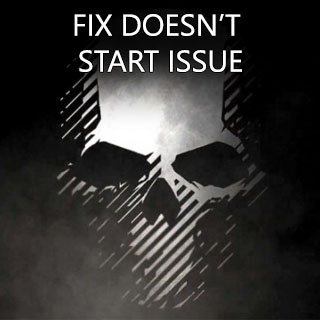Overview
Hello everyone. There has been “game doesn’t start up” issue few days ago. I’ve issued with this as well. It’s not that hard to fix, however it’s not guaranteed, because they aren’t official solutions. This bug or whatever it is, still hasn’t been reported by Ubisoft itself. I hope it’ll be work for you.
Step I
For first step we’ll do something easy. Try to launch it on UPlay. If it doesn’t work, try to launch it on Steam, then UPlay. If you can’t press launch on UPlay, the problem is not related about linking both launchers.
You can try to launch it with administrator rights, it can be done with right-clicking on Wildlands, then select properties. Navigate to Local Files then say Browse Local Files. You can find GRW.exe here. Right-Click it, then click properties. In this window, go to Compatibility tab and press Run this Program as an administrator.
Try to launch game now. If it not works, we’ll done with easy step. Process to the little-bit harder one.
Step II
We’ll try to reinstall game’s requirement. Go to your Wildlands location, which can be easily found with right-click > properties > local files > browse local files. Inside of _CommonRedist folder you can find 2 different folders named DirectX and vcredist.
Navigate to DirectX > (Spefic Date That Can Be Changed) and find DXSETUP.exe and run it. You need to agree everything. Now we do same for other folder.
Navigate to vcredist > (Spefic Date That Can Be Changed) and run both Microsoft Visual C++ and vc_redist. You need to select x64 if you have 32-bit OS and x86 if you have 64-Bit OS. Microsoft Visual C++ will be installed in 2 seconds. vc_redist can say it’s already installed, try to uninstall and reinstall again. Repair can’t work sometimes and we want it do it right.
Now restart your computer and try again.
Step III
If game still not works, we’ll bring the big guns. Now locate to your game folder again, and get inside of EasyAntiCheat. Launch EasyAntiCheat_Setup.exe. Find Wildlands in list and uninstall then reinstall it.
Now go to your Windows/SysWOW64 folder and make EasyAntiCheat.exe runs as administrator rights.
Restart your computer and try to launch it again. Still not works? Okay, we still have two more step.
Step IV
Navigate to your Documents, My GamesGhost Recon Wildlands delete everything inside of it. This will force game to create new ones instead of this old ones.
Try to launch game, if it still not works, it maybe occurs because you have corrupted save file. Now locate in to your Uplay Foldersavegamesuserid1771 and backup all files inside. Then delete them.
Try to launch game, if it still happens restore your save files. Now proceed to last step.
Step V
Go to your Windows search bar and search Services. If you can see services, click it. Find the Connected User Experience and Telemetry service. Right-Click it and stop it. Then Right-Click again, and click Properties. In General tab, make Startup type Disabled.
Restart your computer and try to launch game now. It probably fixed now, if it still isn’t try to reinstall game. You can try to reinstall UPlay too. However if they not works for you too, you need to contact with UPlay support. I hope one of these steps will help you.