Overview
Some basic info to help people get started with Shroud of the Avatar
Game Settings
When playing for the first time, there are a few settings you may want to look at before getting started. To access these, click on the gears icon located in the top right of your screen.
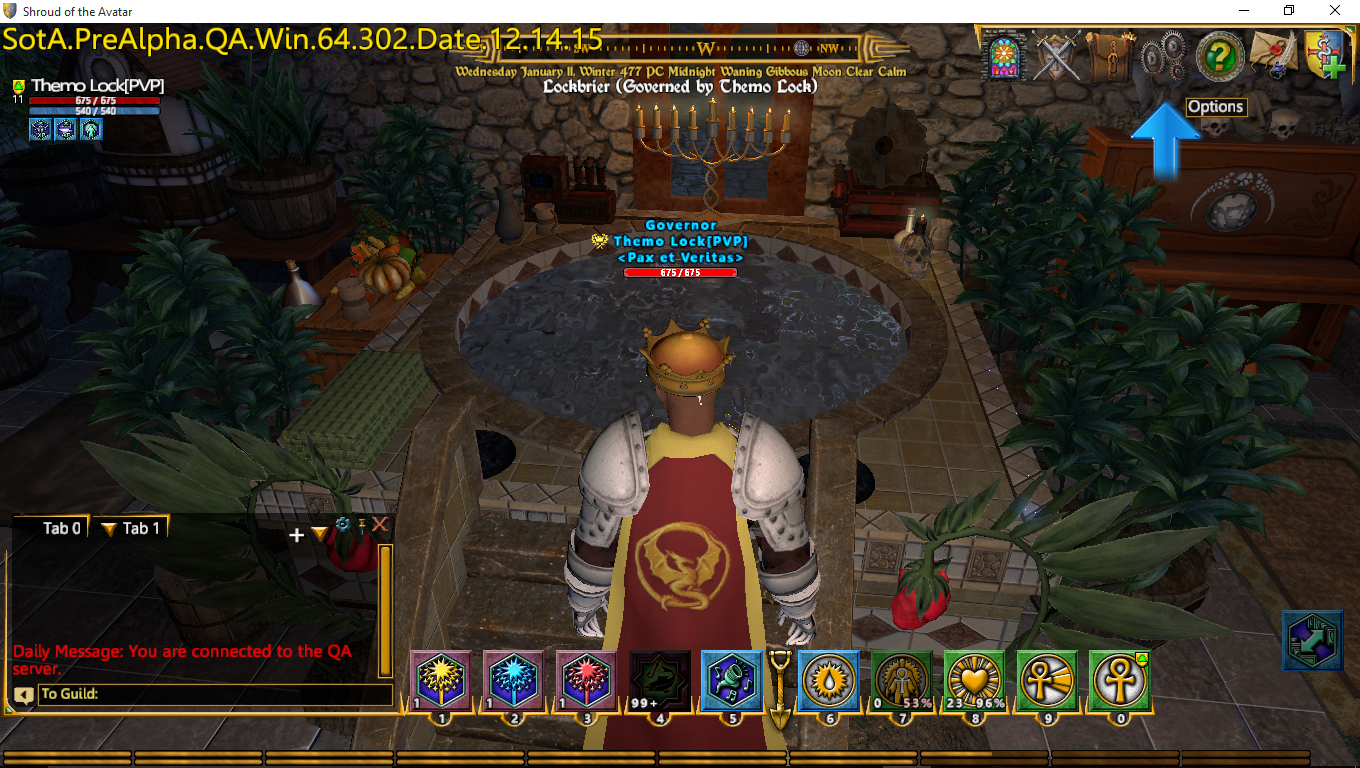
Game Settings: Unless you are looking for an oldschool look to your inventory, make sure “Use inventory list mode” is checked (makes life easier). I recommend having “Target self with mouse” unchecked since it interferes with targeting in combat and you can easily target yourself by clicking your name plate in the upper left of the screen. Leave both “Show PVP confirmation” and “Show open PVP confirmation” checked until you are settled in to avoid being lured into situations in which you can be brutally murdered. Leaving “Show hints” and “Show hotbar tooltips” checked can be helpful until you are at the point where you know what is going on. Enable “Show translated location names” unless you are willing to learn the Runic language (doing that anyway is not a bad idea). For new players i recommend having “Auto attack” enabled.
Controls: Scroll through these and make adjustments as necessary, note that some commands (like toggle deco mode) do not have a default key binding.
Communication
You may want to keep your chat window (press “enter”) pinned open so you notice when people are trying to interact with you (many people will offer help to new players). This can be done by clicking the little map pin icon next to the red X at the top right of the chat window.

To the top right of the chat window there is a white + symbol that will allow you to create additional chat tabs, this can be useful for separating chat messages from combat information. The little blue cog icon brings up some additional options, none of which i recommend changing unless you subscribe to the philosophy that certain words are “bad” and should therefore be hidden from sight (enable profanity filter).
There are a variety of emotes in game, some of which need to be learned from other players or NPC, you can access the emote menu by pressing “O”.
Keep in mind that if you have something targeted when chatting or doing an emote, the game will assume that you want to be communicating with that target, so make sure you clear target beforehand unless it is your intent to be kissing a skeleton archer passionately and telling it about your day (I am not judging you).
Navigation
There is no in game GUI map and possibly never will be. There is however obtainable maps of individual regions and a compass (press “M”). There are also some great player made maps to be found in the player created resources section of the official forums.
If you are in a party you can see the location of your party members listed beneath their names in the party list on the left of your screen, if they are in the same zone as you then you should be able to see their green name from a large distance if you look around. You can use teleport scrolls to teleport to friends by adding it to your non combat bar and clicking it , if you find yourself stuck you can also type ” /stuck ” . You can also choose a single bind point (either a property you own or any town crier) and use a recall scroll to return there in the same way a teleport scroll is used.
When on the world map, in addition to the many explorable regions and NPC towns, there is a large number of PoTs (Player owned Towns). PoTs can have allot to offer but if you wish to avoid them in your travels they can be distinguished from other scenes by their lack of location title.
Interaction with other players
As far as “what can hurt me?” goes… red or yellow name = danger, blue and green name = no threat. PVP in Shroud of the Avatar is 100% consensual so there is no way you can be killed by other players unless you either agree to fight, initiate a fight or accidentally wander into an open PVP zone (which is impossible if you left the “Show PVP confirmation” and “Show open PVP confirmation” options checked. Healing, harming or pickpocketing a PVP flagged player will temporarily flag you for PVP, but once again you will get a “You sure you want to throw down with that guy???” popup when you attempt to do so. While there is no “full loot” there is a partial loot system in the game, which means that if a player kills you, he will probably end up with one or more of your items randomly. When this happens you have the opportunity to pay a ransom on your stuff to get it back (i think default key for that is .), but unfortunately you are a noob and you cant afford to do that. So maybe don’t pick a fight yet.
You can access the “Social” menu by pressing “f”. From here you can add people to your friends list so you can see when they log in and use this menu to right click their name for whispers and party invites. There is also a tab for party info and a third tab for guild info (should you join one). If somebody is verbally harassing you or just annoying beyond your tolerance level, you can press “h” to bring up the “block player” menu or right click them (or their name) and select ignore. That way when they are standing there screaming at you, you can just make up your own dialog for them and pretend that they are telling you how awesome it is to be a brony or something. If they persist in following you, you can always switch to single player online or online with friends mode (which is linked to and the same as multiplayer but without all those pesky humans). If things really get out of hand, contact [email protected]
Should you make one or more friends, it can benefit all of you to team up a little and form a party. The easiest way to do this is to right click the players avatar or name and select “invite to party”. There is a slight exp gain bonus for being in a party and you will find otherwise difficult areas a little easier to explore together. Loot goes to whoever rummages through your kills pockets but gold is automatically split between all party members.
Interaction with NPC
To talk with an NPC you can either double click it or simply target it and start typing in chat. You can gather allot of information from NPC (quests and jobs, plot information and insight into how much Lum enjoys creating dialogue for mentally ill spell casters). Unlike other games, there are no flashing icons or pulsating arrows indicating which NPC may have available quests, you will need to have a conversation with them. Some useful questions include “what is your name?” and “can i help?”. Keywords that can be either mouse clicked or typed back to NPC are underlined in the chat window (though you can turn that off if you wish) as shown in the picture below.

Death
Should you die, remain calm. Another player can resurrect you if they have the skill or you can float around in ghost form and find a resurrect ankh (often their location is indicated on your compass) as pictured below.

Skills and decks
If you press “k” you will bring up the skills menu, where you access information on skills both learned and unlearned. There are two main tabs (Adventuring and Crafting) but for now, lets look at the Adventuring tab.
Adventuring skills are split into one of three categories (Combat, Magic and Strategy) and offer quite a variety of skills to chose from. The combat section is where we find weapon and armour skills, the magic section houses the various spell trees and the strategy section contains skill trees that support both magic and combat skills.
New skills can be learned by visiting a skill trainer but many skills have a prerequisite for being learned. For example if we look in the blades tree in the combat section, you will notice that the “thrust”, “double slash” and “blade speed” skills all require a minimum of level 10 in the “bladed combat” skill before they can be learned. They also require that you have a bladed weapon equipped to be used. Some high level skills can only be learned at specific trainers and may require a certain task to be completed before that trainer will teach it to you. Shroud of the Avatar operates on a use-based progression system, which means that if you want to raise the level of a skill you have learned, you simply have to keep using it.
Now lets look at building a new deck.

To build a locked deck, simply drag the glyphs you want to use down on the the action bar (where it says “Any Glyph”) and click the little padlock symbol under each glyph into the locked position. Then click the “use current equipment” button at the bottom of the screen and click “done”.
To build a fully random deck, instead of dragging glyphs onto the action bar, drag them into the field on the right (“drag glyphs here to add to deck”) and leave the action bar empty. I recommend using between 25 – 30 glyphs in a deck once you have leveled up a bit and have them available to you. You can also drag the added glyphs onto the action bar while leaving the padlock symbol unlocked, which will determine which slot each glyph can appear during combat but it is actually less efficient and slightly confusing for new players so i advise against it for now. As with the locked deck, once you are finished, link your equipment and click done.
The main difference with the types of decks is how glyphs are dealt to you in combat. With a locked deck you have a set number of glyphs welded in place where you put them, upon use they have a cool down period before you can click them again. A random deck however starts off empty, dealing glyphs one at a time in a random order which will remain in place for a short while before being discarded. If you have multiple of the same type of glyph it is therefore possible to use them in rapid succession avoiding its cooldown. You can also click and drag a glyph (random deck only) and place it on top of a matching glyph to create a stack (max of 5). These stacks are more powerful versions of the glyphs used to create them. Some glyphs can be combined with different glyphs to create completely new glyphs known as combos. There is a tab where you can look these up in your deck creation menu. It is these stacks and combos that make the random deck far superior in performance to a locked deck. You can also right click a dealt glyph to discard it early.
After you have created a deck, be sure you have it equipped. It will now replace your non combat action bar when you draw your weapon. Also note that you can not create or edit a deck while you are in combat. Some glyphs can also be added to your non combat action bar to be used outside of combat ( like light, heals, resurrect and blink).
Here is a video example of deck building.
Bug reports
Being in a constant state of change, bugs happen BUT they are usually squished fairly quickly as long as the development team are aware of them. Should you encounter something that seems out of place (like an NPC with its leg sticking out of its chest or wolf in god mode) then you can report it by typing /bug . This will both add the form for filling out a bug report to your clipboard and take you to the correct part of the forum to make such a report. Take the time to skim the appropriate sub forum and check that the bug has not already been reported. When filling out your report, try to add as much relevant information as possible, perhaps even adding a screenshot if it is a graphical glitch. If you need to report the same bug in multiple locations, you can add your coordinates to clipboard by typing /loc .
Scene difficulty and leveling
Finding the right zone to start off in is quite often the first thing that confuses and enrages people, so i offer this advice…
Look at the skull pole at the scene entrance


West Ravenswood (2 skull) is right next to the South Valeway scene. Directly to the right of the entrance you will find large grey wolves and large brown bears… train on these in the same way as the wolves in South Valeway until you are finding them very fast and easy to kill. Then we move on to a 3 skull area. West Veiled Swamp is another good 2 skull option, with skeletons for gold and crocodiles for skinning and suet.
Greymark Forest (3 skull) is along the road to the north and, though it has no skull pole, trust me it is a 3 skull scene. This zone also has large grey wolves, but the things you want to be training on here are the elves. If you follow the path forwards, you will encounter a burning cart flanked by elf warriors and an archer, train on these until you no longer find them a challenge. Remember to control where the combat takes place as much as possible to avoid being swarmed by additional mobs. Being humanoid, these mobs have loot that can be salvaged or sold to help pay for repairs and further skill training. This scene also has a high number of harvestable trees. Another good 3 skull area is South Brightbone woods, with humanoid wizards and archers to farm reagents and arrows.
South Ravenswood (4 skull) is our next port of call. Directly to the left of the entrance you will find large timber wolves … you know the drill.
Deep Ravenswood (5 skull) is where we ultimately end up. When first progressing to this scene, take a left and train on the elder wolves that are here in great number. When you feel these are no longer a challenge .. move further to the left and start fighting red spiders (at this point an end game mob) in larger and larger numbers until you are rounding up 10 to 12 at a time. Without holding a control point solo or as a 2 man team, there is no faster leveling than on the large red spiders. Another 5 skull option is Savrenoc Stronghold in the Grunvald region.




Player created gear is a huge help, especially gear created with critical success. You will be able to withstand more damage and deal more damage per second. Gathering materials to either craft this gear yourself or to get others to craft it for you is an early game priority.
Grandmasteries are skills that have reached a level of 100+. When in a party with somebody who has a GM in a skill that you are using, you will receive an apprenticeship bonus, causing that skill to level up at a faster rate.

Skinning and looting: Skinning and looting your kills is not only for gathering to fund repairs and training… mobs will not respawn if they are still laying there dead. Skin/loot as you go to keep them coming back as fast as possible.
Healing: If you are going to play solo and you are concerned with speed of progression, you need healing of some type. Healing touch is the most obvious choice, though you can get there with death magic and water magic as well. The water elemental is very useful for throwing out heals as you go. Heals will become more effective as you raise both the level of the spell and the associated attunement level. Healing potions are another choice, though they are more of a supplement rather than an alternative.
Shardfalls are another option for leveling, keep in mind though that these scenes are open PVP zones and you can be attacked and killed and partially looted(or pay the ransom to get your stuff back).


The following video show the two different styles of leveling i use, the first part is a leisurely run around Grunvald shardfall, the second is a small spider pull in Deep Ravenswood, followed by a huge pull at the end (operating on the concept that if you are not almost dead, you can handle more mobs)
