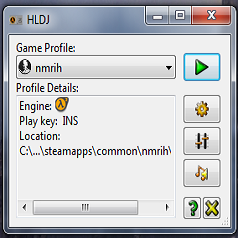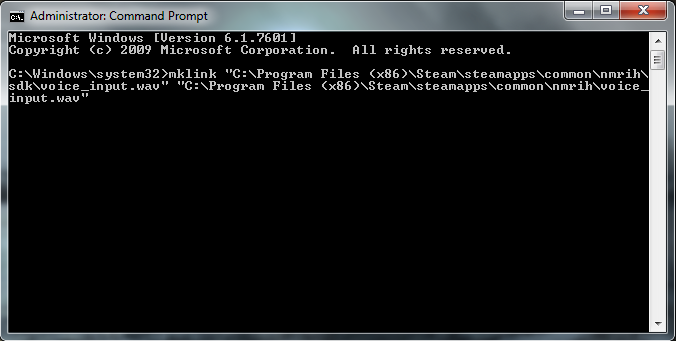Overview
How to get HLDJ working for NMRiH
Server-side
Like most Source-engine games, No More Room in Hell needs you to change the voice codec from the default to get HLDJ working. This is simply the “sv_voicecodec” command for the host, setting it to “vaudio_speex”. Note that if you’re already in-game, you’ll have to changelevel for the command to actually be enacted.
Client-side
You need to do this if you’re actually running and using HLDJ, server hosts do not.
No More Room in Hell has the additional complication that the game looks for the voice_input.wav file in the wrong directory, so you’ll have to use an advanced HLDJ feature.
- Open HLDJ, click “Setup” (the gear button), select nmrih, click “Edit” (the pencil button), click “Show Advanced” (the downward arrow button at the bottom).
- Check “Use alternate game audio directory:”
- Browse to or enter the location of your “Steamsteamappscommonnmrihsdk” directory in the “Use alternate game audio directory:” field.

An alternate method that doesn’t use HLDJ’s built-in feature is outlined here in case the above doesn’t work. Create a symbolic link from the steamappscommonnmrihsdk directory to the steamappscommonnmrih directory for voice_input.wav. On windows this is just
in the command prompt, adjusting the directories as necessary if your Steam folder is in an unusual place.
If you’re on a different OS or this just isn’t working you may want to Google about how to make a symbolic link. The file gets dropped off in steamappscommonnmrih, NMRiH looks for it in steamappscommonnmrihsdk, so you want a shortcut in steamappscommonnmrihsdk pointing to steamappscommonnmrih.

Your steamappscommonnmrihsdk directory afterwards if you did it right. Note the voice_input .symlink shortcut.