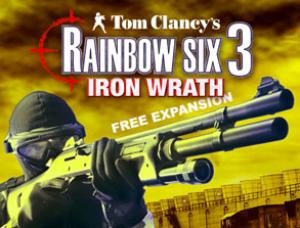Overview
Guide will help you install Iron Wrath (free expansion), Ravenshield 2.0 (community mod) as well as remove gas mask from hud and show how to use custom arm patches.
Introduction
Most of this guide is obsolete by now. Try this guide instead:
[link]
This guide is supposed to help you install the official and free Expansion Pack Iron Wrath as well as the also free community made Ravenshield 2.0 Mod into your Steam installation of Rainbow Six Gold. If you follow this guide you should have no issues in the end. However everything you do is done at your own risk.
I would advise you to make a backup of your folder before starting this guide. This way you can restart if anything goes wrong or easily revert back to vanilla RS3.
There is two ways to install Iron Wraith: 1) unpack the files manually 2) edit registry entries and use the official installer. You can decide which one works best for you.
If you want to manually unpack the files I will provide you with a link and quote the installation readme. (thx to Kyle for uncovering the information)
If you want to use the installer, here is how it works: So basically the Iron Wrath Installer checks for some registry entries and only if those are to it’s likings it installs the expansion. Steam does not set these entries. So now one could manually extract the installer and paste the files the correct folder or add the needed registry entries to the computer’s registry. I decided to do the latter. Since this is probably the only free “DLC” from Ubisoft (correction: Rainbow Six Siege proved me wrong) we did/will ever see, we might as well install it.
Alternatively if you do not want to fiddle with your registry entries
Ravenshield 2.0 is the definitive community-designed patch for upgrading and also improving Ravenshield’s core gameplay and graphics. This mode changes completely how you visually perceive and play the game. You have to experience it for yourself. If you don’t want to go through the atrocity of installing Iron Wrath I can understand. But installing the 2.0 mod is easy and well worth it!
At the end of this guide I will show how to remove the gas mask view from the HUD and how to use custom arm patches.
If you run into any problems, feel free to comment on the guide and I will do my best ot help you.
Manual Installation of Iron Wrath
head over to moddb and download .Twi’s work. I will quote his readme here so you get a feeling for how easy this installation is:
– Ensure that your Raven Shield base install is patched to version 1.6.
– Move the IronWrath folder and the IronWrath.mod file to your Ravenshield > Mods folder.
– To play, start the game, go to Options, choose Custom Game, and activate Iron Wrath.
– DISCLAIMER FROM TWI: This has been tested with the US and UK versions of Raven Shield. I make no guarantee that it will work for you. I make no guarantee that this will be bug free or otherwise work well. I will not provide support or help if you have issues. I do not own or make any claims to any part of this expansion. I am simply making Ubisoft’s free expansion available in a new format to hopefully help players using the Steam version of Raven Shield. Good luck!
Iron Wrath Installation using the official installer
In hindsight and seeing how many people have problems getting this variant to work I cannot suggest this as the superior option anymore. The outcome is the same and the manual installation is way easier to accomplish. So unless you know what you are doing stick to the manual installation method.
I found installation files for the expansion pack for the US and UK retail version. I live in Germany/Europe and have the UK version installed. Not sure if Steam distributes a US version in the US. Anyway, find the folder where Steam installed your RS3 game. Usually this would be:
If you cannot find it rightclick your game in the Steam library and hit “Properties”. Then go to the “Local Files” and hit “Browse Local Files…”. It will open your RS3 Installation folder. Open the “Support” Subfolder and check for you language. For me it says “English_UK” so that is the version that i needed. I also read you can edit it to English_US and then use that one instead. But as long as all files are available let’s not worry about that.
Now you can start downloading the corresponding file.
UK@moddb
US@moddb
The entries you need to create depend on wether you have a 32 or 64 bit Windows Installation. You will need to know where your RS3 is installed. If you do not know where to find it refere to the previous chapter.
I will just copy the instructions and list the sources. When creating the DWORD entry you can choose 32bit in both cases.
The fix involves some mucking about in the Windows registry, so be careful!
- Make sure Rainbow Six 3: Raven Shield is installed via Steam
- Make a note of the folder on your PC it is installed in – for example, my folder is: C:Program FilesSteamsteamappscommonrainbow six 3 gold
- Open RegEdit (Start > Run > regedit)
- Navigate to: HKEY_LOCAL_MACHINESOFTWAREMicrosoftWindowsCurrentVersionUninstall
- Create a new Key by right-clicking the “Uninstall” key and choosing New > Key. Call this key “{AF131494-F5D8-45C5-938C-D5F020CF1B0D}” (without the quotes, but with the braces!)
- Inside this new key, create the following String values:
- DisplayVersion with a value of 1.60.412
- InstallLocation with a value of the folder path as above that your copy of Raven Shield is installed in (eg, c:program filessteamsteamappscommonrainbow six 3 gold)
- ModifyPath with a value of the folder path as above that your copy of Raven Shield is installed in
- Create one DWORD value named Version and give it a value of 1000000 (Hexadecimal)
- Now run the Iron Wrath installer and you should be good to go!
- You can delete the {AF131494-F5D8-45C5-938C-D5F020CF1B0D} key now if you like, we only needed it to Iron Wrath to install
- You can either start Raven Shield and enable the mod in-game or start the mod from a shortcut (“ravenshield.exe mod=Iron Wrath”)
The fix involves some mucking about in the Windows registry, so be careful!
- Make sure Rainbow Six 3: Raven Shield is installed via Steam
- Make a note of the folder on your PC it is installed in – for example, my folder is: C:Program FilesSteamsteamappscommonrainbow six 3 gold
- Open RegEdit (Start > Run > regedit)
- Navigate to: HKEY_LOCAL_MACHINESOFTWAREWow6432NodeMicrosoft WindowsCurrentVersionUninstall
- Create a new Key by right-clicking the “Uninstall” key and choosing New > Key. Call this key “{AF131494-F5D8-45C5-938C-D5F020CF1B0D}” (without the quotes, but with the braces!)
- Inside this new key, create the following String values:
- DisplayVersion with a value of 1.60.412
- InstallLocation with a value of the folder path as above that your copy of Raven Shield is installed in (eg, c:program filessteamsteamappscommonrainbow six 3 gold)
- ModifyPath with a value of the folder path as above that your copy of Raven Shield is installed in
- Create one DWORD value named Version and give it a value of 1000000 (Hexadecimal)
- Now run the Iron Wrath installer and you should be good to go!
- You can delete the {AF131494-F5D8-45C5-938C-D5F020CF1B0D} key now if you like, we only needed it to Iron Wrath to install
- You can either start Raven Shield and enable the mod in-game or start the mod from a shortcut (“ravenshield.exe mod=Iron Wrath”)
Above instruction didn’t quite work for me… The following instructions I found worked:
I succesfully used this to install Iron Wrath on W7 x64. But, there is one crutial thing you need to change…. You need to make the new key in:
HKEY_LOCAL_MACHINESOFTWAREWow6432NodeMicrosoft WindowsCurrentVersionUninstall
Follow all other directions in the above post except this one difference
You’ll also have to navigate to:
C:Program Files (x86)Steamsteamappscommonrainbow six 3 goldSupport
(or wherever your Steam folder is located)
Inside that folder, change the name of the folder “English_UK” to “English_US” (I didn’t have to do this, but you might have to.~Squirrel)
source: TomWeise62305, Squirrel,
If you cannot get it to work someone uploaded an archive of the files to {LINK REMOVED}mediafire.
Ravenshield 2.0 Installation
With the method described below you will overwrite some of your existing RS3 files and only be able to play the 2.0 mod. If you want to play vanilla RvS again use your backup let Steam check your game files or delete the folder and let Steam reinstall. In general it is a good idead to backup your Rainbow Six Gold folder before starting the 2.0 Installation. Unfortunately the mod does not come with the nice installer/uninstaller anymore but in an archive, so we have to copy everything manually.
- Download the Steam Edition of the mod from Gane Watcher[www.gamewatcher.com] or MegaGames[megagames.com]. Mod is not available on ModDB at the moment.
- Next you have to extract the downloaded file.
- It will give you a folder like this:
…RavenShield_2.0_Steamsteam englishrainbow six 3 gold
- copy everything from this folder into your Rainbow Six 3 Steam folder. That should be someting like this:
…/SteamAppscommonRainbow Six 3 Gold
again if you cannot find your RS3 Steam folder refer to chapter 2 of this guide.
- When prompted replace all the files inside your Steam RS3 folder.
- Start RS3 from your Steam library and enjoy the mod
Remove the gas mask HUD in RS2.0
The 2.0 mod adds a gask mask to your hud while playing. My friends and I prefer to play without it. Go to your mods folder in your main game install folder, locate the Raven Shield ‘Mod’ file, open it with notepad, insert “//” in front of the line “m_PlayerCtrlToSpawn=RVSComplete.RVS2PC” in ModsRavenShield.mod.
This will only remove the mask for the base game. If you want it removed in both expansions, too edit the AthenaSword.mod and IronWrath.mod accordingly.
Use custom arm patches
In the game options under arm patches you can select yours. By default one can only choose between the ones the game provides. You can however make your own and import them into the game.
Put the armpatch files into the RavenshieldArmpatches directory, run the game, go to settings, multiplayer and select it from the list.
If you want to make your own armpatch, you will need a picture editor like ACDSee Photocanvas, Photoshop, Paintshop Pro or any other which can edit TGA files. The File has to be 64×64 pixels dimension and 24 bit colour depth.
An excellent illustrated and detailed explanation of how it is done can be found on the agr-s-website[www.agr-s.com].
Tweaks: Removing Intro Videos & Mouse Fixes
By request I added these two tweaks from the Steam Forum.
One annoying thing in all games are the constant bombardment of video playback on startup. Luckily in this game you can disable them to get a quick game launch and ready for action in no time.
Navigate to the videos folder, usually in “C:Program Files (x86)Steamsteamappscommonrainbow six 3 goldVideos“
Delete/Rename the following files. “Logos.bik” and “R6logo3a.bik“.
Deleting the “1945” video that details the game lore: Go to “Videos > int” in the file explorer and rename/delete the “RS_intro.bik“. This removes this extra video. (thx Phil Swift with Flex Tape)
Since this is an oldschool game there are a few ways to tweak it to your liking. Most importantly this is where you can make sure your mouse is dead on accurate and other settings. To get more information about INI Tweaking, read more here – TacticalGamer Forum[www.tacticalgamer.com]
- Navigate to the Save folder, usually in “C:Program Files (x86)Steamsteamappscommonrainbow six 3 goldSaveProfiles“
- Edit the file “user.ini” and change the following settings.
* MouseSamplingTime – This setting effects how fast/slowly your mouse moves by taking samples at more/less frequent intervals (in seconds). As this number increases from the default the slower your mouse will seem as samples of your mouse movement are taken less often. Experiment with this setting if the default sampling time doesn’t seem to help your mouse speed.
- Navigate to the System folder, usually in “C:Program Files (x86)Steamsteamappscommonrainbow six 3 goldsystem“
- Edit the file “RavenShield.ini” and change the following settings.
* CacheSizeMegs – Increasing the cache size can improve overall performance, especially if you have high texture detail settings and 64MB of Video RAM or more. Try higher values such as 128 if you have a higher spec system.
* ReduceMouseLag – If you have issues with your mouse “lagging” on screen, then setting this option to True will help resolve them. Unfortunately it will also reduce your fps to some extent, so if you have no mouse lag problems set it to False for a slight increase in performance.
* UseVSync – VSync is the synchronization of your graphics card and monitors’ abilities to redraw the screen a number of times each second. When set to False, your fps will improve slightly, however, you may see some image “tearing”, in which case switch to True if you don’t like the results. (Setting this to False cleared up any mouse lag i was experiencing.)
Final Words
First of all, I want to give a big Thx to rittersdorf, gurkoz, irishbear, TomWeise62305, .Twi and Aerofire for posting/gathering the information, they did.
Other then that i think there is not much to say. I hope this guide helps. Should you run into any problems feel free to comment on it and I will gladly try to help you out.
Oh and prepare your anuses for a lot of this:
Multiplayer
IMPORTANT: MOD DOES NOT WORK ONLINE ANYMORE.
If you install this mod it is for SINGLE PLAYER use.
To play multiplayer, install 2.0 into a seperate game installation.
Then on a fresh installation, install 2.3 ALLR6 patch:
[link]
Steam Group:
[link]
Discord:
[link]
Thx zp AllR6 for providing these infos.