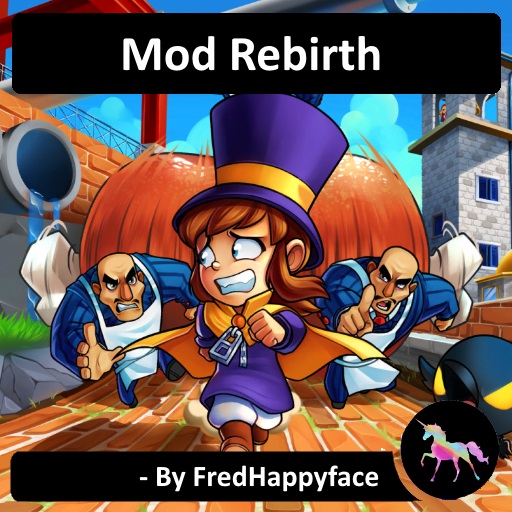Overview
As time goes on, old mods tend to be forgotten. This guide aims to show how one can pick up where old mod authors left off.
Prerequisites
– A Hat In Time – Modding Tools
– Approximately 30 minutes spare time
Choosing a mod to revive
The following phase involves selecting a mod to recook.
– Find a mod
– Subscribe to the mod
– Open steam
– Install the mod (this is automatic)
– Toggle ‘show downloaded mods’
– Open the mod and click ‘browse mod’
– Navigate to C:Program Files (x86)Steamsteamappsworkshopcontent
– Hat in Time’s content ID is 253230, and each Workshop URL has the folder name content ID in the URL. [c1]
– If in doubt, look at the date modified and select the sub directory with the most recent data modified
– Continue this until you reach a directory containing ‘meaningful content’
* This may include: CookedPC, Maps, icon.png, modinfo.ini
Create a new mod
– Open A Hat In Time Modding tools and click ‘new mod’
– Give it a name and directory (I recommend using the original name with ‘reborn’ or something indicating that this is a new version
– Click ‘browse mod’
– Copy the contents of the old mod (CookedPC, Maps icon.png, etc..) into the new mod directory
– Click refresh and add reborn back to the name
– Add some text indicating that this is a recooked version (link to the original mod – give credit)
– Cook the mod as you would your own
– Test the mod
– Publish the mod
Credits
[c1]: Habanero [link]
Important Notes
Permission must be granted by the original mod author. Provide their username and a link to the original mod. Failure to acquire permission will result in the mod being taken down. A little more information is available on the discord server