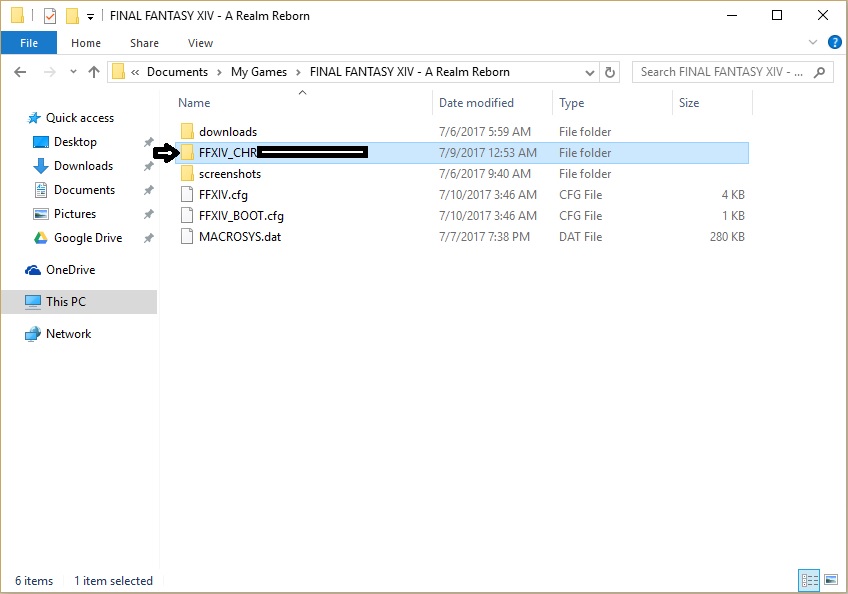Overview
This guide will show you how to save and port your UI, keybinds, macros and gearsets for fast setup in case you make a new character, reinstall FFXIV, or play on another computer such as a friend’s PC.
“Why the hell would you ever do this in the first place?” – some guy probably asks
It’s all in the header. Ease of Access.
Reformatting
Reinstalling
Playing on a new computer
Sharing UI/keybinds/hotkeys with friends
Visiting a friend and playing your account briefly(but with your UI and without replacing theirs)
Preparing in case of data loss or corruption, ie: needing to reformat/reinstall
With this method, you won’t have to spend hours recreating your UI, hotbars, hotkeys, keybinds, macros etc. The only caveat I’ve found is that it also saves your character’s gear data as part of the gearset data which means you’ll have to update all your gear once you’re in-game on all your gearsets. You would normally have to do that either way, but this saves you about 95% of the time it takes to do it.
You can back up your current UI/gearsets the same as I outline here by using a relatively new feature that does this automatically.
At the launcher, select Config/Backup Tool/Backup. This should save the same things in far fewer clicks than my method shows, and you can restore your customized UI by selecting Config/Backup Tool/Restore.
Final note: I tested this method out myself, saved my UI on a separate drive as listed out in my guide, then used the backup tool to save another copy elsewhere. Deleted my UI, launched the game to confirm my UI was gone and it was. Used the Restore function and it restored all my characters’ profiles, but failed to restore my gearsets, skills, hotbars, UI and inventory management.
-This tool will most likely work for you, as my system is usually very buggy so I have to do almost everything manually. Take my anectodal with a grain of salt.
With this out of the way, let’s get to it.
Step by Step – TL;DR variant.
On your desktop, navigate to
- My Documents
- My Games
- Final Fantasy XIV
- Identify your character’s folder
- Copy all of its contents into Google Drive, a USB, or whatever.
- Paste it back in the same folder
Step by Step with pictures
- My Documents
- My Games
- Final Fantasy XIV
- Identify your character’s folder
- Copy all of its contents into Google Drive, a USB, or whatever.
*note: the character name placeholder is a folder i created with my character’s name so i can easily identify which folder is which character. this folder won’t be there for you.*note: if you sift through the Log text file you can identify which character you were playing on as the game saves your chat for you.
- Paste it back in the same folder
*Note: for a character profile folder to even exist, you need to launch the game and load in on your character for the first time so your game creates and saves a profile for you.
*Note: you can save this into Google Drive or a USB/blank disc/hard drive or whatever as a backup for later.
Credits
lol i don’t actually know who figured this out
i think i found it on reddit a year ago or something and never made a guide for it
anyway, the point is i wasn’t the one what figured this out but if it helps someone, all the power to you.