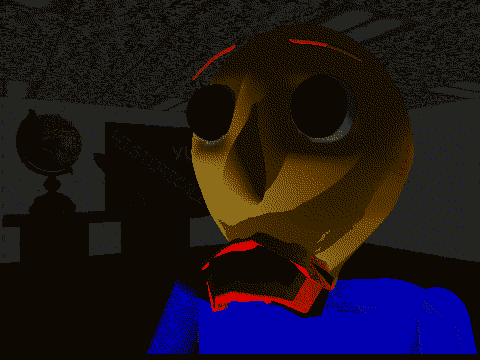Overview
I was telling myself I wouldn’t make this guide and then I finally caved after the risk of people having to repeat it in the bug reports thread outweighed how condescending it feels to make this guide. sorry if this comes off as rude somehow, (especially since the topic post for most bug report threads included at least one of these instructions), but without the instructions in the most recent thread a few folk seem to be getting confused on how to find these ^^”
Player data, saves, and logs
When you first start up Baldi’s Basics Plus, a file is generated on your computer to store the player data and any session logs it generates.
In this folder (Named simply “Baldi’s Basics Plus”) will be multiple files. The files go as follows:
These .log files are the two most recent sessions of Baldi’s Basics+, and will contain information that can be useful with bug reports. The Player.log file starts getting written into once the game starts, and finishes once the game closes. Older Player.log files become/overwrite Player-prev.log, and any older than that are overwritten unless saved elsewhere or given a different name.
The information you may find in these files is some information about the computer the game’s played on (e.g. hardware), the seed(s) played during that session, and a whole lot of debug-y messages that don’t really mean anything to the average player ^^”
However, if the game crashes, then at the end of the .log file will be a summary of the crash and the directory to a more detailed crash report; A folder with an automatically generated title of “Crash_[year]-[month]-[day]_[numbers]”, which contains 3 files: error.log, crash.dmp, and the Player.log of the session that the crash happened in.
The most the player usually needs from these files, however, is the seed. As the .log files contain large walls of text, the easiest way to find the seed is to open the .log file corresponding with the session the seed was played on (Either the most recent or 2nd most recent), and press ‘CTRL+F’ in your text editor, then search “seed:” (Without quotations). The game stores seeds in the log in the order they were played in, so if you played multiple games that session you may have to press ‘next’ a few times before finding the seed you need, or even change which direction you’re searching in if you can’t find it yet.
(Please note that while you might be able to determine what floor you were on with the contents of the .log file, the file will not directly state the floor number. Please try to keep track of the floor number yourself to make things easier!)
Locating the Player.log and Player-prev.log files
Baldi’s Basics+ is supported on 3 types of operating systems:
Windows, MacOS, and Linux
As these systems differ, the directory for one player may not be the same directory for you! But across all OSes the game generates files slightly buried away in a hidden folder inside the user’s profile directory. If you wish to find these files, make sure to go to the full directory for your OS as listed below. ([User] is your user profile directory.)
A shorter way that may work for all of these is from your user profile directory, paste the rest of the directory in after your current directory, e.g. from User, pasting “AppDataLocalLowBasically GamesBaldis Basics Plus” into the address bar afterwards (without overwriting any text) to make the complete directory and hitting enter.
The directory for Windows 10 is as follows:
[User]AppDataLocalLowBasically GamesBaldis Basics Plus
As AppData is hidden by default, you may need to unhide it in order to get to this directory. Either type %AppData% into the address bar in file explorer to be taken there, or show hidden files in your file explorer. (Tutorial on how to show files[support.microsoft.com])
(First mentioned in the forums by Steam user nastys here)
While Linux distributions may vary, typically the directory is:
$HOME/.config/unity3d/Basically Games/Baldi’s Basics Plus/
or
/home/[User]/.config/unity3d/Basically Games/Baldi’s Basics Plus/
As .config is a hidden file, you may need to unhide it first to access the directory. Either type the directory manually, enable showing hidden files in your file manager’s options, or hit the keyboard shortcut to unhide files for your OS (‘CTRL+H’ [or ‘ALT+.’ on KDE])
Please note I do not own a Mac device so cannot confirm this myself
Credit to Steam user Cataclysmix for the Mac instructions!(source)
The directory for Mac should be:
[User]/Library/Logs/Basically Games/Baldi’s Basics Plus
As the Library folder is normally hidden on Mac, you may need to unhide it first to access this directory. As I don’t own a Mac I can’t confirm if typing the directory manually works, but I will link a tutorial on how to unhide files on Mac. (Tutorial link[www.ionos.com])
Author’s note
That’s it! I wasn’t expecting this to be my next guide -u-” but if it’ll help people, I’d be glad to try to help! Hopefully this is informative enough that if people do get confused on how to find the Player.log or Player-prev.log files, they’ll at least be able to sort it out quickly… Or, if people ask elsewhere, this can be a little resource?
I sorta feel like I have to apologise somehow but I don’t know what for- it just feels awkward lol