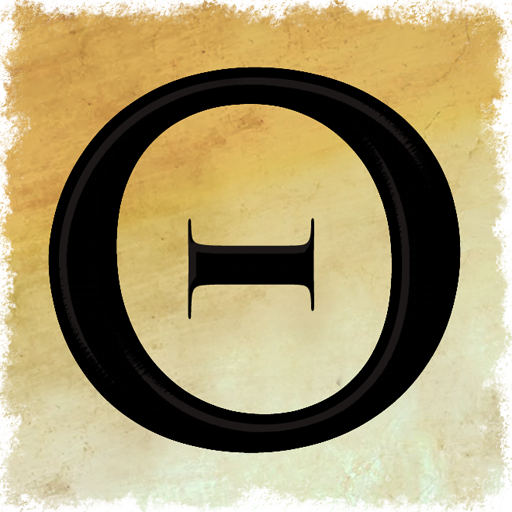Overview
This is an official guide by Croteam. It contains a set of Frequently Asked Questions about troubleshooting technical problems in running the game.
My game has crashed, it shows an “application has malfunctioned” message. What should I do?
Please locate the Talos.log file. It should be in the folder:
Then create a post in the discussions board, describe what you are doing when it crashes and paste the contents of that log file. (It is just a text file and you can open it with any text editor.) If the forum says the file is too big, please use Pastebin[pastebin.com] and post the link to the paste in the thread.
The game won’t even start, or crashes on startup, or exits while starting with error messages about missing files. Why is that?
This could be caused by a myriad of reasons, but here are the solutions that help most often:
- Always try Verify Game Cache first. This will solve the problem in 99% of such cases.
- Make sure the exe file has a correct verifiable signature. To do this, select the Talos.exe file in Explorer, then: right click, Properties, Digital Signatures tab. You should see a signature in the name of “Valve Corporation” or “GHI Media” (either is fine). Selecting that and clicking Details, should show a dialog with this message (among other things): “The digital signature is OK.”.
If it shows “The certificate in the signature cannot be verified.” (Note the exact wording – it didn’t say it is wrong, it said it could not be verified!) it means that your OS is missing an common root certificate. Probably due to disabled Windows updates or similar. You can fix it by finding out which certificate is missing and installing it.[www.kozeniauskas.com] - If all is fine with the signature on the .exe file (see above), check the same thing for the steam_api.dll file in the same folder.
- Check that the problem is not caused by some firewall or antivirus software. More information on that is listed under a separate FAQ about firewall and antivirus problems below.
Game crashes on startup for no apparent reason, or behaves weirdly during the game (controls misbehaving, random erratic movemen
Issues like these with various games have often been reported to be caused by some intrusive antivirus and personal firewall programs. Sometimes just disabling the program in question or excluding the game executable from checking may help.
However, with some of those programs, the only remedy is to completely uninstall the program. This is because, even when “disabled”, the program is still installed as a low-level system driver and interferes into the process space of the game.
Some such programs that were known to cause problems like this in the past are:
- some versions of ZoneAlarm (If you have Zone Alarm, see this thread about how to resolve this problem.)
- F-Secure with DeepGuard feature (when DeepGuard is disabled, the problem goes away)
- some versions of Avira (it is not certain whether it requires complete uninstall of Avira)
- some versions of NOD32 (sometimes requires complete uninstall of NOD32)
The game loads very slowly and/or runs in a very low frame rate. I have an AMD FX(Bulldozer) CPU which is very fast.
Most of the AMD Bulldozer CPUs[en.wikipedia.org] can have problems like this, due to some firmware problems. You need to install a fixed BIOS update. This article from AMD[support.amd.com] mentions this problem. Unfortunately, AMD no longer lists motherboard manufacturer updates, but there’s a list on this Steam support page that might help.
Where are the save games stored?
The game is causing a BSOD (blue screen), resetting the computer or locking it up. How to fix that?
First off, let’s get one thing straight: All modern OSes employ user mode vs kernel mode process separation, so a user-mode application (e.g. the game) cannot crash or lock up the entire OS, neither by causing BSOD, nor resetting it nor locking it up. All such issues are caused by either a system bug (very rare), driver bug (often) or hardware malfunction (often). The game itself can at worst be doing something specific that triggers a rare bug in some driver that you don’t normally see, or be stressing the hardware so much that it overheats and malfunctions, or similar.
Now, we understand that just saying “it’s not our fault” doesn’t help you much, so here is a list of things that you can try to do to fix or avoid the problem:
- If it’s a BSOD, note the filename in the last line. It is usually criptic, but can hint as to which driver might be the culprit. Usually googling for that filename will reveal which driver it is, so you can try to update/change that driver and see if it helps.
- Especially if it is a reset or total lockup (but sometimes even if it is a BSOD), it can be caused by hardware malfunction. Usual causes of hardware problems are the following:
- Overclocking – simply revert to factory frequency settings and see if it helps.
- Overheating – it is easy to verify by opening the computer’s case and point a conventional desk fan into the case. Try running the game with that setup on your desk to see if it helps. (Don’t need to run it that way always – it is just an experiment to verify if overheating is the problem.)
- Dust in the case causing problems by blocking heat flow or by interacting with electrical contacts. Easy to fix by vacuuming the inside of the computer (while it is turned off!).
- Underpowering – sometimes the power supply cannot provide enough power, usually for the GPU or CPU. The only way to verify is to swap the computer’s power supply for a stronger one. Note that rated power is not always actual power, depending on manufacturer and model, so YMMV.
- Loose connectors – make sure all cables and cards inside the case firmly snap into their connectors/sockets.
- Cold soldering or other physical faults on the hardware – nothing much you can do but try to exchange parts.
How to install a beta version of the game?
To opt into a beta, do this:
- locate the game in the Steam’s “Library” panel
- right click and invoke “Properties”
- select the “Betas” tab
- choose the beta option (usually “publicbeta”).
The game will be updated when the Steam next gets to doing some updates, or you can “nudge” it gently by trying to run the game, doing verify game cache, or restarting Steam.
IMPORTANT: If you opt into a beta on the game, make sure to also opt into the same one’ on the editor and dedicated server, or any other connected applications that you might have installed. If you fail to do that, the content shared between those apps will be out of sync and you might experience all kinds of weird problems.
Which version of the game/editor/server am I running?
- The game shows its version number in the top right corner in the main menu.
- The editor shows its version and other info in the Help/About menu.
- All applications show their full version string as the first line of their log file that is generated when you run them.
I cannot find the SteamApps folder on OSX. Where is it?
It is in:
However, in latest versions of the OS, namely Lion and above the Library folder is hidden. To get around it, do this:
- In Finder, hold down the Option key (keep holding!) and open the Go menu.
- Library folder will be listed as one of the items in the Go menu.
- Select Library, and a Finder window will open showing the contents of the Library folder.
- You can now let go of the Option key.