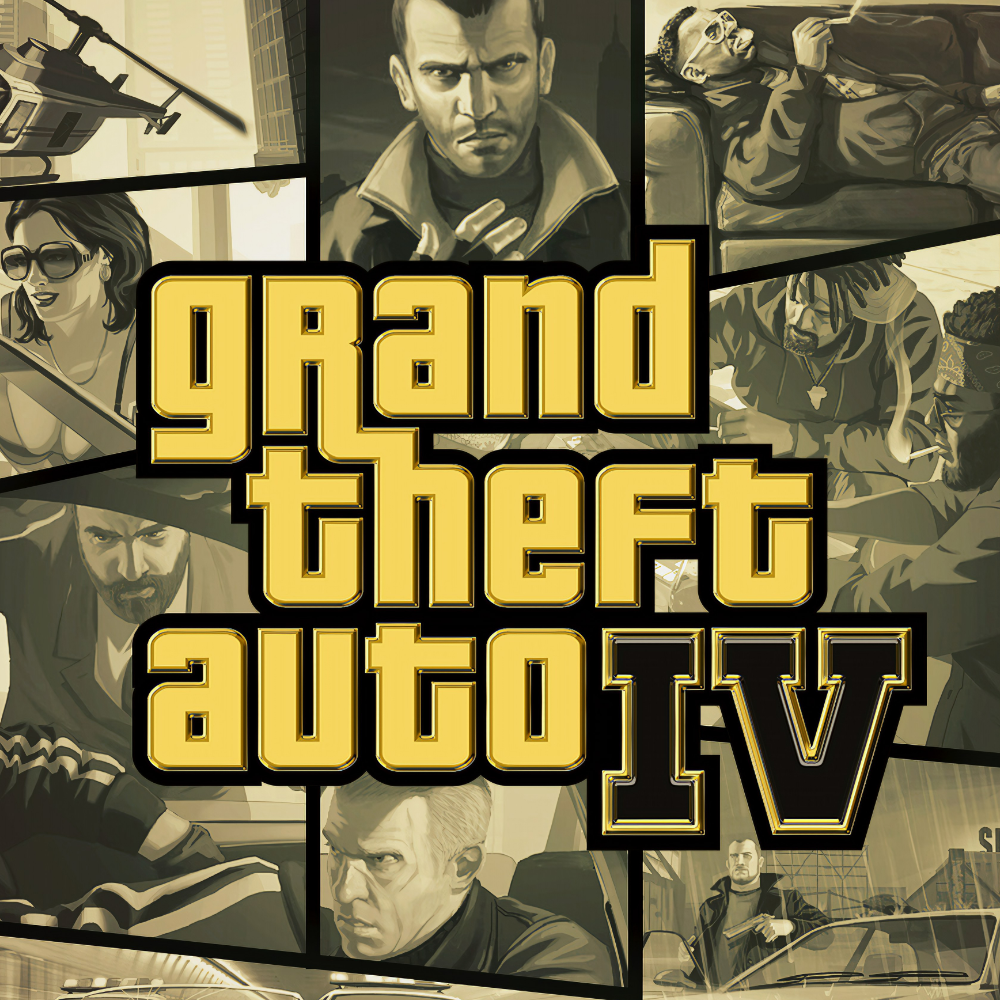Overview
This guide will provide instructions on how to install some basic fixes and modifications for GTA IV. After installation, many problems of the Complete Edition will be rectified and your game should run smoothly again. Above that, you will be able to enjoy all the original radio songs.
Overview
In order to improve your GTA IV experience in 2020, I will guide you through the following six steps:
- Ultimate ASI Loader
- FusionFix
- Radio Downgrade
- Col.Accel
- Modify “stream.ini”
- In-Game Settings Recommendations
Ultimate ASI Loader & Fusion Fix
Overview
The Fusion Fix is an essential fix for many problems players of vanilla GTA IV are facing, here is the official changelog form the creator:
- Fixed recoil behavior that was different when playing with keyboard/mouse and gamepad
- Fixed forced “definition off” setting in cutscenes, now cutscenes will respect the menu setting
- Partially fixed emissive shader bug, lights are now present in the game (e.g. Rotterdam Tower, Comrades Bar area)
- Fixed DLC car lights in TBoGT
- Fixed handbrake camera, that doesn’t work with high fps
- Added various frame limiting options to address cutscene zoom and other fps related issues
- Fixed aiming zoom in TBoGT
- Added an option to skip intro
- Added an option to skip main menu after startup
- Added an option to force borderless windowed mode
- Added an option to fix mouse
In order for the Fusion Fix and other modifications to work, we must first install the Ultimate ASI Loader.
Download
Fortunately, you can download both the Ultimate ASI Loader and the Fusion Fix on the same github page: [link]
Dowload both Ultimate-ASI-Loader.zip and GTAIV.EFLC.FusionFix.zip
Installation
Unzip “Ultimate-ASI-Loader.zip” and put “dinput8.dll” into your GTA IV: The Complete Edition main directory (steamappscommonGrand Theft Auto IVGTAIV).
After that extract all contents of “GTAIV.EFLC.FusionFix.zip” into your GTA IV: The Complete Edition main directory (steamappscommonGrand Theft Auto IVGTAIV).
You should now see a “dinput8.dll” file and a “plugins” folder in your main directory.
Configuration
For the best experience with the Fusion Fix, I highly recommend to open “GTAIV.EFLC.FusionFix.ini” (steamappscommonGrand Theft Auto IVGTAIV)plugins) and change the following parameters:
When left activated, “SkipMenu” will trigger a Rockstar Games Social Club bug every time you launch GTA IV. Therefore, I advise you to set this to “0”. Intros will still be skipped as intended due to the “SkipIntro” option.
As the name suggests, the Mouse Fix will fix mouse stuttering at higher framerates.
Radio Downgrade
Overview
As you may know, Rockstar Games removed over 50 radio tracks from the game after re-releasing it as The Complete Edition. In the next step, we will restore those lost songs.
Download
You can download the GTA IV Complete Edition radio downgrader on gtaforums: [link]
Just scroll down and download press on Download Link.
Installation
In order to install the radio downgrader, just follow the installation steps on the gtaforums page.
For ease of reference, I will list them here too:
- extract all files to the GTA main directory where GTAIV.EXE is located (except the “with new vladivostok” and “without new vladivostok” folders)
- run install.bat and wait until the window disappears
- copy the “pc” folder from “with new vladivostok” (if you want old and new songs combined) or from “without new vladivostok” (if you only want pre-cut songs) to your GTA main directory
- launch via Steam
Col.Accel
Overview
Col.Accell reduces loading times and reduces stuttering on some systems.
Download
You can find the download on github: [link]
Click on IV.EFLC.ColAccel v1.5 (for versions 1.2.0.30 and above).
Click on IV.EFLC.ColAccel.zip to start the download.
Installation
Put “IV.EFLC.ColAccel.asi” into the “plugins” folder you’ve created by installing the Ultimate ASI Loader.
Modify “stream.ini”
Overview
The stream.ini file is already inside your GTA IV: The Complete Edition “pc” directory (steamappscommonGrand Theft Auto IVGTAIVpc). As a result, we don’t need to download a new file but just modify the existing one.
Installation
Inside your stream.ini, change all values to “409600”.
Your stream.ini should now look like this:
In-Game Settings Recommendations
As you may know, GTA IV is notorious for having a bad performance even on high-end hardware. While the Fusion Fix and Col.Accel already improve performance noticeably, you can increase GTA IV’s performance even further by changing some in-game settings:
Disable Night Shadows
Although it’s a neat effect, Night Shadows in GTA IV absolutely kill performance. In some instances, I noticed a whopping 30% impact on framerates.
Consequently, I highly recommend turning off the Night Shadows option completely in your GTA IV in-game setting.
Don’t worry, you will still have shadows at night – only shadows casted by vehicle headlights are reduced. It’s not the perfect solution but those effects are arguably not worth a 30% performance decrease.
Reduce View and Detail Distance
While I play with every distance slider on max, many people tend to decrease both the View Distance and the Detail Distance slider to improve performance. I do not think that this is required since the steps I explained above already improve performance noticeably. However, if you really need to squeeze out every last bit of performance out of GTA IV, feel free to turn down the sliders.
Congratulations, you did it!
Congrats, you should now have a perfectly playable version of GTA IV without intense stuttering, zoomed-in cutscenes, emissive shader bugs, or other problems.
Above that, your radio stations are now complete again and all cut songs are restored.
If you experience problems with any step in this guide, feel free to leave a comment or add me on Steam. I will try to help you.
Otherwise, please like this guide and add it to your favorites, if you found it helpful!