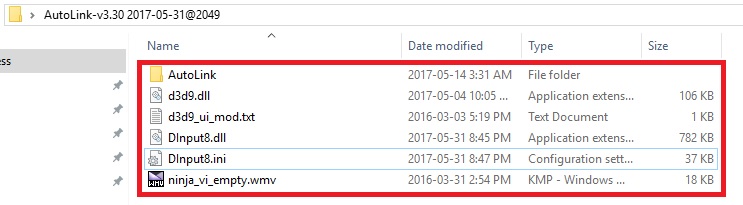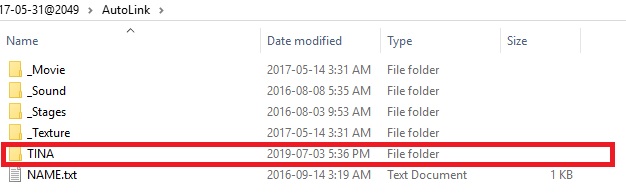Overview
AutoLink makes DOA5LR [PC] modding SUPER easy! Believe me it’s been never easy to mod games like this.
INTRO
AutoLink is a tool that allows us to add costumes to the detail section, so we don’t have to swap anything, or be limited by slots. This allows you to have an infinite amount of costumes.
Name of tool: Autolink
Created by: FailingCat
Works with: DOA5LR V1.10C which is latest version
What does this tool do?
- Slow down game
- Change the wetness of character
- Turn screen 90 degree
- Support unsupported resolutions for PC
- Skip the opening movies
- Camera control. Unobstructed free move
- Play lots of additional Private Paradise movie
– Wants to know more about Beach Paradise movie? Click HERE.
DOWNLOAD AND INSTALL
1. Download Autolink
Download from these sites. I prefer Mega because original download site requires to log in to download.
Original Download Link: AUTOLINK[bbs.3dmgame.com]
Backup Download Link: MEGA[pastebin.com]
2.Extract and paste it into main game folder
After download extract file using WinRar or 7z.
Download and install Winrar from here if you don’t have: WinRar [www.win-rar.com]
[Optional] Download and install 7z if you don’t have: 7z [www.7-zip.org]
After extract you will see these 5 file and 1 folder.
ninja_vi_empty.wmv – If you remove “_empty” and paste it into main game folder it will replace “ninja_vi.wmv”. Now you can SKIP main intro.
DInput8.ini – has lots of usefull things. Example there you can change Hotkeys and resolutions etc. You can use google translate.
Paste all files into main game folder.
Done
HOW TO INSTALL MODS?
It’s super easy!
First you need to create folder in STEAMsteamappscommonDead or Alive 5 Last RoundAutolinkTINA
Now go to internet and find mods. Search like DOA5LR mods etc. Most modders share their mods on L’o’v’e’r’s’l’a’b or Deviantart. WARNING! NSFW contents ahead.
Most popular mod creator is FunnyBunny666: Warning NSFW content! FunnyBunny666[www.deviantart.com]
Let’s install this mod: TINA[pastebin.com]
Download and extract it. You will see this:
Copy paste it into new created TINA folder like this.
Done. Easy isn’t it? Now start game.
OPTIONS
================================================================
DEPTH OF FIELD
Allow [F12] to control depth of field (DOF)
[F12]+[~] Preset status
[F12]+[ESC] preset status
[F12]+[1] ~ [F12]+[9] Shallow depth of field effect <=> Clear
[F12]+[0] Turn off depth of field effect
================================================================
UP TO 240 OUTFITS PER CLOTHES SLOT!
================================================================
ADJUST SCREEN PLAYBACK SPEED
[F1]+[1]~[F1]+[9] Slow Play (1x/128) <=> Quick Play (2x)
[F1]+[`] Preset status
[F1]+[ESC] Preset status
[F1]+[0] Time stop (0)
[F1]+[M] High Speed Countdown (delay 0)
[F1]+[N] Slow countdown (time flow rate 1%)
[F1]+[+] Playback speed x2 (cumulative) (max: 2x)
[F1]+[-] Playback speed/2 (cumulative) (min: 1x/256)
================================================================
Cinema mode 30FPS => 60FPS
================================================================
Display / Hide Screen
[F5]+[1] Character on/off
[F5]+[2] Effect on/off
[F5]+[3] Stage on/off
[F5]+[5] HUD on/off
[F5]+[ESC] Preset status
================================================================
Allows F1 to control playback speed and theater mode FPS (DInput8.ini >> SpeedScaleEx=1)
================================================================
Set the hardware driver FPS in the theater mode (DInput8.ini >> MovieTheaterDeviceFPS=60 or 30)
================================================================
Hotkey [PrintScreen] Capture Image (requires D3D9.dll)
================================================================
Allow shooting mode in Story in Movie DInput8.ini >>> EnableStoryMoviePhotoGraph=1 (The default value is 0 must be turned on)
When the screen is paused in Story, you can use the AutoLink Camera shortcut to rotate the screen (ex:[NUMPAD4] camera rot L…)
================================================================
Allow control of character selection screen camera Add left and right pan function and change button
[shift]+[LEFT] camera mov left
[shift]+[RIGHT] camera mov right
[shift]+[NUMPAD4] camera mov left
[shift]+[NUMPAD6] camera mov right
================================================================
The real-time character lighting setting is changed to
[F6]+[`] 100%
[F6]+[1] 105%
[F6]+[2] 110%
[F6]+[3] 115%
[F6]+[4] 120%
[F6]+[5] 125%
[F6]+[6] 80%
[F6]+[7] 85%
[F6]+[8] 90%
[F6]+[9] 95%
[F6]+[0] 100%
================================================================
Force setting resolution DInput8.ini >>> ResolutionMod=1
Effective when set to ResolutionMod=1
Parameter WindowResolution Sets the resolution in window mode
Parameter FullscreenResolution Sets the resolution in full-screen mode
(unless other setting methods are invalid, try not to use this function)
================================================================
Breast Motion
[F7]+[`] OFF
[F7]+[1] Nature
[F7]+[2] Normal
[F7]+[3]
[F7]+[4] Vibrating
(The milk shake setting will be written to the log file. The next time it is turned on is still valid)
================================================================
Instant Sweat Set ( Sweat & Water ) thx Shinkansen Dead or Alive 5 Last Round
[F8]+[`] 0%
[F8]+[1] 25%
[F8]+[2] 50%
[F8]+[3] 75%
[F8]+[4] 100%
[F8]+[5] 200%
( Wet clothing setting is only effective in the currently displayed screen. It is necessary to reset the clothing and enter the battle to be effective.)
================================================================
Allow switch game message panel (HUD on/off)
[F5] hide or show HUD
================================================================
[ESC] Let most settings return to preset state [F1] [F2] [F3] [F4] [F5] [ctrl]+[NUMPAD9]
================================================================
Allow control of the character selection screen camera (The control button of 1.30 is still valid, it is recommended to use the setting of 1.30)
[ctrl]+[alt]+[shift]+[0] control scene camera
[ctrl]+[alt]+[shift]+[1] control p1 camera
[ctrl]+[alt]+[shift]+[2] control p2 camera
[ctrl]+[alt]+[shift]+[3] control p3 camera
[ctrl]+[alt]+[shift]+[4] control p4 camera
[ctrl]+[alt]+[shift]+[9] control all camera
[shift]+[UP] camera mov up
[shift]+[DOWN] camera mov down
[alt]+[LEFT] camera rot L ([shift]+[LEFT])
[alt]+[RIGHT] camera rot R ([shift]+[RIGHT])
[alt]+[UP] camera rot local axis +X
[alt]+[DOWN] camera rot local axis -X
[alt]+[shift]+[UP] camera zoom out
[alt]+[shift]+[DOWN] camera zoom in
================================================================
Allow control of character selection screen camera
[ctrl]+[NUMPAD0] control scene camera
[ctrl]+[NUMPAD1] control p1 camera
[ctrl]+[NUMPAD2] control p2 camera
[ctrl]+[NUMPAD3] control p3 camera
[ctrl]+[NUMPAD4] control p4 camera
[ctrl]+[NUMPAD9] control all camera
[NUMPAD8] camera mov up
[NUMPAD2] camera mov down
[NUMPAD4] camera rot L
[NUMPAD6] camera rot R
[NUMPAD9] camera rot local axis +X
[NUMPAD3] camera rot local axis -X
[NUMPAD-] camera zoom out
[NUMPAD+] camera zoom in
================================================================
Add hairstyle and face to all slots
[email protected]
[email protected]
[email protected] (default if not needed. FACE cannot exist alone without .HAIR)
[email protected] (default if not needed)
================================================================
Modify the opening film skip mode If you start skipping, use ninja_vi_empty.wmv instead of the original ninja_vi.wmv
================================================================
. Add hairstyle to all slots
Adding a hairstyle is currently lazy, so there is no separate setting function ^_^
Maximum number 8+200 per character (limit value should be 8+247 AutoLink reserved 47 unused)
Suggested format:
[email protected]
[email protected]
PS: Add @ at the beginning of the file name to add hairstyle
If you name it as follows, you can still use it, but others who use versions prior to AutoLink0.50 may cause errors or crashes.
[email protected]
[email protected]
Press [ctrl]+[0] to save the changes and record the final hairstyle.
If hair overlap occurs, please add a file xxxxx.HAIR.empty, force to clear the overlapping hairstyle after adding (create an arbitrary file, the best size is 0, renamed to xxxxx.HAIR.empty)
Unable to replace hair due to birth defects in a small number of early-produced TMCs ( ex: SAILOR_MERCURY.tmc )
Add a file xxxxx.HAIR.emptyAll to eliminate overlap (but can’t replace other hairstyles)
xxxxx.HAIR.emptyAll and xxxxx.HAIR.empty Two files only need to exist one. Please choose according to the situation.
example:
SAILOR_MERCURY.TMC
SAILOR_MERCURY.TMCL
SAILOR_MERCURY.–P
SAILOR_MERCURY.—C
SAILOR_MERCURY.HAIR.emptyAll
(Side effects… can’t replace any hairstyle, if you want to replace it, you can ask the TMC author to modify ^^)
================================================================
Support .–H .–HL
Format:
Xxxxx.001.–H
Xxxxx.001.–HL
Xxxxx.002.–H
Xxxxx.002.–HL
Xxxxx.003.–H
Xxxxx.003.–HL
Xxxxx.004.–H
Xxxxx.004.–HL
Or
Xxxxx_001.–H
Xxxxx_001.–HL
Xxxxx_002.–H
Xxxxx_002.–HL
Xxxxx_003.–H
Xxxxx_003.–HL
Xxxxx_004.–H
Xxxxx_004.–HL
================================================================
OPTION 2
==========================================================
If hair overlap occurs, please add a file xxxxx.HAIR.empty, force to clear the overlapping hairstyle after adding (create an arbitrary file, the best size is 0, renamed to xxxxx.HAIR.empty)
. Added archive reading function (part of the replacement)
Read all clothing settings: Press [0] [1] [2] [3] [4] [5] [6] [7] [8] on the main keyboard to read the clothing status file AutoLink000.config ~ AutoLink008. Config
Save all clothing settings: Press [ctrl]+[0] [ctrl]+[1] [ctrl]+[2] [ctrl]+[3] ….. [ctrl]+[8 on the main keyboard ] Store clothing status file AutoLink000.config ~ AutoLink008.config
Restore the garment to its original state: Press [9] on the main keyboard
AutoLink000.config will be read automatically when the game is restarted (If you don’t want to read it automatically, please delete AutoLink000.config)
In the theater mode, the plot and the beach animation. When you want to change the costume, you can set the suit by the match mode or use the read clothing to change the display. (There is currently no way to replace it directly in the theater. Please use an alternative)
Fixed an issue where some of the male characters could not be replaced with a blouse.
Fix the problem of catalog numbering
How to solve the problem of jelly head is green
152’s original hair is not mapped, get the hair and face TMC and TMCL, renamed
xxxxx.HAIR.TMC
xxxxx.HAIR.TMCL
xxxxx.FACE.TMC
xxxxx.FACE.TMCL
==========================================================
; Fix game built-in camera function
; 0: no correction
; 1: enable and save as jpg (recommended)
; 2: Enabled and saved as bmp
SaveScreenShot=2
==========================================================
; skip the game opening logo and animation ninja_vi.wmv
; 0: no correction
; 1: skip the trademark and the sea film ninja_vi.wmv (recommended)
; 2: Skip the trademark but keep ninja_vi.wmv
BypassMovie=1
==========================================================
; unlock camera limit
; 0: no correction
; 1: unlock (recommended)
UnlockFightingCamera=1
UnlockCharSelCamera=1
==========================================================
; Shield the joystick, force the keyboard first
; 0: No correction (recommended)
; 1: Keyboard priority (When the game button is invalid, you can try to set the keyboard priority)
KeyboardOnly=0
==========================================================
; AutoLink automatically connects to TMC
; 0: Do not use this function
; 1: Enable AutoLink
AutoLink=1
==========================================================
; AutoLink automatically connects to TMC
; 0: Do not use this function
; 1: Enable ctrl Head Up Display ON/OFF (recommended)
; 2: Enable when [ctrl]+[F5], [alt]+[F5], [shift]+[F5]
HUD=1
==========================================================
; ResolutionMod forced resolution switch
; 0:disable (recommended value)
; 1:enable
Do not use this feature when it is not necessary, unless you know exactly what you are doing
ResolutionMod=0
; 640×400
; 1280×720
; 1366×768
; 1920×1080
; 1920×1200
; 2560×1440
; 2560×1600
; 3840×2160
; 4096×2160
WindowResolution=1920×1080
FullscreenResolution=desktop
==========================================================
; Allow instant milk shake setting (0: OFF 1: ON)
BreastMotion=1
==========================================================
; Allow instant wet suit setting (0: OFF 1: ON)
Sweat=1
==========================================================
; Press the AutoLink hotkey to have a tone or mute (0: no tone 1: beep)
HotkeyBeep=1
==========================================================
; Handle remapping Corrects the situation where the lens cannot move up, down, left, and right when the victory action is corrected.
; 0: no correction
; 1: Directly specify the mapping method (must specify the button name)
; GamepadMapping_RX GamepadMapping_RY can be set to one of them JS_Z JS_RX JS_RY JS_RZ JS_S0 JS_S1
; The button name can be displayed when the mushroom head is pressed when the AutoLink version is displayed.
2: In the victory action, use the right mushroom head. Press the mushroom head to move the lens up and down, but you can’t move the lens left and right (no need to specify the button name)
3: In the victory action, use the right mushroom head. Press the mushroom head up and down to move the lens up and down, but you can’t move the lens left and right (no need to specify the button name)
GamepadMapping=0
GamepadMapping_RX=JS_S0
GamepadMapping_RY=JS_RZ
==========================================================
Prevent analog gear stick drift (2016-08-08)
When the handle of the mushroom head (AnalogStick) is lower than the GamepadAnalogStickLimit, the analog signal is not output.
; Available values 0~100
; 0: no correction
; 35: Recommended value
50: When the PhaseStick is pressed halfway, it will take effect.
; 100: It takes effect when the AnalogStick is pressed to the bottom.
GamepadAnalogStickLimit=35
==========================================================
; Remove “Connect to the Internet failed message” (0:OFF 1:remove connect error MessageBox) for Game.ver.1.06H2
RemoveConnectError=1
==========================================================
Beach Photo MOD (ParvateParadiseMod) (0:OFF 1:ON)
ParvateParadiseMod=1
; ParvateParadise_AutoloadingINI automatically loads beach photo profiles
ParvateParadise_AutoloadingINI=AutoLink_MovieParvateParadiseParvateParadise[0].ini
==========================================================
; Allow shooting mode in Story in Movie (0: OFF 1: ON)
; When the screen is paused in Story, you can use the AutoLink Camera shortcut to rotate the screen (ex:[NUMPAD4] camera rot L…)
; (Defect: When the pause screen appears, the video and audio will be out of sync)
EnableStoryMoviePhotoGraph=1
==========================================================
; Allow F12 to control depth of field (DOF) (0: OFF 1: ON)
DepthOfField=1
==========================================================
; Allows use of F1 to control playback speed and theater mode FPS (0: OFF 1: ON)
SpeedScaleEx=1
==========================================================
; Set the hardware driver FPS in the theater mode. The value that can be used is 30 or 60 (recommended value: 60) ………… (valid when SpeedScaleEx=1)
MovieTheaterDeviceFPS=60
==========================================================

![[AUTOLINK 3.30 GUIDE] Dead Or Alive 5 Last Round [STEAM][PC][2019] for Dead or Alive 5 Last Round](https://steamsolo.com/wp-content/uploads/2021/07/autolink-3-30-guide-dead-or-alive-5-last-round-steam-pc-2019-dead-or-alive-5-last-round-scaled.jpg)