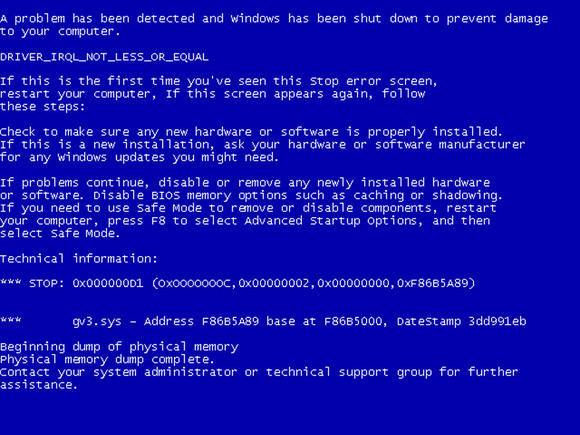Overview
I hope this solves most of the crashes that the players are experimenting
Main
Hello
Many players are notifying crashes and other problems while ingame. I have searched info about many kind of problems and for some other problems I have found a fix for them. I put the name of some crashes and the solution. My steam is in spanish, but that doesnt matter, you´ll get the idea where are the buttons you have to press.
Method 1:
Go to steam library, right click on the game and then click Properties. In general tab click on Launch Options (you can see in the image), inside you´ll have to type this and then click OK:
-w RES1 -h RES2
Where RES1 and RES2 are your resolution parametres, you can check these in your desktop by clicking right button in your desktop and then Screen Resolution. You´ll see there for example 1240×1024 (RES1xRES2)
Method 2:
Type in game launch this instead: -dxlevel 90
If 90 doesnt work try: -dxlevel 81
Go to your steam folder: Steam/steamapps/Dino D-Day/dinodday/ folder, you will see a folder in there called “scenes”. Delete that folder.
Set server mods off in your game options.
Check your game settings in options menu and check that you are using the correct aspect ratio (4:3, 16:10…)
Install Microsoft Visual Runtime Library to fix it:
x86: [link]
x64: [link]
You get this error if you try to join a server which is not from your current build, the build can be selected on game properties. This means that if you have [publicbeta] selected in properties, you wont be able to play non public beta games.
Verify game cache. If it still doesnt work remove the bin folder which is located inside your games folder, then verify game cache.
To verify game cache you must go to local data tab in game properties
Verify game cache.
Check your antivirus and Firewall to see they arent blocking the game or steam. If its not that check this guide: [link]
I mention here some methods which have helped different people on internet for different problems.
Method 1 (for crashes on startup)
Run the game in windowed mode, you can do this by putting in Launch Options (properties) the following: -windowed
Method 2 (for crashes on startup)
Type in game launch this instead: -dxlevel 90
If 90 doesnt work try: -dxlevel 81
Method 3 (graphical issues and freezing)
Remove Vertical Sync / Vsync on graphic game options
Method 4 (game crashes when binding this key: §)
Edit config.cfg (SteamSteamAppscommondino d-daydinoddaycfg), add something like this: bind “~” “toggleconsole”
Method 5 (for crashes on startup)
Type in game Launch Options (properties) this: -autoconfig
Method 6 (for crashes on startup)
Same as Method 1 from D3D error but adding another parameter: -w RES1 -h RES2 -refresh60
Other things you can try if all previous havent solved your problem:
– Go to your steam folder, by default it is installed to one of these locations:
32bit system -> C:Program FilesSteamsteamappscommondino d-day
64bit system -> C:Program Files (x86)Steamsteamappscommondino d-day
Open dinodday.exe as administrator.
– Check your Firewall or antivirus to see if its blocking the game or steam.
– Update graphic card drivers or directx
– Check if the issue is here: [link]
I hope this has helped to solve problems.