Overview
This is how you can install and use the developer console. I show a few commands that I use sometimes. I learned all of this by a YouTuber named Squirrel. Here is the link for his video: https://www.youtube.com/watch?v=DSMecKfmubo (also a link in the Introduction)THANKS!PS: This also works exactly for ETS2. I’m going to make a separate guide for ETS2 anyway, though.
Introduction
OK, before I start this guide, I want to tell you that I got these from a YouTuber named Squirrel. Here is his video, so if you don’t want to read this guide, watch this.
There are many more videos on this, but this is the one I used to get it and for almost all of the stuff IN this guide, so I had to put his video in… Okay. Thanks.
OK! Now we can get into this introduction!
HELLO everyone, and welcome to this quide on how to get the console. This works the exact same for ETS2 and ATS! So, read and follow along!
-Joshua
How To Actually GET the Console In Your Game
So, this one is very simple. What you need to do is this:
- Open a blank notepad (to get the notepad on Windows 10 PC, just right click on your desktop, press “New,” and press “Text Document.”)
- Open your documents
- Open your American Truck Simulator folder
- If you have done the last two steps, the little bar up top should say C:UsersNameDocumentsAmerican Truck Simulator
- Find a file named “config.cfg”
- Drag the file into your notepad
You should have a lot of code. That is good. You need to do two different things to install the console.
- Press CTRL+F and put in “console” without the quotations. Change the number from 0 to 1 (keep the quotations in-between the numbers)
- Press CTRL+F and put in “developer” without the quotations. Change the number from 0 to 1 (keep the quotations in-between the numbers)
- Press Save and close the notepad, and you are DONE! Congrats! You have now put the console in use!
OK! You have now gotten the console in your game! Go into your game and press the “~” key (without the quotations) (just above the TAB key). It should look exactly like this (well, without my truck and stuff…)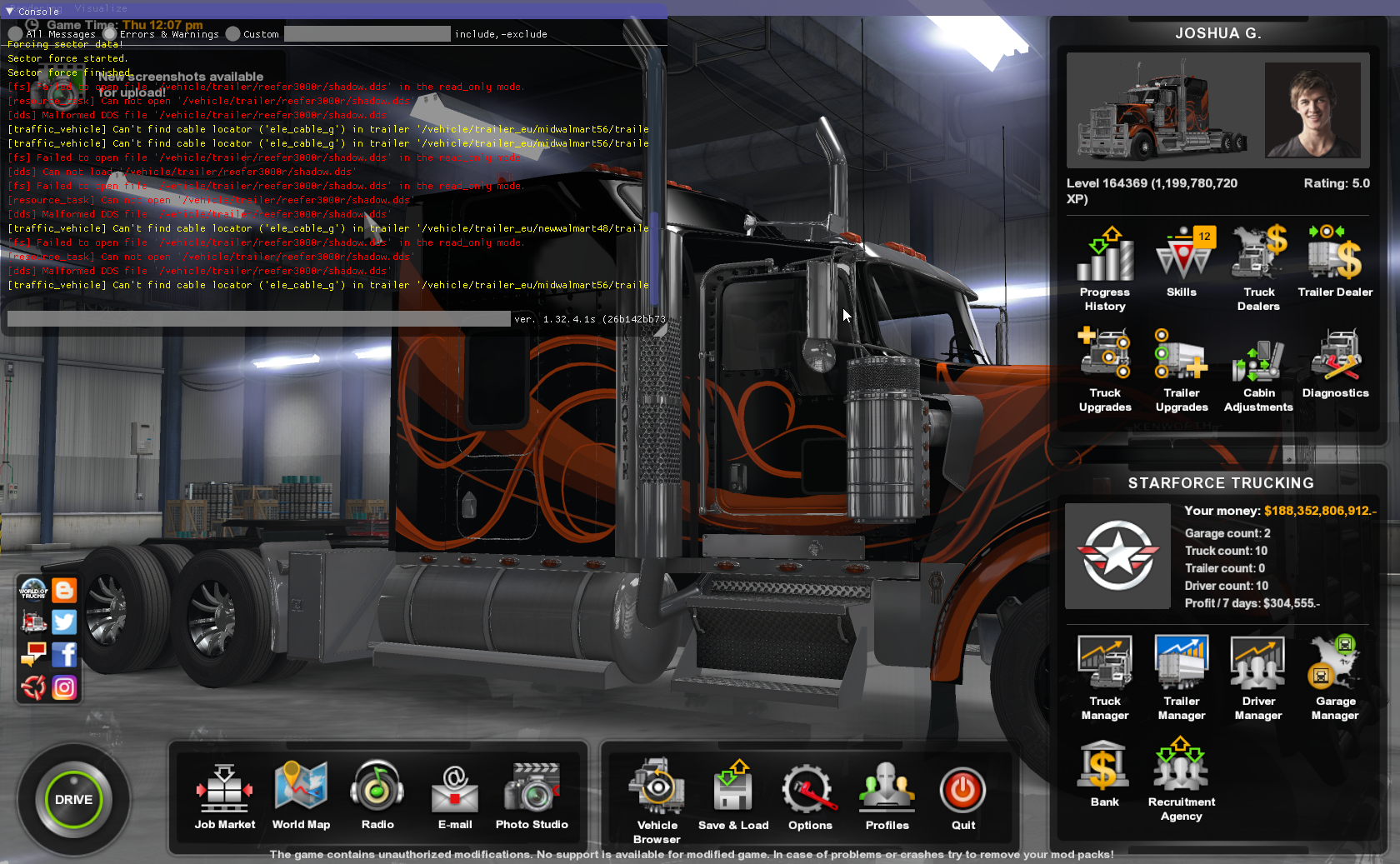
Teleportation
Here is the first thing I am talking about for this. You can actually fly/teleport! I want to tell you this though… there are many codes to all the cities, but I will not be writing theme down here, mostly because to put that all there is WAY to much work… sorry. If you want, go to the last section of the guide.
OK, what you are going to do is open the console (you should know how… if not, scroll up). Then, you are going to put in type in “goto ____” (well, without the blank and the quotations…) If you want to fill in that blank, you have to put in a city… duh.
Let’s use an example… how about Phoenix, Arizona? If you want to shorten it, open the console, and put in “goto p.” If you don’t know the shortened version, then it would be “goto Phoenix.” If you don’t have a No Damage Mod (go to the last section of the guide to find it), you won’t want to have your truck fall out of the sky and have 100% damage. What you are going to do is use the numpad, so if you are laptop user, sorry. 🙁
It is very weird at first, but you’ll get used to it. To go frontward, press 8. To go left, press 4. To go right, press 6. To go backwards, press 5. And, you can also go up and down. To go up, press 9. To go
down, press 3. Use your mouse to move your camera. The speed is fast, so what you want to do is move the mouse wheel, so again… laptop users, sorry. Scroll up to move faster, and scroll down to move slow. Also, if you actually want to, I don’t know, get on the ground, press the F9 key.When you are moving, the terrain takes a while to load in, and if you are paused and flying around, the terrain won’t load in at all.
Flying Around
This is more or less VERY SIMILAR to teleportation. What you want to do is press 0 on the top number line. Not the number pad. It will start you under your truck no matter what. No matter wether or not you are in the ocean (which you can do… I’ll show you) or upside down on the highway. You do the exact same thing when you teleport to a city. You use the number pad to move around and the scroll wheel to speed up or slow down. And to go on the ground, press F9.
I want to show you some pictures I have taken by flying.
This one, I am in the ocean by a ship by the Golden Gate Bridge in San Fransico, California. (PS, I know I am very tiny in this picture… I wanted to get the ship in, but also the bridge, so I need to be far away to take the picture.
This one… I am in the airport in Phoenix, Arizona.
And this one, I am at Venice Beach and the Santa Monica pear in Los Angeles, California.
Weather
This one is very easy. Let’s say it is raining in the middle of something and you really need it to be dry. You don’t want to wait it out, do you? So, you need to change it. let me show you how!
Press the “~” key above the TAB bar, and you will open up the console… obviously. You are going to want to put in “g_set_weather _____” (without quotations). You are going to obviously want to change that to a number. Now this is weirdly confusing. Basically, if you replace the blank with an odd number (like 1, 9, 27, etc. ((literally any odd number)) ), you’ll get rain. But, if you put in an even number (like 6, 12, 1054, etc. ((again, literally any number)) ), you won’t get rain. It is a pretty simple thing you can do.
For some reason, I love to have thunderstorms in my game. To do this, you have to put two commands. The first command is g_set_weather 1. Then the second is a command I am going over in the next section, so go to that. The second command is g_set_skybox 2. That’ll make it thunderstorm-y.
Skybox
So, this’ll be very short. This one will show you what happens when you change the skybox (PS, there is also one that has climate, but to be absolutely honest with you, I have no clue what to do w/ that… so yeah). What you want to do is open the console and put in “g_set_skybox ____” (without quotations). You are going to want to put in a number (0-2) Here is what happens when you put each number in.
g_set_skybox 0 –

g_set_skybox 1 –

g_set_skybox 2 –

These were all taken at the exact same position in Bakersfield. The first is clear and sunny. The second looks kind of overcast, and the third looks very cloudy and stormy.
Police
Okay, I know… there is a way to turn off traffic offences, but… that is only for crashing into vehicles (as far as I know). What about speeding, or traffic lights?
So, what your going to do is open the console and type in “g_police 0” (without quotations). That will totally disable police fines. There wil be police cars on the road, but they won’t do anything.
Warp
Alright, we are almost finished.I have a pretty funny command. It is the warp command. What it does is speed up or slow down the game.
On a regular game, the speed is at one. But you can slow this down or speed it up. it is very easy to put in the command to… just open the console and put in “warp __” (without quotations). You can put in some stupid number. If you want to go slow, put in something like 0.6. That’ll make you go very slow… but if you want to go fast, put in something like 10. I personally don’t put more than 5.5 because then my computer will start crying… so… yeah. But, your computer might be faster, so… go ahead. Driving will be just like how traffic is moving. If you are in warp 5, your truck will speed up stupid fast and your steering will be SUPER sensitive. But, if you are going slow, it’ll take all year for you to do anything. Also. time moves fast or slower depending on how fast the game is moving, so if you want to move faster through a job, like I usually do, go fast. But be careful not to be stopped all day.
Time Manipulation
You can actually effect the time in your game. You can not move time backwards, only forwards. So, yeah.
You need to open the console and just simily put in “g_set_time” (without the quotations). Beware: you need to put a time in from the table below to set the time. You can’t just put in g_set_time and let it guess what you want. The number is on 24-Hour time. Here is something you can use to translate the time from 12-Hour to 24-Hour.
Well, there it is. Now you can basically change the time. One thing I will say is that once you put in your hour, just press space and put in minutes. That is optional… though.
Traffic
OKAY! Last but most definintly not least, traffic. You can edit it so that when you are driving, you are driving in NYC traffic, or a wasteland… whichever you prefer. I don’t judge.
It is very simple. To get a barren wasteland traffic feel, open the console and put in something like “traffic 0” (without quotations). This will make it so that there will be NO cars on the road at all. If you want a few replace 0 with a very small number (BTW, the normal traffic setting is 1… so, it must be less than one to get almost no traiffc).
Now, for some reason, this doesn’t feel like much of a difference, but to get more traffic than usual… basically put a number from 1.1-10. That is it… to have the most traffic you can physically get, put in “g_set_traffic 10” (without quotations). That is it… okay. Bye. 🙂
Conclusion
Alright! Now, of course there are probably hundereds of more commands avalible, but I just showed the commands I used. I really hope I knew what I was doing and you know what you are doing, because it took me three days to try and make this and a whole lot of writing…. Again, you can look at Squirell’s video on this… but he shows stuff in ETS2. Although ETS2 and ATS are pretty much the exact game, I did it on ATs… so, whatever!
So, I guess this is bye. Check out more guides I have made and I will see you next time!
Edit; March 18, 2020:
Holy crap, I made a lot more typos than I thought. Thank you for just skipping over them and not mentioning them, lol.




