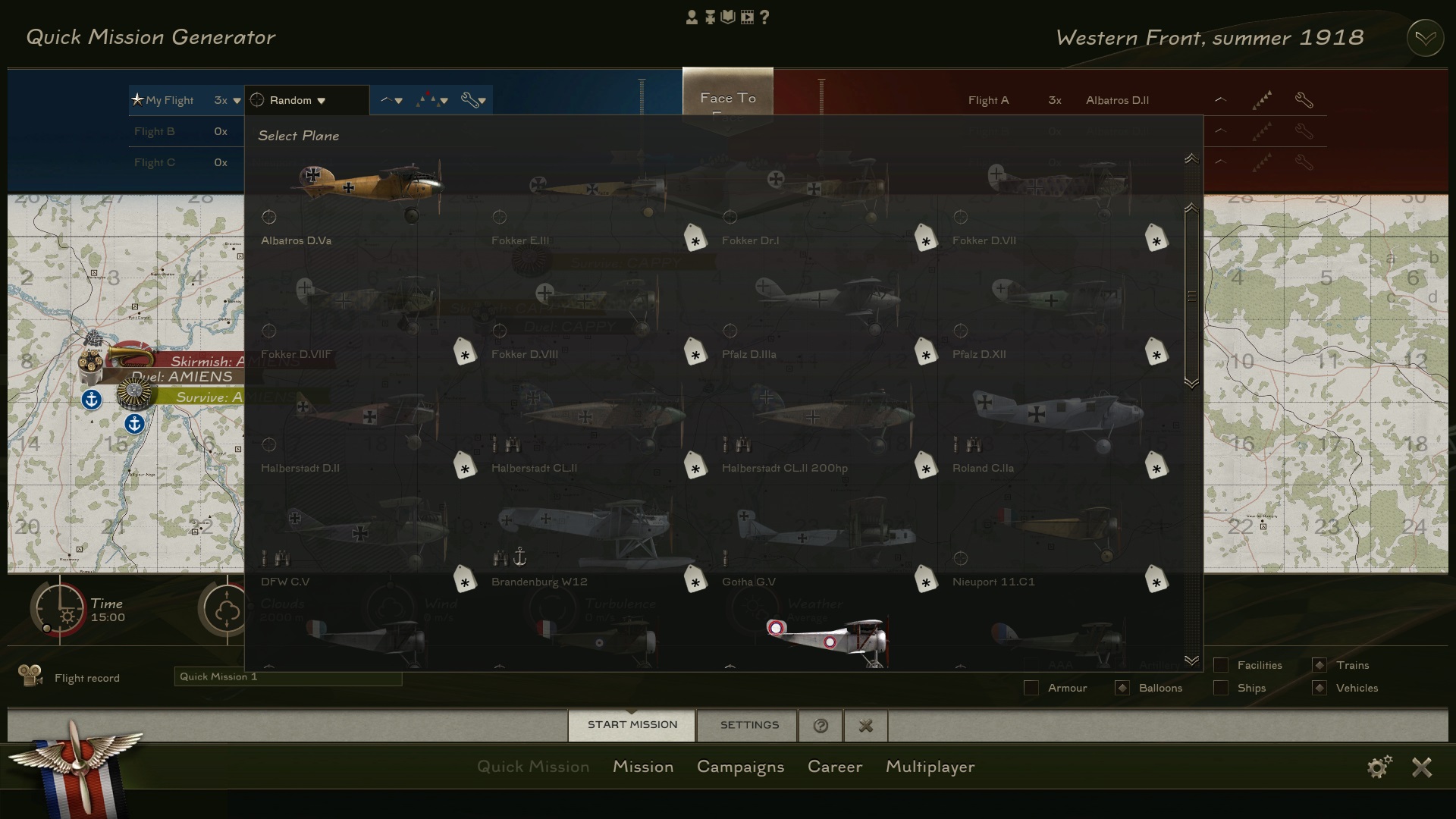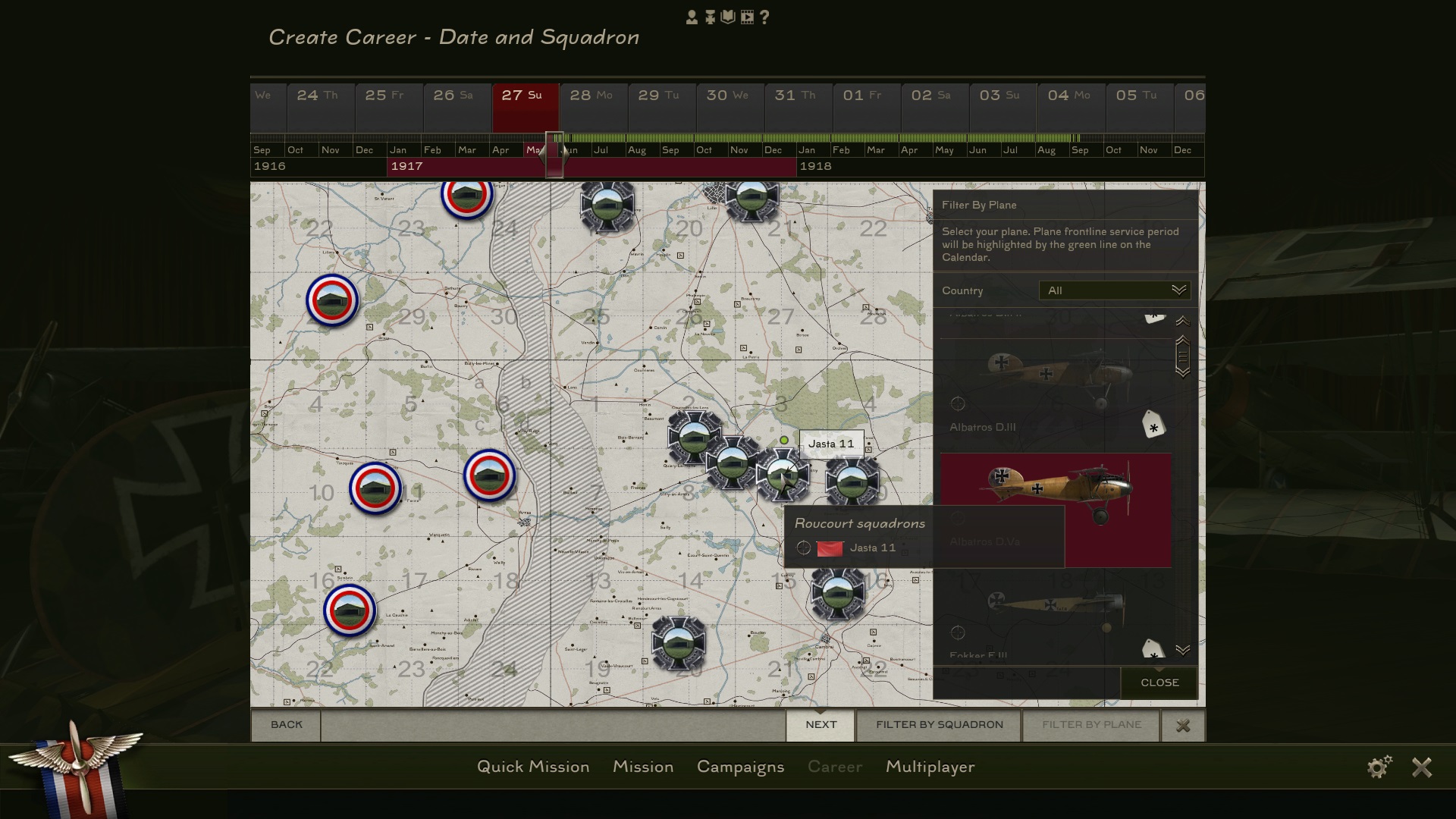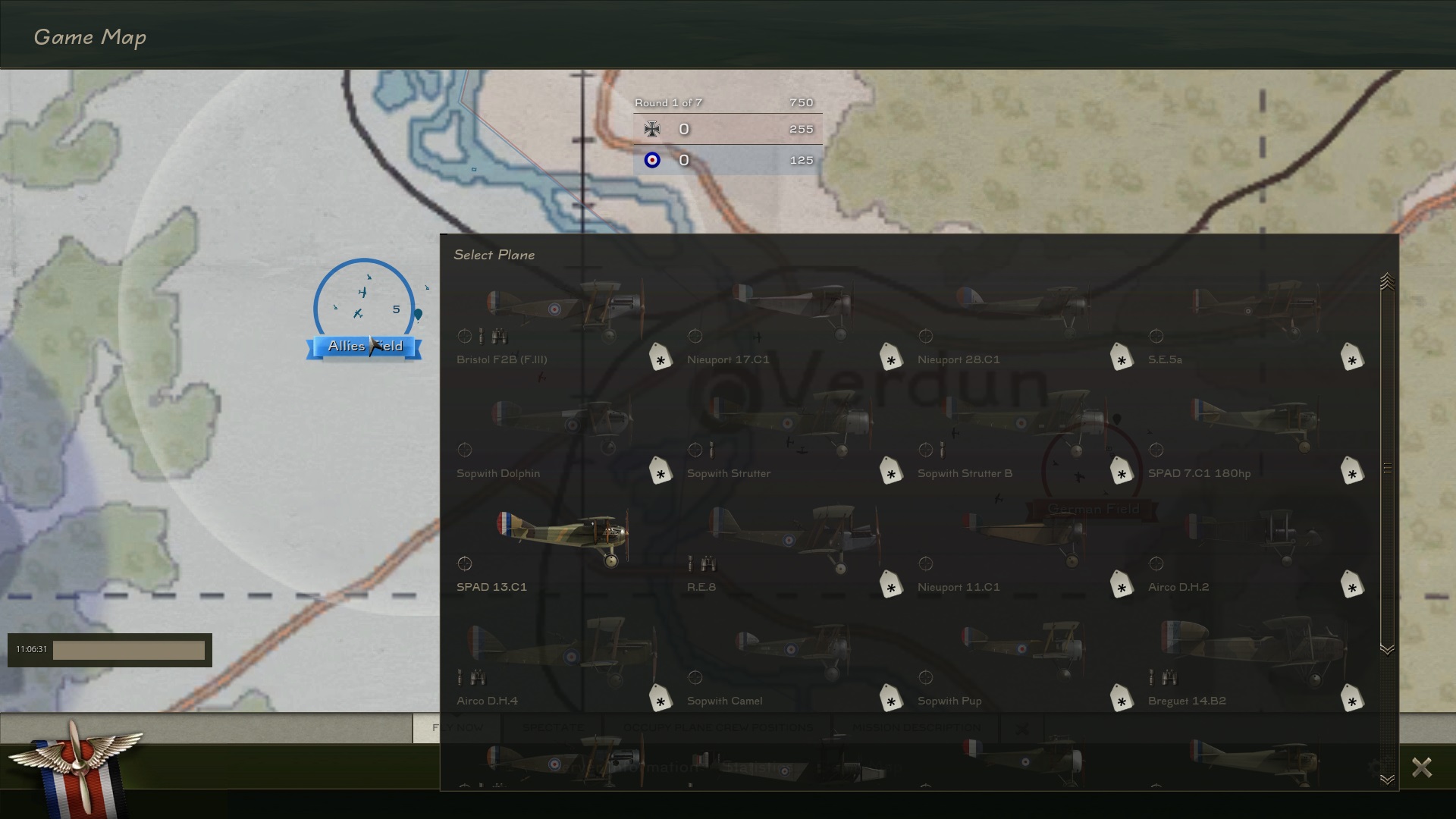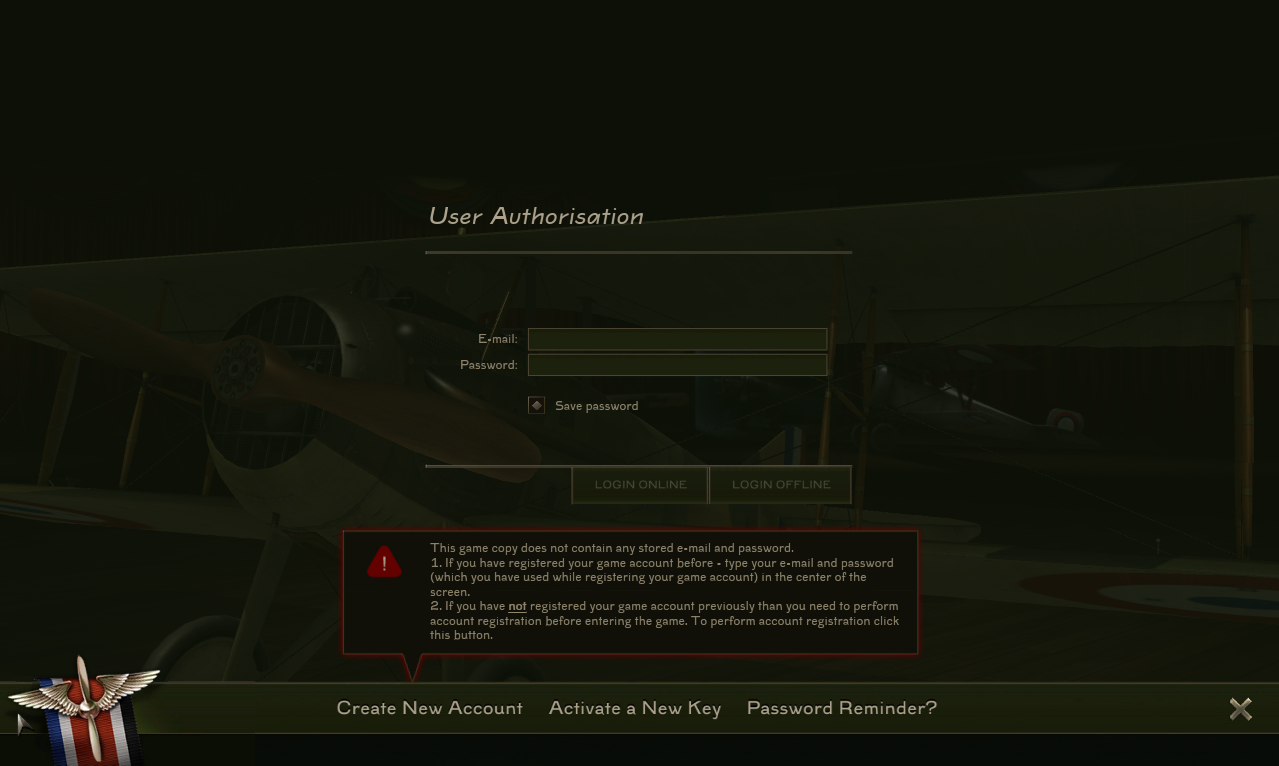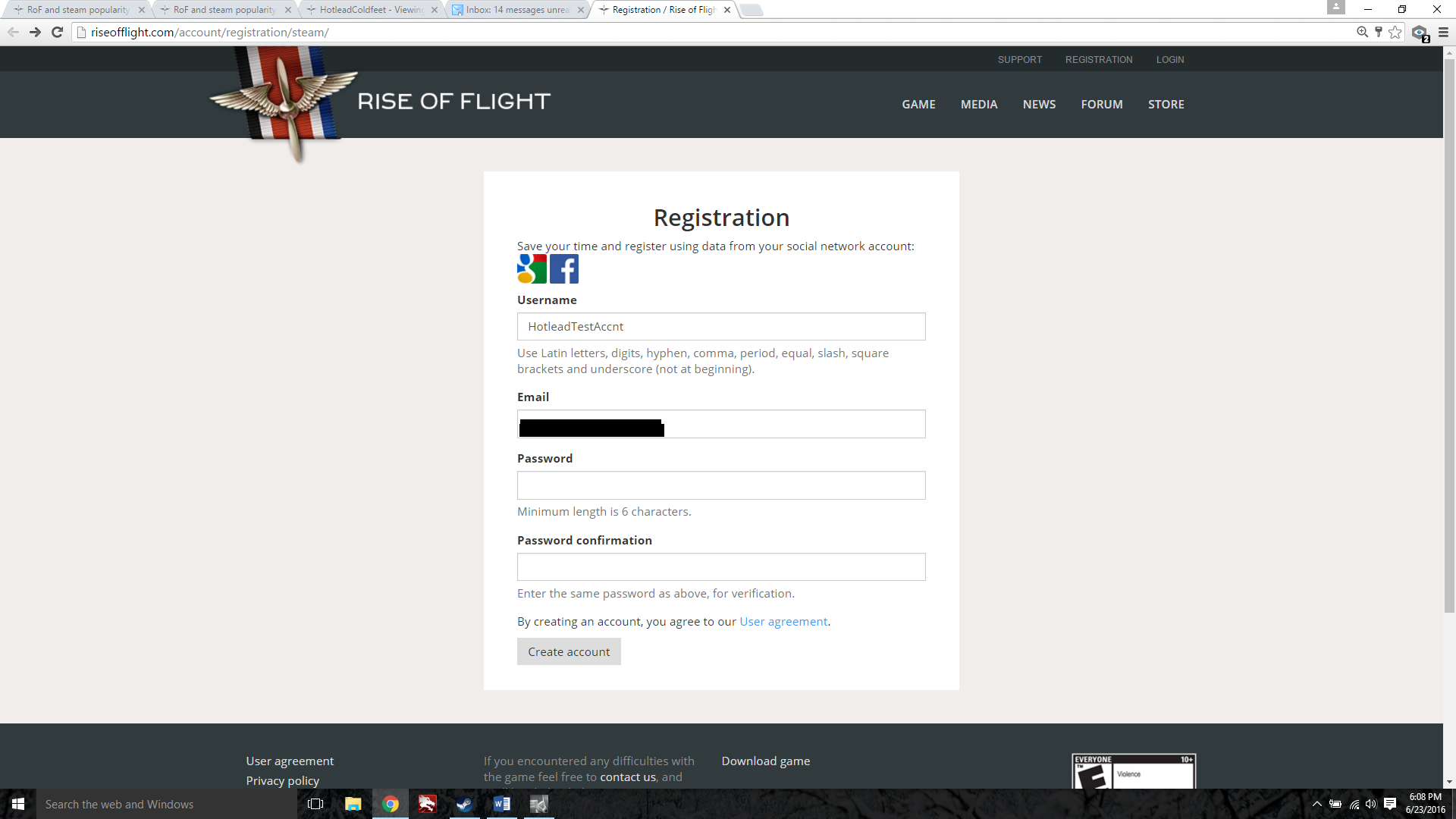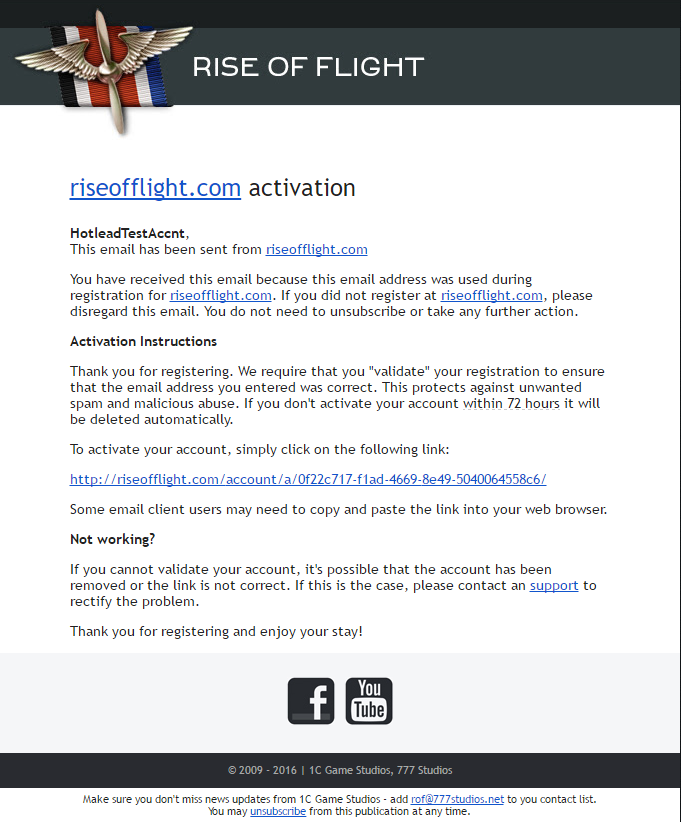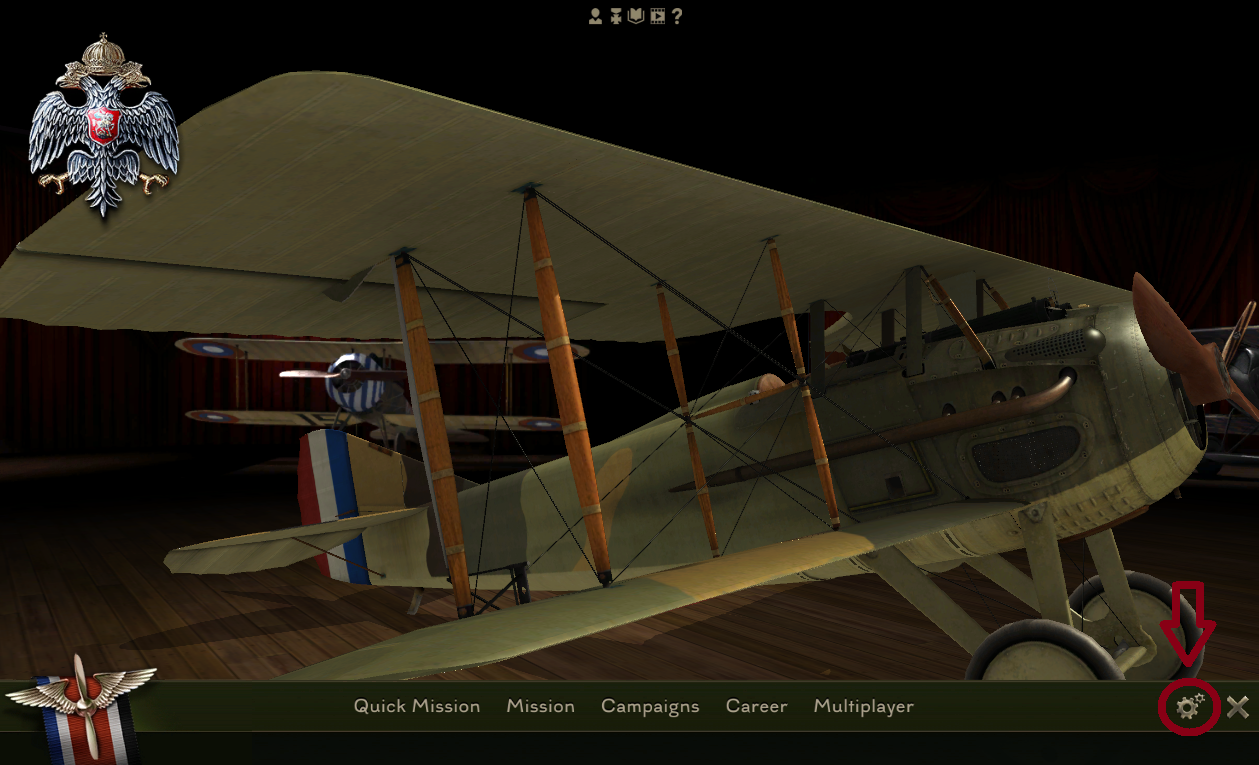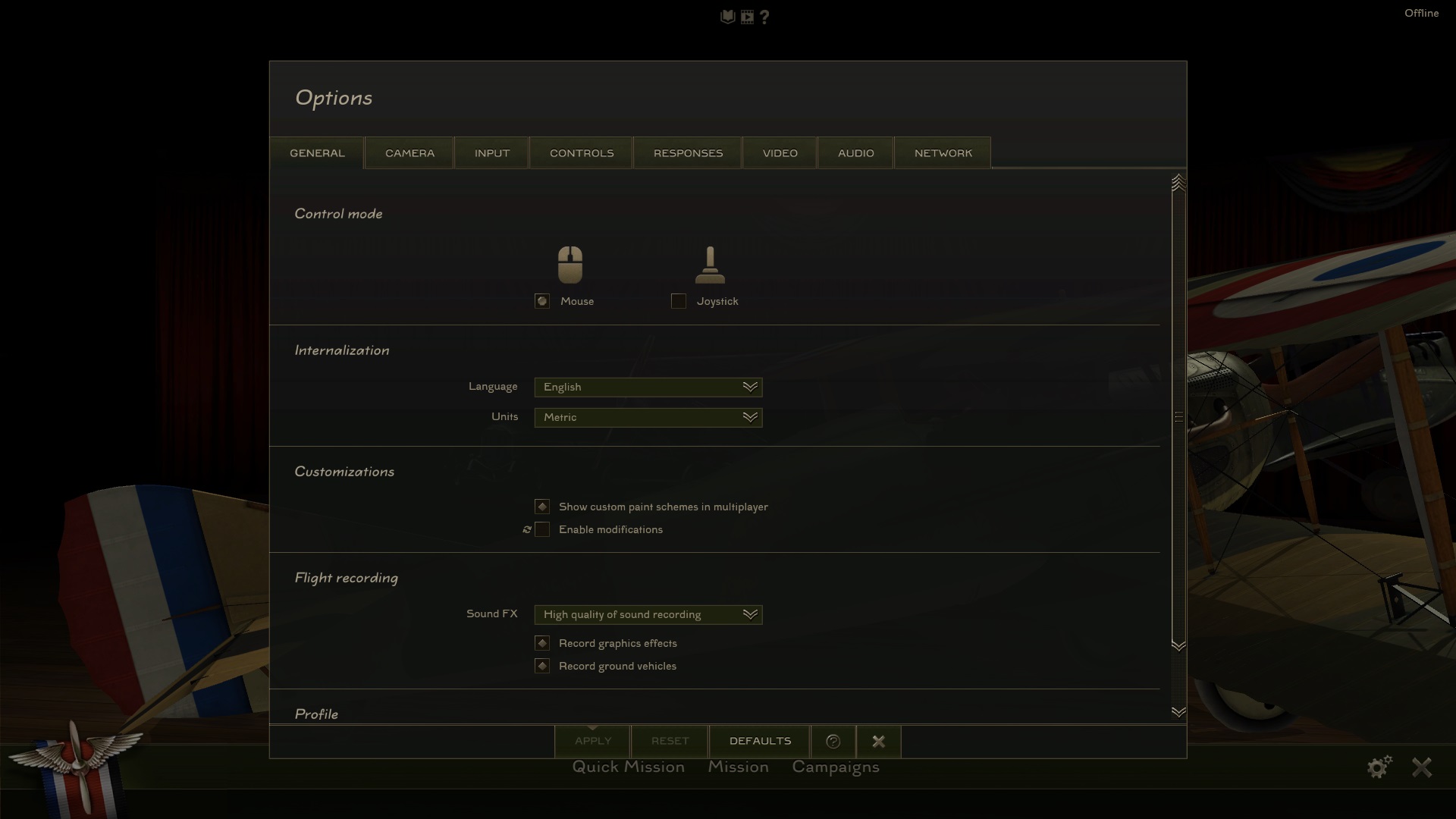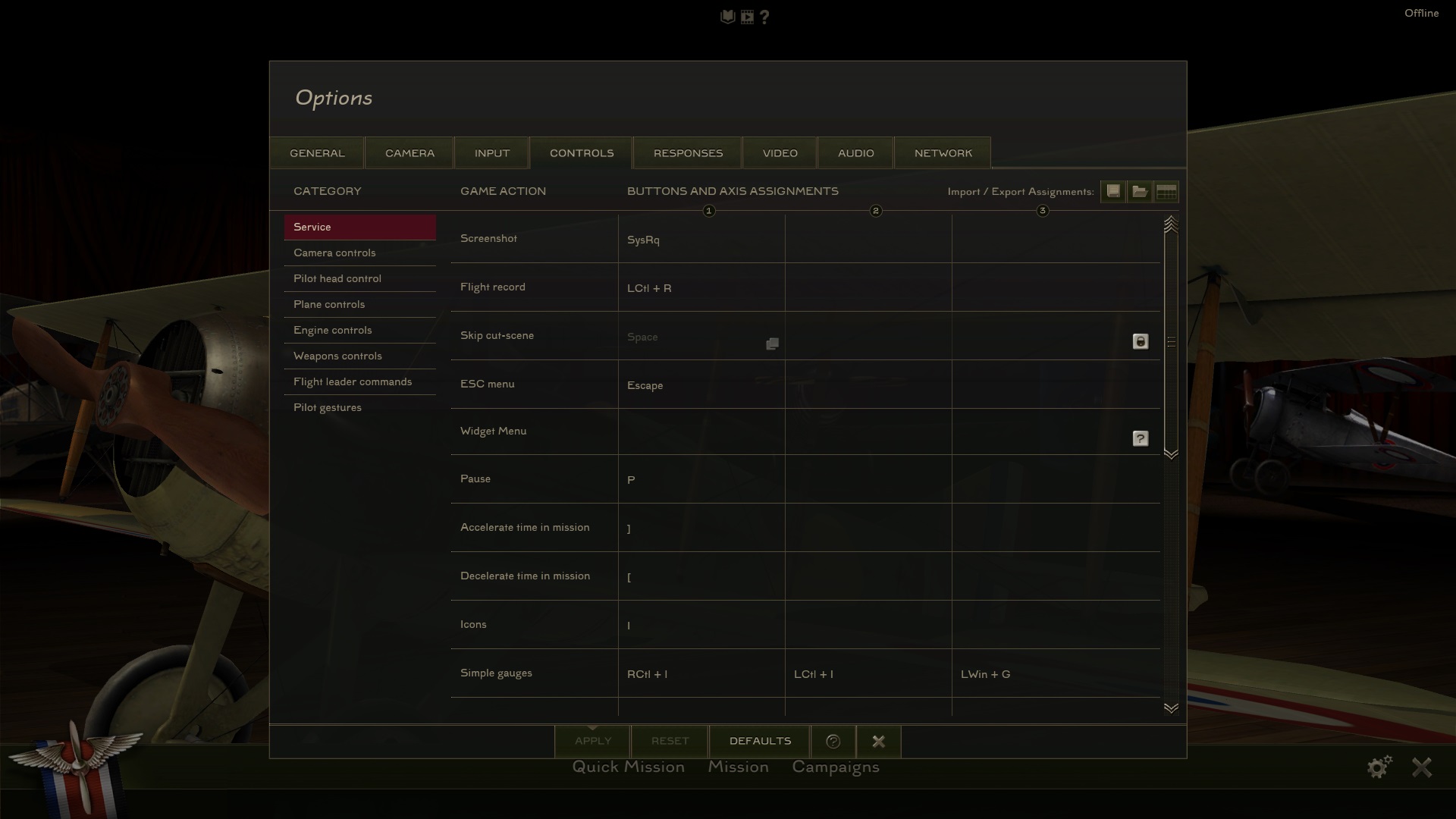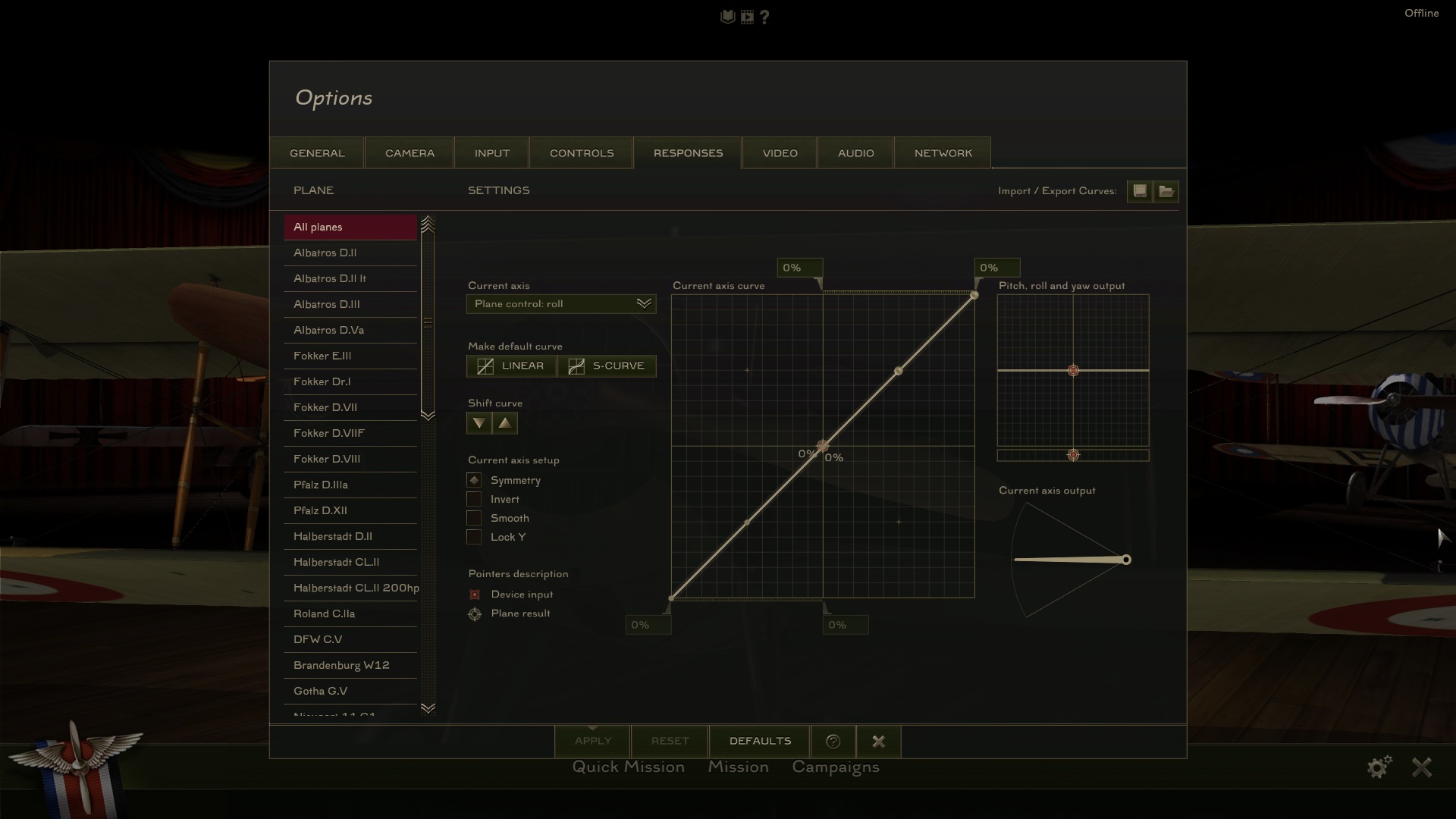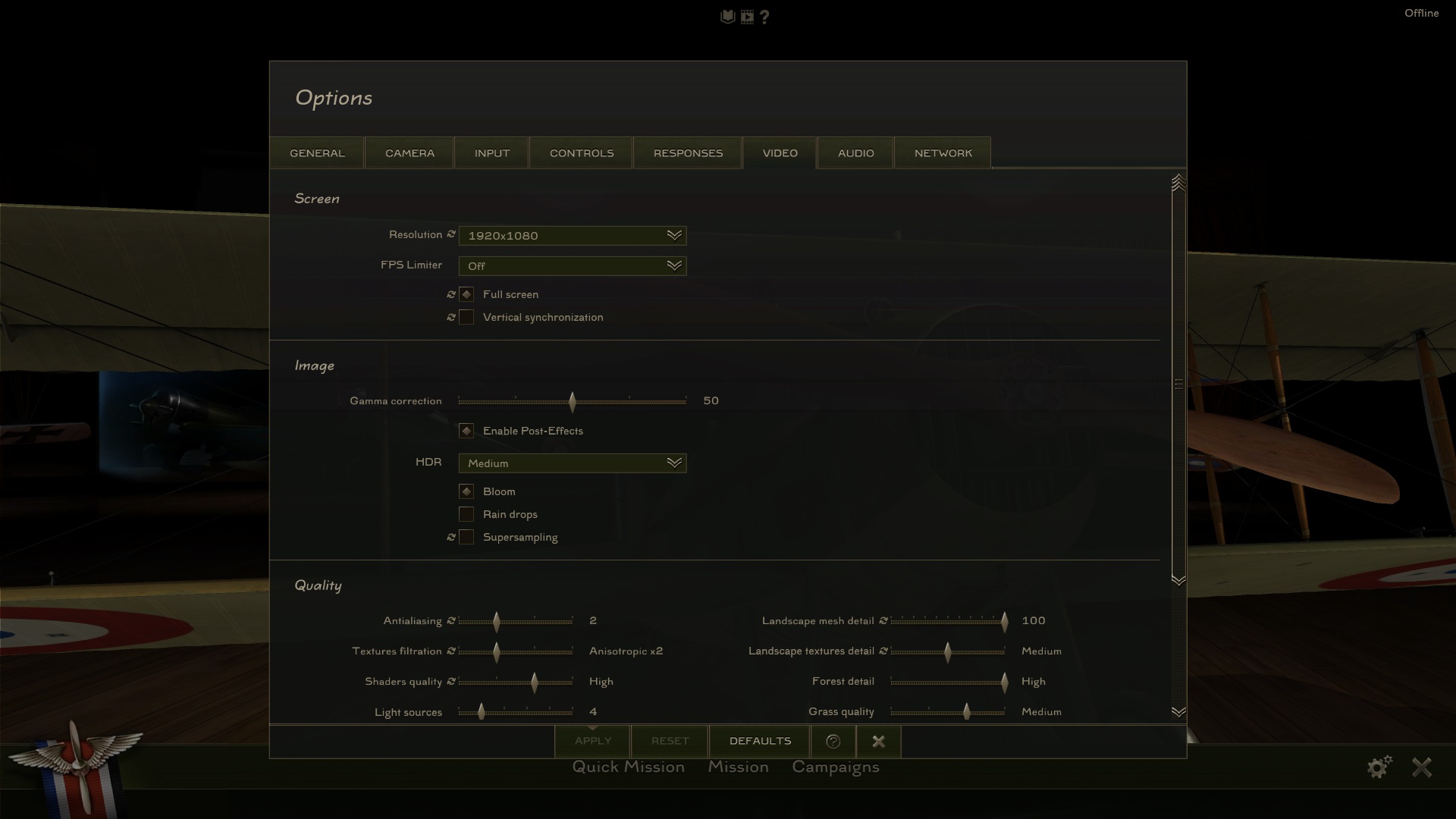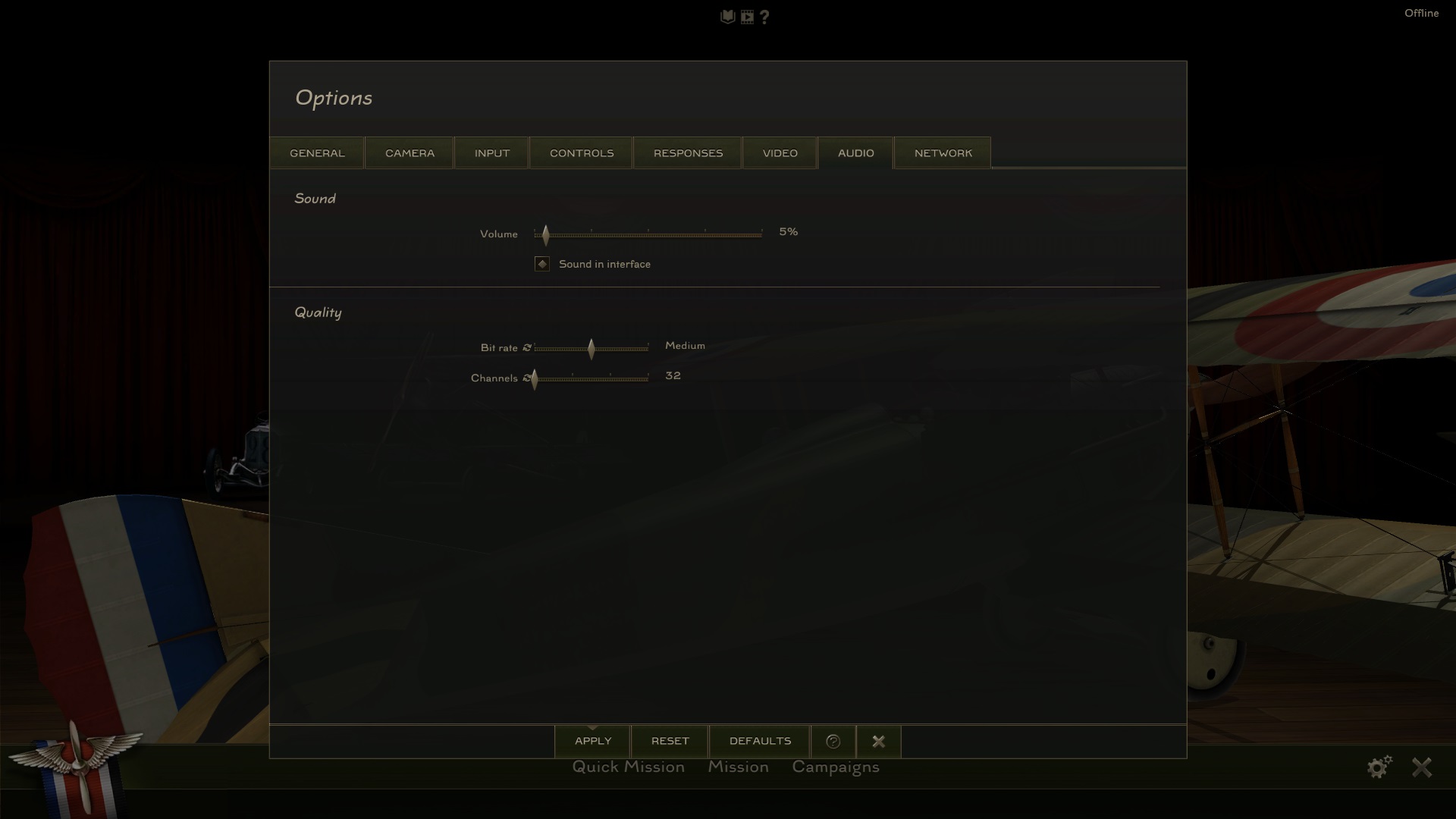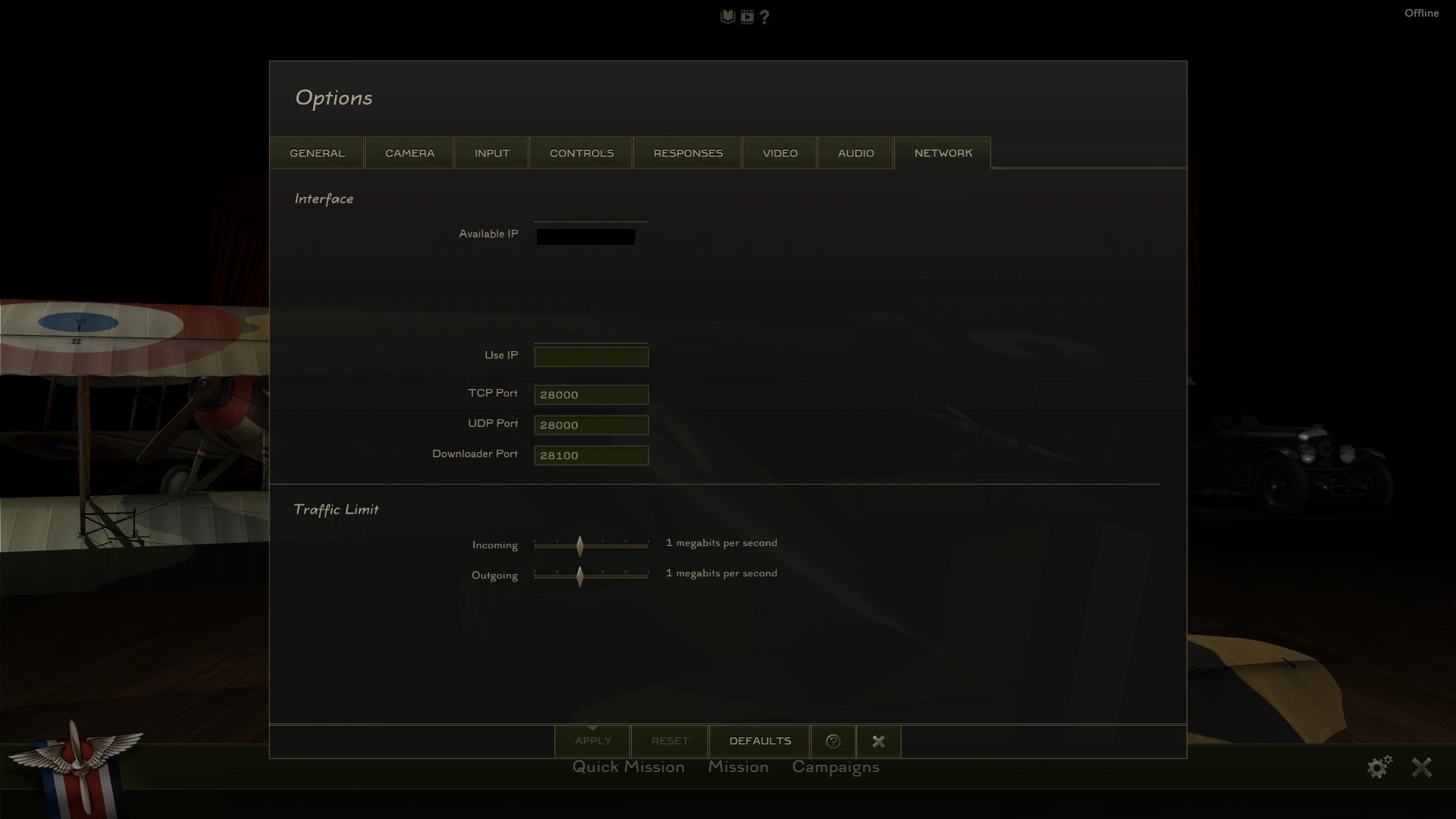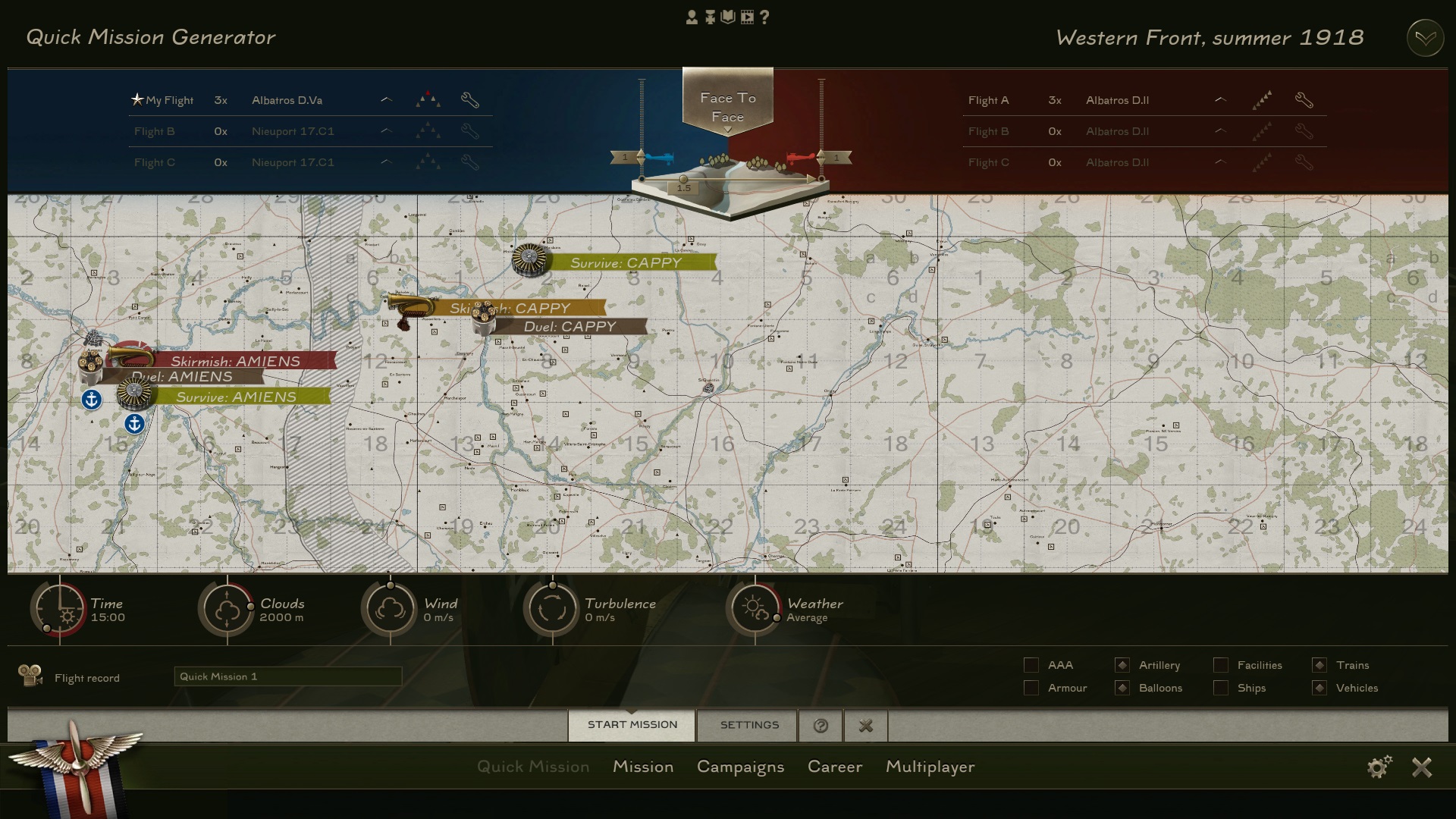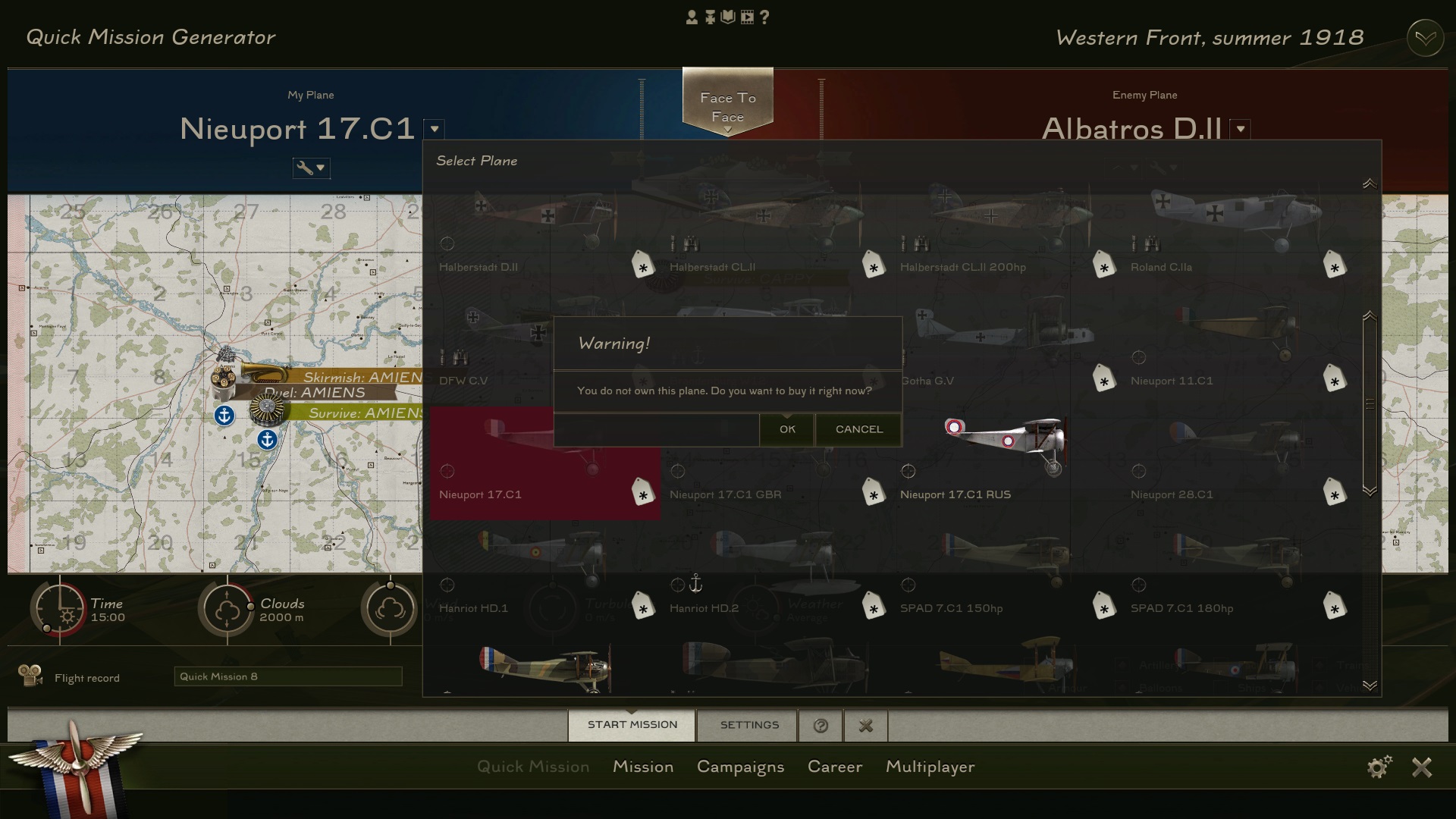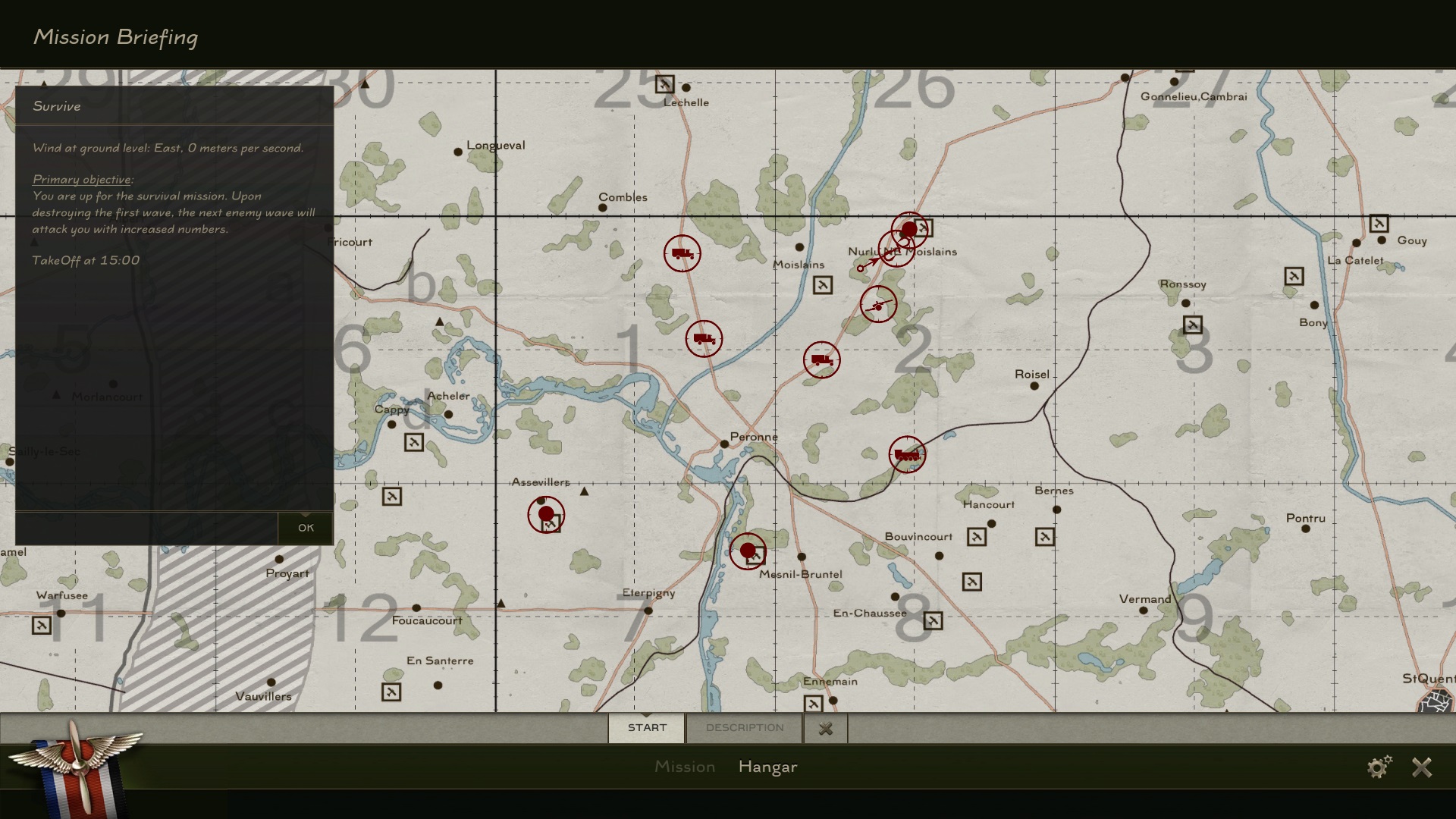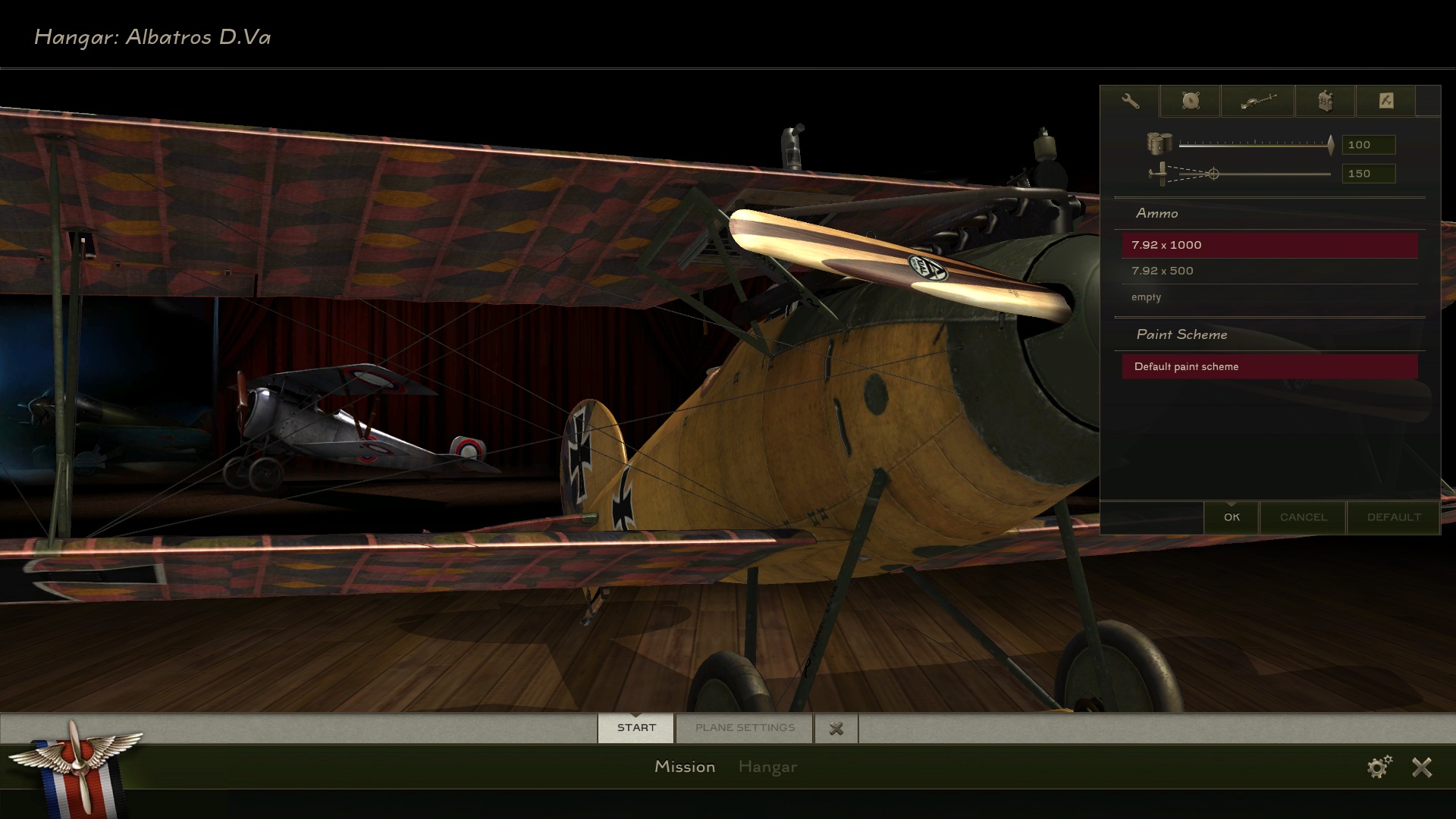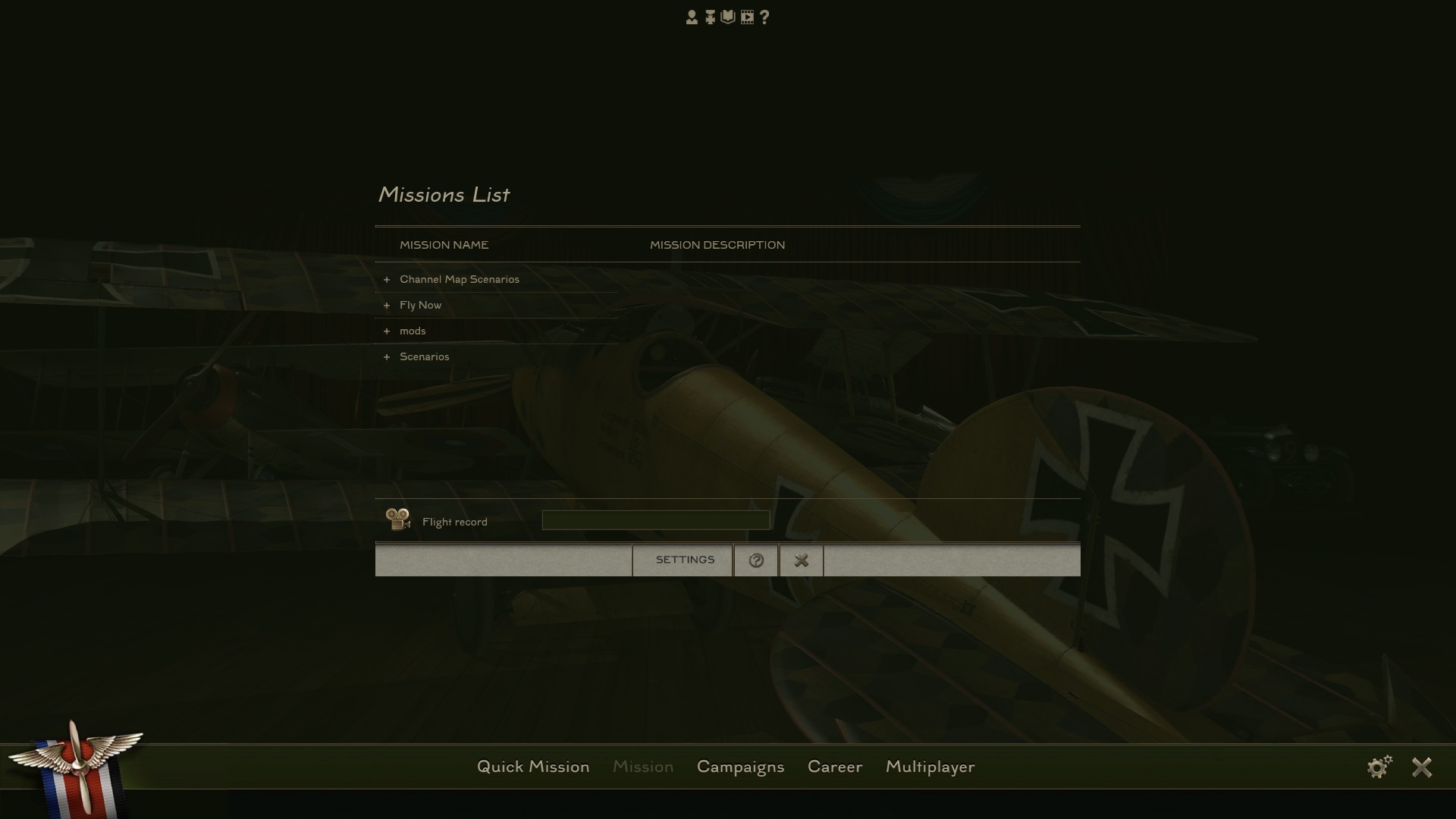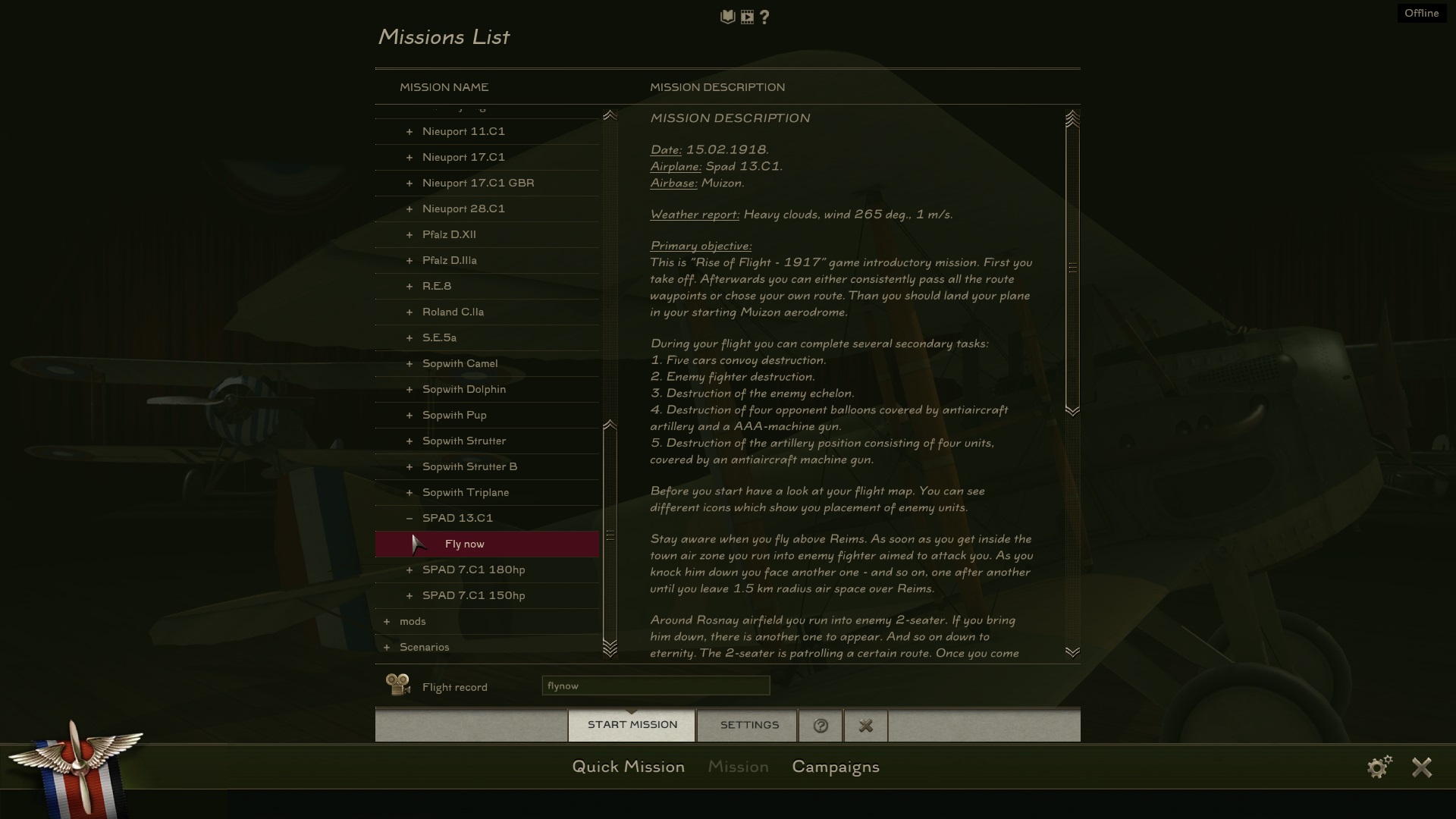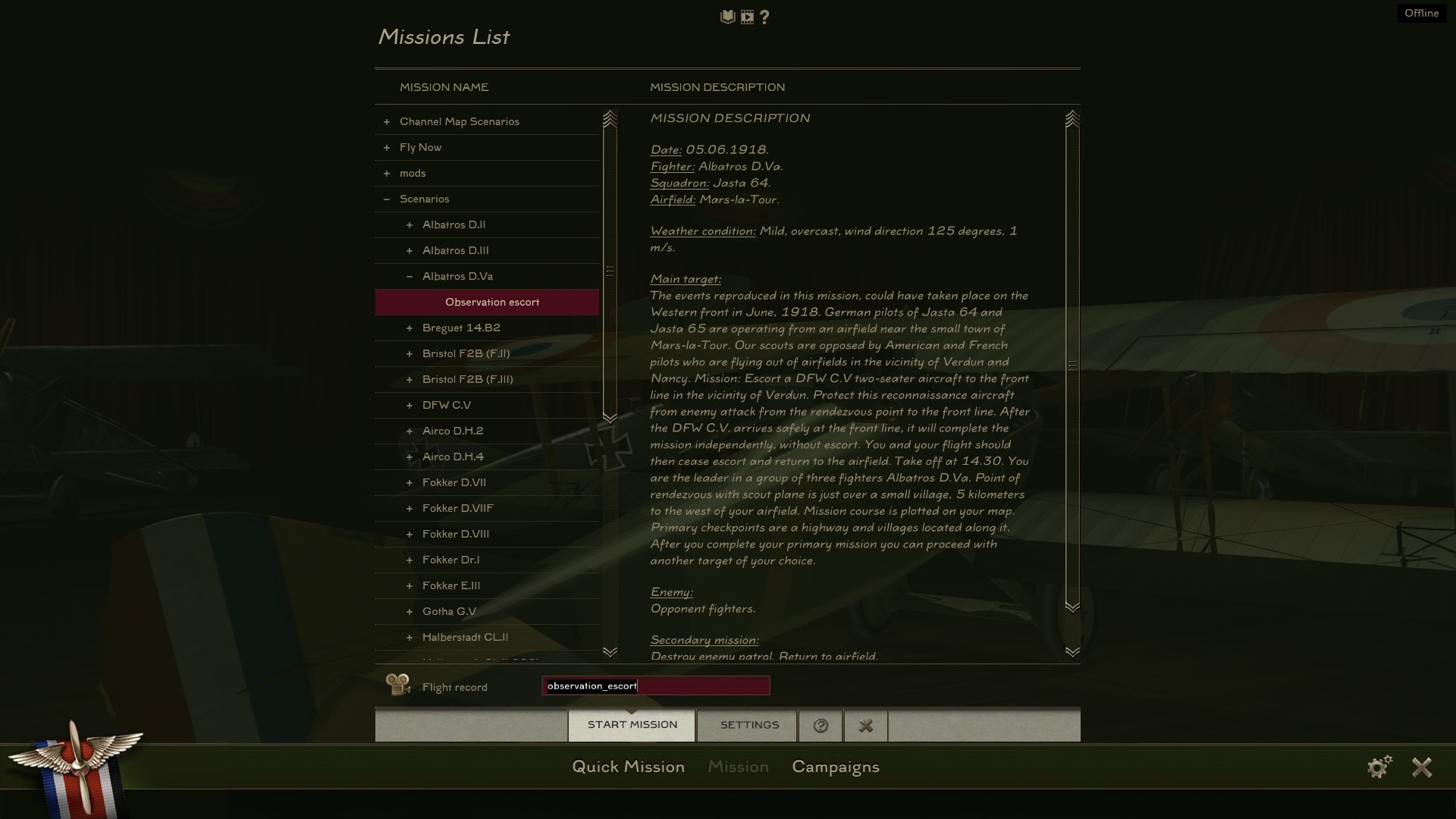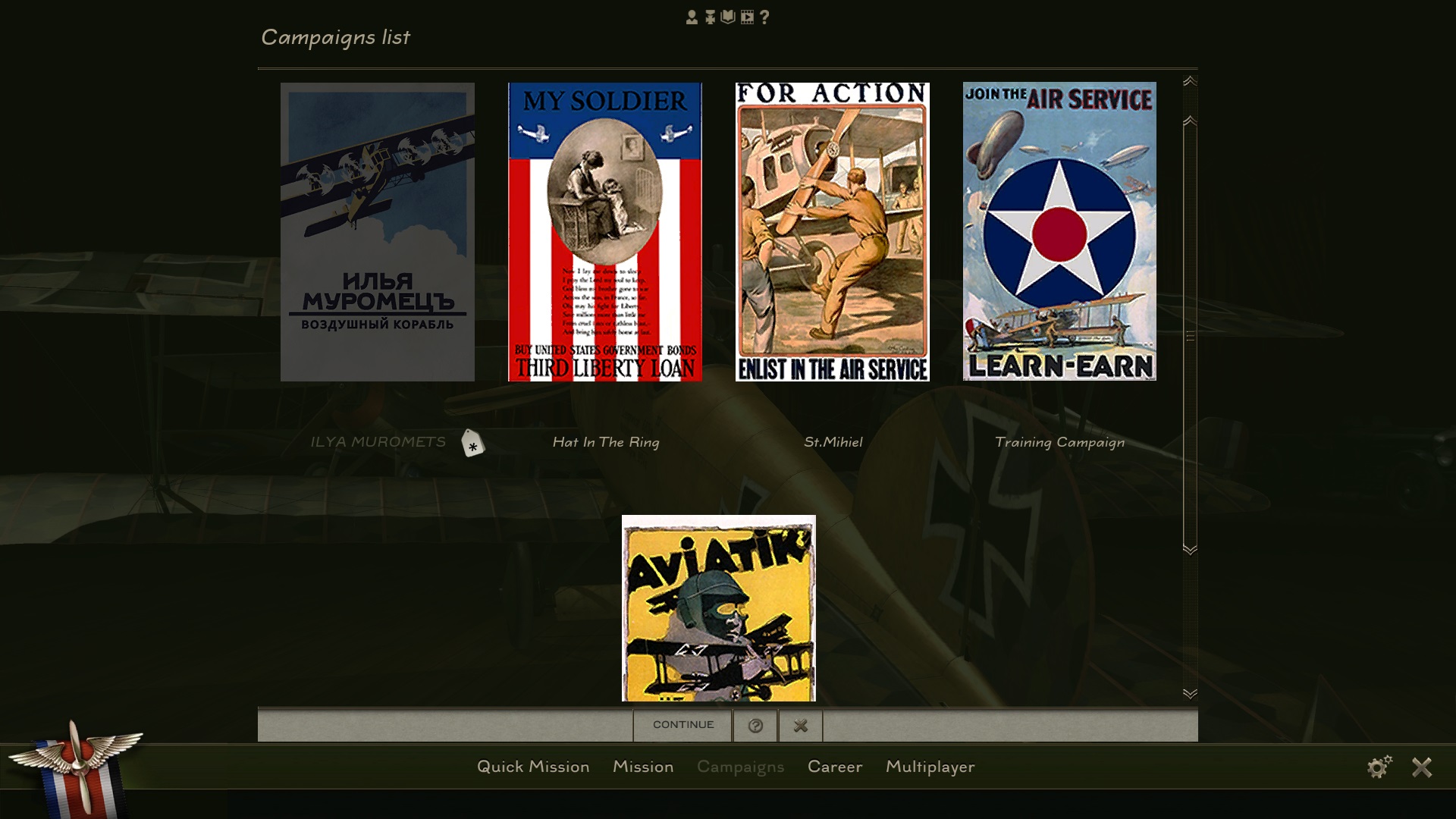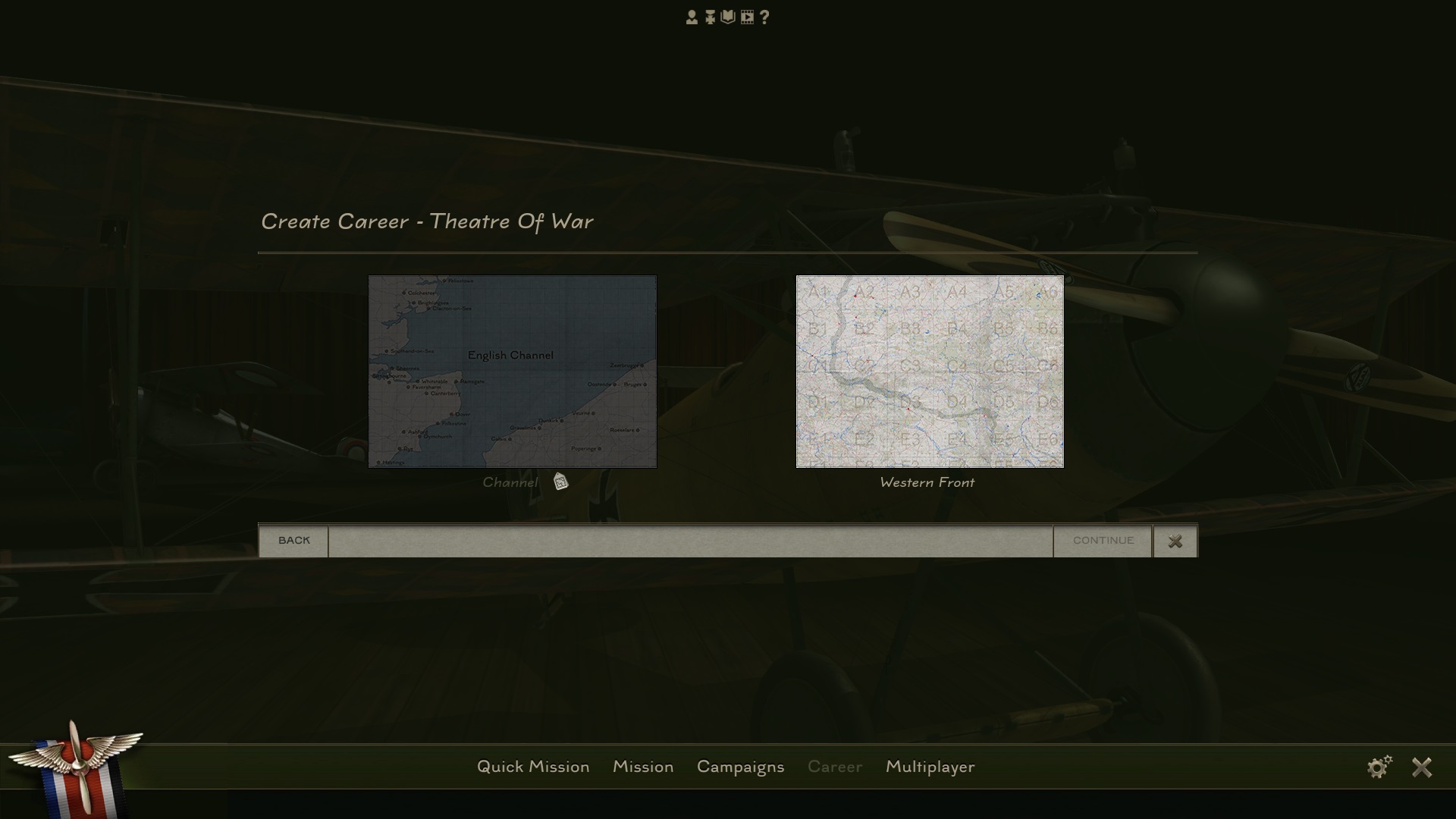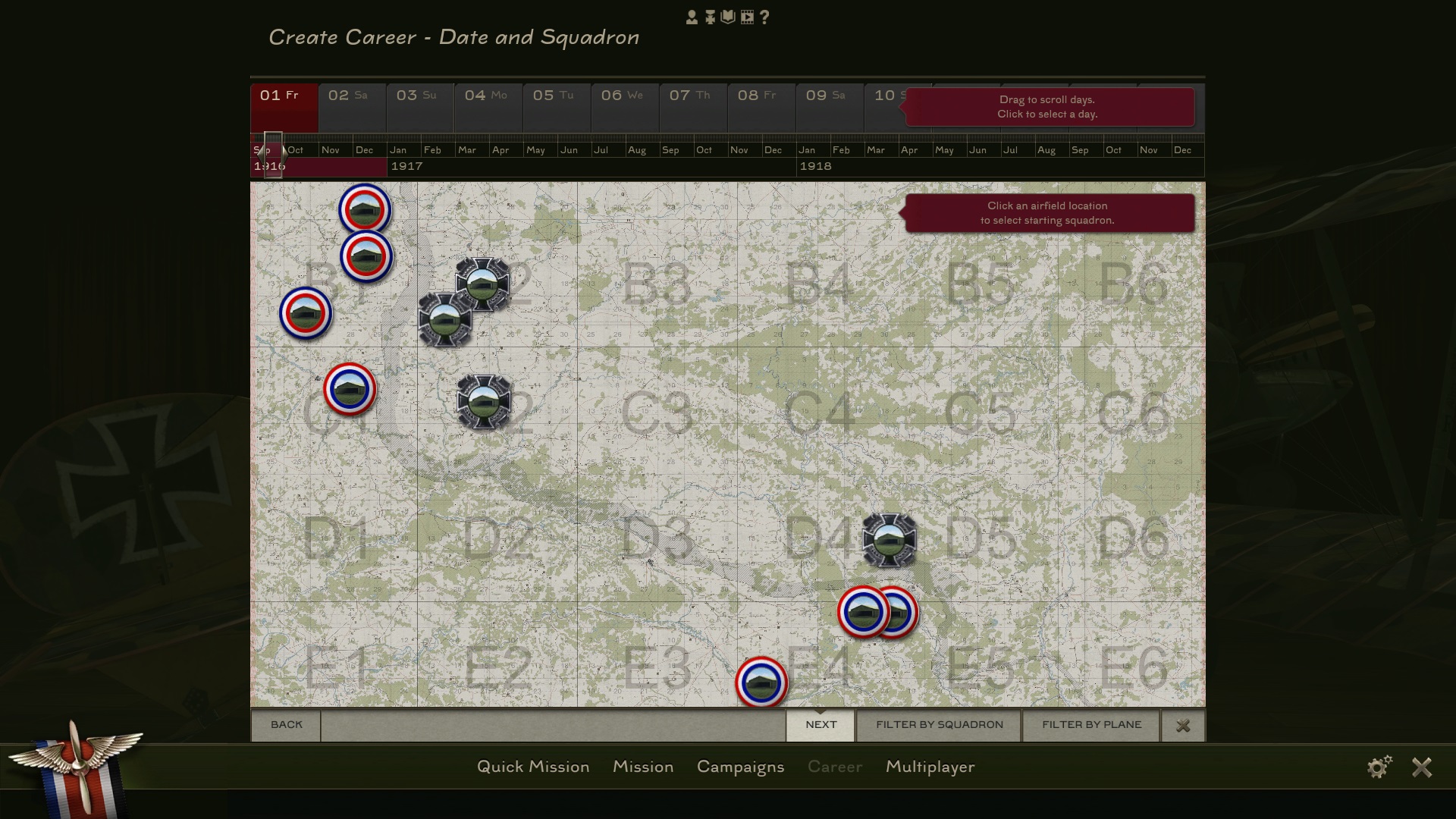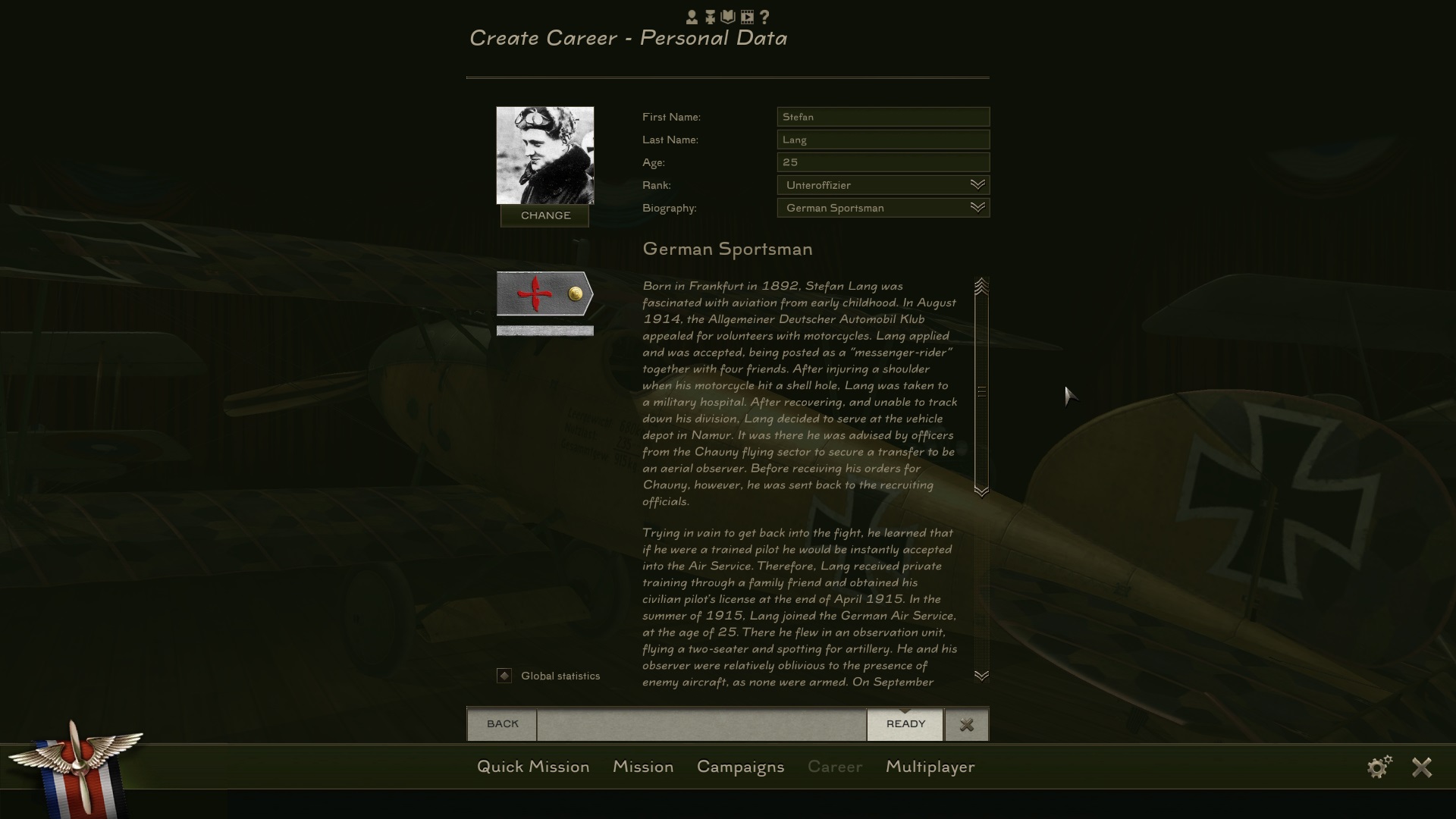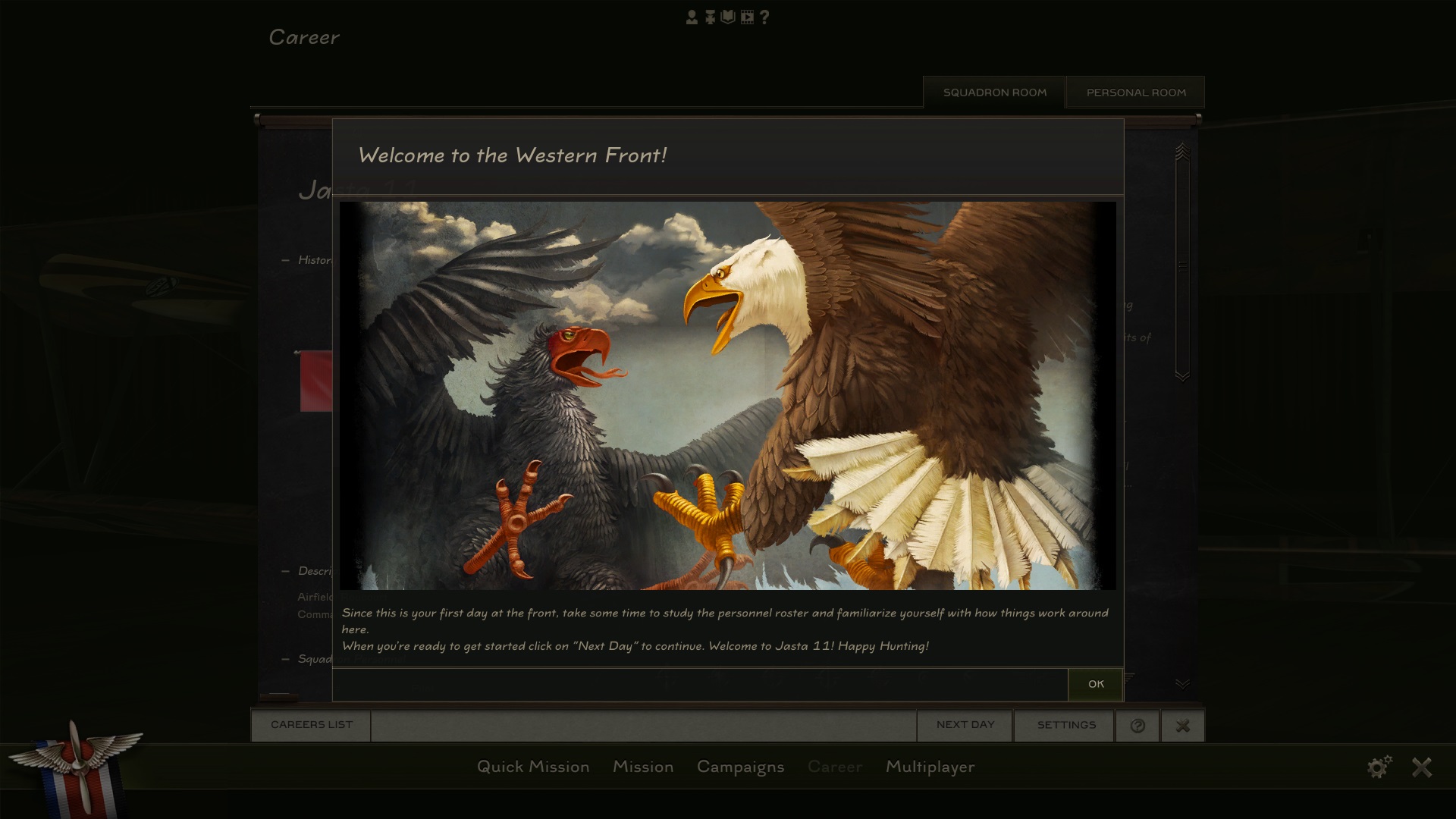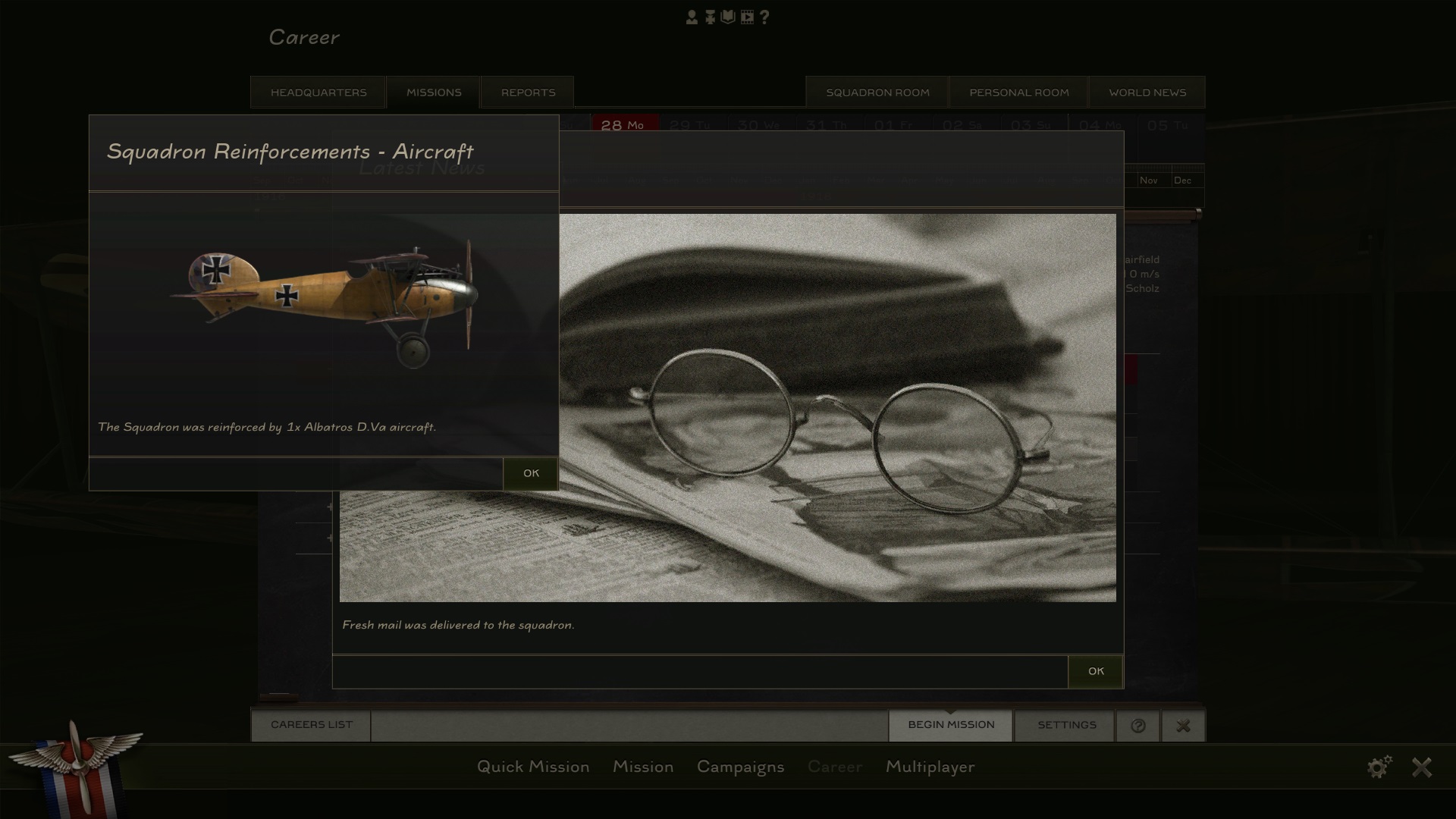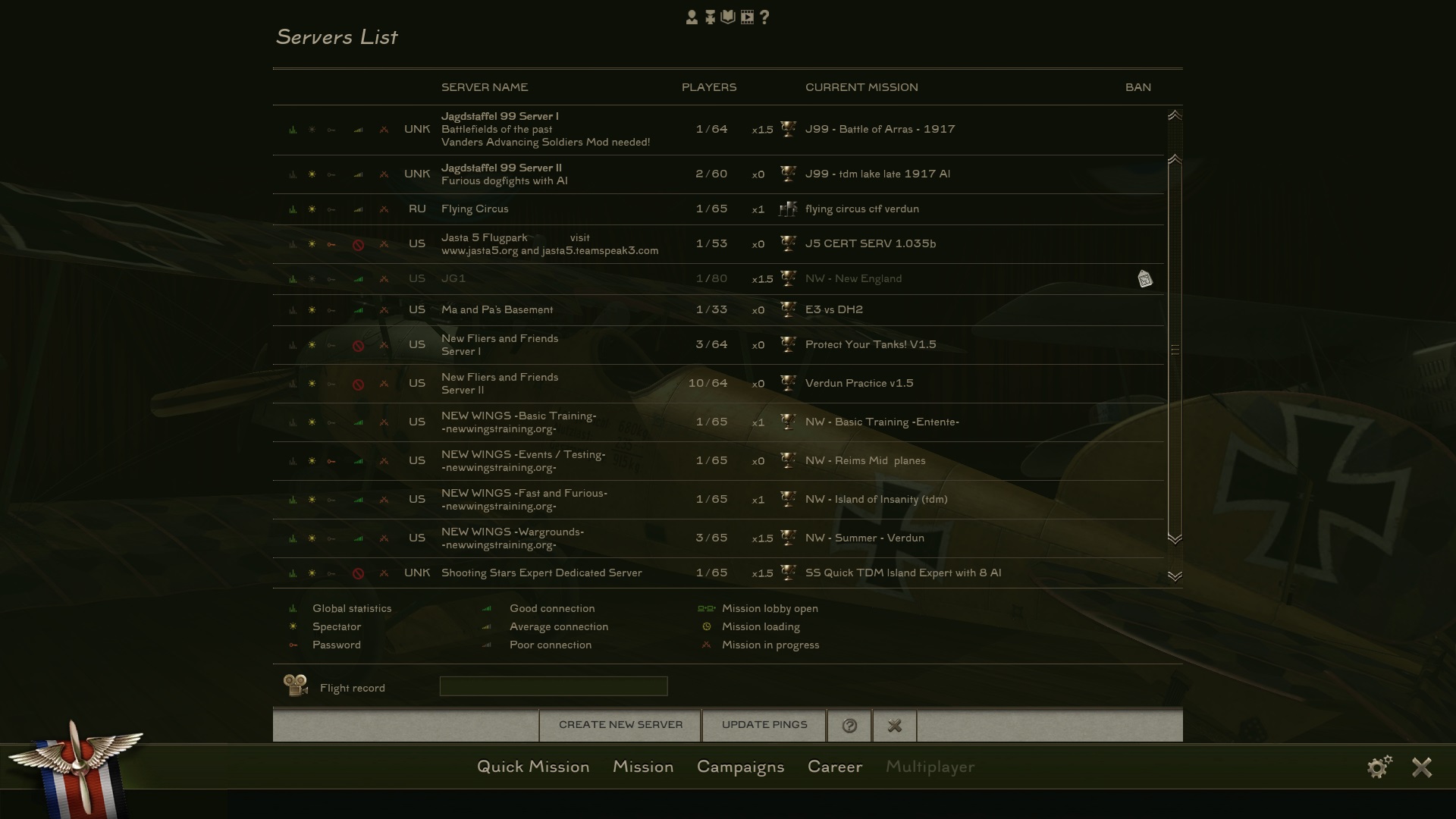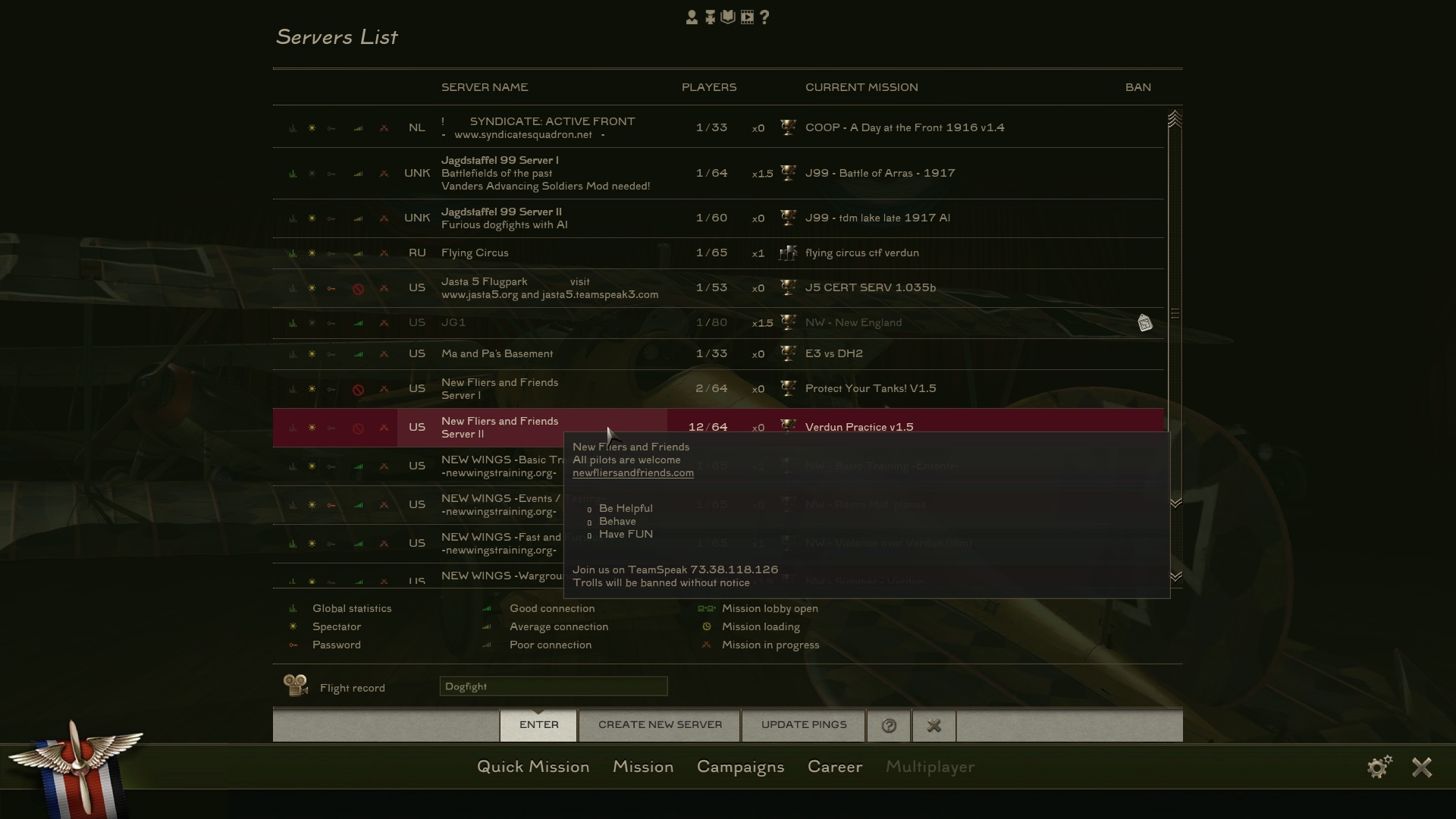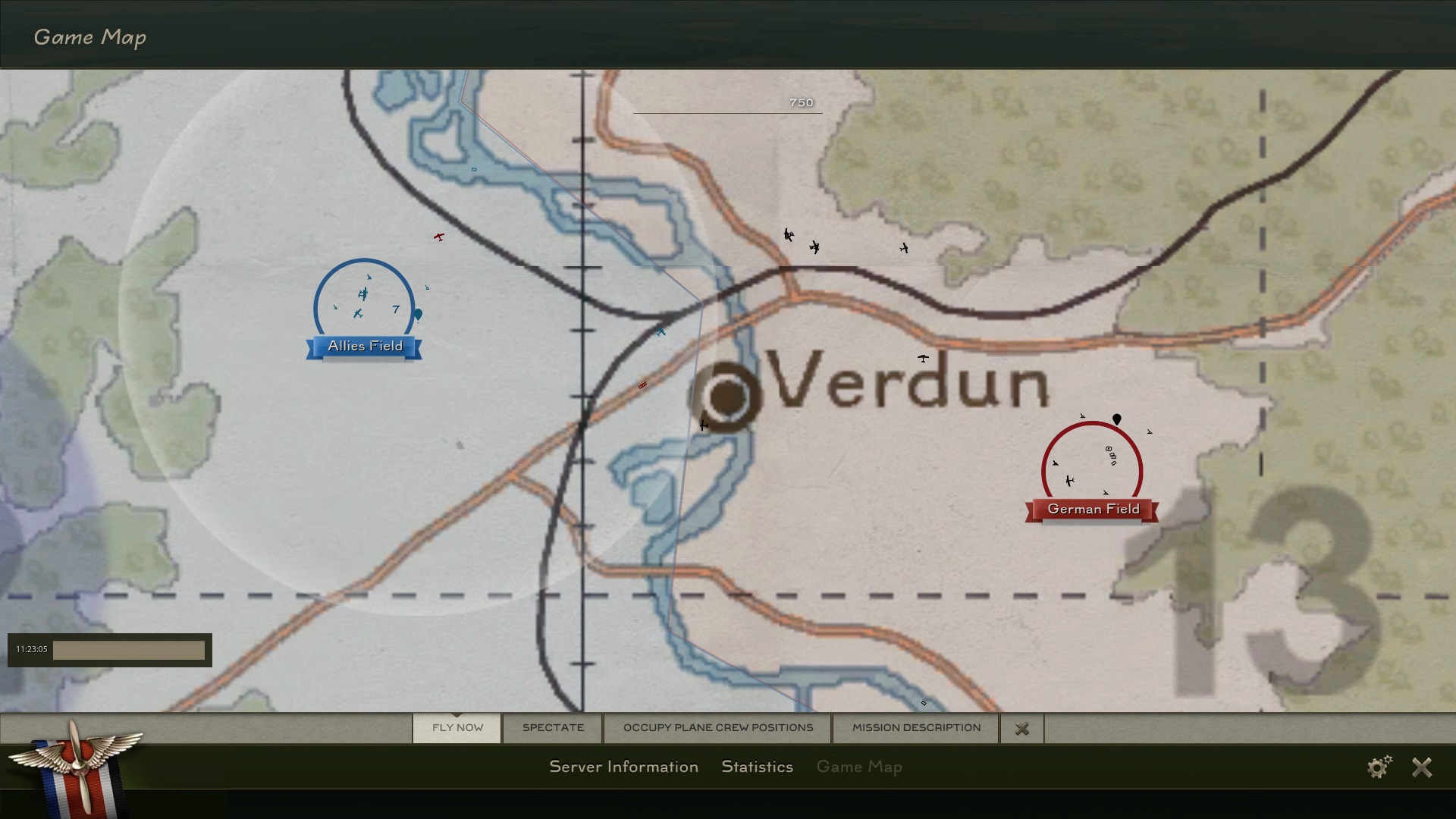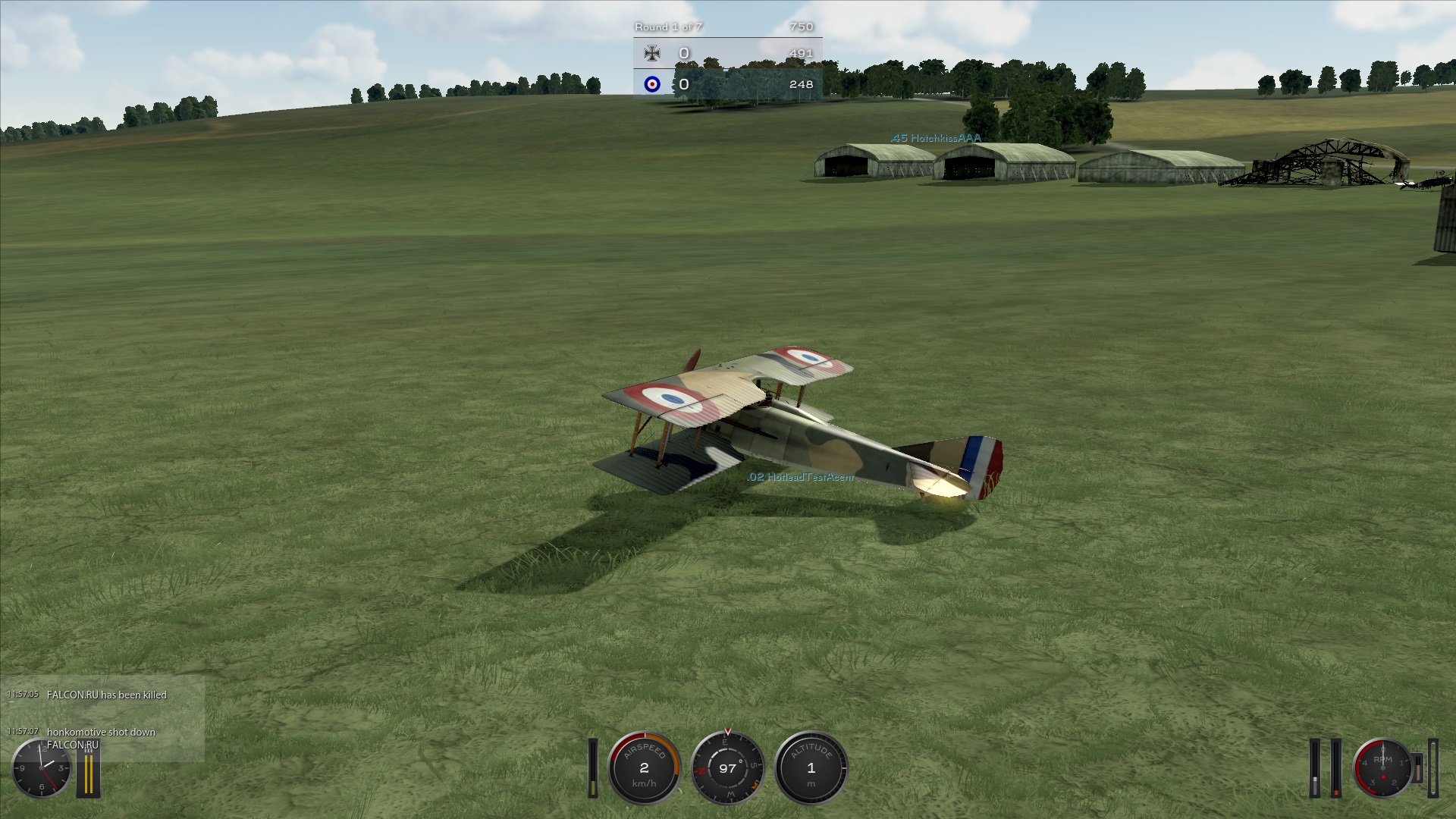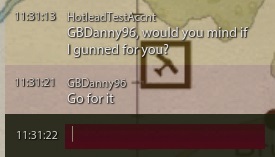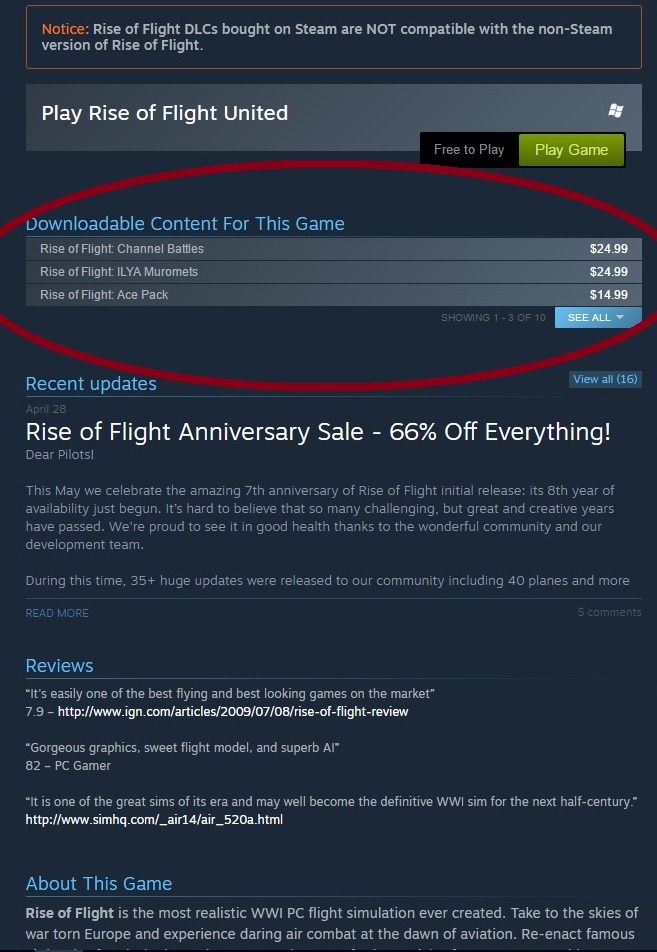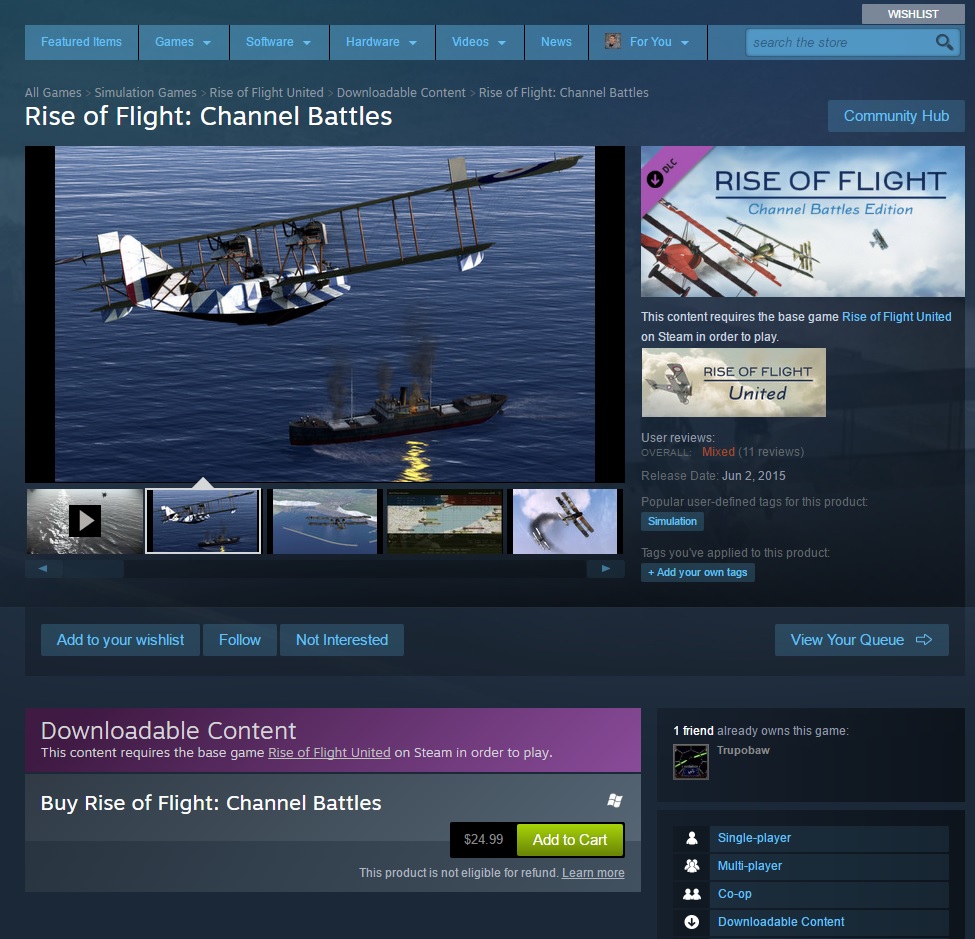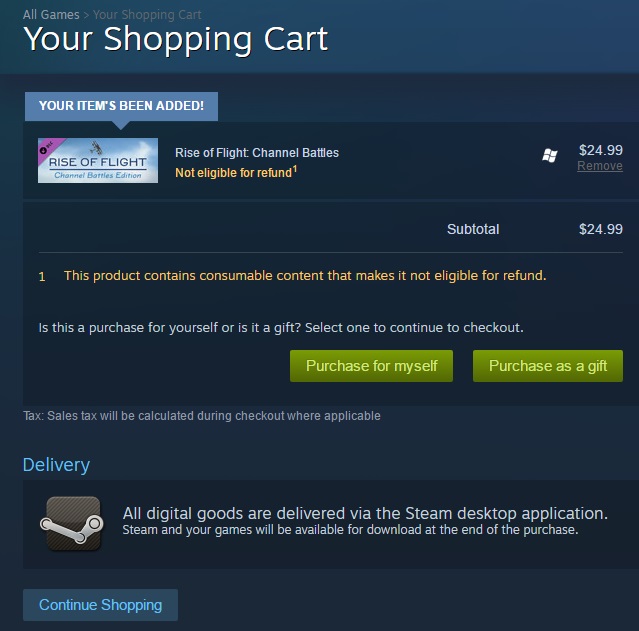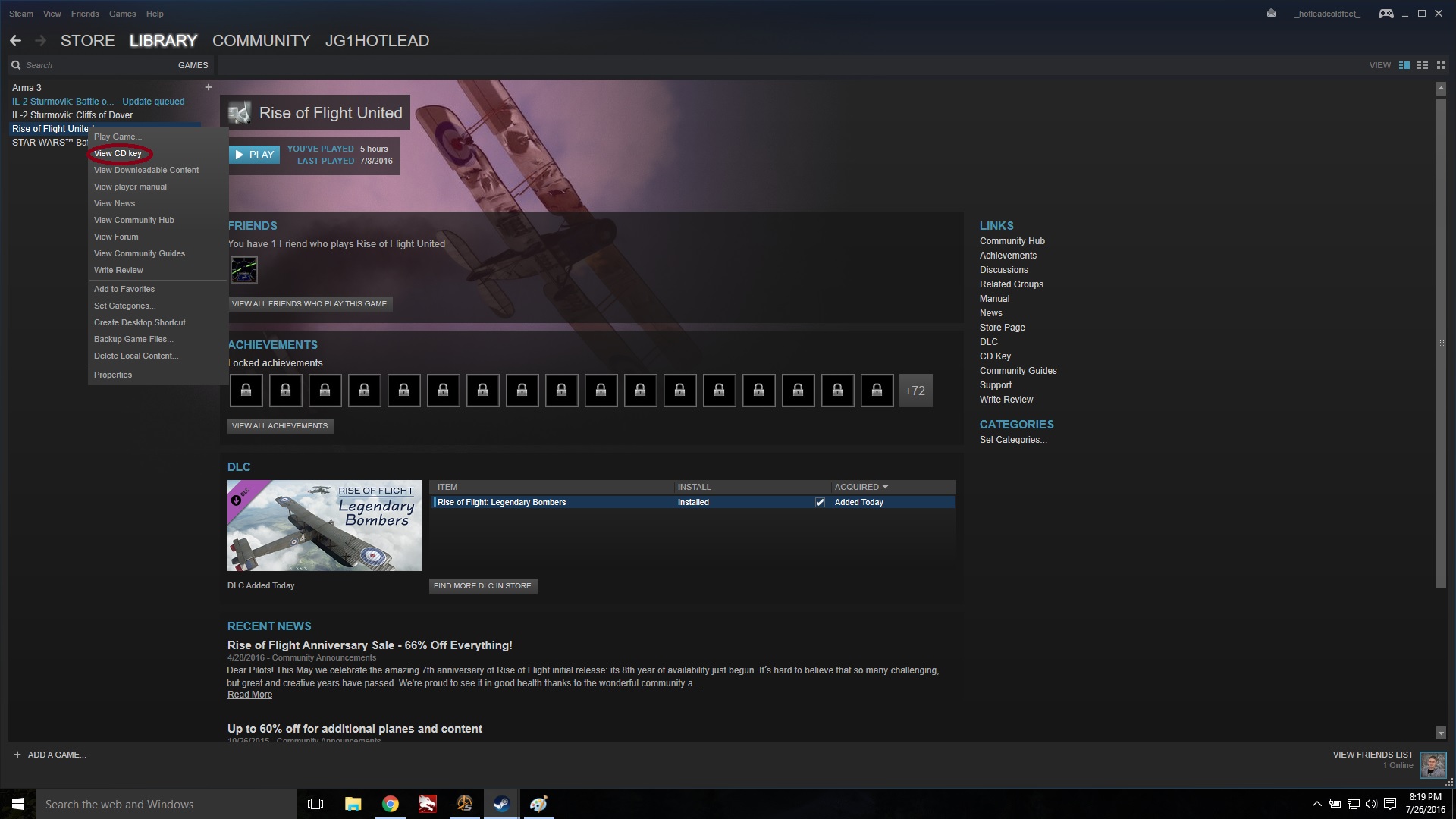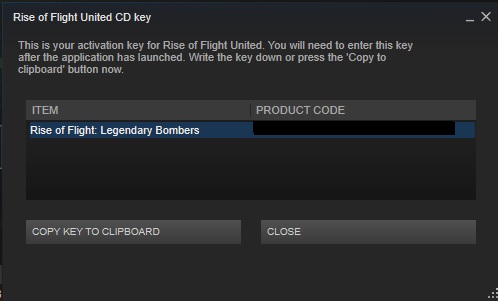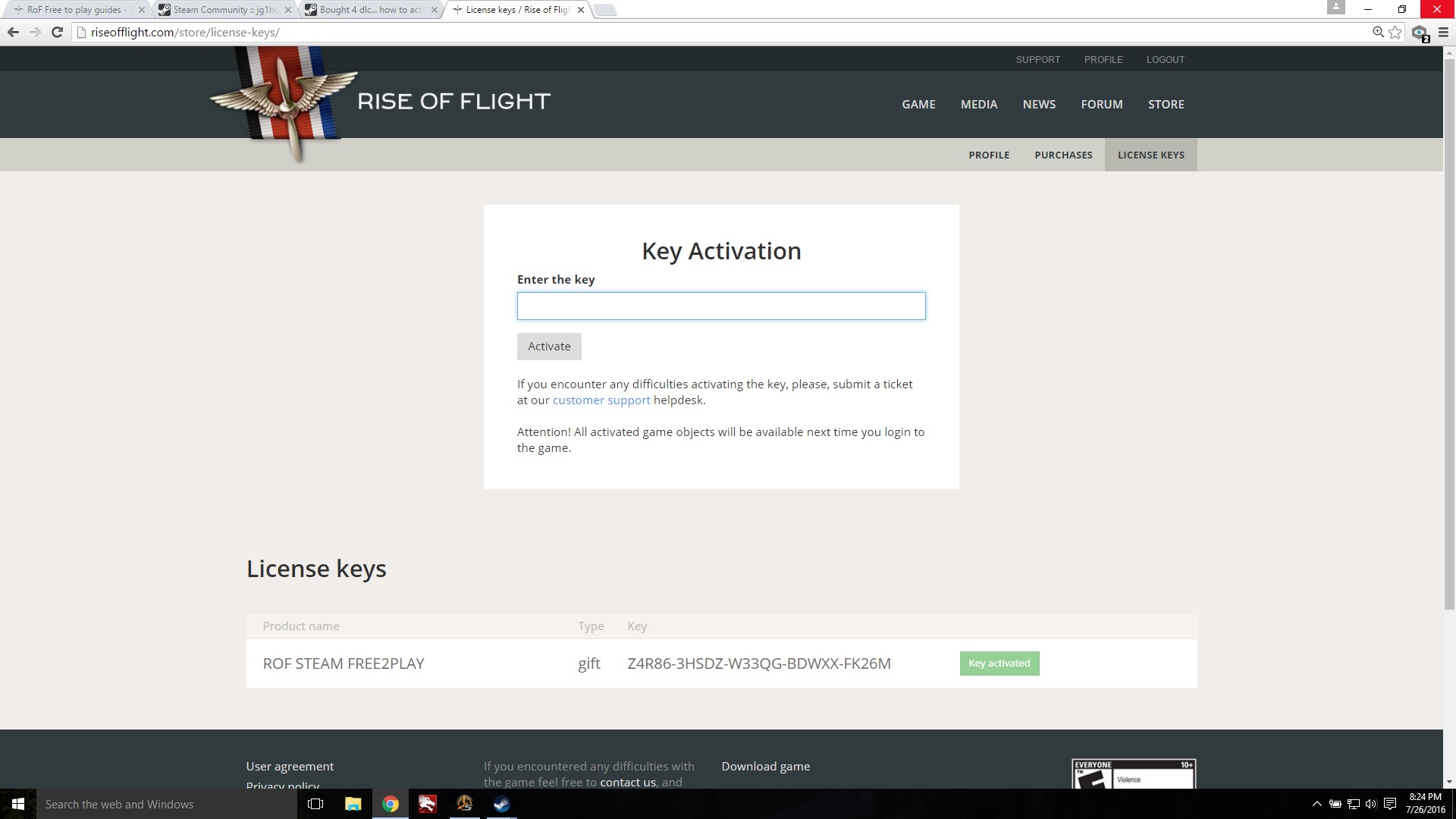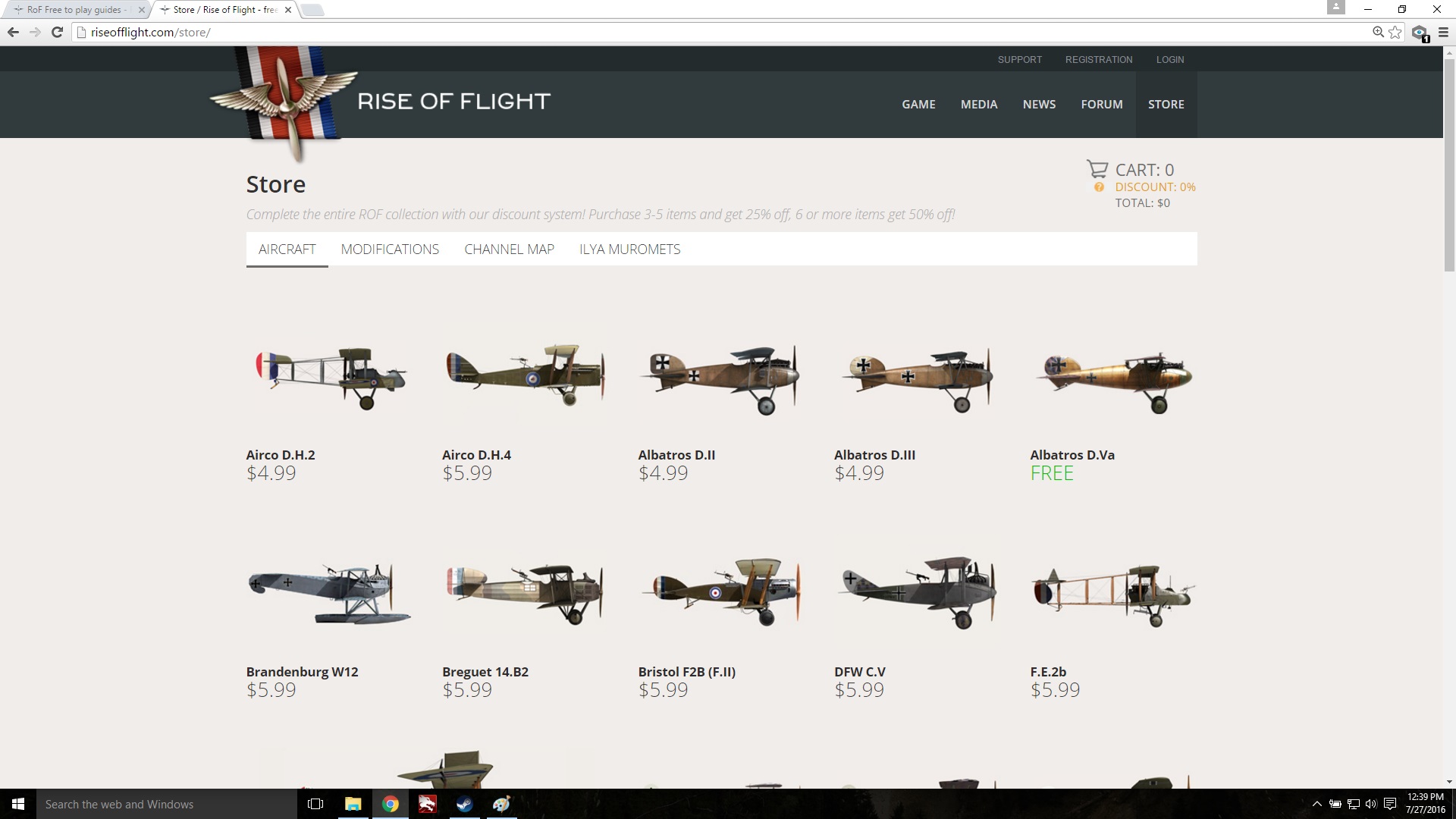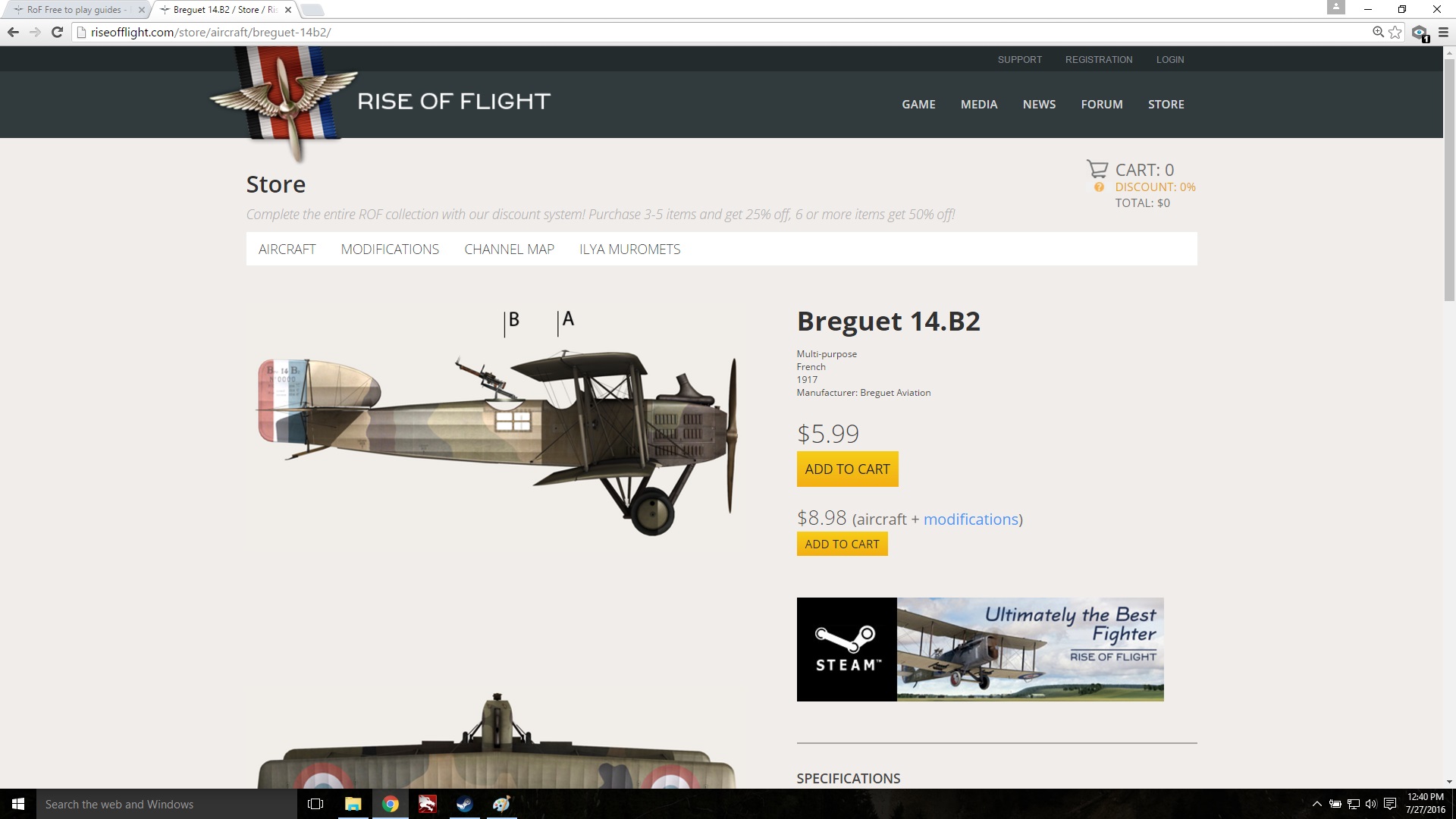Overview
New to Rise of Flight? Never fear – this guide will get you up and running! Whether it’s a quick overview you want or a thoroughly detailed guide to the game’s interface, this article has you covered.
TL;DR (or this guide in a nutshell)
This guide helps first-time users set up Rise of Flight, find the Free to Play content, and get the most out of it.
Introduction

Salute all!
I am JG1_Hotlead. For eight years now, I’ve been soaring above no-man’s land in the virtual skies of Rise of Flight. In Rise of Flight, I’ve found immersion that no other flight simulation I’ve flown offers. As you sail through the blue sky and lean over the cockpit edge, you can almost feel the wind pressing the goggles into your face. From the time when you first fire up your engine to hear its pulsating growl to the moment when you sense every jolt and bounce as your biplane comes in for a hard landing, century-old history suddenly doesn’t feel so distant anymore. And when you and another knight of the sky engage in mortal combat above the trenches, the sensation of icy fear fusing with liquid adrenaline in your veins is no figment of your imagination…it’s as real as the PC monitor in front of you.
I’m thrilled that some of you are considering joining me on this adventure! I will warn you though, if you want to become a flying Ace, it will take real time, practice, and patience – just as with any other acquired skill in real life. If you are looking for a game where you can hop into the cockpit and be able to shoot scores of enemies down on your first try, you’ll probably find yourself in for a harsh awakening. I’ve played games like that before (anyone remember CDV’s “Attack on Pearl Harbor?”) but while they are instantly fun, they don’t really have much replay value once you’ve figured them out. Those sorts of games are like fast food – instant gratification with not much lasting satisfaction. Simulation games like Rise of Flight, however, are like a 3-course steak dinner – they take time to unfold and savor, but they will satisfy you for a long time to come.
NOTE: If reading articles is the way you like to learn, by all means, read on! However, if you prefer to learn by watching a video, we’ve got you covered. Another Rise of Flight veteran, J2_Jakob, has created a video on Rise of Flight’s “Free to Play” Steam version. Much of what I cover in this article is based off of Jakob’s excellent tutorial and used with his permission. You can see his video below:
This article was written with the purpose of helping new and prospective pilots understand the “Free to Play” version of Rise of Flight that is offered on Steam. I’ll not beat around the bush and try to keep things as simple as possible, because I know that your time is valuable. Therefore, I’ve divided my article into 3 main sections: “Quick Start,” “All the Details,” and “Time to Get Serious.”
“Quick Start” is only the most basic information you need. It should get you up and running, but will not teach you anything else. If you want speed-of-setup and don’t want all the details, this is your section.
“All the Details” is basically an expanded “Quick Start.” This section will explain step-by-step just about everything a new player needs to know about Rise of Flight’s free to play interface. It will also answer many questions newer players have. If you want something to hold your hand as you get started and walk you through, this is your section.
“Time to Get Serious” is for those of you who wish to go beyond simply learning the game’s interface. In this section, you’ll find useful information, valuable links to other resources that other dedicated pilots have created, and ways to get plugged into the Rise of Flight community. If you want a multitude of resources at your disposal to help you become a competent flying Ace, this is your section.
NOTE: I’ve included in-game screenshots throughout this guide to help demonstrate what I’m writing about. If you want to get a closer look at any of the screenshots, simply click on them to enlarge them.
Ready to take off? Here we go!
Quick Start
So, you want to jump right in and get cracking, do you? Commendable enthusiasm, pilot! But before diving headlong into Rise of Flight, do take the time to go over this section. This should get you headed in the right direction. If at any time you’d like to have a few more details about how Rise of Flight works, feel free to check out the subsections in “All the Details.”
- First of all, to play Rise of Flight, you’ll need to set up an account with them. On first running the game, follow the onscreen prompts to set up your account. This will make sure that all of your information is backed up with them. It will also give you access to Rise of Flight’s official forums.
- After setting up your account, go back to the game’s start screen and login online. This will take you to the main menu:
Here you can select to fly a “Quick Mission,” a single “Mission,” a “Campaign,” a “Career,” or you can venture into “Multiplayer.” You can also access your game settings by hitting the gear icon in the lower right corner of the menu.
- You get 3 fully-functional fighter planes with the free to play version available on Steam. They are the German Albatros D.Va, the French SPAD XIII, and the Russian Nieuport 17 RUS.
- In “Quick Mission,” you can find your free planes by selecting them from a drop down menu like this:
Planes you can unlock by purchasing will be greyed out and have a price tag icon by them. Planes you can fly now will be full-color and have no price tag icon.
IMPORTANT NOTE: Unfortunately, there is a known bug with “Quick Mission,” where after you select one of the free planes, it may give you a message saying you need to buy it. Don’t worry – this isn’t a cheap trick from the game’s developers. It’s just a bug. Your free planes are still free. First of all, try exiting out of Quick Mission, reentering, and selecting your free plane again. (You can also try exiting out of Rise of Flight and reentering.) If that doesn’t work, it may be a good idea to create a new Rise of Flight account with a different email while you still have a “clean slate” so to speak with your current account. That should fix it. Finally, if all else fails, you can still contact Rise of Flight’s technical support here:
[link] - In “Mission,” you can find your free planes by selecting either an “Albatros D.Va” or “SPAD XIII” mission. As of this time, there is no mission available for the Nieuport 17 RUS.
- In “Campaign,” only the “Training Campaign” is available with the free to play version. All the other campaigns use at least one non-free aircraft.
- In “Career,” you can find your free planes by selecting the “Filter By Plane” option and choosing one of your free planes. This will display in green what years your selected plane served in. Drag the year slider to the correct year and month, and then select a day. This will reload the map to display the updated time frame. Squadrons that fly your aircraft will have a small green circle above them. (You can see an example of all of this in the screenshot below.) Select one of these squadrons to begin your career.
- In “Multiplayer,” you can find your free planes on servers that support them. Luckily, as these are very popular aircraft, most do. Select the server you wish to join, and after the mission has loaded, select which airfield you want to take off from. This will bring up a list of available planes similar to this:
Here’s a helpful hint: Servers catering more towards newer players, such as “New Fliers and Friends,” usually include the free planes in their missions. More hardcore servers striving to recreate historical plane match-ups may or may not include your free planes.
- In multiplayer, shooting friendly aircraft is heavily frowned-upon. Repeated offenses usually end up with the admins banning the griefer from the server – for weeks or even permanently. Play by the rules, don’t troll other players, and you’ll be ok.
- To start your engine in multiplayer here is what you need to do:
– Albatros D.Va: Open radiator using “Right Ctrl and +” key combo; Hit “E” key to start engine.
– SPAD XIII: Open radiator using “Right Ctrl and +” key combo; Increase mixture to full using “Right Shift and +” key combo; Hit “E” key to start engine.
– Nieuport 17 RUS: Increase mixture to full using “Right Shift and +” key combo; Hit “E” key to start engine. - One common misconception is that Rise of Flight’s business model is “pay for things you need to be successful.” Actually, it is more along the lines of, “buy what you want to fly.” This isn’t like many games I’ve played that give a distinct advantage to players who buy “premium” or “members-only” content. Provided he knows how to use them, the player who owns just the free planes is on equal footing with the players who have bought other planes. Indeed, the 3 free planes you start with are actually quite competent! Many Rise of Flight veterans who own all the planes (myself included) still regularly fly the ones you get for free. However, if you find that the aviation bug has really bitten you, there is always the option to expand your hangar through investing in a couple planes.
Insider tip: Rise of Flight’s planes frequently go on sale around Thanksgiving, Christmas, and spring, so keep your eyes open for a deal if you’re looking to beef up your air force!
- If you’d like to purchase planes, you have the option to buy them either as DLCs from Steam or as individual planes from the Rise of Flight store. DLCs give you set groups of planes along with their modifications. Buying planes individually from the Rise of Flight store may be slightly more expensive in the long run, but on the other hand, it gives you much more flexibility in choosing exactly what you spend your money on.
IMPORTANT NOTE: Keep in mind when making your first purchase that once you purchase from either Rise of Flight’s store or Steam, all your subsequent purchases must come from that source. You cannot mix and match purchases from Steam and the Rise of Flight store.
- Generally, Rise of Flight’s player community strives to help newer players with any questions they have. So, if you have questions, don’t be afraid to post on the Rise of Flight Steam forums or on the official Rise of Flight forums linked below. Most of us will do our best to get your problems sorted and yourself flying in no time!
[link] - Did you know Rise of Flight has a User Manual? You can download it in a language of your preference here:
[link]
All the Details: Creating Your New Account
You’ve just downloaded Rise of Flight and it finished installing. The big blue “Play” button is beckoning enticingly on your Steam library page. You hit it, the game boots up…and you find out you have to register an account. What’s up with that? Why can’t I use my Steam account? Will I have to do this every time I play?! Don’t worry, this is a one-time thing you need to do as part of the initial setup. Having a separate account with Rise of Flight is great for several reasons. First of all, your Rise of Flight account stores all your in-game information in a database. Your computer crashes? No problem! Your Rise of Flight account has all your aircraft backed up. All you need to do is sign into the game from another computer with your account and all your planes are still safe in your hangar. Second, having a Rise of Flight account gives you access to the official Rise of Flight forums where you can connect with other pilots.
When you first open up the game, you’ll see an interface that looks like this:
As you can see, a message bubble will appear asking you to create a new account. Go ahead and click on the “Create New Account” tab. This will take you to the webpage shown below:
To create your new account, you’ll need to fill in your username, email, and account password.
NOTE: Make sure the email you choose for your account is the one you want. Although it is possible to change your account email later, you have to contact Rise of Flight’s customer support and have them do it for you.
Once you’re finished filling out your information, click the “Create account” button at the bottom of the page. Very soon after you’ve created your new account, you should receive an email at the email address you provided that looks like this:
As with most other online accounts, in order to activate it, you’ll need to verify that it’s you by clicking on the link provided in the email. That link will take you to a page saying that you’ve successfully activated your account. After that, go into the game again, type in your username/password, hit “login online,” and it will let you into the main menu.
NOTE: If you don’t want to put in your username/password each time you play, simply check the little box that says “save password.”
Voila! You’ve created your new account!
All the Details: Your Available Aircraft
With the free to play version of Rise of Flight, you get 3 free fighter aircraft out of the 30+ aircraft Rise of Flight has to offer. But the cool part about it is, that these 3 planes aren’t “noobie” planes that are inferior to the planes you have to pay to fly. In fact, even though I’ve bought all the planes in Rise of Flight, I still find myself flying the free ones almost as much as the ones I paid for. Why? Because they’re actually competent! With Rise of Flight’s free to play business model, you have the freedom to fly 3 cool biplanes without paying anything. And after trying the free planes, if you find that the aviation bug has really bitten you, you can then add planes of your choice to your collection. Now, ladies and gentlemen, without further ado, here are your free planes!
Albatros D.Va
The Albatros D.Va is a German-built fighter that operated during the later years of WWI. It has an inline engine, which means that the engine block is stationary (not moving around). To successfully operate the engine, you will need to know how to open and close the radiator. Flying with a fully-closed radiator causes the engine to overheat and eventually die. To avoid this, open the Albatros’ radiator by using the default control “right control and +”. To close it again, use “right control and –“. Be advised that you’ll have to hold these controls down for 2-3 seconds while your pilot slides the radiator open/shut.
The Albatros D.Va is an excellent choice for new pilots and can be a deadly weapon in the hands of an experienced Ace. It has very forgiving flight characteristics and is not prone to stalling and spinning violently out of control. It also has good forward visibility and two machine guns, both excellent qualities for dogfighting. However, one must be careful not to push the airframe too far during high-G maneuvers (such as changing direction suddenly out of a dive) or your wings will rip off!
SPAD XIII
The SPAD XIII is a French-built fighter that operated during the later years of WWI. Like the Albatros D.Va, it has an inline engine. To successfully operate the engine, you will need to know how to control the radiator and mixture. You can control the radiator the same way you control it with the Albatros. The mixture is basically the ratio of fuel-to-air entering your engine. In order to take off under full-real settings, you need to set your mixture to fully rich (full fuel). If you don’t do this, your engine won’t start simply because it is not getting enough fuel to fire up. To increase the mixture, use the default control “right shift and +” and hold down until the mixture is at its richest. To lower the mixture again, use “right shift and –”.
The SPAD XIII is the ride of choice for many of our community Aces. It is one of the fastest planes in the game, making it great for swooping in on unsuspecting victims and speeding away again before they knew what hit them. Another nice feature is the 11mm balloon guns you can equip. The tradeoff for equipping these is that you get less ammunition, but on a hit-for-hit basis, balloon guns do a lot more damage than your standard machine guns. Sadly, the forward visibility is not as good as the Albatros, making it difficult to keep track of your targets sometimes. Also, although it is a speed demon, the SPAD XIII is not a good turnfighter, so if you want to have twisting, turning dogfights, this plane isn’t for you.
Nieuport 17 RUS
The Nieuport 17 RUS is a Russian-built fighter that operated during the early years of WWI. It has a rotary engine, which means that the engine block spins with the propeller. Engines like this create a gyroscopic effect where you can turn tighter to one direction as opposed to the other. Rotary engines typically also make a plane more prone to spin out of control if mishandled. To successfully operate the engine, you will need to know how to control the mixture and the blip switch. You can control the mixture the same way you control it with the SPAD XIII. The blip switch is a sort of “engine ignition cutout button.” When you hold it down, it momentarily kills the engine, allowing you to minimize the gyroscopic effects your rotary engine produces. But, if you hold it down for too long, it will kill the engine to the point where it won’t start up again when you release the blip switch. To manage the blip switch, use the default control “left shift and E”.
The Nieuport 17 RUS is a unique little plane. It is very lightweight, giving it good climb and agility. While it is the slowest of the 3 free aircraft, it is a capable turnfighter, and can hold its own in a close turning battle. You can beef up its default armament of 1 machine gun by equipping up to 2 more overwing guns. You can also equip high-explosive or armor-piercing rockets for a nice touch. Its wings are extremely fragile, however, and you must be very careful in a dive to not rip them off.
All the Details: Your Game Settings
After you sign on to the game for the first time, you will be taken to the game’s main menu. “Well,” you might ask, “what can I do now?” Glad you asked! As you can see in the screenshot below, Rise of Flight’s main menu has several gameplay options.
On the bottom bar, you will see “Quick Mission,” “Mission,” “Campaigns,” “Career,” and “Multiplayer.” All of these are different and aim to get you into the sky as quickly as possible in a way that suits your tastes best. In this guide we will do a brief overview of each of these, along with explaining some common quandaries and how to solve them. However, it will do you no good to get in the air as quickly as possible without knowing how to set up your controls. That would be like me telling a new driver he can drive my car without telling him where the gearshift, brakes, and gas pedal are! So before I explain the different gameplay modes at your fingertips, let’s make a brief stop at game settings, shall we?
Getting to the game settings from the start menu is very simple. As shown in the screenshot below, all you have to do is click on the gear icon to the lower right.
This will take you to an interface (shown below) where you can manage your general, camera, input, controls, responses, video, audio, and network settings. In “General,” you can manage the game’s basic settings like what controller you use, what language the game’s text is displayed in, whether to show custom paint schemes in multiplayer, and other things like that.
NOTE: As you can see in the screenshot below, by default Rise of Flight is set to “mouse control” rather than “joystick control.” Mouse control was implemented in Rise of Flight as an effort to make a high-performance flight simulator more accessible to the general public. However, if you want to truly get the most out of the aircraft you fly, you will need to invest in a joystick at some point. Think of mouse control as training wheels to help you get a feel for flying. Once you are ready to really start flying your planes to the best of their ability, the training wheels can come off, and you’ll begin your journey towards Ace-dom. If you’re worried about the cost of buying a joystick, never fear! There are some excellent entry-level joysticks for $40 and under US dollars out there. If you’re looking for an affordable – but serviceable – joystick, I would personally recommend the Logitech Extreme 3D Pro. It served me well for 3 years, has lots of buttons you can assign functions to, and allows you to control your airplane’s rudder (a must in Rise of Flight!) through a twist grip.
In “Camera,” you can manage things like how fast and smoothly your “camera” moves in and around your plane.
In “Input,” you can manage your control’s sensitivity, and joystick force feedback, if you have that.
In “Controls,” you can manage and specify all your keystroke, joystick, or other input device controls. This is easily the biggest section in settings, because the controls you can set up here affect everything from plane controls, to weapon controls, to pilot gestures. If you can do it in Rise of Flight, there is a command you can program for it here.
In “Responses,” you can adjust the response curves of your joystick to tweak aircraft handling to your taste. You can do this by specific aircraft type, or generally to apply to all planes.
In “Video,” you can manage Rise of Flight’s graphics settings to get the best performance and image quality out of your PC.
NOTE: Sometimes, when you first download the game through Steam, it will not open in fullscreen mode. That may not be a problem for some, but if you’re like me, you’ll like to run your game on fullscreen mode. This is a simple fix. Just check the “Full Screen” box near the top, put in the correct resolution for your monitor, restart your game, and you should be good to go.
In “Audio,” you can manage your in-game sound volume and quality.
Finally, in “Network,” you can manage your internet settings.
All the Details: “Quick Mission” Mode
“Quick Mission” is the easiest way to jump right in and get flying. It’s wonderful for getting a feel for your new aircraft and for testing your controls after you map new ones in the settings. In the main menu, click “Quick Mission” on the bottom toolbar. That will take you to this screen:
Here you can tailor your flight to your tastes before starting the mission. On the top right corner, it lists the map you will fly on. Clicking it will produce a drop-down menu allowing you to choose which map you want to fly on.
NOTE: Of all the 14 currently-available maps in Rise of Flight, the free to play version gives you access to 13 of them. Only one, the Channel Map, is not available for free. Should you find yourself enjoying Rise of Flight so much that you wish to invest in another map, it and a group of complementary aircraft are available to purchase as a DLC on Steam.
Moving on, you will observe the blue and red ribbons directly above the map. Here you can specify the number and types of aircraft you wish to include in your mission. On the blue ribbon, are the forces for your side and on the red ribbon are the forces opposing you. Between these two ribbons, you can select the altitude both sides start at and their position relative to each other (face-to-face, pursuit, aside, etc).
Underneath the ribbons, the map is prominently featured. Here you can choose the location and type of mission you wish to fly in. To move the map around to see even more locations, left click anywhere over the map, hold down, and move the mouse. As you can see on the map, there are 3 types of missions in Quick Mission: “Duel,” “Survive,” and “Skirmish.” Click one of these on the map to select it for your mission. “Duel” is a fight to the death between you and a single AI opponent of your choice. “Survive” pits you and your single aircraft against increasing waves of enemy planes of your choice. “Skirmish” allows you to create larger aerial engagements that feature up to 30 planes – if your PC can handle that much.
“Ok, that’s great,” you may think, “but how can I select my own plane and get flying?” It’s really simple! In the “Duel” and “Survive” modes, there is only one option on the blue ribbon for selecting a plane, marked “My Plane.” That will be the plane you fly in the mission. In “Skirmish,” there are 3 flights of aircraft on the blue ribbon for your side. The planes that are specifically in your flight are on the top tier of the blue ribbon, marked as “My Flight.” There, you can select the type of plane you and your AI wingmen fly during the mission.
NOTE: When you open up the list of aircraft to choose from in your flight, you will see that all the planes except for the 3 free ones are greyed out, as pictured in the screenshot below. With Rise of Flight’s free to play version, you can only select 1 of the 3 free aircraft for yourself in Quick Mission.
Finally, on the bottom, you can set the time of day, cloud cover, wind, turbulence, and weather. You can also set whether or not AAA, armor, artillery, balloons, facilities, ships, trains, and vehicles are generated in your mission.
When you are all finished, click “Start Mission” near the bottom. Your mission will then load and take you to the preflight menu.
IMPORTANT NOTE: Unfortunately, there is a known bug with “Quick Mission,” where after you select one of the free planes, it may give you a message (similar to the one pictured below) saying that you need to buy it:
Don’t worry – this isn’t a cheap trick from the game’s developers. It’s just a bug. Your free planes are still free. First of all, try exiting out of “Quick Mission,” reentering, and selecting your free plane again. (You can also try exiting out of Rise of Flight and reentering.) If that doesn’t work, it may be a good idea to create a new Rise of Flight account with a different email while you still have a “clean slate” so to speak with your current account. That should fix it. Finally, if all else fails, you can still contact Rise of Flight’s technical support here:
[link]
All the Details: The Preflight Menu
Before we progress to the rest of Rise of Flight’s gameplay modes, I’ll go over the preflight menu. This appears every time before you embark on a flight and looks like this:
To the left, there is a mission briefing, giving an overview the mission conditions and your objectives. The one pictured in the screenshot above was taken from a “Survive” mission.
Clicking on “Hangar” near the bottom of the menu will take you to the interface shown below:
Here, you can adjust your aircraft’s fuel loadout, armament loadout, gun convergence, and paint scheme. You can also equip colored streamers for your plane, scarves for your pilot, and even a handgun if you are so inclined. Once you have your plane and pilot all decked out the way you want them, hit the “Start” button near the bottom and your aerial adventure will begin!
All the Details: “Mission” Mode
In Rise of Flight’s “Mission” gameplay mode, you can fly longer, more specialized mission types than you can create in Quick Mission. To enter “Mission” gameplay, click “Mission” on the bottom toolbar in the game’s main menu. That will take you to this screen:
Within Mission, there are 4 subcategories: “Channel Map Scenarios,” “Fly Now,” “Mods,” and “Scenarios.” The only ones that matter to you right now are “Fly Now,” and “Scenarios.” “Channel Map Scenarios” are just extra scenarios that feature the Channel Map. “Mods” (as far as I understand) are test missions for different types of objects in the game…nothing you really need to worry about.
“Fly Now” missions are like burgers with all the toppings – you get a little of everything! There are ground targets to destroy, balloons to send down in flames, ground fire to dodge, and even areas that will spawn enemy planes to duel with. To start a “Fly Now” mission, open the “Fly Now” tab on the left side of the screen. That will open a sidebar menu that looks like this:
When you select a specific “Fly Now” mission, you can see a list of tasks you can complete displayed in the center of the screen, as pictured above.
Almost all of Rise of Flight’s available aircraft have a “Fly Now” mission dedicated to them. Remember to select either the SPAD XIII or the Albatros D.Va “Fly Now” mission, as you have to buy the other aircraft to unlock their missions.
NOTE: There is no “Fly Now” mission for the Nieuport 17 RUS at this time.
“Scenarios” are more historically-plausible missions that you can take part in. To start a “Scenario” mission, open the “Scenario” tab on the left side of the screen. That will open a sidebar menu that looks like this:
Just like the “Fly Now” missions, you will see a list of almost all the aircraft Rise of Flight offers. In the free to play version, you can select the Albatros D.Va (which has one scenario) or the SPAD XIII (which has 2 scenarios). Also, when you select a specific scenario, you can see your mission briefing in the center of the screen, detailing your primary and secondary objectives, as pictured above.
NOTE: There is no “Scenario” mission for the Nieuport 17 RUS at this time.
All the Details: “Campaign” Mode
“Campaign” takes a string of missions and runs them together into a sort of mini tour-of-duty as a pilot during the Great War. This is great if you loved the scenarios in “Mission” mode, and would like more of them.
To enter “Campaign” mode, click on the “Campaign” button on the bottom toolbar in the game’s main menu. That will take you to a menu that looks like this:
With Rise of Flight’s free to play version, only one career, the “Training Campaign,” is available. As with “Mission” mode, if you want to fly the other campaigns, you need to purchase the aircraft that they utilize. To find out which planes are needed for each campaign, simply click on its poster and you will be brought to that campaign’s specific menu. Shown below is the menu for “St Mihiel”:
On the left is the list of missions that the campaign offers. In the center, you will find the information about the mission, including historical context and objectives. To the right, you can see all the planes needed for that career. The plane you will be using for your chosen mission is highlighted in red.
NOTE: Missions in “Campaign” progress in chronological order. You must complete the first mission to unlock the second, and so on…
The “Training Campaign” consists of 6 missions designed to train new pilots. Shown below is the menu for the “Training Campaign”:
The “Training Campaign” is full of helpful information and is designed to get newer pilots off the ground. However, that being said, the “Training Campaign” is generally-acknowledged to be difficult, especially the last mission where you have to use a SPAD XIII to shoot down first 1 and then 2 more-maneuverable enemy planes. If you want to win that mission, you will have to use your better speed and climb rate to make hit-and-run attacks on them. Personally, when I first started playing, I made it through the first 4 missions before giving up on mission #5, so don’t feel guilty if you don’t make it all the way through!
All the Details: “Career” Mode
“Career” mode takes the immersion Rise of Flight offers to a whole new level. In “Career” mode, you get to create your own pilot, assign him to a historical squadron, and go day-by-day with him throughout the Great War. Will you live to see your loved ones at home again? It will take all your skill – along wirh a healthy dash of luck – to ensure!
To enter “Career” mode, click the “Career” button on the bottom toolbar of the game’s main menu. That will take you to a menu that looks like this:
NOTE: Only the Western Front career is available in the free to play version.
After selecting your theater of war, you will be taken to this secondary interface:
It is here that you get to select the historical date your career starts, the side your historical persona will fly for, and the specific squadron that he will be assigned to. By default, the game starts the Western Front career mode at the earliest possible date – currently September 1st, 1916. However, at that particular place and time, none of your free aircraft are available. Fortunately, this is quite easy to remedy. If you will look to the lower right-hand corner of the interface, you will see a tab labeled “Filter By Plane.” Clicking on this tab will bring up this mini-menu:
With this mini-menu, you have the option to filter your available squadrons and time periods by country and plane-type. This is very useful if you are starting with the free to play version. Simply click on the plane you wish to filter your results by, and you will see green highlighting appear on the date bar above the map. This green highlighting tells you what period of WWI your selected plane served during. To go to that period, move the year slider to the correct year and click on the day you want to start. This will reload the map to display the historically-correct information for that time frame. Now, if you look at the squadrons on the map, you will see the ones that fly your specified aircraft have a little green dot above their icon. (See above screenshot for an example.) Click on that squadron to select it and then click “Next” on the bottom toolbar below the map. You will then be taken to this page:
Here you can create your historical pilot. You can adjust his photo, name, age, rank, and backstory until you are satisfied. Then, hit the “Ready” tab near the bottom right. Your career will then be generated.
After a welcome message like the one in the above screenshot, you will be taken to your “squadron room.”
Here you can learn a bit about your squadron, view your squadron’s roster, see global statistics for other players’ careers, and visit your own “personal room” where you can see your personal achievements. Also, you can set the difficulty settings for your career by clicking on the “Settings” tab on the bottom toolbar. When you are done looking around and ready to fly, click the “Next Day” tab on the bottom toolbar.
As your new day starts, several pop-up windows like the ones shown above may appear, informing you of new events such as fresh mail, and aircraft reinforcements to your squad.
Here you can see on the blackboard all the missions planned for the day, and which pilots in the roster will be flying in them. Each day may vary with the amount of missions that are flown and just as in the real war, you may not fly every mission of every day. If you are not scheduled to fly in the current mission, hit “Next Mission” on the bottom toolbar, until the mission you are in arrives. When that time comes, click “Begin Mission,” wave farewell to your comrades in the mess hall, perhaps down one last drink to steady your nerves, and prepare to sail forth into the wild blue yonder. Good luck; may your career be a long and successful one!
All the Details: “Multiplayer” Mode
Now, we come to my favorite part of Rise of Flight: multiplayer! This is where the rubber meets the road, ladies and gents. The opponents you will face here aren’t just computer-controlled AI. For almost every enemy plane you face in multiplayer, there is another person sitting behind a PC monitor just like you. Where the AI will not push its limits to beat you, your human adversaries will. Where the AI will not try to outwit you, your human adversaries will try every trick in their bag against you. Where duels against AI may start to seem routine after a while, duels against other players almost never fall out the same way twice. Finally, when the smoke clears and – glory be! – you find that you are the one left standing, you truly feel as if you earned your victory.
To enter multiplayer, click the “Multiplayer” tab on the bottom toolbar in the game’s main menu. That will take you to a server list that looks like this:
Here you can see all the multiplayer servers that are currently running. You can see information about them such as, server location, server name, number of players, and current mission.
NOTE: As you can see in the above screenshot, some servers run the Channel Map, which is not included in the free to play version. You will be unable to join these servers unless you buy the Channel Map. Fortunately, the majority of the servers run maps that you can fly on with the free to play game.
There are many different servers to choose from, and they are not all alike. Some of them, such as “NEW WINGS – Wargrounds” are full-real. That means no external views (cockpit only), no plane icons, and no map helps. This is great if you want an immersive Great War multiplayer experience, but can be a bit much if you’re just starting to learn Rise of Flight. Other servers such as “NEW WINGS – Fast and Furious,” “New Fliers and Friends,” and “Flying Circus” have easier settings and may be more novice-friendly.
When you have decided which server to join, click it to select it. Then click the “Enter” tab on the bottom toolbar to join. For demonstration purposes, we’ll enter one of the “New Fliers and Friends” servers:
After the game has finished loading the server, you’ll be taken to a map that will look something like this:
Airfields where you can take off are depicted as large colored circles with the airfield name under them. Some servers may have more than one airfield per side, giving you more freedom as to where you spawn in. To choose which airfield you take off from, click its icon on the map and you will see a list of available planes:
NOTE: On some servers, there are no free planes available to choose at their airfields. Servers for newer pilots usually do a good job of including the free planes in their maps, however.
Once you’ve selected your plane, you can adjust its loadout by clicking the “Hangar” tab on the toolbar directly underneath the map. After you are happy with your loadout, click the “Fly Now” tab, and you will spawn in at your selected airfield. You can then take off and fly!
NOTE: As many servers (including “New Fliers and Friends”) have no automatic engine controls enabled, it would be wise to remember how to control your radiator, mixture, and blip switch. That way, you won’t be among the noobs complaining over chat, “I can’t get my engine started… WHY?!” (If you can’t recall how to control radiator, mixture, and blip switch, don’t worry! You can find the controls listed by plane in the “Your Available Aircraft” section earlier in this article.)
Depending on the server you are in, plane icons and external views may or may not be allowed. Typically they are on most servers for newer pilots. When icons are available, it is a good practice to turn them on so that you can clearly see which planes are your friends and which ones are your enemies. To turn on icons, simply hit the “I” key on your keyboard. Friendly planes will have blue icons over them, and enemy planes will have red icons over them. Planes too far away to identify will be denoted by a tiny black “butterfly” icon on your screen. The screenshot below is a good example of this:

IMPORTANT NOTE: “Friendly-fire,” or shooting friendly planes is heavily frowned-on in most servers. Be warned that each server in multiplayer has an administrator who has the power to temporarily – or even permanently – ban any player who consistently griefs other pilots in this fashion. That is why I recommend turning on icons in servers that allow it.
When your flight ends (either by landing or by smashing into the ground…whichever comes first) you can hit the “ESC” key on your keyboard. That will bring up a menu (shown below) giving you some useful options, including the button in the middle titled “Finish Flight.” Click on this when you’re done, and you will be taken back to the server map where you can again select your airfield and plane.
NOTE: Most servers do not allow you to “Finish Flight” before you have landed or crashed. This is simply to prevent people from “rage-quitting” in mid air and denying other pilots kills against them.
Another cool thing you can do in multiplayer is gun for friendly bombers. To do this, click the “Occupy Plane Crew Positions” tab on the bottom toolbar and you will be taken to this interface:
Here you can see which pilots are currently flying bombers or 2-seaters. You can also see displayed on the right (beside each pilot’s name) how many of his available seats are filled. If he has an open seat, you can click on his name, and you will see a 3D model of his plane displaying all his available positions. Available crewmember slots will be shown as bright green, while unavailable ones will be greyed out. Select the position you want to occupy, click “Occupy Position” on the lower right, and you will be spawned into that seat on the bomber.
NOTE: It is good etiquette to ask the pilot whose plane you wish to join for permission to do so over chat, like in the example shown below. To type messages in chat, hit the “ENTER” key to bring up the chat window, type your message, and hit “ENTER” again to send it. If you want to send a message that only players on your side can read (very useful when typing “sensitive” information such as where you are on the map!) just hit “Right Ctrl” and “ENTER” at the same time to send your message.
Once you’re in the gunner slot, you’ll have a lovely view that looks something like this:
However, you’ll be quick to notice that, for some reason, you can’t seem to move the turret guns. This is normal. All you have to do is hit the “T” key on your keyboard to take control of the guns. After you’ve taken control of the guns, hit “Left Shift” and “T” to look through the gunsights. Moving the mouse moves the turret around and left clicking fires the guns. Be warned, some models of machine guns need to be reloaded frequently. If your gun runs out of ammo, hit “R” to reload it.
NOTE: Again, make sure you do not shoot friendly planes or purposefully shoot down your host plane. Remember, you could be banned!
All the Details: Buying New Planes
Rise of Flight’s free to play version gives you some pretty awesome aircraft, it’s true. But, if you are so inclined, there is a vast array of aircraft that you can purchase to expand your hangar. Indeed, there is a plane for sale to suit every type, whether you’re looking for a thoroughbred fighter aircraft, a heavy-hitting bomber, or a unique collector’s item. If you are considering buying aircraft at some point, this section will walk you through it.
To start, there are 2 ways to purchase new planes: through Steam or through the official Rise of Flight store. If you buy planes through Steam, you have the option to buy DLCs, which are packs of several aircraft and their modifications. If you buy planes directly from Rise of Flight, you have the option to buy individual aircraft and hand-pick exactly which planes you want to spend your money on. In the long run, Steam may be a bit cheaper, but Rise of Flight’s store gives you flexibility. In this section, we’ll cover both options.
IMPORTANT NOTE: You cannot mix and match purchases from Steam and the Rise of Flight store. Once you activate a DLC bought from steam, you cannot activate planes bought through the Rise of Flight store, and vice-versa. You must choose which option you wish to pursue for buying new planes.
To buy DLCs through Steam, go to Rise of Flight’s game page here:
[link]
If you scroll down a little, you will see this list of DLCs:
To get more information on a specific DLC, click on it. That will bring you to this page (Channel Battles DLC shown as an example):
Here you can see screenshots, read product information, and, if you like what you see, select to purchase it. To buy it, hit the green “Add to Cart” button. You will then be redirected to this page:
On this page, you can see your shopping cart. You can either hit the “Continue Shopping” button on the bottom, if you have more purchases to make, or choose to check out with your current item. If you want to buy the DLC for yourself, click the green “Purchase for Myself” button. If you want to buy the DLC as a gift for another Steam user, click the green “Purchase as a Gift” button.
Once you’ve bought your DLC, it will appear in your library, like in the screenshot below (Legendary Bombers DLC shown as an example). To activate it, find “Rise of Flight United” in your games list on the left. Right click on “Rise of Flight United,” and select “View CD Key.”
This will bring up this mini-menu listing your game keys:
Select the key for the DLC you wish to activate and then click the “Copy Key to Clipboard” button. Then go to Rise of Flight’s website here and login with your Rise of Flight account info:
[link]
Once you’ve logged in, you will be taken to your Profile page. Click on the “License Keys” tab on the upper right.
That will take you to this page:
Paste in the activation key, hit “Activate,” and your DLC will be activated! All you need to do now is login online the next time you play Rise of Flight, and your new content will be delivered to your hangar.
To buy planes directly from the Rise of Flight store, go to the official store here:
[link]
Here, you can see a list of all the available aircraft Rise of Flight has to offer, as well as maps, and aircraft modifications:
To view more information on any item, click on it and you will be taken to a page like this one (Breguet 14.B2 shown as an example):
Here you can see general information, read about that item’s historical context, and purchase it. When buying planes, you can choose to add either just the plane itself to your cart, or add the plane with its modifications to your cart. You can then keep shopping. Once you’re ready to check out, click the cart icon on the upper right corner. That will take you to this page:
Here, I’ve set up a sample order for a Breguet 14.B2, Nieuport 28, and Fokker D.VII with their modifications.
NOTE: As you can see in the above screenshot, the Rise of Flight store currently offers a discount system for larger orders. If you purchase 3-5 items, you get 25% off; if you purchase 6 or more, you get 50% off.
As with Steam, you have the option to purchase your items for yourself, or as a gift for another player. Once you’ve completed your purchase, all you have to do is login online in the Rise of Flight game and your new purchases will be added to your hangar!
NOTE: If another player gifts a plane to you through the Rise of Flight store, you can activate the key the same way as activating a DLC code. Go to the “License Keys” page in your profile, paste in the key, and hit “Activate.” Be advised, however, that activating a gift key from the Rise of Flight store will not work if you’ve already bought DLCs on Steam. Remember, all your purchased codes have to come either from Steam or the Rise of Flight store. You cannot mix and match.
Time to Get Serious! (Part I)
This section is more of a resource hub than a “how-to.” Think of it as a compendium of sorts, brimming full of links to other resources. Its sole purpose is to help you along in whatever way you choose to experience Rise of Flight. Want to become a better fighter pilot? You’ll find articles on it here. Want to know the best DLCs to buy? We’ve got insider opinions. Looking for some snazzy new skins to liven up your air force? They’re only one click away. What about hardware for the game? We’ve got suggestions. If there’s anything you’re wondering about, there’s probably a way to learn more about it here. So come one, come all, feel free to look around, because it’s time to get serious!
- Requiem’s Air Combat Tactics Parts I and II
These are the gold standard for Rise of Flight tutorials. If you really want to flesh out the art of that aerial chess match we call dogfighting, watch these tutorials.
[link]
[link] - Requiem’s Air Combat Maneuvering
This set of Requiem’s tutorials focuses on the less-glamorous (but equally-as-important) roles of ground attack and artillery spotting.
[link] - Requiem’s Basic Flight Maneuvers Parts I and II
This set of Requiem’s tutorials focuses on engine management and how to perform basic flight maneuvers in different aircraft.
[link]
[link] - Requiem’s Aircraft Familiarizations Parts I and II
Each video in these tutorials focuses on getting to know a specific aircraft, including instrument location and taking off.
[link]
[link] - Requiem’s Landing Tutorials
This collection of videos demonstrates how to land several different types of aircraft.
[link] - LIBERATOR’s High-Flying Tutorials
Created by one of Rise of Flight’s Ace fighter pilots, LIBERATOR’s tutorials cover everything from proper engine management to air combat tactics. A must-read if you want to become a successful knight of the skies!
[link] - Waggaz’s Wings
Want to learn valuable dogfighting insights without getting tangled up in a slew of technical jargon? Let Waggaz take you under his wing and walk you through the basics of becoming a fighter Ace and beyond!
- “New to Multiplayer? Some Advice” article by JG1_Hotlead
Do you want to be successful and well-liked in multiplayer? Have a look at this article:
[link] - JG1_Barton’s Nub (Noobie) Tutorial
New to Rise of Flight and don’t know where to start? This excellent 11 minute tutorial by JG1_Barton covers just about everything new pilots need to know about the Albatros D.Va and SPAD XIII.
- “The Hunter Killer Mindset” article by NW_FourSpeed
Mindset is everything in a dogfight. It distinguishes between the hot-head who can make mistakes and the patiently-aggressive pilot who strikes when the time is right. This short article by NW_FourSpeed gives some practical tips on how to become the latter while avoiding the pitfalls of the former.
[link] - JG1_Hotlead’s Hindsight Combat Evaluations
This series of 4 short videos takes footage of real multiplayer engagements and breaks them down to see what can be learned from them.
- “Rise of Flight Online” webpage by Vaal
This neat little page developed by Vaal shows most of the popular multiplayer servers in real-time and displays how many players are on each server. Very useful if you want to see where the “action” is before firing up the game!
[link] - Mr.FancyPants’ Plane Recognition Guide
Plane recognition is a key skill to have, especially in full-real servers with no icons!
[link]
- J2_Trupobaw’s DLC Buying Guide
Are you an aspiring pilot wanting to know which DLCs give you the most bang for your buck? Or are you a collector, looking for just the right plane to fill that empty space in your hangar? Let J2_Trupobaw help you make an informed decision when considering buying new DLCs!
[link] - J2_Trupobaw’s Guide to Career Mode Squadrons with Low DLC Requirements
Want to get the most out of “Career” mode without breaking the bank? This guide will walk you through which squadrons in “Career” mode use which DLCs.
[link] - Hellbender’s Newcomer’s Multiplayer Plane Buying Guide
Want info on individual planes rather than DLCs? This updated article by Hellbender gives you the lowdown on most currently-available planes in Rise of Flight, including their strengths and weaknesses.
[link]
- Requiem’s Response Curves Tutorial
Response curves tweak the way your joystick registers in the game. This is very useful if you want to slightly adjust the way your planes fly, but it won’t do miracles. If you would like to briefly learn how this works, have a look at this 5 minute video by Requiem.
[link] - “Roger That! A Beginner’s Guide to Teamspeak” article by JG1_Hotlead
Tired of communicating with everyone via chat? Give Teamspeak a try! Including being an almost-universal requirement for joining a squadron, Teamspeak constantly makes life easier for multitudes of pilots.
[link] - “Settings for Special Laptop GPUs” article by 71st_AH_Mastiff
Do you have a gaming laptop but feel as if your graphics card isn’t performing up to its full potential? Have a look at this short guide created by 71st_AH_Mastiff. Chances are your PC might be using its integrated graphics instead of your GPU.
[link]
Time to Get Serious! (Part II)
- Pathercules’ “Useful Materials” page
This awesome webpage arranged by Panthercules has it all! Here you can find:
– Aircraft skin packs (historical and fictional) to download
– User manuals for both Rise of Flight and the mission editor included with the game
– Skin templates for those of you who want to create new skins
– Maps
– Download links to Pat Wilson’s Campaign Generator (more on this in a moment)
…and much more!
[link] - “Pat Wilson’s Campaign Generator” subforums
This mod by Pat Wilson creates a fresh new “Career” experience, which many pilots actually hold to be more immersive than the default “Career” in Rise of Flight! This link will take you to the subforums dedicated to Pat’s unique project, where you can learn about it and ask questions if you have any.
[link] - Dachsund’s Pat Wilson’s Campaign Generator Tour Parts I and II
Want to see Pat Wilson’s Campaign Generator in action? Check out these videos by YouTube gamer Dachsund!
https://www.youtube.com/watch?v=SCNDZn6P5xQ
https://www.youtube.com/watch?v=5e3y5fbzt2k
- The Official Forums
Here you can get plugged into the larger portion of the active Rise of Flight community. Feel free to browse the threads or post questions if you have them. Most forum users will only be too glad to help you out.
[link] - New Wings Training website
Here is a link to the New Wings Forums. New Wings is a nonprofit group dedicated to helping new pilots get off the ground. They also run some of the most popular servers in Rise of Flight, including their full-real server “NEW WINGS – Wargrounds.”
[link] - “Virtual Squadrons and Tournaments” subforums
Are you looking for a serious unit of like-minded individuals to fly with? Or are you just looking for a loose group of guys to wing up with every once in a while? Whatever the case, this subforum is here to help! Here you can see lists of squads to join, advertisements for online campaigns, and post any questions you have concerning virtual squadrons or tournaments.
[link]
- TrackIR
TrackIR tracks your real-life head movement and corresponds it in your PC game. While a little spendy, it is a total game-changer. It can give you the situational awareness to keep track of your targets, no matter where they dodge.
[link] - FreeTrack
Like the concept of TrackIR, but aren’t enamored with the price tag? Many of our pilots use FreeTrack instead of TrackIR. With FreeTrack, all you have to buy is a webcam, and you can have head-tracking close to the quality of TrackIR.
[link] - Logitech Extreme 3D Pro
Looking for an entry-level joystick that will help you fly right without breaking the bank? Have a look at the Logitech Extreme 3D Pro! Lots of programmable buttons, twist-rudder functionality, and a thumb lever for the throttle for a relatively low price.
[link] - Mapping suggestion for Logitech Extreme 3D Pro
Here you can find a suggested setup for the Logitech Extreme 3D Pro that includes a hat-switch to look around, radiator/mixture controls, gun controls, bomb/rocket controls, and more. (See 2nd post in the thread below.)
[link]