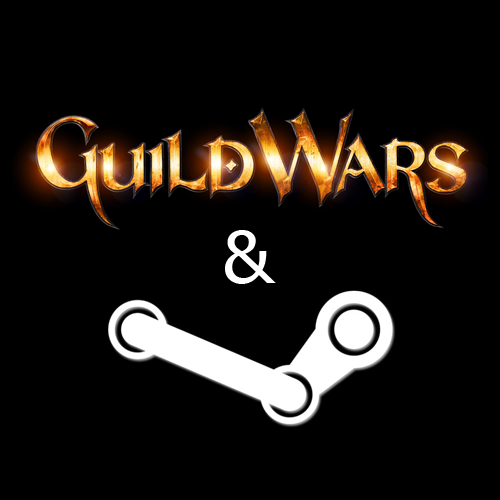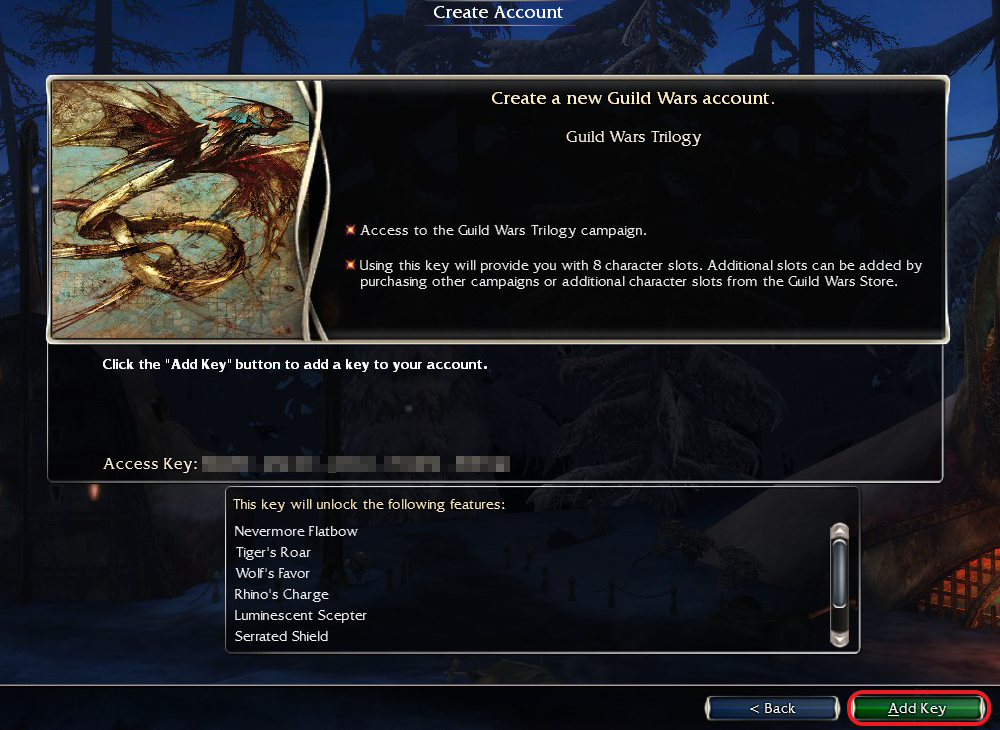Overview
This illustrated guide is intended to help both new and old players manage their Guild Wars account on Steam, and is applicable to players who have either purchased Guild Wars outside of Steam or through the Steam Store.
Introduction

- YOU DO NOT LOGIN WITH YOUR STEAM CREDENTIALS.
- YOU CANNOT MERGE TWO SEPARATE ACCOUNTS.*
*You can, however, add new Access Keys to an existing account.
Each Guild Wars product purchased through Steam will provide you with a single Access Key for that product. This key can be used for a new account, or with an existing account. Individual campaigns and expansions will be available in your Games Library under “Guild Wars,” where all purchased content will be listed as separate “CD keys.”
Installing Guild Wars through Steam will essentially install the game launcher, and all subsequent content is typically downloaded and installed automatically during gameplay when needed.
Please see the section below that pertains to your situation, and if you still have questions please leave a comment below.
Note: As of 12/11/2014 all Guild Wars accounts need to be managed through the Guild Wars 2 account management page (accessible at: [link]), even if you don’t have a Guild Wars 2 account. (Source[help.guildwars2.com])
Note: As of April 2017 the Account Linking feature for Guild Wars 2 will not indicate when accounts have been linked successfully. You can instead verify your accounts have been linked successfully if you have at least 3 points listed in the Hall of Monuments section of your Achievements tab in your Guild Wars 2 Hero Panel.
Note: As of June 2017 the Account Linking feature for Guild Wars 2 appears to be working correctly again. The guide has been updated to provide manual instructions for both times when this feature works and times when it does not.
Note: As of August 2017 the Account Linking feature for Guild Wars 2 will not indicate when accounts have been linked successfully. You can instead verify your accounts have been linked successfully by the absence of an option to link them. You could also verify in-game by checking the Achievements tab under Hall of Monuments in your Guild Wars 2 Hero Panel.
Note: As of September 30, 2020, character names are no longer required to login to Guild Wars. Per build notes, “Players are encouraged to add two-factor authentication to their accounts[help.guildwars2.com] if they have not already done so.” The content below has been updated to reflect this change.
Get Your Product Key
If you’ve purchased any Guild Wars content on Steam, you will need your Access Key (called a CD key in Steam). You can find your Access Key by right-clicking “Guild Wars” in your Game Library and selecting Manage > CD keys as shown:
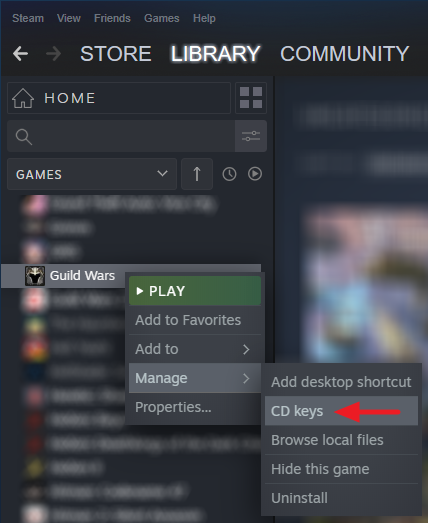
A window will appear when that option is selected showing your Guild Wars Access Key(s) purchased through Steam:

You will use any keys listed here in the steps that follow for Creating a New Account or Adding a Key to an Existing Account.
If you’re using Steam on a Mac, the instructions above may not apply. Steam user nik has you covered:
Originally posted by nik:You have to look on the app page for Guild Wars, under “LINKS”, and halfway down is “CD Key”.
The instructions below for inside the actual Guild Wars game client remain the same.
Creating a New Account
Begin by starting Guild Wars and selecting the option to “Create Account or Add Access Key” shown here:
On the following screen, check the box to “Create a new Guild Wars account” and then click the “Next” button in the bottom right-hand corner (leave the Account Name and Password fields on the left blank for now).
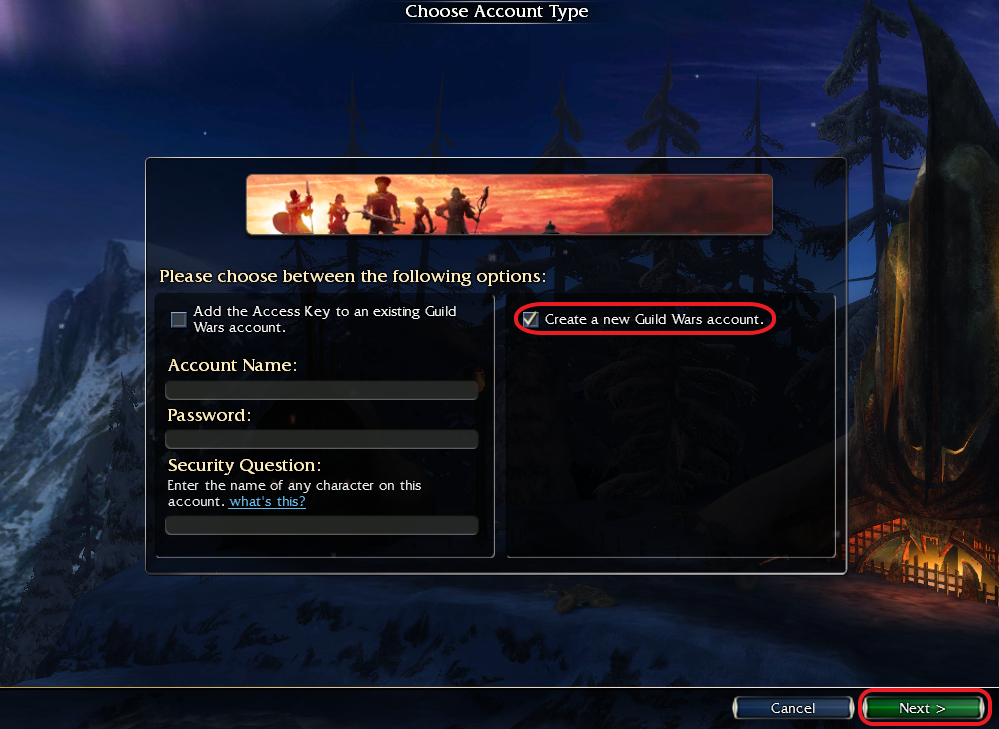
Select your region (choose “Americas / Other” if you receive an error) and enter your access key, then press “Next” in the lower right-hand corner:

The following screen will show a confirmation screen for the key you entered, and list any bonuses this key will unlock. Click the “Add Key” button in the lower right-hand corner to confirm.
Fill out your full, complete mailing address and then click the ‘Next” button.
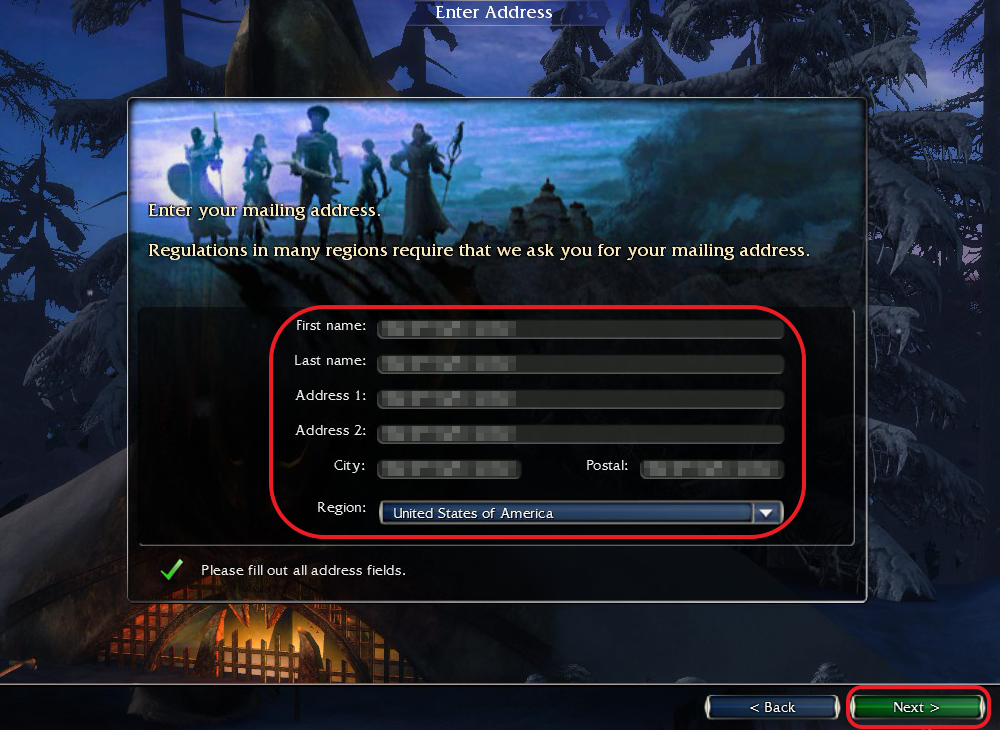
Finally, you will be asked to create your login and password. Your email address will be used as your Account Name (username). When you’ve entered your account information, click the “Create” button in the lower right-hand corner to create your account.
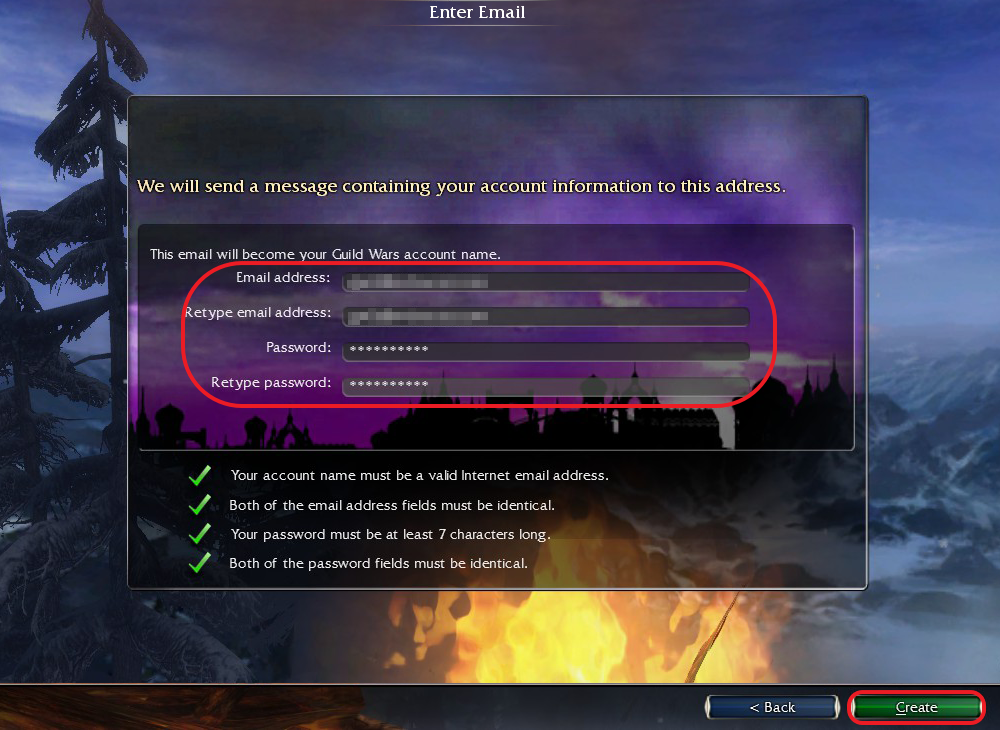
Adding a Key to an Existing Account
These steps will apply for existing accounts whether or not you’ve purchased Guild Wars content on Steam.
Once you’ve started Guild Wars and logged into your account, you will be at the Character Select screen. Click the button in the lower left that’s labeled “Edit Account.”
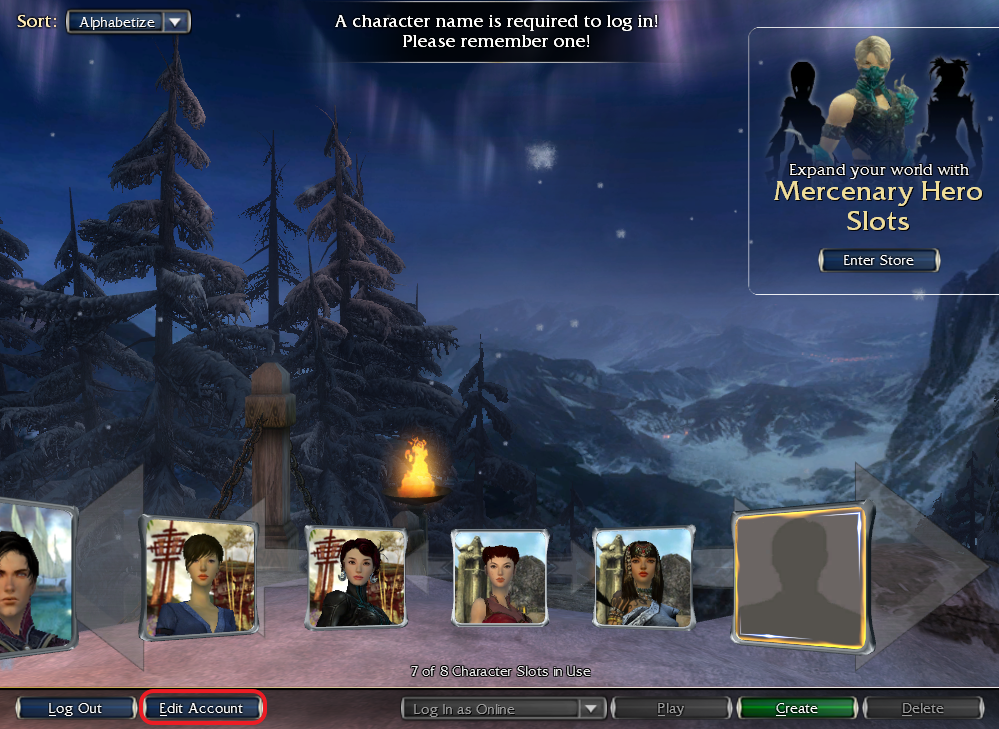
On the Edit Account screen, check the box beside “Manage Access Keys” and click the “Next” button in the lower right-hand corner.
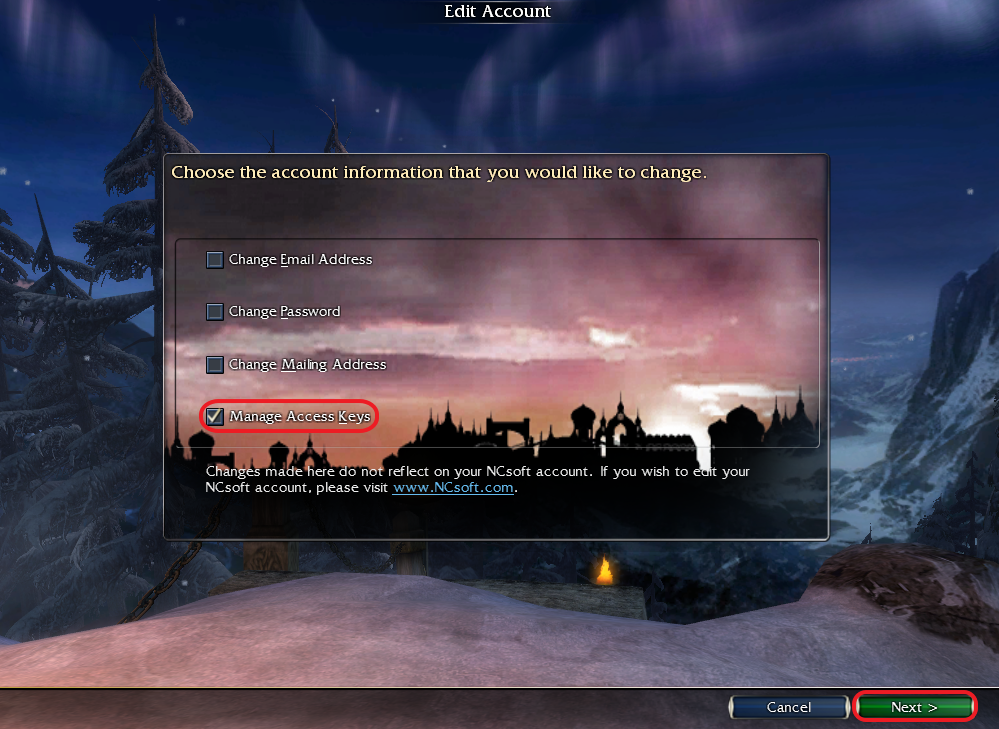
The following screen will show you all content Access Keys that you’ve unlocked for your account. To add an additional Access Key, click the “Add Key” button near the bottom of the window, and add the new key as normal.
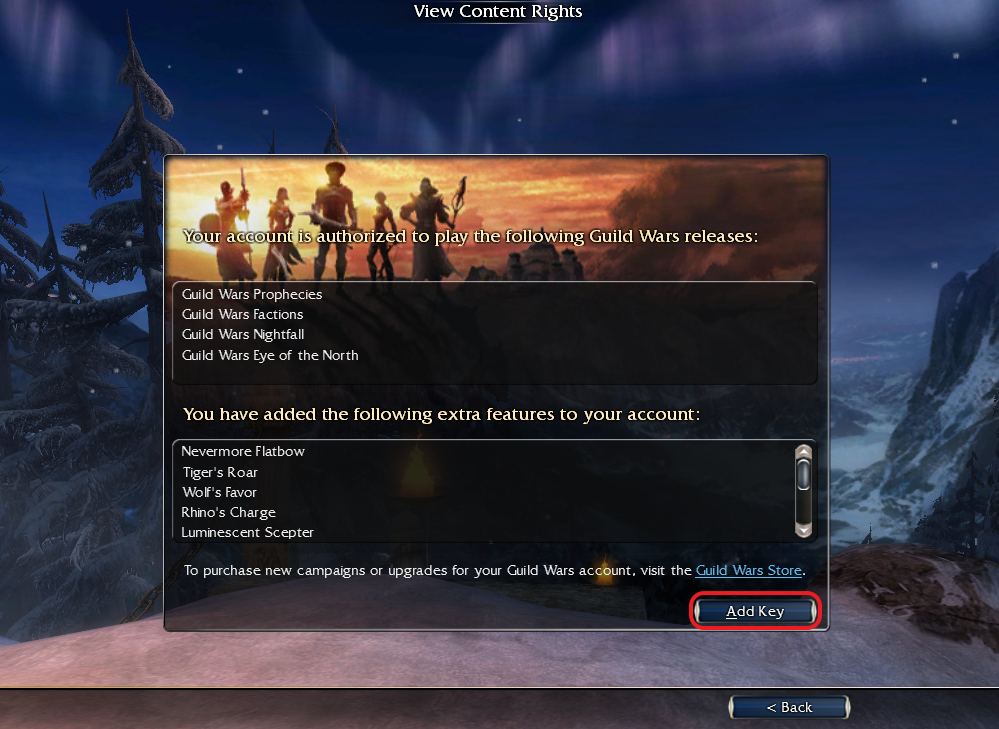
Please note that adding keys for content you already have will forfeit any duplicate content. For example, if you already own Guild Wars Factions and add the key for Guild Wars Trilogy (which also contains Factions), you will not unbind your existing key, or otherwise still have an extra copy of Factions.
Likewise, there is no way to merge Access Keys between two separate accounts. Any keys added through this screen will become permanently associated with that single account.
Adding a Non-Steam Version
If you have not purchased any Guild Wars content on Steam but want to launch the game from your Steam Library and gain access to the Steam Overlay, you can add it as a “Non-Steam Game” by clicking this option from the “Add a Game” menu at the bottom of your games Library.
You cannot use the “Activate a Product on Steam” option with an existing Access Key.
Linking to Guild Wars 2
If your Guild Wars 1 and Guild Wars 2 account logins use the same email address, your accounts should be linked automatically. Unlinked accounts will have the option to “Link a Guild Wars Account” at the bottom of the Game Content tab of the Guild Wars 2 account page at: [link] while linked accounts simply will not have this option.
Note that the initial Overview page will always show “Buy Now” for Guild Wars 1 regardless of linking status.
Once your Guild Wars 1 account has been created, you will need to login to your Guild Wars 2 account page at: [link]
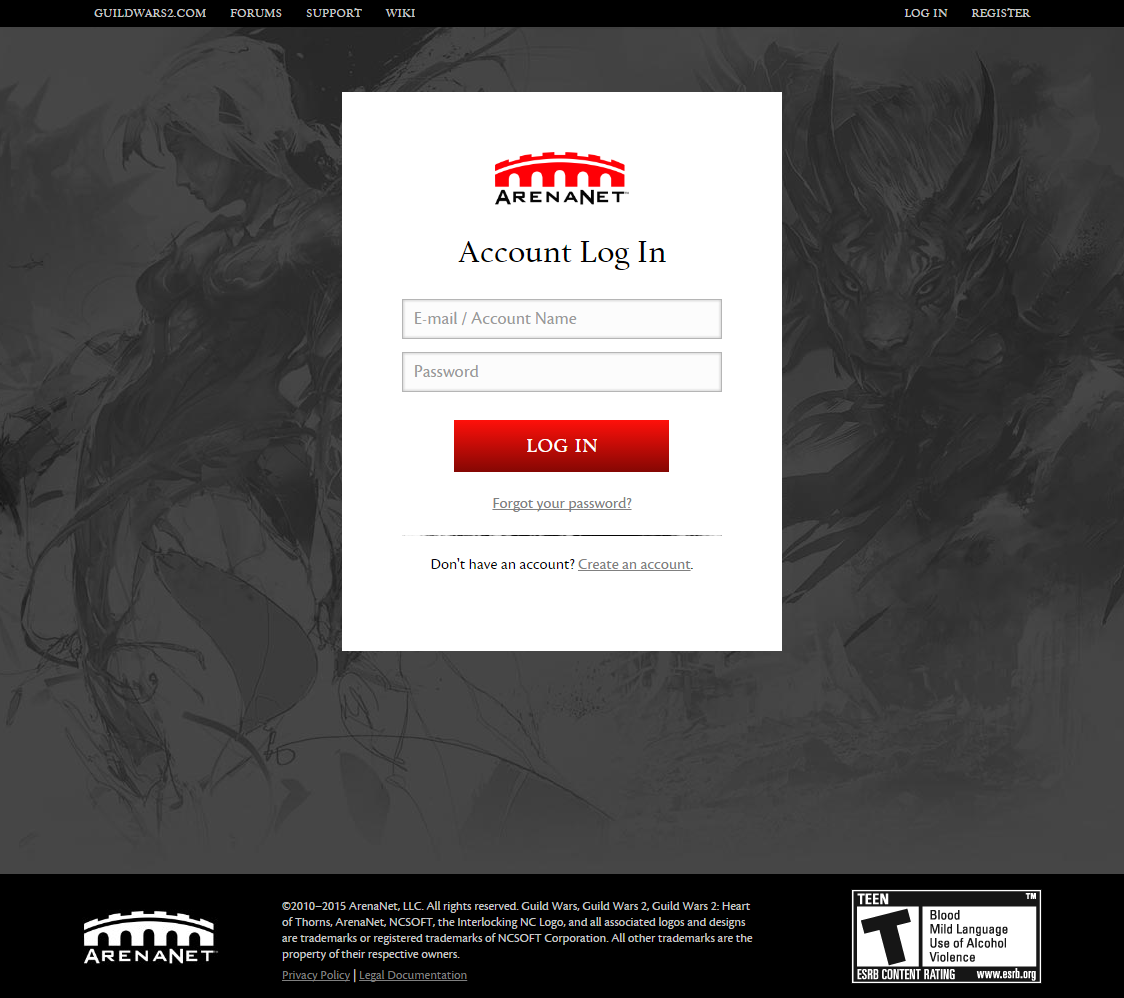
Click the “Game Content” link near the top of the screen, and then find the option to “Link a Guild Wars Account” at the bottom.
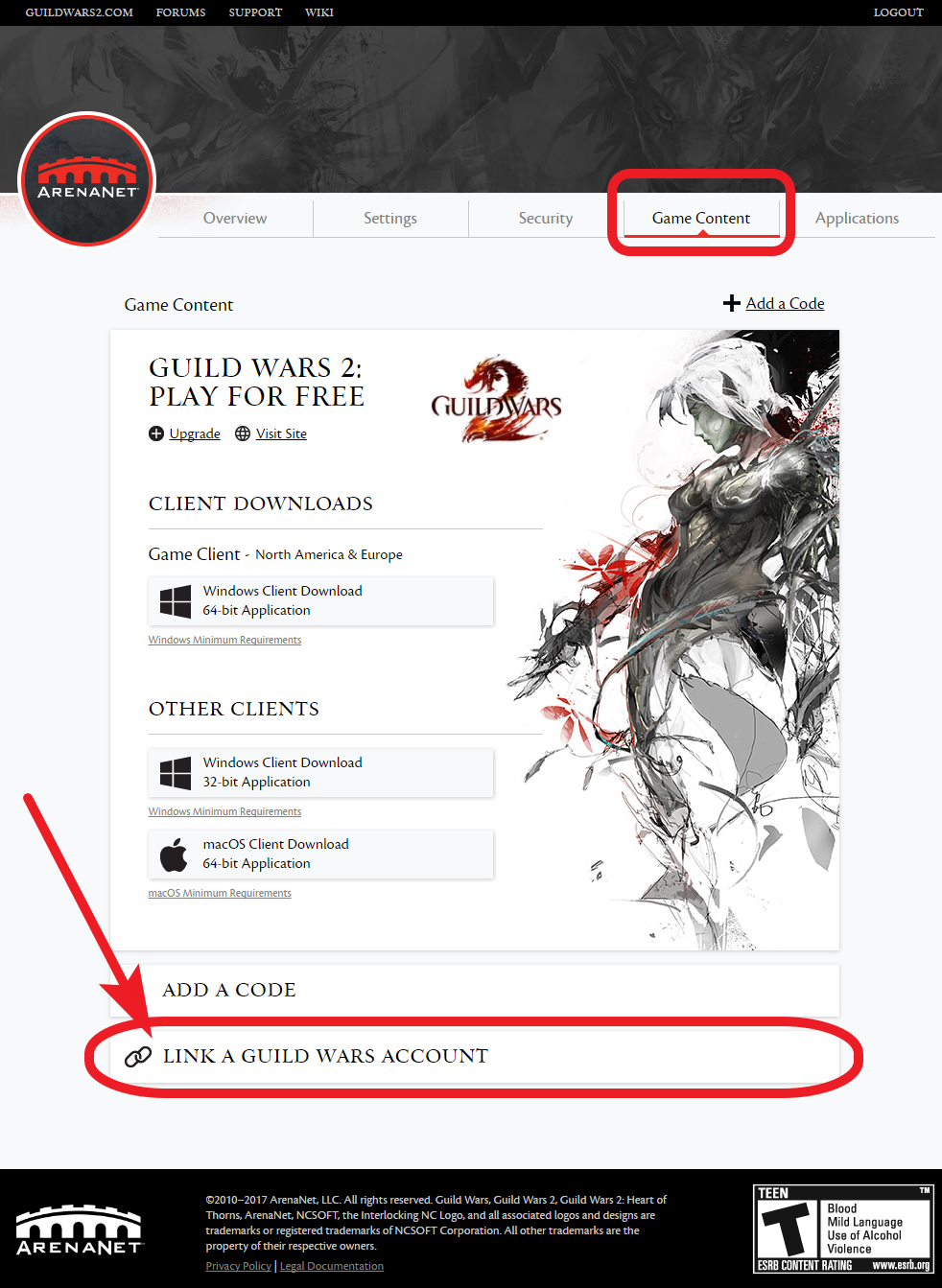
This link will open a dialogue to let you enter your Guild Wars 1 account credentials:
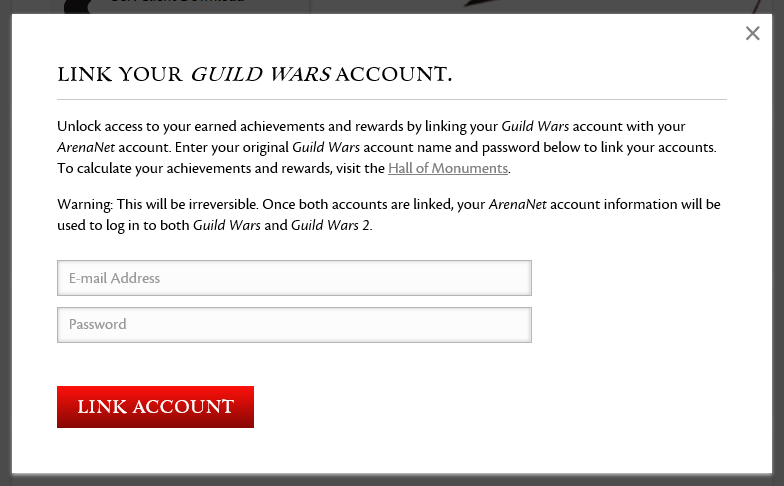
As noted in the dialogue, your existing Guild Wars 2 credentials will be used to login to Guild Wars 1 after linking accounts. Once your accounts have been linked, you should no longer see an option to link your accounts.
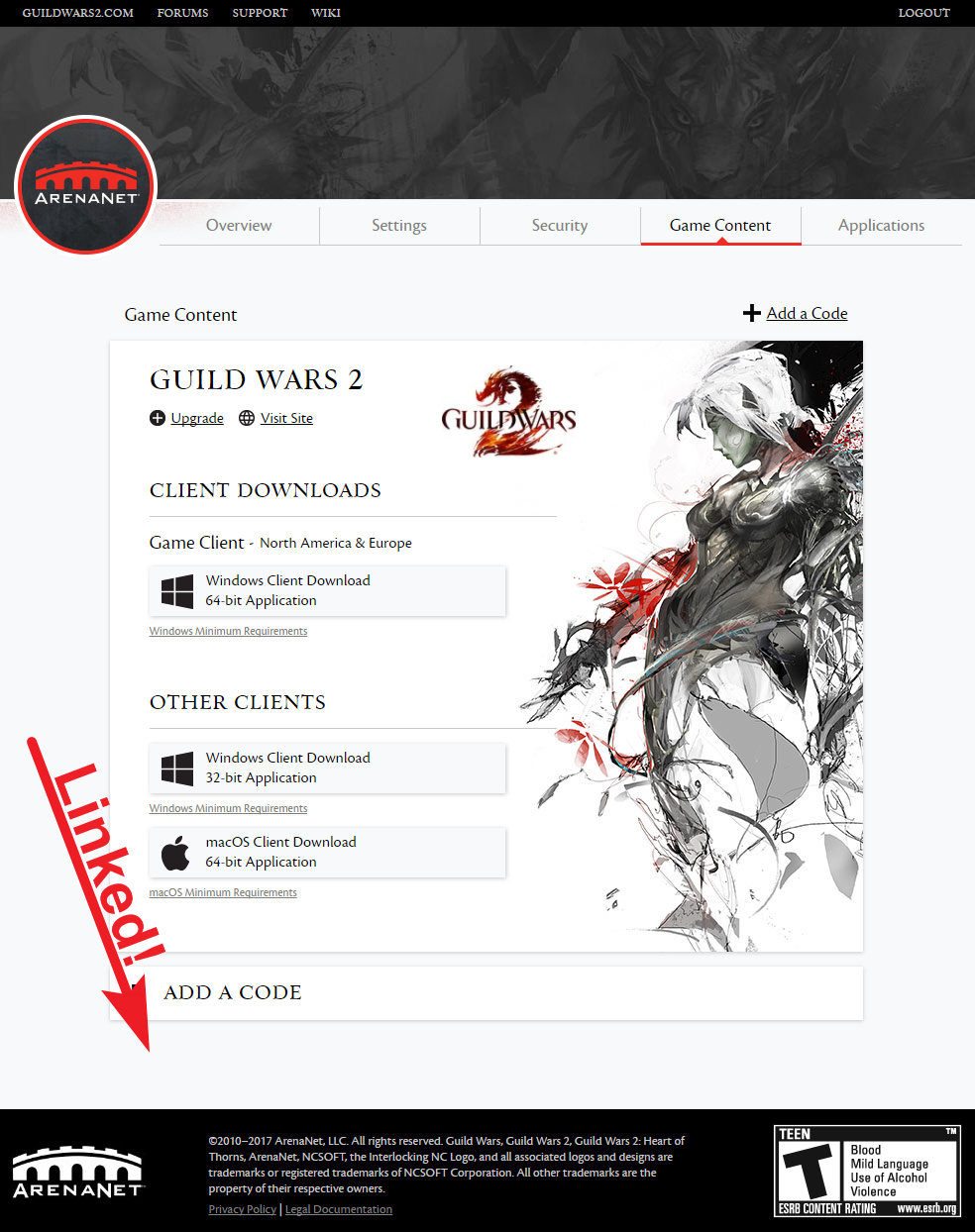
That blank space (where the option to link accounts used to be) is the only indication that your accounts have been linked. If you are having issues linking your accounts, you will need to file a support ticket at [link]
Please note that only ONE Guild Wars 1 account can be linked to a Guild Wars 2 account. Use caution when selecting a Guild Wars 1 account to link to as this process is permanent and irreversable.
Occassionally ArenaNet has “display issues” with their website which fails to show whether or not accounts have been linked. In all cases, if your Guild Wars 1 and 2 accounts were registered with the same email address, your accounts should be linked automatically.
You can independently verify your accounts have been linked successfully in-game by viewing the “Hall of Monuments” section of the Achievements tab in your Hero Panel in Guild Wars 2, which will show at least 3 points when an account has been linked to Guild Wars 1:
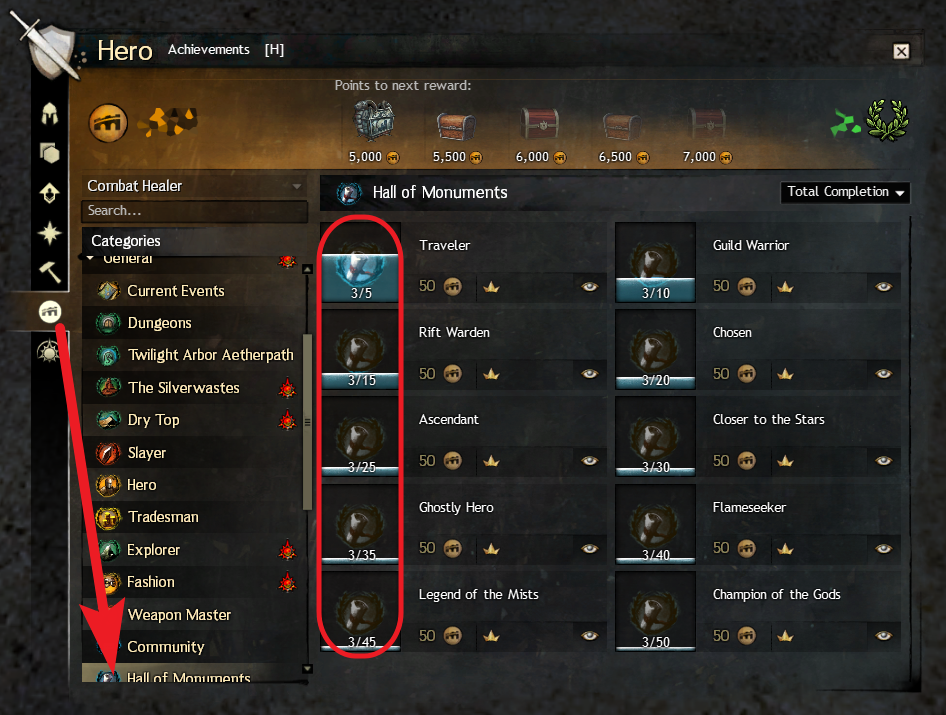
Special thanks to Steam user [TFOD]DoomOfGods for providing this solution and screenshot!
Questions & Answers
Yes. Any Guild Wars content you purchase on Steam will add a “Guild Wars” entry to your game library, and will grant you a single Access Key for the content you purchased. You can follow the instructions above to retrieve your new Access Key and add it to your account. Campaign content (Game of the Year [Prophecies], Factions, Nightfall) does not need to be installed separately through Steam, as this content will automatically be downloaded by the game client when needed.
If you wish to run Guild Wars through Steam (and use the Steam Overlay), you should uninstall your existing, non-Steam, copy and then use the “Install” link on the “Guild Wars” page of your game Library to install the launcher. Be sure to back up your existing “Guild Wars” directory (containing screenshots and saved skill templates) from My Documents before uninstalling.
If you prefer to keep your original installation and not play through Steam, simply add the new Access Key you purchased through Steam to your existing account using the steps described above.
If you have an old account that needs to be updated, it needs to be managed through the ArenaNet Website. Login here: [link] and click the “Settings” link on the top. You should be able to add an email address in place of your previous username. Note that your email address will become your new username.
You will need to file a support ticket. According to Support:
Originally posted by GM Tanzun, Guild Wars 2 Support Team:There is no way to change your account name or e-mail address on your end, in order to do it you need to contact us so that we can make that change on our end. The only suggestions I give you is to fulfill all or as much of the information on the form as you are able to provide when contacting us through the Guild Wars 2 Support Interface. Please be aware that we are unable to help you with a request filed through any other means.
When doing so, please provide the e-mail address you want to use to log in to the game in the future. Please also be aware that the e-mail address that you submit in connection with this request cannot already be associated with a Guild Wars or Guild Wars 2 account. (In fact, for maximum security, we suggest you may wish to use an e-mail address for Guild Wars 2 that is not used anywhere else.)
To access our support interface, please go to the following link: [link] . Once you have opened that page, select “Account Issue” from the drop-down menu and fill in as much of the information on the form as you are able to provide. An agent will reply to your ticket as soon as they are able to do so.
You will need to file a support ticket. Visit [link] and click the “Submit a request” link near the top right. Select “I Can’t Log In” and fill out the form as completely as you can.
Try running the Guild Wars executable directly as an administrator. Go to the folder where you have Steam installed and navigate to Steamsteamappscommonguild wars and right-click “Gw.exe” and select “Run as an administrator.” After successful installation, you will be able to launch Guild Wars from Steam normally.
Try running either Steam or the Guild Wars executable directly as an administrator. Right-click the file at Steamsteamappscommonguild warsGw.exe and select “Run as an administrator.” After successful installation, you will be able to launch Guild Wars from Steam normally.
This happens when you are trying to create an account using a Guild Wars: Eye of the North CD key. Eye of the North is expansion content that requires the base game to play. You must purchase one of the core game campaigns to play, as stated in the product notice on the Eye of the North store page: “Guild Wars: Eye of the North requires an existing paid account for Guild Wars, Guild Wars Factions, Guild Wars Nightfall, or Guild Wars Trilogy.”
This happens when you are trying to create an account using an email address that has already been registered to Guild Wars 2. You will need to use a different email address when registering Guild Wars 1. If you wish you may then link your accounts using the steps described above.
Use the same password you use for Guild Wars 2 or try using a different email address.
This is normal and can likely be ignored. Upon account creation, you will be emailed a link at the address you specified to confirm your account, but the page it links to is no longer active. Instead, you see a message saying, “We’re sorry, but the web page you seek appears to have disappeared in the mist.” I assume the link you receive is still active, but the confirmation page you are supposed to see is not.
Disclaimer & Acknowledgement
The author of this guide, M. Doucet, is not an employee of ArenaNet (Guild Wars) or Valve (Steam), and is providing this content only for player reference. If you are having problems with your purchase on Steam you should contact Valve directly, and problems with Guild Wars or your Guild Wars account should be officially directed at ArenaNet. You can contact Valve at: [link] and ArenaNet here: [link]
Use of this guide is at the player’s own risk, and the author hereby disclaims any and all liability for issues that may arise from your use of information contained within this guide. This guide may not be displayed elsewhere without express consent from its author, and may be modified or removed at the discretion of ArenaNet, Valve, or the author at any time, without advance notice. The author assumes no obligation to maintain this guide or ensure the accuracy of its content.
The Steam logo and all screenshots of Steam software are copyrights of Valve Corporation. Screenshots of the game Guild Wars and Guild Wars 2 Website are copyrights of ArenaNet. No ownership of the assets presented here is intended to be implied by the author, and each copyright holder retains full ownership over any reference image.
Special thanks to Steam users TerrorBite, Xens, [TFOD]DoomOfGods, and Ze4lex for providing updated information on account linking and helping to keep this guide up-to-date!
Thanks also to Neotropic2023, Pow Meow, and MxFM for reporting new error codes.
Finally, thanks to Steam user nik for insight into the Mac Steam client.
The Steam community is lucky to have users like you!