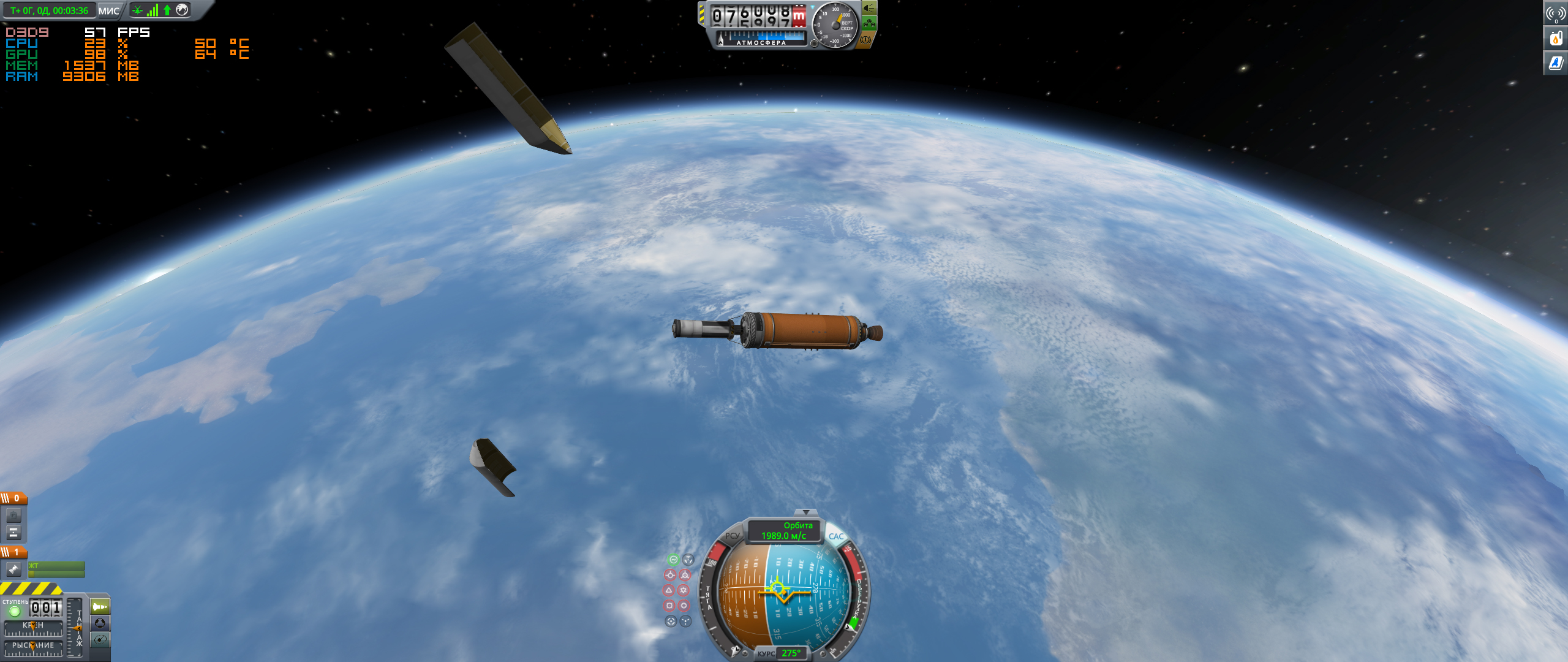Overview
Assembling graphic mods for Kerbal Space Program 1.4.2.If you have a medium or a powerful computer, then these fashions for you.Mods from this manual will add clouds, atmosphere, improved texture of planets, improved lighting, new sounds, effects of flame and lawsuit.
Description
In this guide, a descriptive installation of graphical mods for versions of KSP 1.4.2
It is desirable to have a medium or powerful computer.
I’m not a native English speaker, so the translation may not be 100% accurate.
Therefore, I apologize.
How and where to install mods?
In each downloaded archive there is a folder GameData…
And from this folder you need to move all files and folders to the root folder of the GameData.
1. Open Steam.
2. Сlick on the KSP with the right mouse button.
3. Properties.
4 .Local files.
5. View local files.
6. Open the GameData folder.
Installation
1. Astronomer’s Visual Pack [github.com]
2. Astronomers Visual Pack Textures [github.com]
Reference number two:
Select the resolution of the textures. (Affects the load of RAM and graphics processor)
3. Environmental Visual Enhancement [github.com]
4. Scatterer [spacedock.info]
Go into the game and check the mods.
If the FPS is normal and the mods work, continue the installation.
5. Texture Replacer Replaced [github.com]
6. Kopernicus [github.com]
7. KSPRC – Renaissance Compilation [spacedock.info]
Reference number seven:
Transfer files from the archive to the GameDate folder, be sure to click “Skip all files”
8. Distant Object [github.com]
Reference number eight:
Agree with the replacement of the file.
9. PlanetShine [www.curseforge.com]
10. Reentry Particle Effects [www.curseforge.com]
11. Collision FX [www.curseforge.com]
12. Vapor Vent [spacedock.info]
13. Chatterer [www.curseforge.com]
Screenshots
Video guide
Also you can see the video guide on installing mods. https://www.youtube.com/watch?v=EbGjKGikvi0
With English subtitles.
Screenshots (as is)
Information on computer performance
The CPU, video card and memory load is displayed at the top left of the screenshot.
The CPU, video card and memory load is displayed at the top left of the screenshot.
Fractal Design Define Nano S Black Window
ASUS Z170I Pro Gaming
Intel Core i7-7700K 4.2 GHz
ASUS GeForce GTX1070 ROG STRIX GAMING
be quiet! Dark Rock 3
Corsair Vengeance LPX Schwarz 16GB DDR4 3000MHz
Samsung SSD 850 EVO Series 500GB
Samsung SSD 850 EVO Series M.2 250GB
WD Blue Desktop WD10EZRZ 1TB
Corsair RM650x 650 Watt 80 PLUS
Noctua NF-A14 1400 PWM 140mm
Noctua NF-F12 2000 PWM 120mm
Microsoft Windows 10 Home