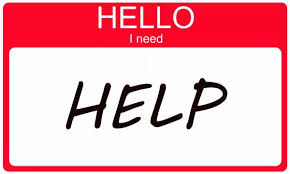Overview
One of the more common troubleshooting issues with Smite right now and a good way to go about fixing it.
Intro
Full credit for this guide goes to Amberphylaxis, who cannot post this guide due to not having the game installed through Steam anymore.
[link]I used to own SMITE on Steam but it ended up causing me so many problems that I had to completely uninstall it from my computer and get it from the website instead (which I’ve had far less issues on). I’ve noticed a lot of people have being having a problem with SMITE where the Authentication service will be stuck trying to connect to it along with your server status in the corner showing up as “UNKNOWN” and then when you try to go and fix it with the Diagnostics Tool it won’t connect either and in yellow text it says connecting to update server. Well, if this somewhat describes your problem I have found at least a temporary or permanent solution for the time being. You’d think Hi-Rez would fix this already, more and more people are having this issue ever since the latest patch before the Izanami update (Patch 3.15).
The Fix
Press the Windows+R buttons or right click the Start button and press Run. Type services.msc and press Enter.
Scroll down the list till you find the service that says “Hi-Rez Studios Authenticate and Update Service”. If the service is running, right-click it and select Stop then right-click it again and select Properties then navigate to the Log On tab.
Once on the Log On tab, click the bubble next to the text that says “This account:” then click the Browse… button then press the Object Types… button and deselect “Built in security principals” then click Ok. Make sure your computer name is selected in the “From this location:” box. If your email is linked to your administrator account your currently on, type it in the “Enter object name to select ( examples [technet.microsoft.com]):” If this does not work click the “examples” in either the Select User box or my post to help you find out what your account name is. Once you have done this, enter in the password to your account back in the Log On tab in the Password: and Confirm password: sections. If you do not have a password for your account then you are going to have to make one. After you have entered in your password, click Apply then OK and when your back on the Services list select “Hi-Rez Studios Authenticate and Update Service” and in the top left corner click on “Restart the service” and it should have successfully applied your changes and the service should be running (You can check to see if it is by looking at the Status section of the “Hi-Rez Studios Authenticate and Update Service” and it should say Running and next to it in the Log On As section is should say your account name instead of Local Service.
Close out of the Services window and run Smite as an administrator. It should say “Smite is waiting for HiPatch update” where “Smite is connecting to the Authentication Service” used to be. It may take awhile for the update to start depending on your connection speed and if you think it is possibly stuck try exiting Smite, restarting the service again and going to Task Manager and right-clicking on “HiPatchService” and selecting End task and running Smite as an administrator and it should fix it. After the update is done the latest version of Smite will start to download.
Conclusion
If this didn’t solve your problem your only solution now is too 1. Make a support ticket or 2. Totally remove Smite and other Hi-Rez services from your computer and reinstalling it, I also have a guide on how to completely remove it from Steam and your computer, just uninstalling it does not remove all files and this is the reason why most people still have the same problem even after uninstalling and reinstalling multiple times.
Guide to Remove SMITE:
[link]
If you have any other questions or comments please leave them down below and I will try my best to respond/answer them.