Overview
A guide on how to enable gamepad support for Chaos Theory VS modes.
Introduction
Chaos Theory VS mode is a separate window that is not connected to the version you launch from your Steam library. Not only that, but VS does not have gamepad support on PC. This guide will explain how to enable Steam support for custom gamepad layouts for VS mode.
Setting Up Your Game
What we need to do is set up the VS application to run through Steam. Go to your Library, click “Add a non-Steam game” (bottom left corner), press Browse, and navigate to the following directory: C:Program Files (x86)SteamsteamappscommonSplintercell Chaos TheoryVersusSystem and find the SCCT_Versus executable.
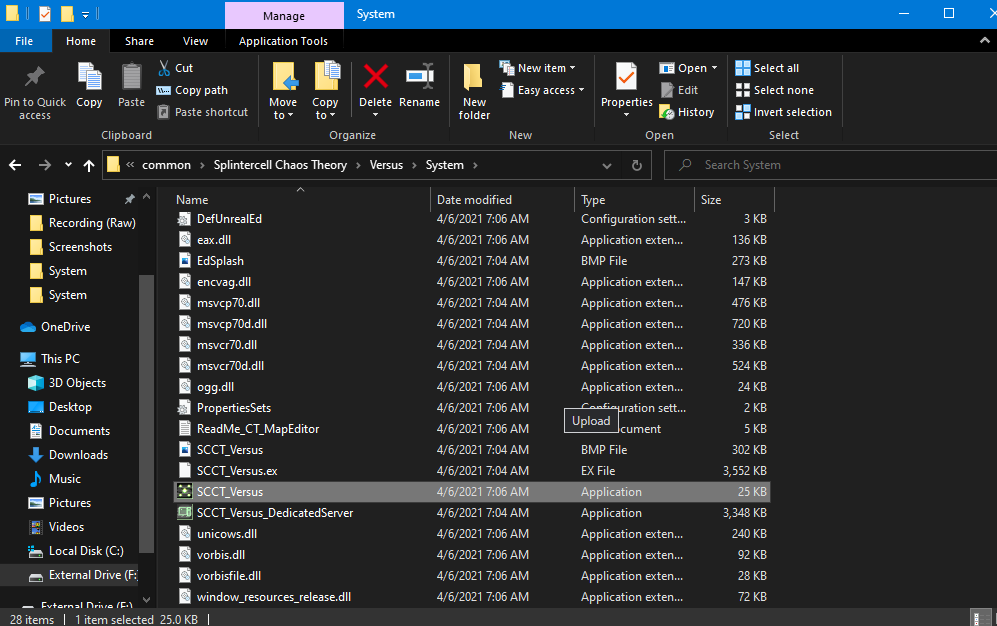
Hit “Add selected programs” to continue to the next step.
Adding Gamepad Support
You should now have SCCT_Versus in your game library (You can rename it later). Navigate to “Controller Configuration” under the main banner area. If this is not present, launch Big Picture Mode (top right corner of Steam) and navigate to the same area. If you would like controls similar to how it played on Xbox, feel free to use my control setup as a guide. Please note that some buttons are bound to mouse buttons that may not be available for everyone since I just bound my controller to how I set up M&KB controls.
[LT: RMouse – RT: LMouse – LB: Previous Gadget – RB: Next Gadget – Left Stick: Movement (Click: back to wall) – Right Stick: Camera Movement (Click: Zoom) – DPAD: Primary and Secondary interact, Toggle Vision modes, Mouse Scroll Up – Face Buttons: Jump, Crouch, Use, Merc Reload – Select Button (aka “back”): Tactical Map – Menu Button (aka “start”): Pause Menu]
After setting up your controller, the game should always allow you to use your gamepad. Simply reapply out of Big Picture Mode and you can launch the game from your library with full controller support!


