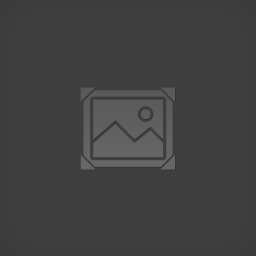Overview
How to get 3D models from sites such as 3Dwarehouse.com or Yobi3D.com into Tabletop Simulator, with all the textures (that’s the hard part) of multi-part objects. First off you need to know how to use Blender. Watch a basic Tutorial.Step 1Download the model (usually .dae format) from 3dwarehouse.Step 2 Import the model into blender.Step 3Don’t do anything to it and Export it into an .obj filetype. Close it.Step 4Import that .obj back into a new blender instance. (This sort of disconnects that Sketchup models often have an anchored perspective)Step 5If you’ve got a huge scene with many objects in it and you only want one of them or part of the scene, highlight the objects you want. I find the “B” key works for box selection, or pressing “Z” to go into see-through mesh mode, then hold down “Shift” and click on each part. Then, Copy with CTRL+C and open a new instance of Blender. CTRL+V to paste the object into that new blender window.Step 6press “A” to select all the objects, and move them or resize them if needed.Step 7Now deselect all the objects, then select any part of an object, then press “A” to make sure all are selected. Then press CTRL+J to join them into one grouped object.Step 8 – this is the nitty gritty – do each of these steps with careOn the right hand side press the “Object data” button (it looks like a triangle). Scroll down to the section called “UV Maps”. If you did all the exporting and importing above, there should only be a single UV Map. So press the “+” key on the right of the UV Map section to add a new UV Map. Select it so it is highlighted blue (it becomes the active UV Map). Make sure the Camera icon is still darker on the original UV Map, and greyed out on the new UV Map.Step 9Press the “Tab” key to get into ‘Edit’ mode instead of ‘Object’ mode in the main window. Now get into ‘Face’ selection mode, and press “A” to select all faces.Step 10Split the window, and on the left side make the window a UV editor windowLearn how to split here -> https://www.youtube.com/watch?v=t1PPyg5FxKQWith all faces selected, In the Image menu on the left window, choose “New Image” and name it NewMap or something like that.Then on your object (the right) window, in ‘Edit’ mode, press “U” and choose “Smart UV Project”. This unwraps all the faces of your multi-part object to one image.Step 11Now on the right menus press the “Render” button (it looks like a camera).Scroll all the way down to where it says Bake. Expand Bake menu if you dont see any options.Make Bake Mode say “Textures” instead of Full Render.Press “Bake”Now it puts all the many different textures from the thing you imported all into the one new image you created. It does this because you created a new UV Map, but since the dark camera is still chosen in the original UV Map as the one to render, it bakes those textures into your new image in your new UV Map.Step 12In the Image menu select “Save a Copy” and save this image somewhere it is your Diffuse/Normal image that you will use as the image texture for your whole object.Step 13Optional Step… In the “Mesh” menu of the right window, choose “Clean Up” and then “Delete Loose” to get rid of extra vertices on poorly made models. Sometimes this removes things you actually wanted to keep.Step 14In the top menu “File” export the entire thing your working on to a new .obj file. You need to do this because it needs to still use the new UV Map you just gave to it.Step 14Put both the .obj file and image file to a online file hosting service like dropbox and import them into Tabletop Simulator.
Main Section
How to get 3D models from sites such as 3Dwarehouse.com or Yobi3D.com into Tabletop Simulator, with all the textures (that’s the hard part) of multi-part objects.
First off you need to know how to use Blender. Watch a basic Tutorial.
Step 1
Download the model (usually .dae format) from 3dwarehouse.
Step 2
Import the model into blender.
Step 3
Don’t do anything to it and Export it into an .obj filetype. Close it.
Step 4
Import that .obj back into a new blender instance. (This sort of disconnects that Sketchup models often have an anchored perspective)
Step 5
If you’ve got a huge scene with many objects in it and you only want one of them or part of the scene, highlight the objects you want. I find the “B” key works for box selection, or pressing “Z” to go into see-through mesh mode, then hold down “Shift” and click on each part. Then, Copy with CTRL+C and open a new instance of Blender. CTRL+V to paste the object into that new blender window.
Step 6
press “A” to select all the objects, and move them or resize them if needed.
Step 7
Now deselect all the objects, then select any part of an object, then press “A” to make sure all are selected. Then press CTRL+J to join them into one grouped object.
Step 8 – this is the nitty gritty – do each of these steps with care
On the right hand side press the “Object data” button (it looks like a triangle). Scroll down to the section called “UV Maps”. If you did all the exporting and importing above, there should only be a single UV Map. So press the “+” key on the right of the UV Map section to add a new UV Map. Select it so it is highlighted blue (it becomes the active UV Map). Make sure the Camera icon is still darker on the original UV Map, and greyed out on the new UV Map.
Step 9
Press the “Tab” key to get into ‘Edit’ mode instead of ‘Object’ mode in the main window.
Now get into ‘Face’ selection mode, and press “A” to select all faces.
Step 10
Split the window, and on the left side make the window a UV editor window
Learn how to split here -> https://www.youtube.com/watch?v=t1PPyg5FxKQ
With all faces selected, In the Image menu on the left window, choose “New Image” and name it NewMap or something like that.
Then on your object (the right) window, in ‘Edit’ mode, press “U” and choose “Smart UV Project”. This unwraps all the faces of your multi-part object to one image.
Step 11
Now on the right menus press the “Render” button (it looks like a camera).
Scroll all the way down to where it says Bake. Expand Bake menu if you dont see any options.
Make Bake Mode say “Textures” instead of Full Render.
Press “Bake”
Now it puts all the many different textures from the thing you imported all into the one new image you created. It does this because you created a new UV Map, but since the dark camera is still chosen in the original UV Map as the one to render, it bakes those textures into your new image in your new UV Map.
Step 12
In the Image menu select “Save a Copy” and save this image somewhere it is your Diffuse/Normal image that you will use as the image texture for your whole object.
Step 13
Optional Step… In the “Mesh” menu of the right window, choose “Clean Up” and then “Delete Loose” to get rid of extra vertices on poorly made models. Sometimes this removes things you actually wanted to keep.
Step 14
In the top menu “File” export the entire thing your working on to a new .obj file. You need to do this because it needs to still use the new UV Map you just gave to it.
Step 14
Put both the .obj file and image file to a online file hosting service like dropbox and import them into Tabletop Simulator.