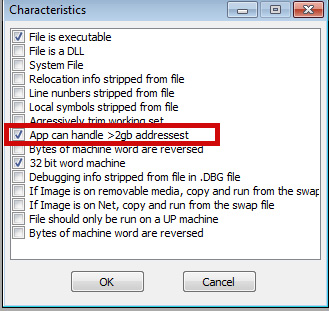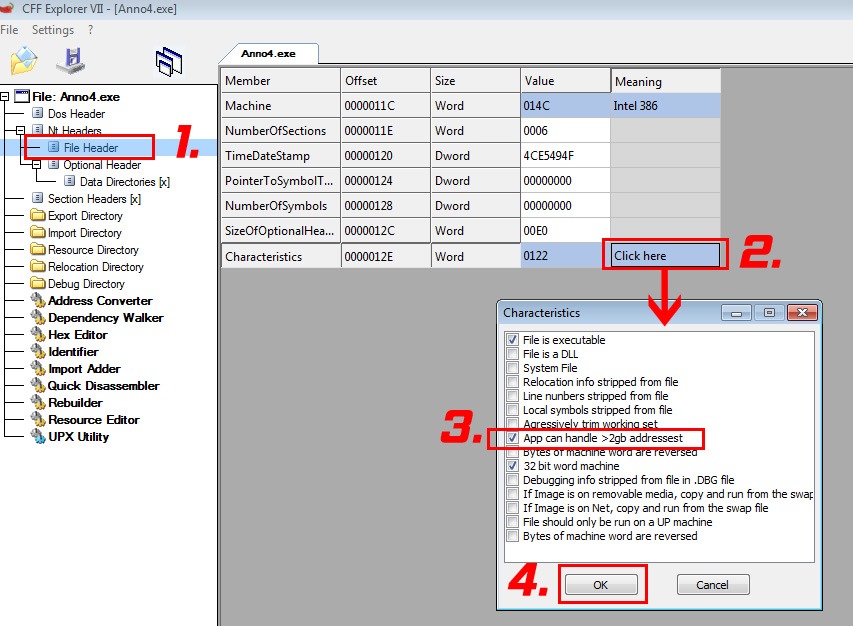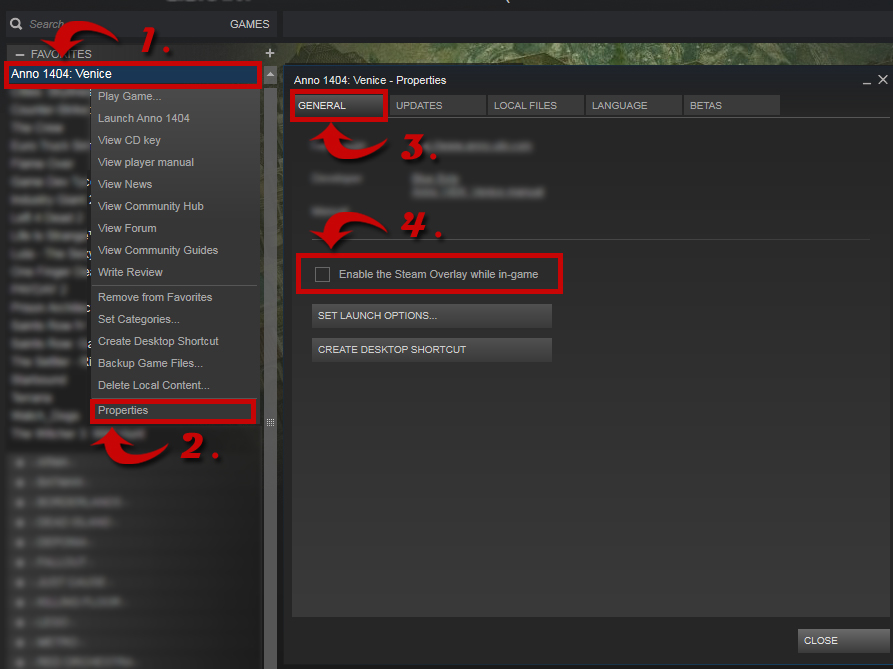Overview
This guide should help you to fix CTD (Crash to Desktop), RAM Problems, Save the game crash, etc
Notes about the guide
Since the game became the official 2.1 Update i had always CTD’s after 10-15 minutes or freezes on startup, so it was unplayable and it took me over 6 month to solve the issues
What i had done to solve the problem, but it didn’t work!
– Unofficial Patch installed (don’t use it, it will break your game)
– Set “Compatibility” from both .exe to “Windows XP (Service Pack 3)”
– Set “Privilege Level” to “Run this program as administrator”
– Installaled the old DirectX
– Setting the game on Low graphic settings
– Reinstalled
– Verify Integrity of Game Cache
The 4GB Patch (needed if you have 64bit Windows)
First of all you have to know why you need the 4GB Patch!
But before i start have to explain the difference between 32bit and 64bit programs. It will helkp you to understand why you need the 4GB Patch.
32bit programs (here Anno 1404/Anno1404 Venice) can only handle 2.147.483.648 Byte (2GB). Ths means that if you have 8GB or more in your computer Anno can’t use them because it isn’t programmed to handle more.
64bit programs can handle more than 128GB, so enough for Anno 🙂
Nothing more than activate a option which said windows “Anno can now handle more than 2GB”. 🙂
These days most 32bit programs have activated this option, but in 2009 it wasn’t necessary so that’s why we have to activate it now
Here a pic how it looks like if it is activated
If you have around 200.000 -> 300.000 Citziens you can play without a Runtime Error for the following time and it doen’t matter if you save or not, the game will crash.
-> 2GB = ~ 1 hour
-> 4GB = ~ 3-4 hours
-> 8GB and more = never crashed
Download
First of all you have to downlaod the program 😉
– 4GB Patch[www.ntcore.com]
– 4GB Patch (Mirror)[drive.google.com]
NOTE: If you have a mirror you can send me the link 😉
- Unpack
- Doubleclick the “4gb_patch.exe”
- A Window will open!
- Go to “X:Steamsteamappscommonanno 1404” and open the “Addon.exe”
After you opend it you should get the following respond. If not something is wrong with your Anno 1404. Try Verify Integrity of Game Files to solve the problem.
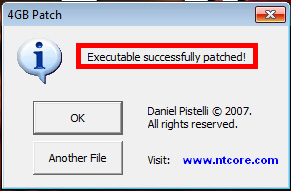
- Press then “Another File” an open the “Anno4.exe”
- You should get the same respond as before
Thats all, normally Anno 1404/Anno 1404 Venice should work normally.
If Anno still crash, then please try the next solutions. If this is not helping write a comment whats your problem is.
After you patch, you need to start a new game! Old savegames will still crash and not working!
“4GB Patch” with CFF Explorer
Before we start download CFF Explorer
Official Site: [link]
If you scroll down a bit there is also a Multiplattform Version, aswell as a Stand-Alone Version of CFF-Explorer.
BE SURE YOU MAKE A BACKUP BEFORE YOU MESS WITH CFF-EXPLORER!
– Rightclick Addon.exe in “X:Steamsteamappscommonanno 1404”
– Press on “Open with CFF-Explorer”
Follow the steps on the picture and make sure you activate “App can handle >2gb adressest” on Step 3 and save the File after Step 4.
Make the same with the Anno4.exe
– Open CFF Explorer
– Open the Addon.exe in “X:Steamsteamappscommonanno 1404” in CFF-Explorer
Follow the steps on the picture above and make sure you activate “App can handle >2gb adressest” on Step 3 and save the File after Step 4.
Make the same with the Anno4.exe
______________________________________________________________________________
ATTENTION!
I take no responsibility for any damage you can make on your system or any executable, if you are using CFF-Exporer!
After you patch, you need to start a new game! Old savegames will still crash and not working!
Compatibility Mode and Privilege Level
In some cases this and the “4GB”-Patch can solve all problems but be sure you also have Steam running is administrator – Most games, also new ones, have issues if Steam isn’t running as Admin.
Set these for both EXE (Anno4.exe and Addon.exe)
- Compatibility Mode: “Windows XP (Service Pack 3)”
- Privilege Level: “Run this program as administrator”
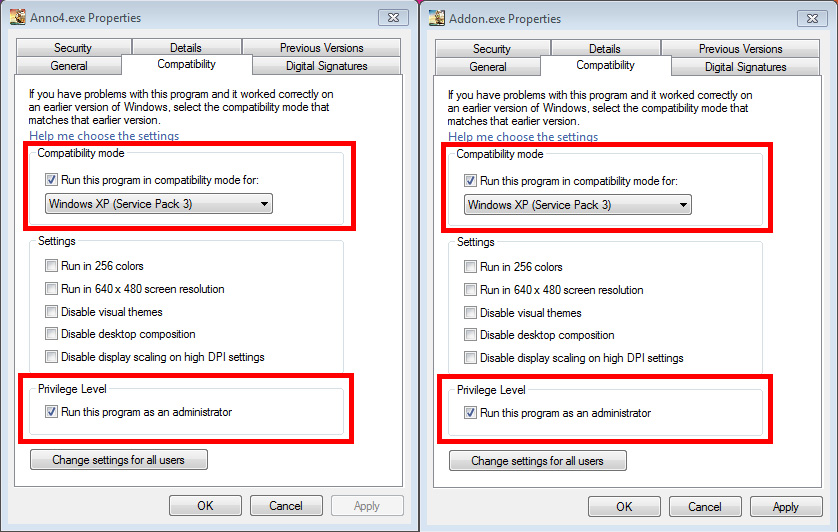
Edit the Engine.ini
You find the file under: C:Users%USERNAME%AppDataRoamingUbisoftAnno1404AddonConfig
Open it with your Editor of choice, i recommend Notepad++[notepad-plus-plus.org]
First you look if the Screensize is correct, these are the first two lines in the file.
The max. resolution the game can handle correctly is 1920×1080. You can try bigger resolutions but i don’t recommend it.
Resolution
<InitFile><ScreenXSize>1920</ScreenXSize>
<ScreenYSize>1080</ScreenYSize>
———————————————————————————————————-
Solution from B!Rd
I’ve found another setting which can be set and helped me alot reducing the RAM Freeze:
Set Following Values to 0
<EnableTextureMemoryManagement>0</EnableTextureMemoryManagement>
<EnableModelMemoryManagement>0</EnableModelMemoryManagement>
Hint:
But be sure <PreloadAll> is set to 0 because the Memory usage and loading times will increase if it is enabled.
“Failed to initalize DirextX”
This might help you if you get the “failed to initalize DirextX ” Error 🙂
Change the DirectX Version from 9 to 10 in the Engine.ini
Search for “DirectXVersion”
The Line should look like
<DirectXVersion>0</DirectXVersion>
0 = DirectX 10
9 = DirectX9
Sometimes DirecX10 have issues so use DirectX9 instead. Normally you can change the Version InGame but since your game doesn’t start you have to edit the config file 🙂
————————————————————————————————————
Or did you get the Error “d3dx10_40dll not found” or “d3dx9_40dll not found”
Solution: Install the old DirectX Version which came with the game
Go to “X:Steamsteamappscommonanno 1404DirectX” and execute “DXSETUP.exe”
Optional: Start without Steam
One of the solutions is to start the game without steam, which is absolutely no problem because the game work without steam.
So go to “X:Steamsteamappscommonanno 1404” and start the “addon.exe”
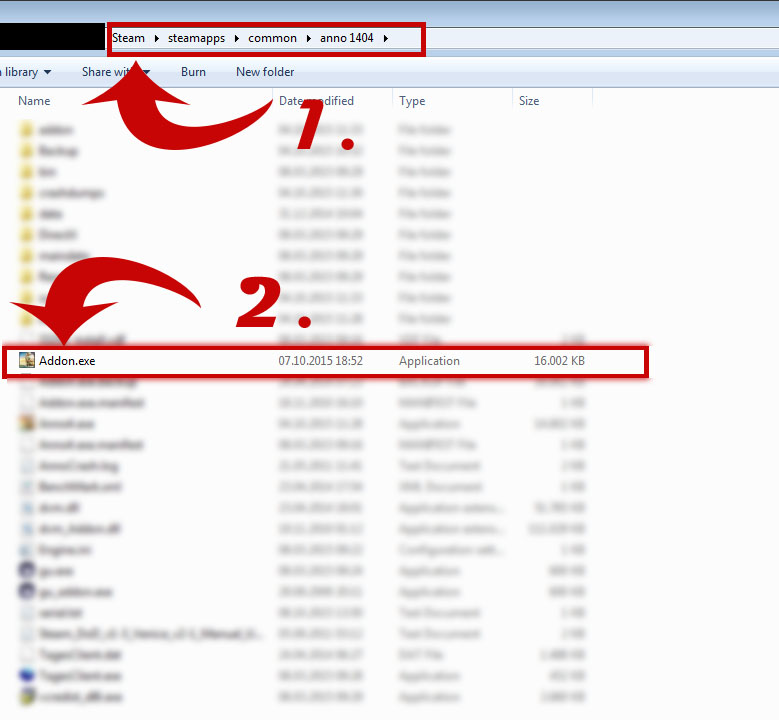
NOTE:
The game can still crash with a Runtime Error.
Optional: Disable the Steam Overlay
If you want to use it with steam, than you have to disable the steam overlay, because since the 2.1 Update the game has some major issues with the overlay.
If you don’t know how to diable the overlay, go to this steps 😉
- Go to your Steam Library
- Right-Click on “Anno 1404 Venice“
- Press “Properties”
- In the new window “General” disable “Enable the Steam Overlay while In-Game”
Here is a picture for you if you don’t understand the steps 🙂
NOTE:
The game can still crash with a Runtime Error.
Anno 1404 – Roccat Power Grid
2013 i made a Roccat Power Grid for Anno 1404 + Anno 1404 Venice =)
What is Roccat Power Grid?
It is an advanced and fully-customizable remote control for your PC. It lets you connect to, monitor, and control your PC and games directly from your smartphone – and all without having to leave the action
Why should i use it for Anno 1404?
Why not?
Sure u can use the keys on your keyboard, but if you like me and always forget the keys you can easy press the button on your smartphone and the game will open the menu or quick-save your game.
Download
So if you are interessted you can find it here[www.roccat.org] 😀
Screenshot
Thank you

Thank you also to:
– B!Rd

![[FIX] CTD, RAM Issues, Freezes, Savegame, etc for Anno 1404: Venice](https://steamsolo.com/wp-content/uploads/2021/07/fix-ctd-ram-issues-freezes-savegame-etc-anno-1404-venice.jpg)