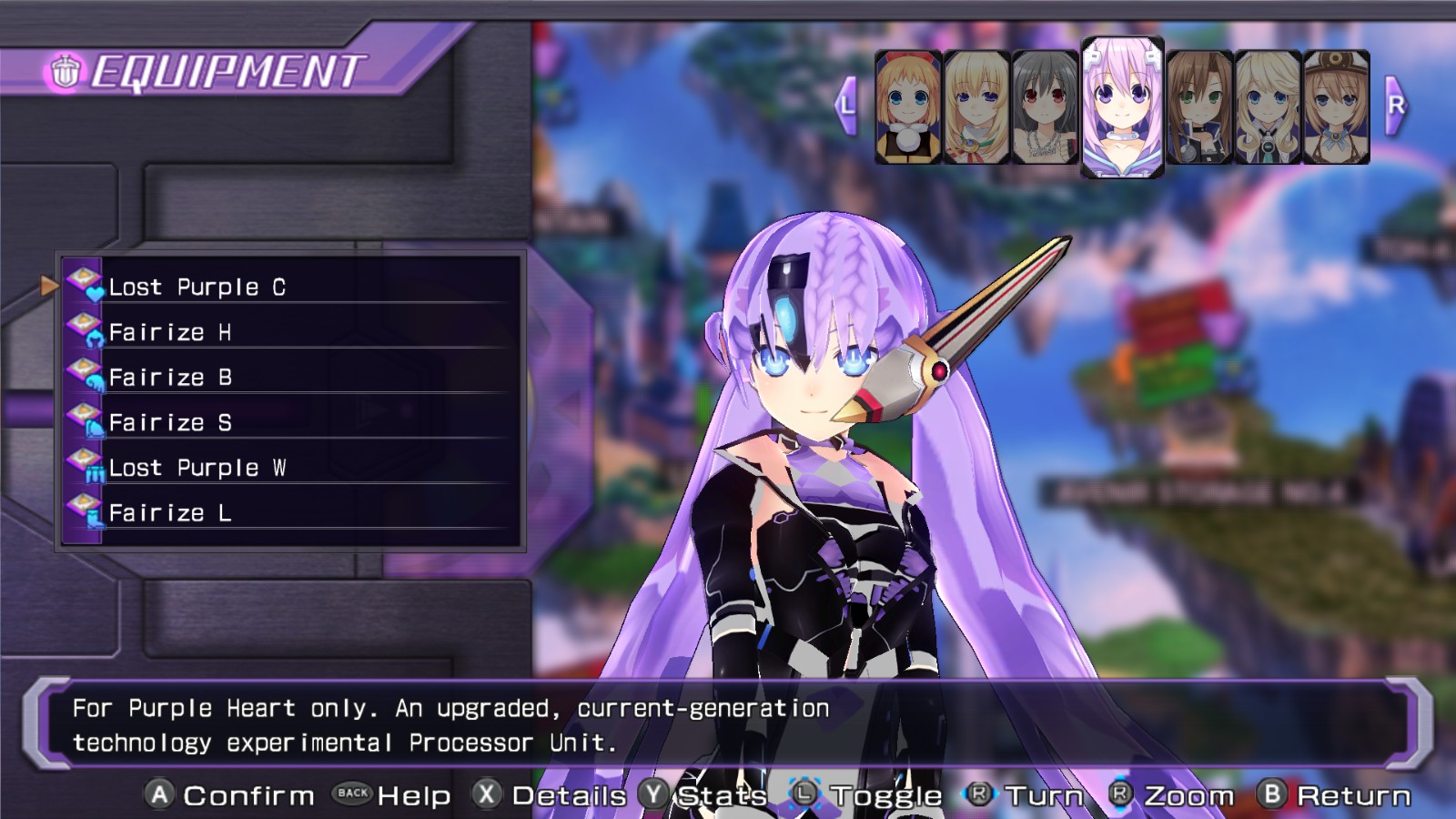Overview
A guide for modding.
Re;Birth 2
[link] – a guide for Re;Birth 2 is here.
How to mod
You can mod textures, models, text and probably sound (not tested). You’ll need modding tools from here – mega[mega.co.nz].
Please note that some files are being mistakenly detected as malware due to the way they work (injecting code into running processes usually cosidered not safe and that’s exactly how tools work). Use the files on your own risk.
26.12.2016: removed video links because host is down. If anyone can provide an example on youtube, it will be great.
Archive includes 5 utilites – packer, unpacker, kitserver, strtool and tidtool. All software was written by anonymous programmer from 2ch.net. I don’t think I can include mod examples because it will be considered as distributing property of developers. If you need mod tools and by some reason dl link is dead – add me on steam.
If you don’t want to read and just want to mod textures – use this simple guide by Komi –
.
Packing/unpacking
Unpacker syntax – nr1_unpacker.exe <file.pac> <typemask>. It unpacks everything from .pac archives – textures, movies, models, etc. You can just drag .pac onto the unpacker; filetype mask is optional.

Packer has a gui – drag’n’drop files you want to pack. Ex. if you want to pack file “body_c.tid” from “GAME200000modelchara301texture01”, you’ll need to drag folder “modelchara301texture01” with file in it.
○ column shows which files will be replaced. The ones to be replaced will be marked as shown in the video.
Checkbox at the bottom will create a backup file of .pac file.
If you just want to fast check your mod – use kitserver instead.
[link] – video example of packing.
Loading mods
Kitserver is used to dynamically load new files without having to pack them. You’ll need kitserver.exe, kitserver.dll and kitserver.ini in your game folder (SteamAppscommonNeptunia Rebirth1).
Put your files in ‘data’ folder like this:

and start the game via kitserver. Kit server should be used instead of packing unless you really need to save some space.
Kitserver will automatically convert your bmp/png/tiff files. You’ll need to specify format in kitserver.ini file (ImageToTID option). Kitserver.ini must be in the same folder as kitserver.exe.
Unpack this archive to ‘data’ folder to skip intro movies – [link] (you can pack it into the MOVIE00000.pac permanently using packer).
Here is a video example – [link] .
Text modding
Strtool is used to extract text from .gbin and .gstr files (/SYSTEM00000.pac/database/). Drag .gbin/.gstr onto the strtool.exe, get a text file with all strings. Drag edited .txt onto the exe to apply the changes (you’ll need original .gstr/.gbin file in the same folder as .txt)
Texture editing

- 32-bit unsigned ARGB .bmp
- PNG
- TIFF
files back and forth. You can choose output format by editing “nr1_tidtool.ini” (ExtractImageFormat).
- BMP = 0
- PNG = 1
- TIFF = 2
Converted files are placed in the same folder as source ones.
BMP:
You’ll need an image editor which supports 32-bit unsigned ARGB .bmp (gimp/paint/paint.net won’t work, saved images will be saved as Big Endian ones I think; not sure about photoshop). For modding I use [link] . Open the bmp there, save as .png with transparency, edit .png in whatever editor you want then open it in pixelformer again. Save the image as 32-bit, top-down row order (pic to the left).
You can also use ImageMagick ( [link] ) to convert your file to 32-bit .bmp. Use command
PNG:
Your image must have alphachannel (transparency).
TIFF:
Nothing here – need more info.
Convert your file back to .tid by dragging the file back onto tidtool.exe.
Here is an example of bad bmp file (non-unsigned one)
Models
Model replacement can be made by replacing models with existing files (duh). There are some tools such as Ego PSSG Editor( [link] ), which can probably modify the models themselves; if you have any information about editing models – send me a message so I can include that info in the guide (or add a link to your gude).
Here is the pic of replaced Purple Heart model (GAME200000modelchara30102.ism) with something (GAME200000modelchara1402.ism):
You can replace whole folders with models to keep textures and animations if you want – feel free to try.