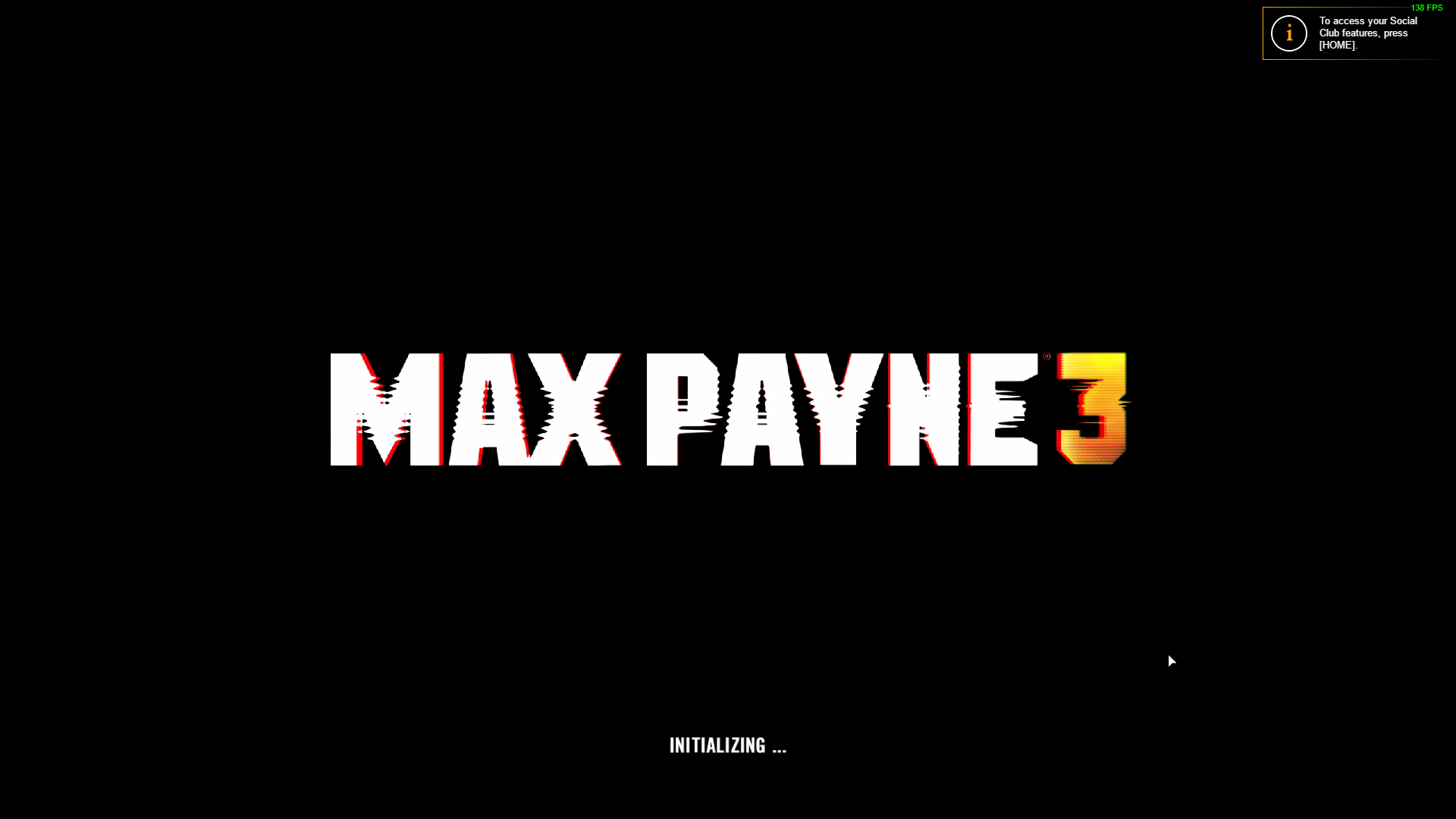Overview
Simple, yet effective and practically universal solution to a lot of games that have issues starting or running properly.
Steps
- Go to installation folder (F.E.: C:Program FilesSteamsteamappscommonMax Payne 3Max Payne 3 [http//C] )
- Right click on MaxPayne3 executable and select properties
- In popped up window navigate to Compatibility tab
- Check “Run this program in compatibility mode for:” and select windows 7
- Click Apply
-
PLAY!
Problems
Minimising the game and maximising will make in unresponsive by removing it from taskbar and leaving black screen that doesn’t let other windows appear on top. The only way to solve it is to close the game manually through Task Manager or Command Prompt.
To close the game using Task Manager
The Task Manager will be buried behind the black screen so you’ll have to use intuition when closing the game this way.
- Right click on empty space on your Taskbar and select “Task Manager“
- On the Taskbar hover the mouse to Task Manager icon and see where the Max Payne 3 process is located on the window that appears
- Try to get mouse to place where Max Payne 3 process is located, right click and select “End task”
To close the game using Command Prompt
You won’t be able to see the command prompt either so just type the command or copy it.
- Press Windows + R
- Type ” cmd.exe ” and press enter
- Copy ” TASKKILL /F /IM MaxPayne3.exe “
- Right click or CTRL + V on Command Prompt window and press enter