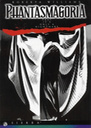Overview
Here’s a way to make Steam Overlay compatible with the game, which will be useful if you want to take screenshots (which require Steam Overlay to be active).
Configuration
– Go in the game folder directory (default is : X:SteamsteamappscommonPhantasmagoria), then go into the “Phant” then “DOSBOX” sub-directories.
– Open the “dosboxPHANT.conf” file with a text editor (notepad, for example).
– Search for the line “output=overlay” and replace the “overlay” value with “opengl”.
– Once the new line now display “output=opengl”, save the change and close your text editor.
– Run the game and now, Steam Overlay should be working.
Note : In old games running under DosBox, Steam Overlay is often a bit laggy (and will be display at the game resolution) but it’s still interesting if you want to take screenshots of the game. Screenshots can also be a bit laggy and take a few seconds to be created.
You can also use “openglnb” instead of “opengl”, which seems to make the overlay a bit less laggy as this option doesn’t use bilinear filtering.