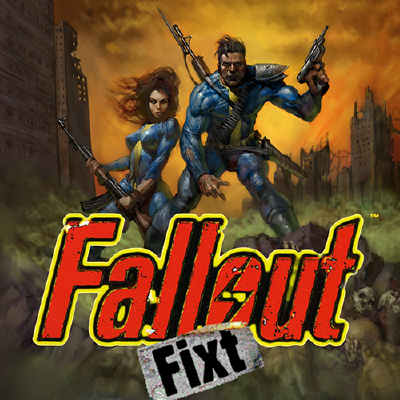Overview
This guide serves to help you completely integrate the Fallout Fixt (0.81a)[www.nma-fallout.com] with your Steam client.
Introduction
Fixt (0.81a)[www.nma-fallout.com] is the ultimate Fallout experience it is stable, it manages to enhance and stay true to the core mechanics of the game released in 1997, after almost 100 hours of gameplay there’s yet to be a crash or a bug.
I do not recommend Fallout Et Tu.
For many hours my experience with it has been rather troublesome, it uses a different engine, crashes, glitches, weird bugs and an almost game breaking bug which does not allow for the merchants to refill their bottle-caps stock.
Guide
I recommend a clean installation of both Fallout and Fixt. If you have previously installed the game on this machine keep reading, else, jump to the next step.
- 1 – Uninstall both the game and Fixt as you normally would, then head to the Roaming folder commonly located at: C:Users<your_name>AppDataRoaming and delete the Fallout folder, afterwards, on Steam go to Steam->Settings->Downloads and clear the download cache.
This is done to prevent file conflict if you install other mods alongside Fixt, it also prevents steam from overwriting your files in case there are backups on the Cloud and a bug in which the FalloutLauncher.exe background textures become corrupted in case you want to uninstall Fixt in the future.
- 2 – Install Fallout, then Fixt. You should now have a new folder inside C:SteamsteamappscommonFallout for Fixt.
It goes without saying, but…: BACKUP ALL YOUR STEAM GAME FILES.
- 3 – make a new folder somewhere on your computer called steam and copy to it the DATA folder, CRITTER.dat and MASTER.dat from C:SteamsteamappscommonFallout, then you can move the Fallout Fixt folder somewhere else on your PC and paste the steam folder you just created inside of it.
- 4 – After copying the required archives, delete everything inside C:SteamsteamappscommonFallout and on their place copy the contents of the Fixt folder you moved somewhere else on your PC on the previous step and rename FALLOUTW.exe to FalloutLauncher.exe as this is the executable Steam looks for when you start the game from the client, any further modifications to this exe will result in steam overwriting your files with contents saved on the cloud.
This is how your folder structure should look like:
- 5 – Open the fallout.cfg archive and look for the lines music_path1, critter_dat and master_dat and replace the .. with steam.
e.g: music_path1=..datasoundmusic to music_path1=steamdatasoundmusic
You are now ready to play the true Fallout experience, enjoy!
Note: To those experiencing crashes, head into C:SteamsteamappscommonFalloutf1_res.ini and tinker with the variables there, common culprits are GRAPHICS_MODE, UAC_AWARE, SAFER_DISPLAY_LIST and COLOUR_BITS.