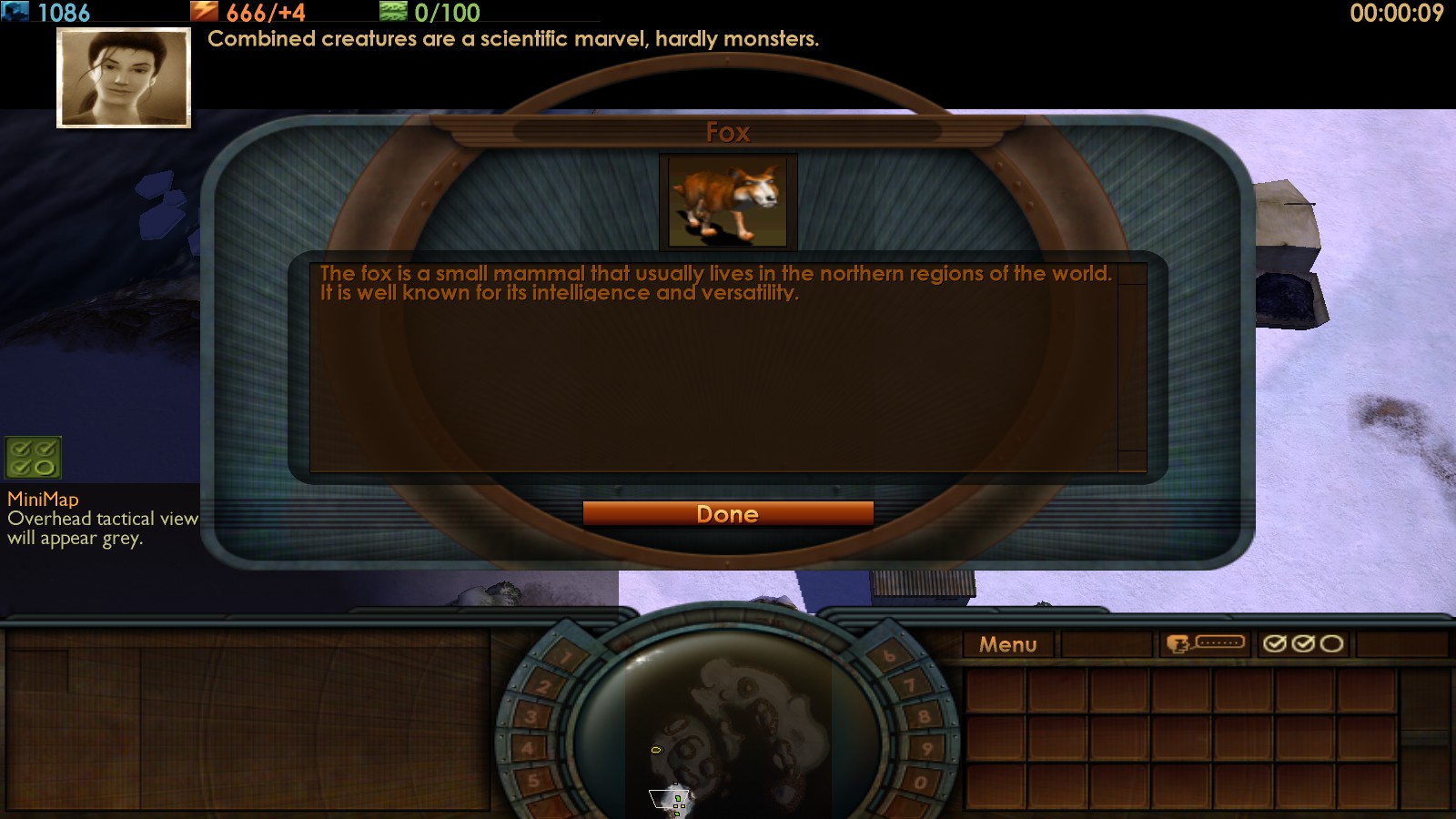Overview
Insect Invasion, Bonus Animals, and modded creatures normally don’t work in the campaign. Rex Chance won’t be able to collect them and add them to the army builder. This tutorial will show you the same method I used to fix the creatures in the Better Insect and Creature Chaos Reimagined campaigns.
Introduction
This guide will tell you how to fix the Insect Invasion, Bonus Animals, and any modded creatures you create so that Rex will be able to collect them in the campaign. The animals will now be able to roam around and act completely like normal stock creatures in maps.
In this guide, I am assuming you have some basic modding knowledge. If you do not, take a look at Klepty Snatchngrab’s guide to basic modding.
Klepty Snatchngrab also has a tutorial on how to create your own brand new campaign, which can be found here.
Step 1: Get the files
Before you can do anything, you need the files so that you can edit them.
Go to Steam/steamapps/common/Impossible Creatures/RDN Tools. Select the Mod Packager tool, which can be used Mod Packager to unzip SGA files. Extract the contents of Engine.sga, ICData.sga, and InsectData.sga. Make sure to save them to a place that you’ll remember. Engine includes the animals from the main game and Bonus Animals, the maps (including the campaign missions) from the main game, etc. ICData includes some extra things from the base game, most importantly for us being the .CAMP files (which we’ll get to later). InsectData has the files from Insect Invasion.
Step 2: Editing the animals
Select the creature(s) you wish to edit. Copy their EBP and SGM to Impossible Creatures/Data/art/ebps/stock. Some of these folders might not be in Impossible Creatures already and you will have to make them. Bonus Animals and vanilla stock do not have SGMs, but they will be generated when you open them up with the Object Editor (which I will talk about next).
Go back to the RDNTools folder. Open up the Object Editor. You will need to use this to modify the creatures (but you CAN’T make brand new models using it). Open up a creature in Impossible Creatures/Data/art/ebps/stock using it.
Towards the top, there should be a tab entitled “Attribute Editor”. Click this and look for the “Controller Type” on the right. By default, it should be 0. You need to change the value to 2 and then save it. The creature will now have the behavior of a vanilla stock animal when placed in-game.
Now copy the EBP and SGM (you will only need to copy over the EBP if it is an Insect Invasion animal) to (your mod’s folder)/Data/art/ebps/stock.
Step 3: Get the campaign files
To get all the campaign files, you will actually have to look in two SGAs.
The maps themselves are in Engine.sga. To locate them, go to scenarios/sp. Copy these over to (your mod folder)/Data/scenarios/sp.
The CAMP file that enables the campaign is in ICData.sga. To locate this file, go to scenarios/sp. Copy this file to (your mod folder)/Data/scenarios/sp.
The Tutorial map and CAMP file can also be located in the same places respectively if you wish to also edit those.
Step 4: Add the creatures to the missions
Open up the maps inside your mod using the Mission Editor. This is the tool used for creating and editing maps.
On the right hand side, there should be an option to place stock. Click that and add your creatures to the missions you wish for them to appear in. Make sure to save the maps and to test the campaign to confirm that they behave correctly.
If your creature is not there, you need to go to the main IC folder. Copy your animal’s EBPs to Data/art/ebps/stock.
There will not be objectives for these creatures, but adding those are not required for them to work. To add objectives, you have to add new map triggers and text strings, but we won’t get into those for this guide.
FAQ
Q:
The Object Editor is crashing when I try to open up my EBP!
A:
There’s many things that could be causing this issue.
- Make sure that the animal EBP you are opening is in Impossible Creatures/Data/art/ebps/stock.
- Confirm that you also copied over the SGM file to that location. If it is a Bonus Animal, the SGM file will be created when you open the EBP using the Object Editor.
- Check to see if you also copied over the LUA file. If the LUA file is in Impossible Creatures/Data/art/ebps/stock, DELETE it.
- Try making a desktop shortcut for the Object Editor, opening up the Object Editor from there, and then opening up the EBPs.
- If you are not trying to open up an animal EBP and you are attempting to open up a structure, character, etc., try copying the textures folder in Engine (art/textures) into Impossible Creatures/Data/art.
Q:
The creatures won’t move and I can’t collect them!
A:
You probably didn’t save it when you changed the controller type. You’ll have to redo that step and make sure you save it this time.