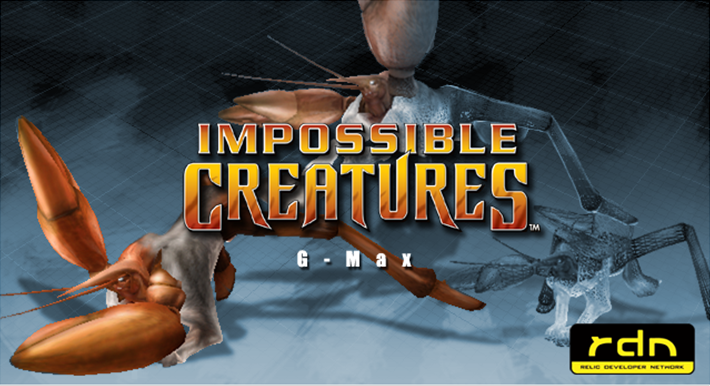Overview
This is an old guide created by Matt, a member of the Tellurian mod team. I was given permission by him to upload it as a Steam guide so that more people can see it. I hope everyone finds it helpful!
Background Info
A long while back, Matt made a guide on how to successfully create and add custom creatures to IC in a word document. I was given permission by him to upload the guide to Steam. All credit goes to him.
The guide is very old and it didn’t go through where to get GMax, the modelling program you need, so I will go through downloading GMax and I will make little notes throughout his guide whenever I feel it is necessary, as well as giving extra helpful bonus tips.
Setting Things Up
To create models in IC, you first need the RDN Game Pack. Luckily for Steam and GOG users, the RDN Game Pack for IC is already included in these versions. If you have the original disc version of IC, you’ll have to download the RDN Game Pack manually.
Now, you need to install a modelling program. Impossible Creatures uses very specific models that have to be made in a very specific process, so you’re left with about… three choices. They are:
- GMax – This has the pros of being free, very easy to find online, and working on modern versions of Windows. It has the cons of having some minor issues (namely the easy-to-fix .sgm issue that you will see later in the guide) and you only have access to three of the ten base models; the Archerfish, Lobster, and Wolf.
- 3DSMax 4 – This has the pro giving you access to the other seven base models; Ant, Crocodile, Dragonfly, Eagle, Kangaroo, Rattlesnake, and Walrus. Unfortunately, it has several negatives. First of all, 3DSMax 4 is very hard to obtain legally. Second of all, 3DSMax 4 does not work very well (or at all, really) on any Windows versions that have come out in the past ten years or so. It’s basically unuseable.
- 3DSMax 5 – 3DSMax 5 has the pros of giving you access to the other seven base models, much like 3DSMax 4, while also still working on modern versions of Windows like GMax. It is still, unfortunately, hard to obtain legally. It also may have some minor bugs, like GMax does.
For this guide, we will be focusing mainly on GMax, however almost everything in this guide can apply to using any of these three programs as they all work very similarly.
So, first thing’s first. Time to download GMax. It can be found here[www.turbosquid.com]. Look for the green button that says “Free Download” in order to download GMax. It looks like this:

Then go through the installer for GMax. When you get to the option to choose its file path, make sure to choose a place that you will remember.
Once GMax is installed, go to C:Program Files (x86)SteamsteamappscommonImpossible CreaturesRDNPluginsRDNGmaxgamepacksRdn. You will see a shortcut called “gMax – RDN”. Make a shortcut/desktop icon for that so that you will be able to easily find it and bring it up.
Don’t run GMax yet. You need a registry code in order to launch GMax, but GMax is such an old program that you will no longer be able to with the normal method. You’ll need to download this .7z file[www.dropbox.com].
Once it is downloaded, you’ll need to unzip it with 7zip. If you don’t have 7zip, get it here[www.7-zip.org].
After you have it unzipped, you will see “gmax_1” and “gmax_2”. Run them both.
Now you can finally run gMax – RDN! Make sure that you run that and not the normal gmax shortcut. Remember that the correct program should have an icon of a cube. If it doesn’t have a cube, it is the wrong one.
Modelling
Slight change, since this tutorial is so old. The file path should now be C:Program Files (x86)SteamsteamappscommonImpossible CreaturesDataSRCICArtEBPsStockWolfReference. Anyways, I’ll let Matt continue.
Alternatively, you can delete half the vertices instead of half the patches by going into vertex mode. It is arguably easier. Anyways, that should be it for modelling. Next comes welding.
Welding
Welding is something I used to struggle with a lot so I’m going to give some handy tips here. This is the part I used to get stuck at.
Tip #1: For each vertex down the middle, there are going to actually be two in the same location due to them being so close. So for each vertex point you see down the middle, try drag selecting just slightly. If done right, you’ll get two vertices instead of one. This makes it a lot easier to get all the vertices.
Tip #2: If the amount of vertices are higher, perhaps try increasing the number. You need to get exactly half. In the case of the Wolf, you need to select 80 vertices down the middle and end up with 40.
Tip #3: If you aren’t using the Wolf as your base model and are instead using a different base model (like the Lobster or Archerfish), then you should open up the original unedited base model and count how many vertices are in the middle. Your goal should be to find twice this number and to then reach this number after welding properly. For instance, the Crocodile has 42 vertices in the middle. This means you need to find 84 during welding and your goal is to get it back to 42.
Tip #4: To check to see if something is welded properly, you can go to edge selection mode. Click the button that says ‘Select Open Edges’. If it fails to find any open edges, it is welded properly. If it finds any, then you messed up somewhere during the modelling phase (you probably cut the model in half improperly) or during the welding phase. Try it again with another number until you get the right vertex count and have no open edges. Even if the vertex number is right, you may still have open edges.
It’ll take some trial and error to get right probably, but hopefully that helps you. Now let’s go on to boning, which is creating the skeleton. It’s easier than it sounds.
Boning
Textures
The file paths are outdated here too (assuming you have the Steam edition). The first file path he mentions should now be C:Program Files (x86)SteamsteamappscommonImpossible CreaturesDataSRCICArtEBPsStockWolf. The second one should now be C:Program Files (x86)SteamsteamappscommonImpossible CreaturesDataSRCICArtEBPsStock.
Animations
Finishing Up
The file path should now be C:Program Files (x86)SteamsteamappscommonImpossible CreaturesDataartebpsstock. Matt also mentions xvi32, which you can get here[www.chmaas.handshake.de]. The problem with the .sgm is exclusively a GMax issue; if you use 3DSMax, you will not have to do this step.
If you have any questions, feel free to ask them below! Keep in mind that I personally have never successfully created an animal in GMax, but I’ve messed around with it a bit, so I am unsure of how much help I will be.
Bonus Info – The # of Patches of Each Base Model
Since part of the modelling process involves cutting models in half, it is important to know how many patches each model has. So, I decided to compile a list of all the Relic base models (both from gmax and 3DSMax) and I put the number of total patches and the half amount you should aim for. This should make it a bit more convenient when trying to model with something other than the Wolf.
- Ant – 344 patches (half is 172)
- Archerfish – 194 patches (half is 97)
- Crocodile – 296 patches (half is 148)
- Dragonfly – 328 patches (half is 164)
- Eagle – 320 patches (half is 160)
- Kangaroo – 288 patches (half is 144)
- Lobster – 360 patches (half is 180)
- Rattlesnake – 152 patches (half is 76)
- Walrus – 176 patches (half is 88)
- Wolf – 288 patches (half is 144)

Other Creature Creation Guides
Perhaps you want to look at a different guide?
Here’s another guide in .pdf form.[web.archive.org] This guide goes over many of the same things as Matt’s guide, but it goes into more detail about boning. It doesn’t talk about animating or texturing though.
If I find any other guides, I will post them here.