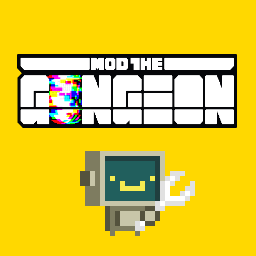Overview
This guide has been rewritten for the latest version of EtG (Farewell to Arms).Hello and welcome to “ammo”dding guide for Enter the Gungeon! ᶦ’ᵐ ˢᵒʳʳʸIn this guide I will show you how to install Mod the Gungeon. Perhaps you want to make the game harder as it already is, experiment with some things or just make it easier… who knows.
Installing ETGMod
Before you get some mods in the first place you need Mod the Gungeon, which is an open-source mod loader for Enter the Gungeon. It even is a mod itself!
You can download the EtGMod installer here.[modthegungeon.eu]
It’s also available on GitHub,[github.com]just make sure to download the latest release!
The installer runs on Windows¹, Mac² and Linux² and works with EtG version 1.0.10+.
¹: Requires .NET Framework 4.5+.
²: Use Mono, not Wine
Download the latest version of the EtGMod installer and open it. You should see this on your screen:

If you use Windows (32bit) you’ll find it here:
If you use Windows (64bit) you’ll find it here:
Right now you can only choose “Base” which installs the latest version of Mod the Gungeon
Now click on Install EtGMod and it will automatically install MtG for you. If everything went fine, you should see this:
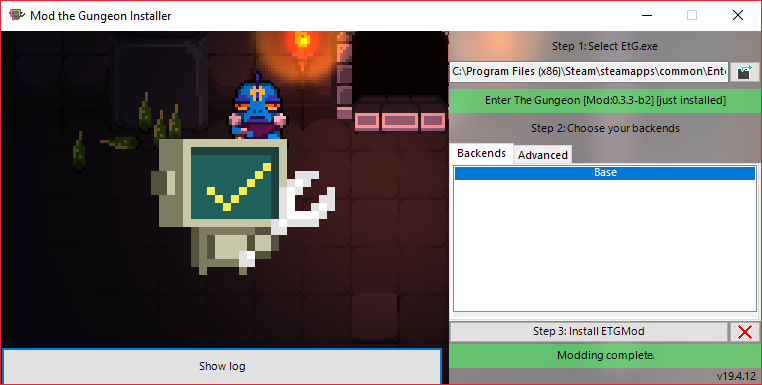
But if something went inevitably wrong and you get an error instead, click on Show log, copy paste everything on a .txt file and please redirect your questions to the Enter the Gungeon Discord server[discord.gg] on channel #modding as I only wrote the guide. Make sure to read their rules first!
Soon…
To install ETGMod on Linux, we need Mono first.
Mono is an open source implementation of Microsoft’s .NET Framework. Basically, we can run .exe files on other operating systems like macOS and Linux.
Here’s the official download page for Linux[www.mono-project.com].
If you added the Mono repository to your system make sure to install mono-complete, as it should cover most cases of “assembly not found” errors.
After the installation, you can now open .exe files with the Terminal.
Download the latest version of the ETGMod Installer.
Go to the folder that your installer is currently in and Right click > Open in Terminal. Now open the .exe file with this command:
Make sure not to close the Terminal as it will kill the process. You should see this:
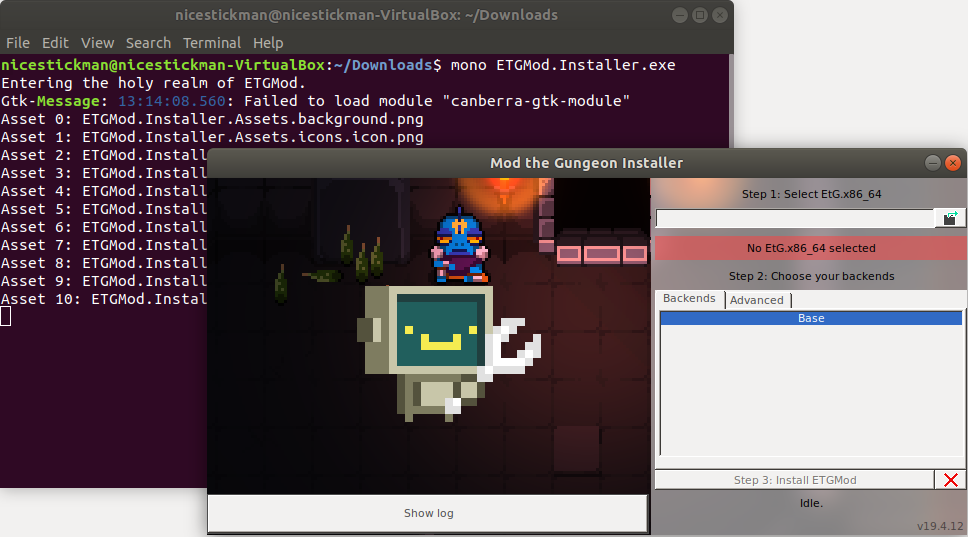
You can find both ETG.x86 and x86_64 in here:
Right now you can only choose “Base” which installs the latest version of Mod the Gungeon
Now click on Install EtGMod and it will automatically install MtG for you. If everything went fine, you should see this:
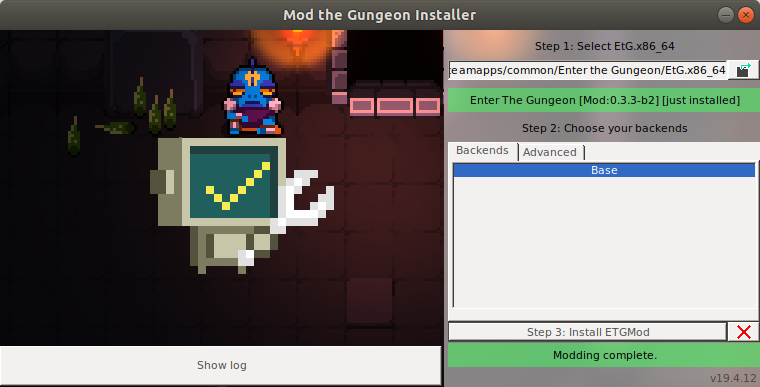
But if something went inevitably wrong and you get an error instead, click on Show log, copy paste everything on a .txt file and please redirect your questions to the Enter the Gungeon Discord server[discord.gg] on channel #modding as I only wrote the guide. Make sure to read their rules first!
ETGMod installed correctly?
Now that EtGMod is installed, we need to check if it was installed correctly.

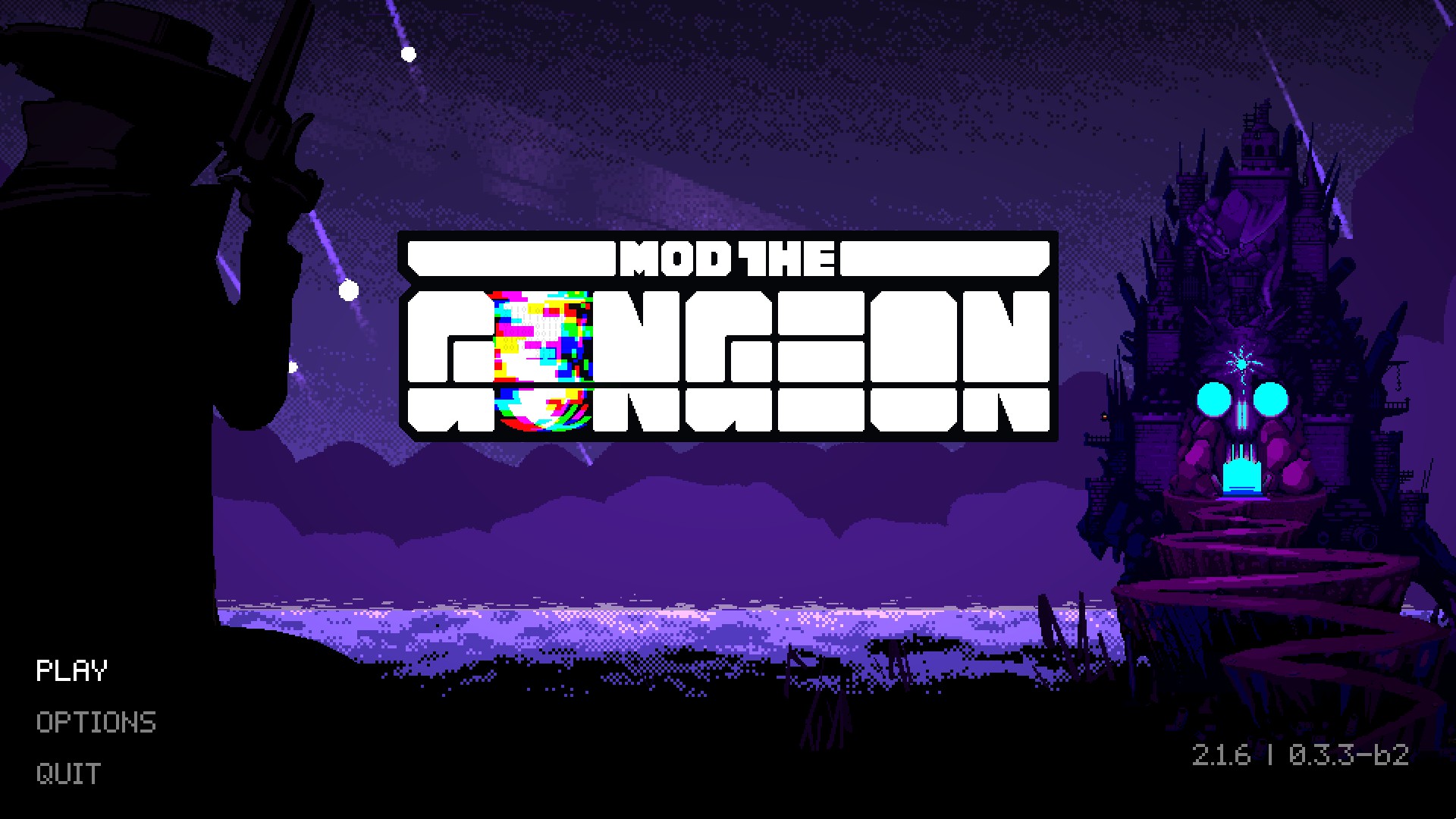
Then you’ve installed EtGMod correctly!
Installing mods
Now we get to the main part of having EtGMod installed, mods! Go to your game’s directory first.
If you use Windows (32bit) you’ll find it here:
If you use Windows (64bit) you’ll find it here:
Soon…
You’ll find it here:
You’ll find a folder called Mods in there. If not, just create one.
Go to this site called Mod Workshop[modworkshop.net]. There are tons of mods for EtG and other games. Make sure to read the descriptions for each mod for instructions if it has any.
After you downloaded some mods, put the .zip files inside the Mods folder in your game’s directory. It should look like this:
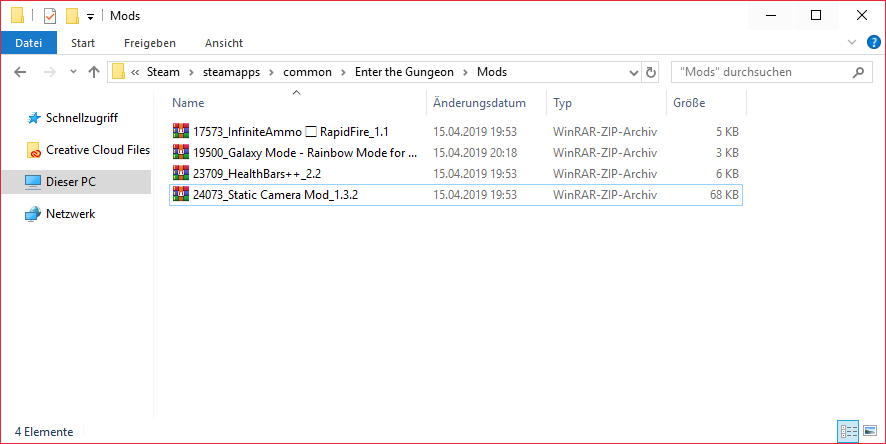

Delete the mods.txt file and start the game. It will create another mods.txt file with everything auto-filled to make the mods work.
Mods installed correctly?
Now that we installed some mods, we need to check if they were installed correctly.
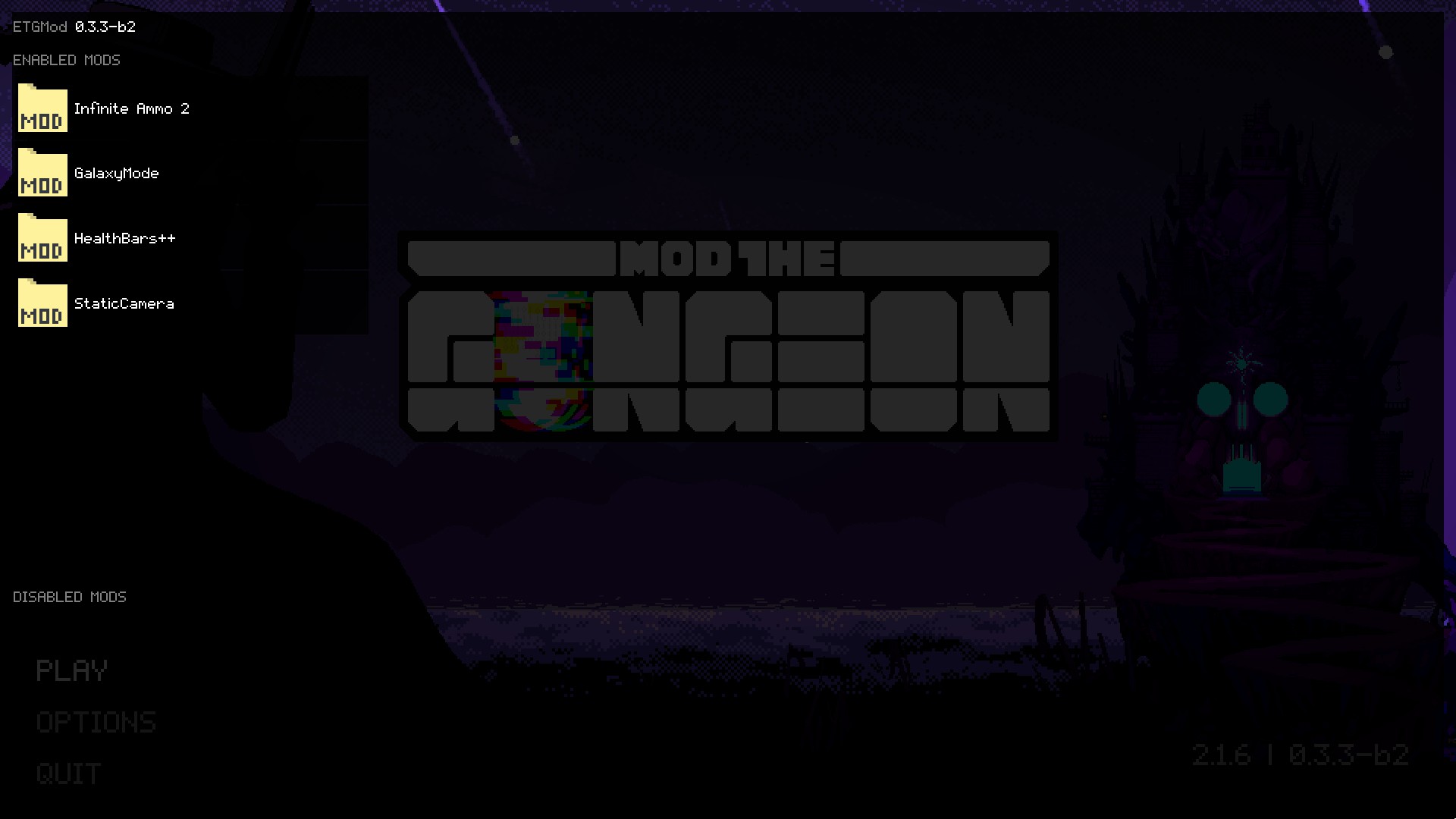
If all mods are enabled, then they should work. Note that not every mod is compatible with the latest version of EtG (currently Farewell to Arms) so you need to test them out for yourself and check if they’re working.
Installing backends
This page is not finished yet.
Writing your own mods
This page is not finished yet.
Writing backends
This page is not finished yet.
Closing Remarks
Thanks for reading this guide.
If you liked it, please rate it and favorite it.

Got any questions? Write them in the comments below!