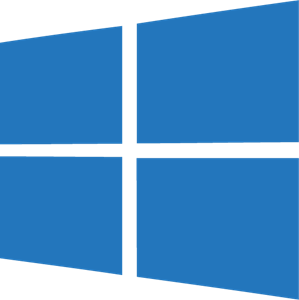Overview
Fix the text scaling issues on Windows 10.
Introduction
- My PC running Windows 10 Pro 1909 with latest update.
- I’ve got problem, all text are not scaling correctly on the game.
Solution 1
- Install MS Gothic (MS ゴシック) font: [link]
- Open Null Peta (make sure you don’t close it) and then click on the Start button and go to Settings.
- Click on System and then choose Display.
- Under the “Scale and layout” section, click the Advanced scaling settings option.
- Go to the Custom Scaling option, set custom scaling size to 150%.
- Check out the game, if text scaling working properly, click turn off custom scaling and sign out.
Solution 2
- Try to install DirectX End-User Runtimes (June 2010) and Microsoft Visual C++ 2008, 2010, 2012, 2013 Redistributable.
- Go to control panel and choose Region.
- On the Administrative, check Language for non-Unicode programs and choose change system locale.
- On the region settings, set current system locale to Japanese (Japan) and check Beta: Use Unicode UTF-8 for worldwide language support.
- Restart the computer.
- Open the game (make sure you don’t close it).
- Go to region settings again and uncheck Beta: Use Unicode UTF-8 for worldwide language support.
- Restart the computer again.
*Windows 10 Pro 1909 build 18363.418
Final Results
- Sign in to Windows 10, open the game again and now everything’s displaying correctly.
- Hope this guide will help you.