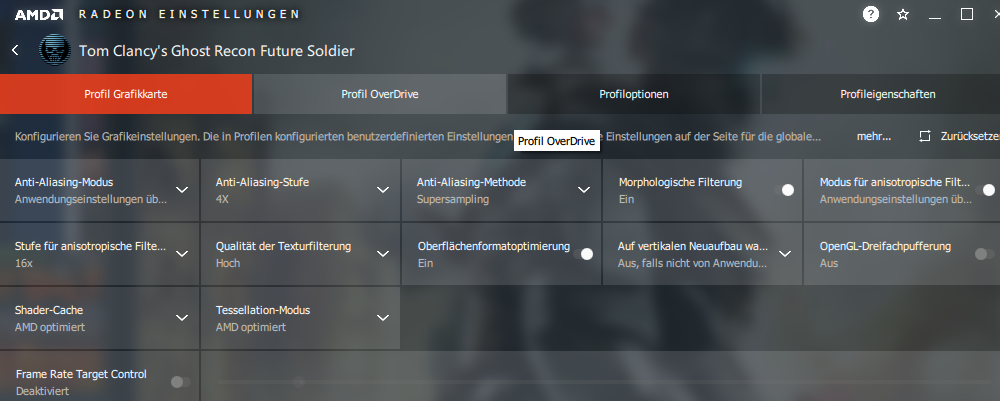Overview
How to configure the game with “config.cfg file” to get best looking with max FPS!
Introduction
In this game, UBI used a massive modified Unreal Engine 2.5, codenamed Yeti.
Unfortunately, the manually adjustable features are rare, for example all possibilities for FOV change seem to be blocked, I’ve tried everything, but nothing works.
- HorizontalFOVLock=False
- bHorizontalFOVLock=False
- HorizontalFOVLock=0
- bHorizontalFOVLock=0
- DesiredFOV=90 //—————91.3154482287
- DefaultFOV=90
- pl_movement.power_sprint_targetFov=99
- r_DrawNearFoV=90
- FOVAngle=90
- FovAngleDegrees=90
- HorizontalFOV=90
- fDefaultWorldFOV=90
- RunningFOV=99
- cl_fov=90
- fov=90
In addition, the DX11 features seem to be poorly optimized and not much to improve the image, which suggests the DX9 setting and deactivation of ambient occlusion.
1) Settings.ini
- Go to:
C:Users%UserName%DocumentsUbisoftTom Clancy’s Ghost Recon Future Soldierprofiles—“Ubi_User”——“Nr”—
- paste my configuration values: (adjust videocard memory )
Open Settings.ini with Editor:
[GRFS_GameOptions]
VoiceVolume=100
SoundEffectVolume=52
MusicVolume=27
AudioLanguage=1
Subtitles=1
SubtitlesLanguage=1
VoiceChat=0
VoiceChatVolume=100
MicrophoneAlwaysOn=1
TransmitVolume=100
MicSensitivity=100
SnapAssist=0TextureStreamingMemoryLimit=4096 //———— adjust videocard memory 1024, 2048…
TextureStreamingDistanceLimit=10000bdevgoreoverride=True
HavokNumThreads=4 //———— adjust CPU Cores tested with Core i5 4/4
ViewDistanceQuality=3
ViewDistanceQuality=HighfNearDistance=10.0000
fFarDistance=10000.0000[Grass]
iMinGrassSize=80
fGrassStartFadeDistance=7000.0000
fGrassEndDistance=8000.0000
bGrassPointLighting=0
bDrawShaderGrass=1
iGrassDensityEvalSize=2
iMaxGrassTypesPerTexure=2
fWaveOffsetRange=1.7500
fGrassWindMagnitudeMax=125.0000
fGrassWindMagnitudeMin=5.0000
fTexturePctThreshold=0.3000[D3DDrv9.D3DRenderDevice9]
HighDetailActors=True
SuperHighDetailActors=True
UsePrecaching=True
UseTrilinear=True
AdapterNumber=-1
ReduceMouseLag=False
DesiredRefreshRate=60
UseVSync=False
LevelOfAnisotropy=4
TesselationFactor=1.000000
CheckForOverflow=False
BatchRenderFlash=True
UseShaderConstantChecking=False
OverrideDesktopRefreshRate=False
AvoidHitches=False
UseHighDetailShadowMaps=True
UseLinearSpace=True
Use8bitBackBuffer=False
Use8bitOpacity=False[D3DDrv11.D3DRenderDevice11]
HighDetailActors=True
SuperHighDetailActors=True
UsePrecaching=True
UseTrilinear=True
AdapterNumber=-1
ReduceMouseLag=False
DesiredRefreshRate=60
UseVSync=False
LevelOfAnisotropy=4
TesselationFactor=1.000000
CheckForOverflow=False
BatchRenderFlash=True
UseShaderConstantChecking=False
OverrideDesktopRefreshRate=False
AvoidHitches=False
UseHighDetailShadowMaps=True
UseLinearSpace=True
Use8bitBackBuffer=False
Use8bitOpacity=False
2) default.cfg
- Go to:
C:Users%UserName%DocumentsUbisoftTom Clancy’s Ghost Recon Future Soldier
- paste my configuration values: (adjust resolution)
Open default.cfg with Editor:
3) Graphic Card Configuration
- This is for 1920×1080 or 2560×1440 with 60 Hz !!
- If you want to use 1920×1080 or 2560×1440 with 120 Hz, you need to set the following:
Background application Max. Frame rate / 125 and
Maximum frame rate / 125 in the Nvidia driver setup
and DesiredRefreshRate=121 in the configuration file!
——-> BUT 120 Hz is not tested !! But it can also work !!
- Ambient Occlusion / Performance
- Anisotropic filtering / 16x
- Antialiasing – FXAA / Off
- Antialiasing – Mode / Override Any Application Setting
- Antialiasing – Setting / 4x
- Antialiasing – Gamma correction / On
- Antialiasing – Transparency / 4x Supersampling
- Background Application Max Frame Rate / 65
- Max Frame Rate / 65
- Triple buffering / On
- Power management mode / Prefer maximum performance
- Sharpening / Off
- Low Latency Mode / Ultra
- Texture filtering – Anisotropic sample optimization / On
- Texture filtering – Negative LOD bias / Clamp
- Texture filtering – Quality / High performance
- Texture filtering – Trilinear optimization / On
- Threaded optimization / Auto
- Vertical sync / Adaptive