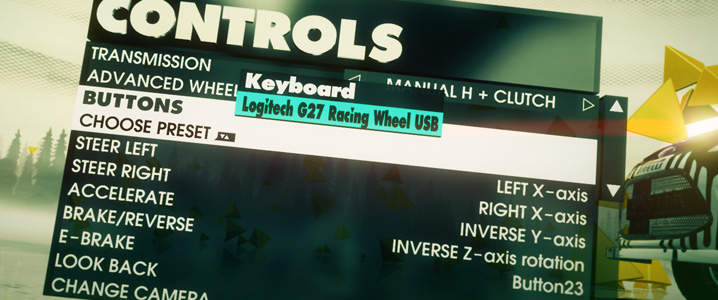Overview
Dirt 3 allows you to choose between Automatic, Paddle Shifters, H-Shifter no clutch, and H-Shifter with clutch. I actually found the clutch to be very unforgiving when I first loaded up the game, so beware.There are a plethora of other options as well. Beneath the Transmission selection, there is an Advanced Wheel Settings page where you can tweak deadzone, saturation, and linearity. Since this article is for casual gamers, I will leave you to play with those settings. However, if you want to tweak how the on-screen wheel turns in relation to the actual wheel in your hands, you want to adjust the linearity slider.Finally, there is a also a dedicated Vibration and Feedback section where you can tweak Force Feedback. This screen is a separate option besides Controls. These are similar to the Logitech Profiler, so you can either play with those settings here or under the Specific Game Settings in your Profiler.
Step By Step
- Open the Logitech Profiler
- Select New > Profile
- Add dirt3_game.exe using the Browse button
- Select Edit > Specific Game Settings
- Set Degrees of Rotation preference here
- Leave ‘Report Combined Pedals’ Unchecked
- Start DiRT 3 using the game’s launcher, not the profiler
- Go to Options > Controls > Choose Preset > G27
- Map any additional controls to your liking.
The preset below handles the critical stuff. The only important button you may want to change is the E-brake button.
Dedicated Wheel Options Screen

Force Feedback
Vibration Strength to 0%
Wheel Strength to 50%
Wheel Weight to 80%
Even More Settings
Thankfully, you can ignore many of the control settings for Dirt 3. I say thankfully because there are still 2 more sets of options to show you! When you load up a race track you have a final screen before starting where you can choose Difficulty and Assists or Vehicle Setup.
Both of these options affect your experience as much, if not more, than the other control options. Vehicle setup is for tuning your car, so it is obviously for experienced drivers. It defaults to all options right in the middle.
Difficulty and Assists is more critical, as it interferes with your own driving by default. Aside from a numbered difficulty 1-6, this section has assist presets (or you can change individual settings to your liking).
Assists default to the “Casual” level (how fitting for this article). The game will automatically slow you down going into corners which may make you mad. It will also try to steer for you? and enable ABS and Traction Control.


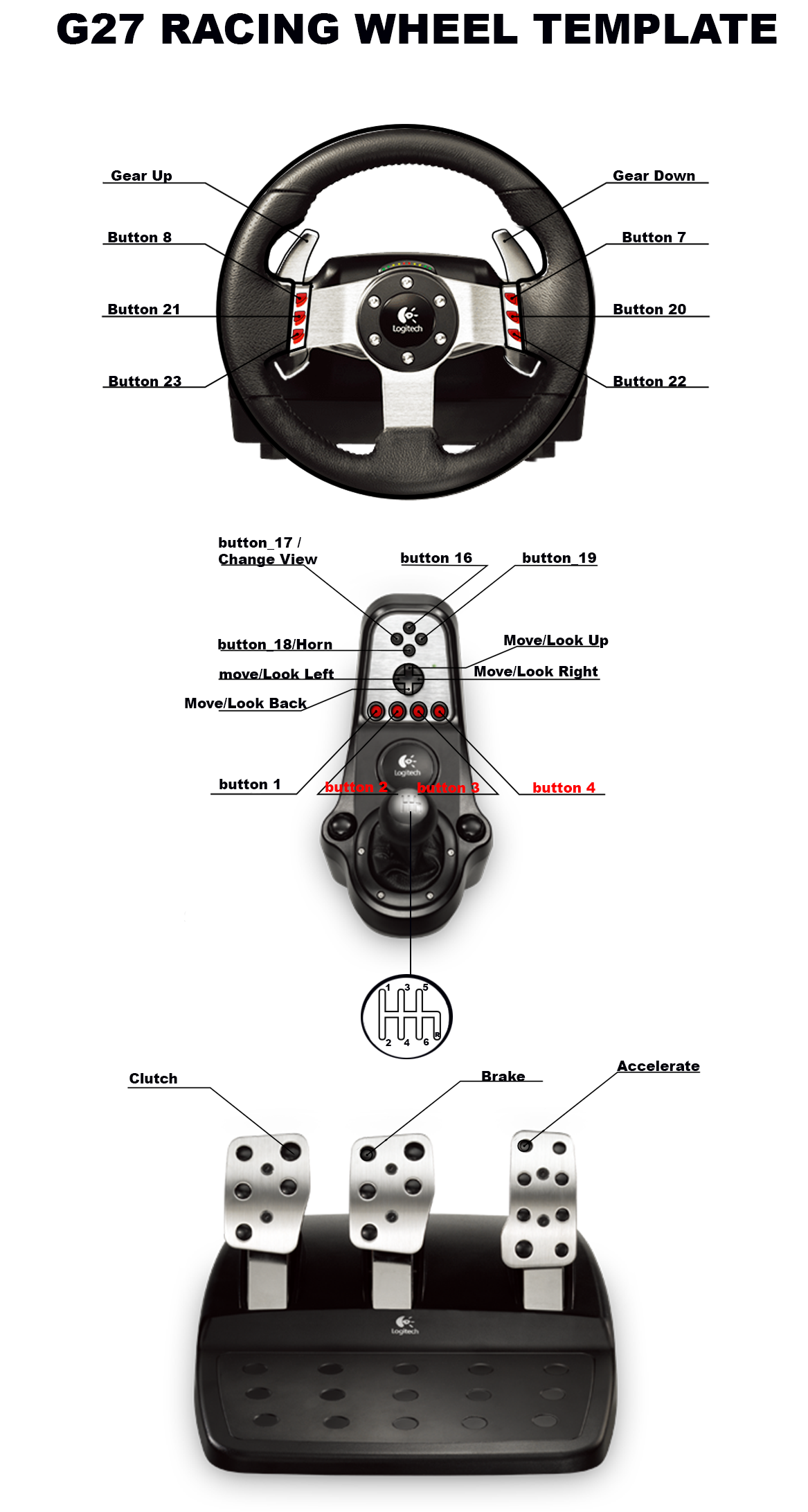
credits
this guide source [link] and Dirt 3 Community